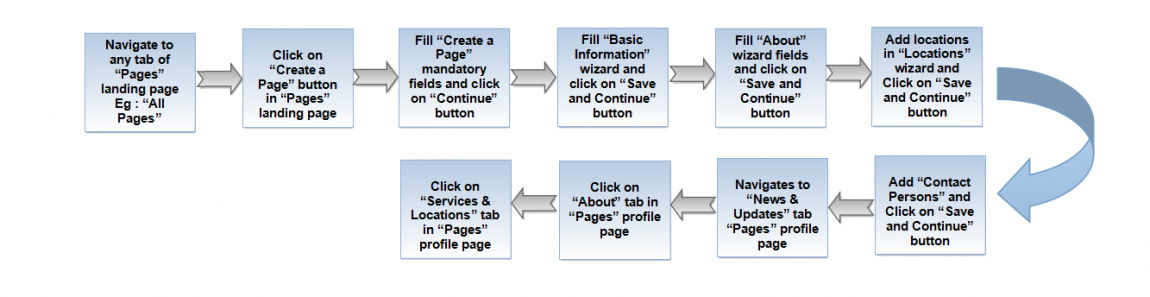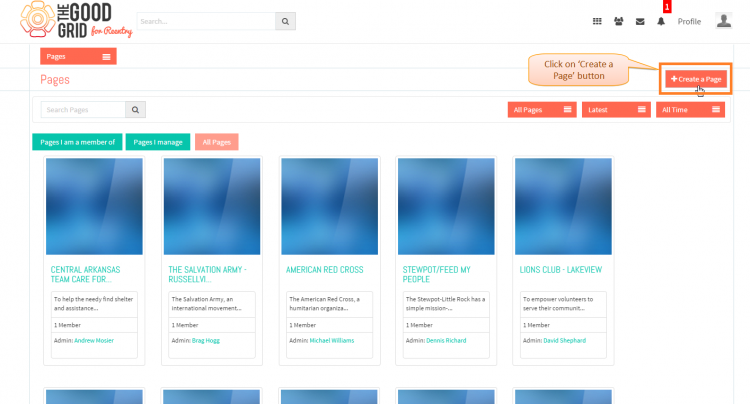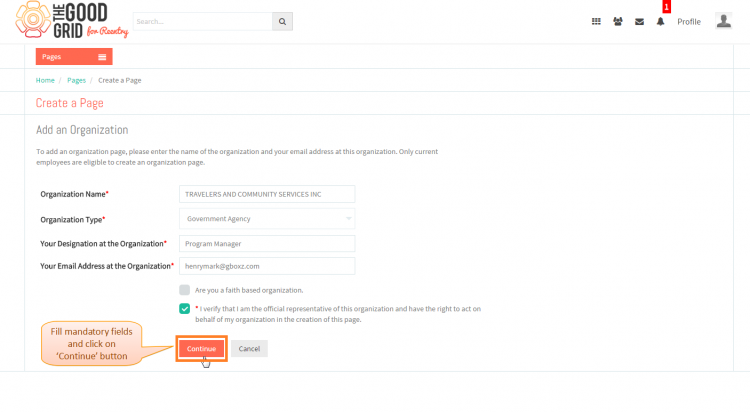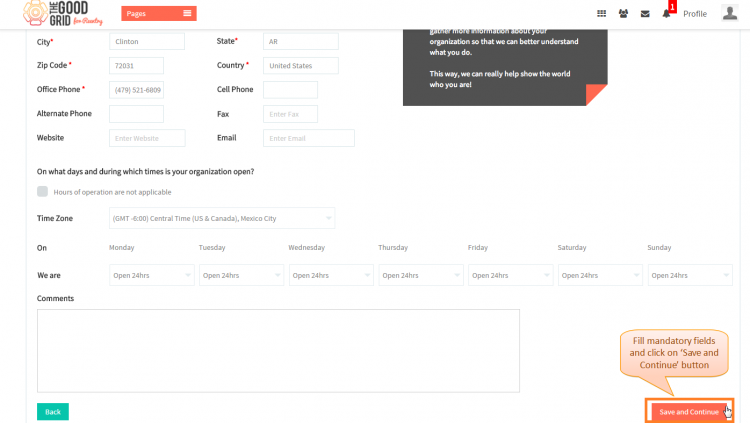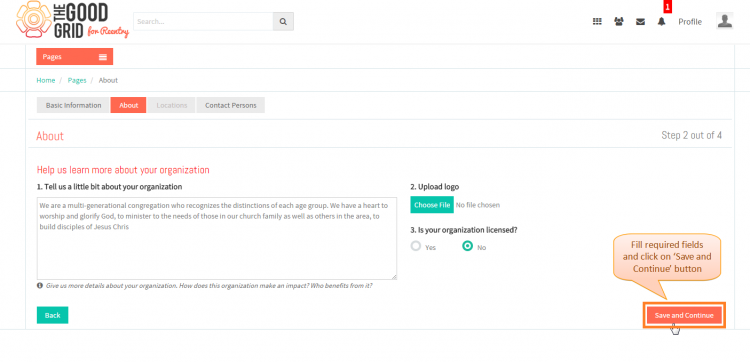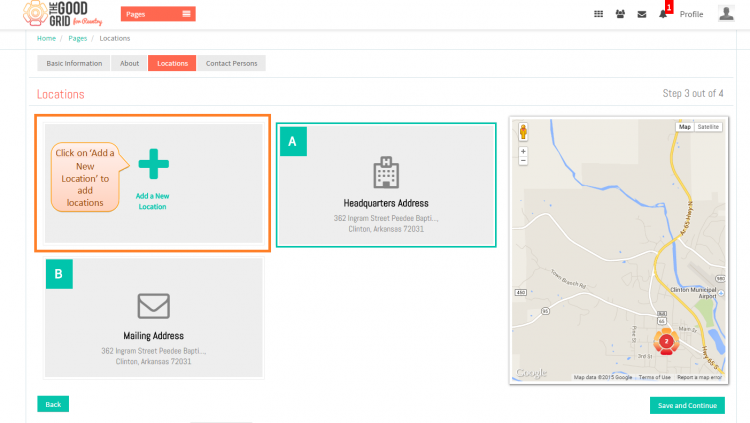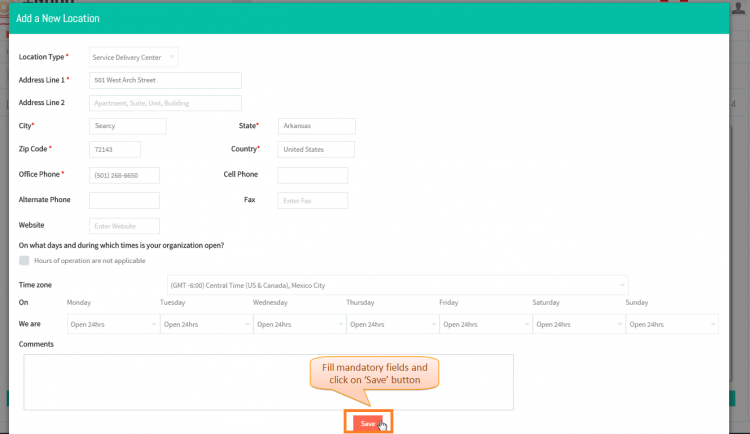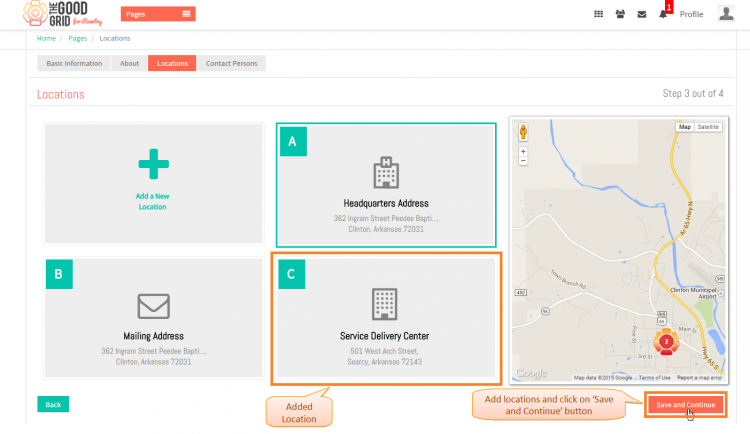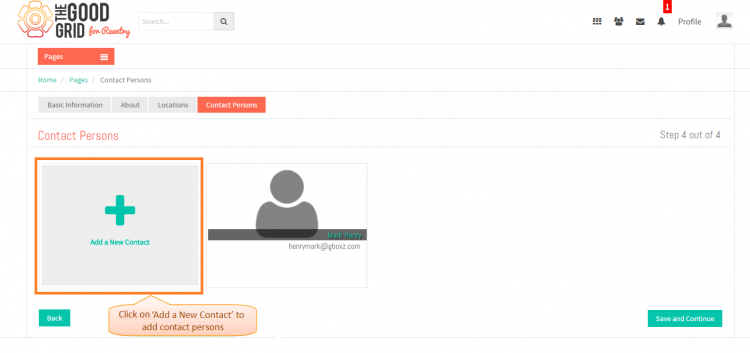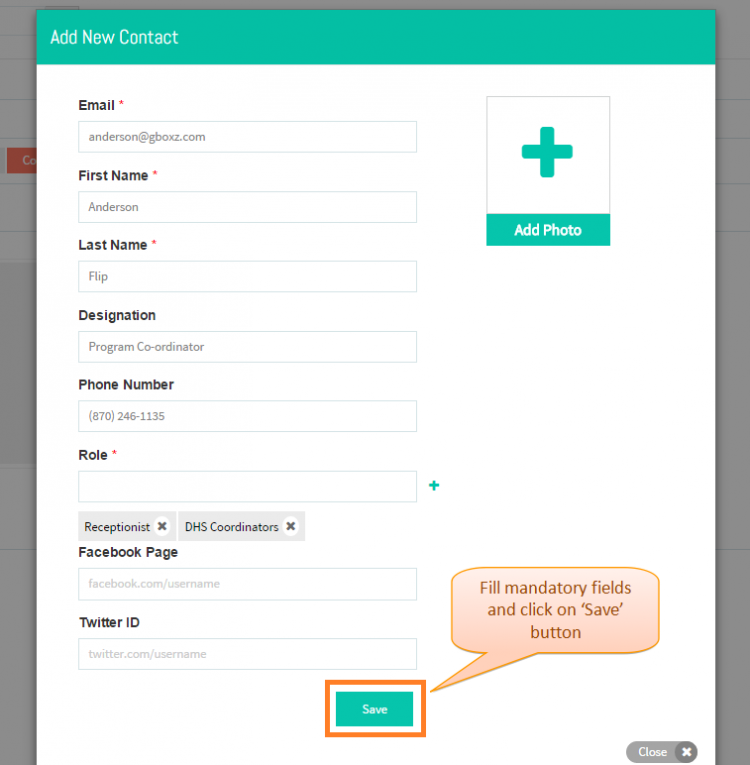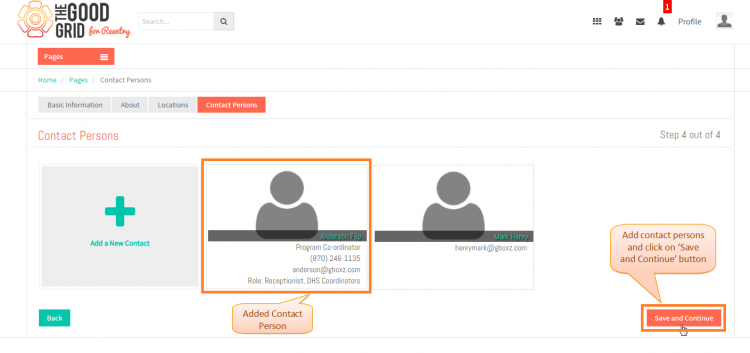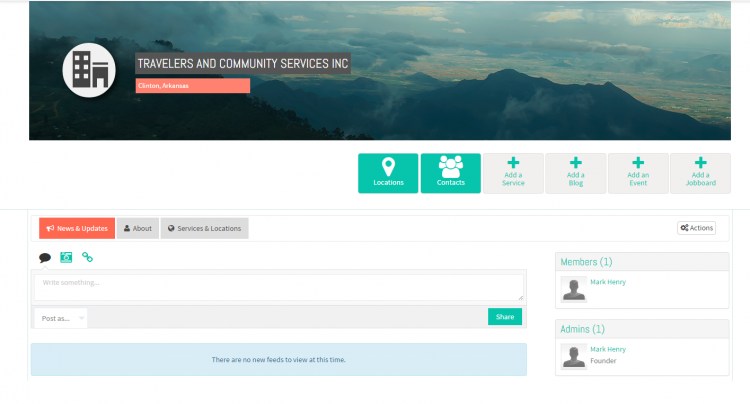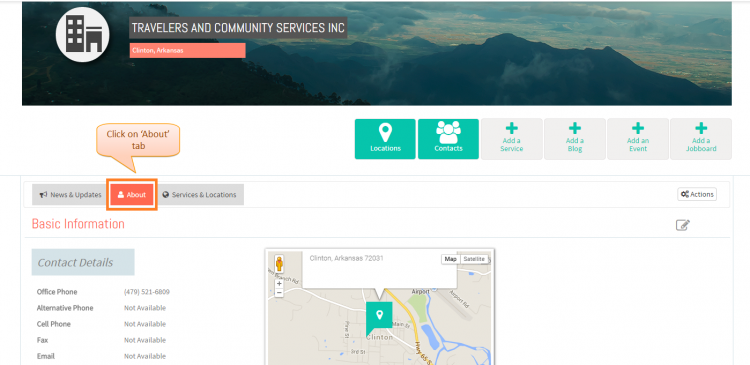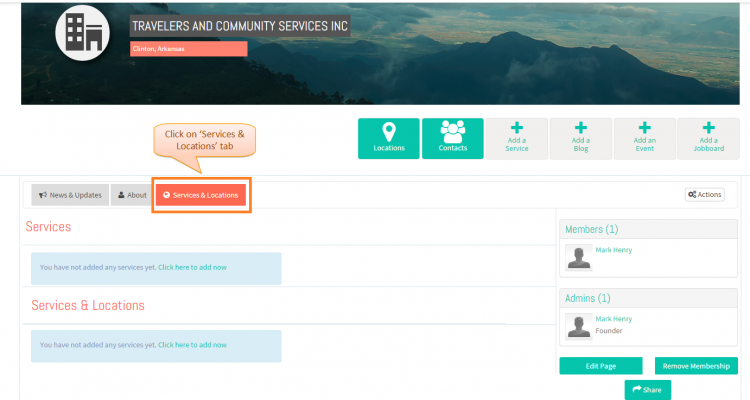Create a page - V1
Back Back To Main Menu
Actions Work Flow
Applications Screen Flow
- If you want to know how to naviagate to Pages landing page.Then click here...
- Navigate to Pages landing page.Click on Create a Page button.
- On clicking Create a Page button, it will navigate to Create a Page page.Now fill all the mandatory fields and then click on Continue button to move to Create a Page - Basic Information wizard.
- In Basic Information wizard you have to fill Headquarters or Mailing address mandatory fields and after that need to click on Save and Contiune button for move to the About wizard.
- In About wizard you can fill the fields which you have required according to your page and click on Save and Contiune button to move to the Locations wizard.
- In Locations wizard if you want to add more Locations then you need to click on Add a New Location badge.
- Add a New Location pop-up will apppear when you click on Add a New Location badge in Locations wizard.Now you have to fill the mandatory fields for adding new Location.If you filled all the mandatory fields then click on Save button.
- On clicking Save button in Add a New Location pop-up, New Location will be added in Locations wizard.After adding the Location you need to click on Save and Contiune button.
- Now in Contact Persons wizard if you want to add more Contacts then you need to click on Add a New Contact badge.
- Add New Contact pop-up will apppear when you click on Add a New Contact badge in Contact Persons wizard.Now you have to fill the mandatory fields for adding new Contact Person.If you filled all the mandatory fields then click on Save button.
- On clicking Save button in Add New Contact pop-up, New Contact will be added in Contact Persons wizard.After adding the Contact you need to click on Save and Contiune button to move to the Page Profile.
- When you click on Save and Contiune button in create a page final wizard then by default it will navigate to News and Updates tab of Page Profile.
- If you want to view the created page information then you need to click on About tab of Page Profile.
- On clicking Services & Locations tab in Page Profile, it should display you added Services and Services & Locations.But for new user it will display you information message until you add any service.
User Actions Presentation
Need to add
- If you want to know how to View Pages then click here...