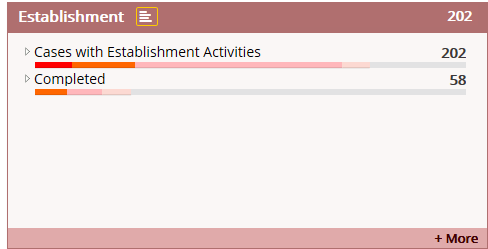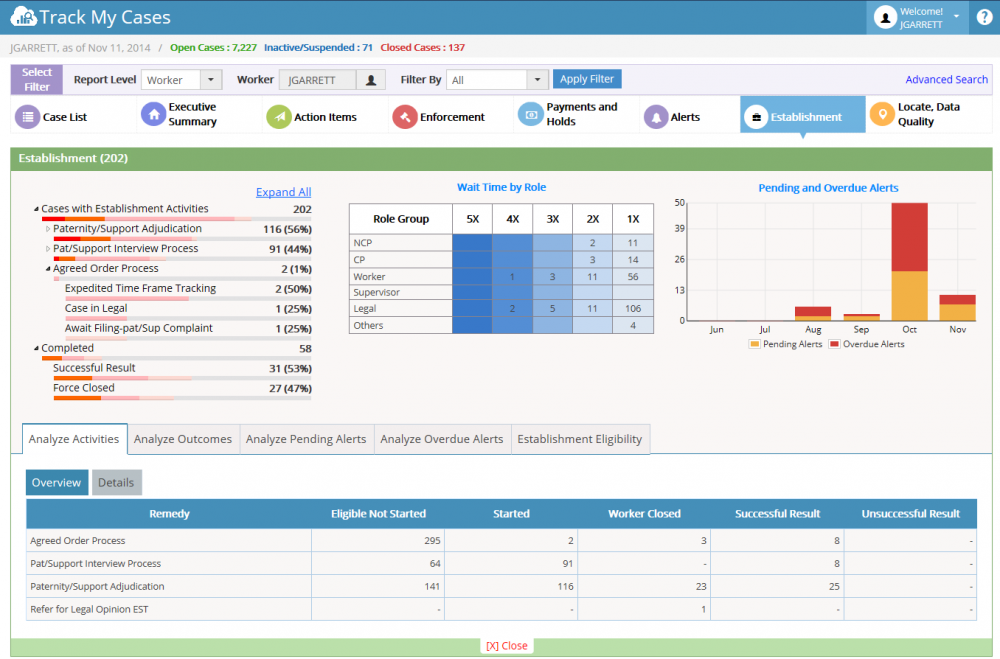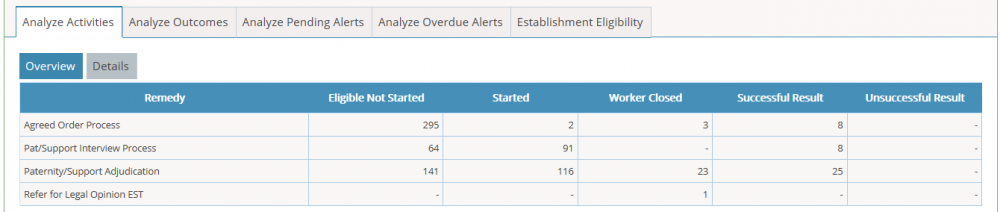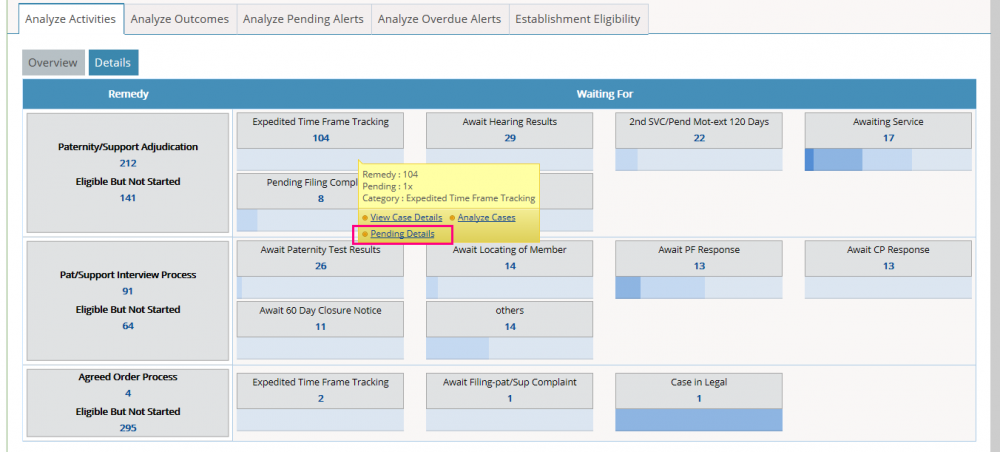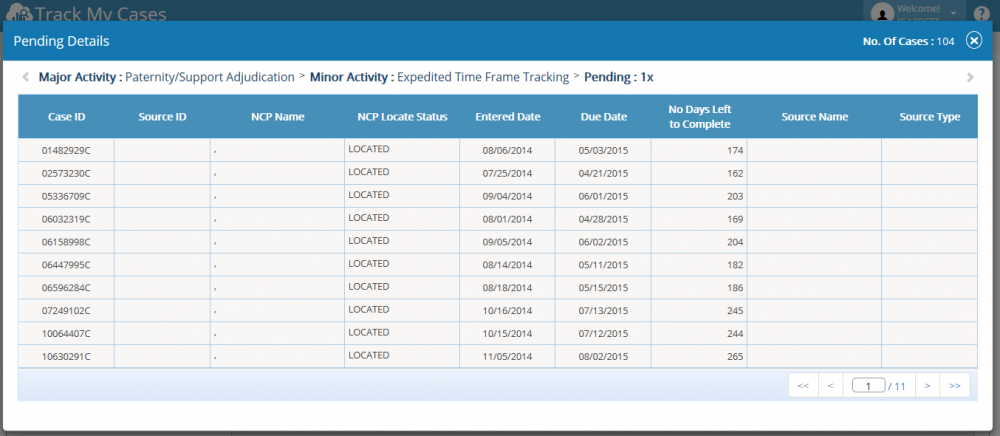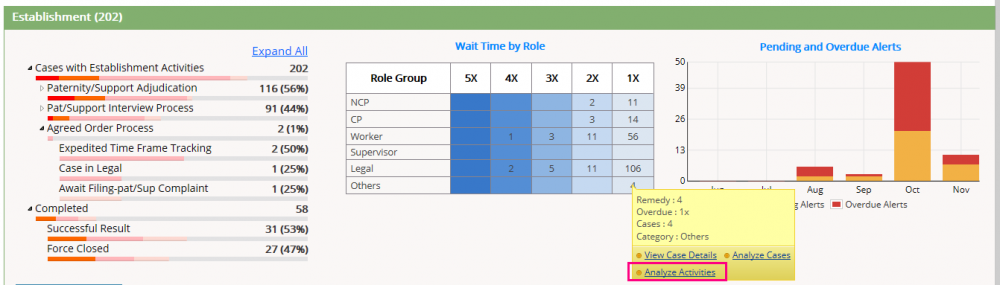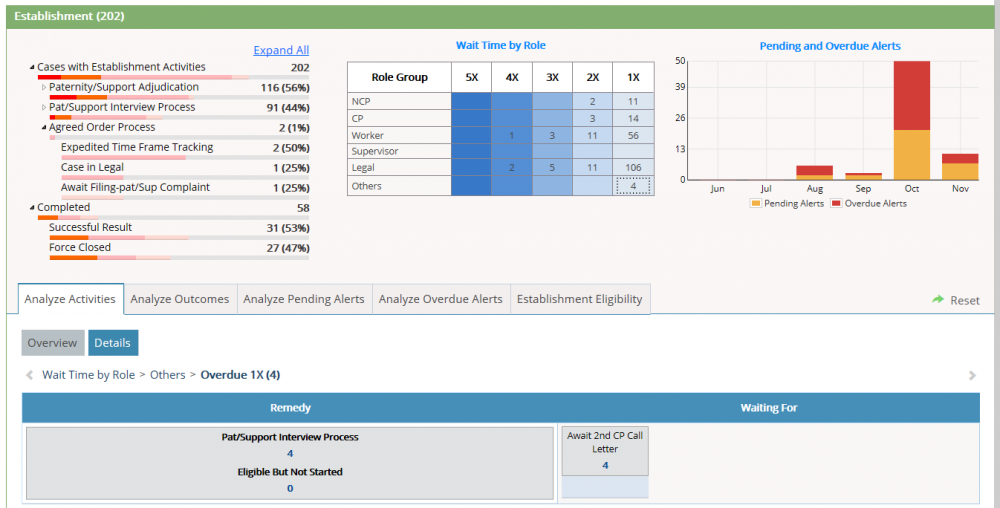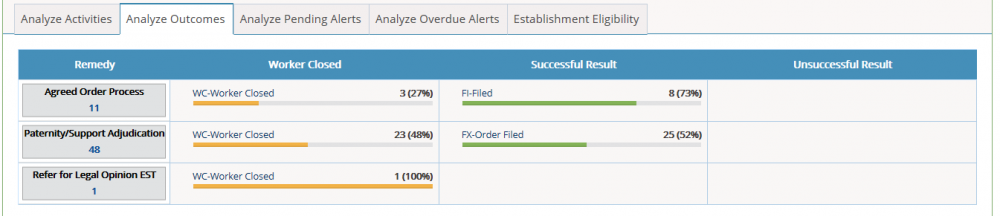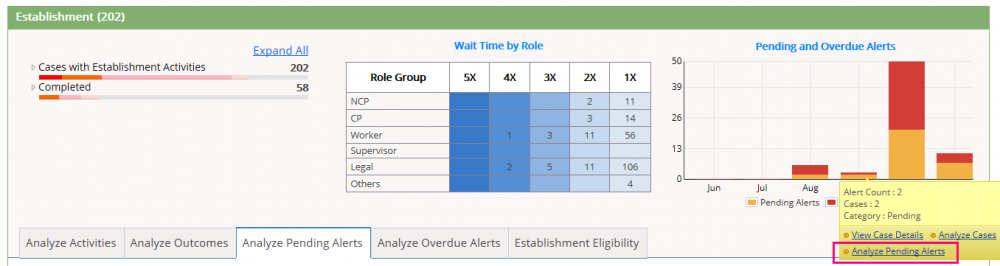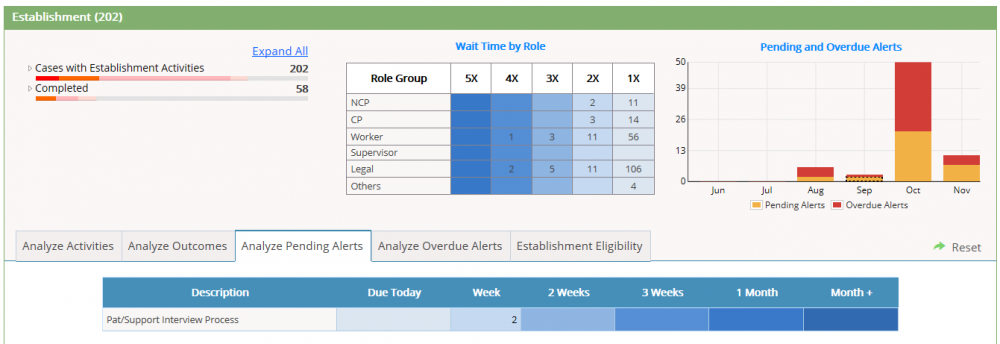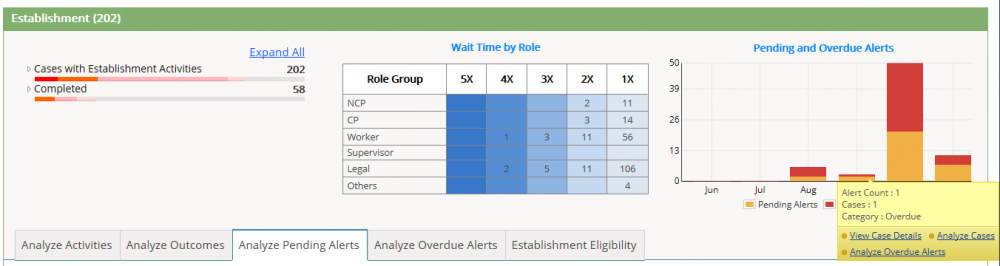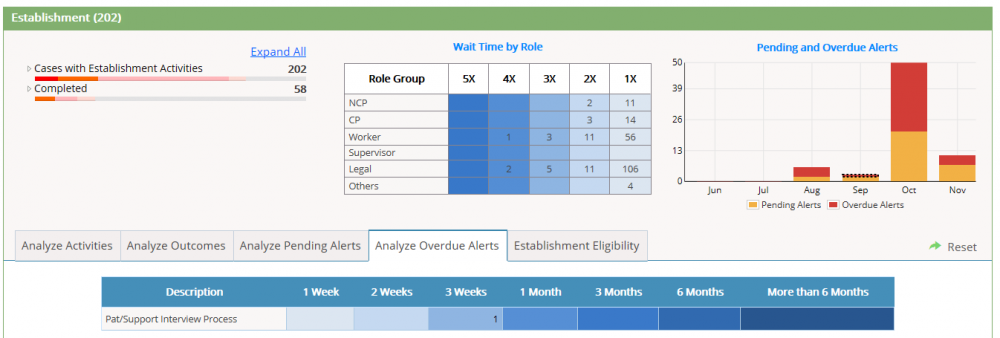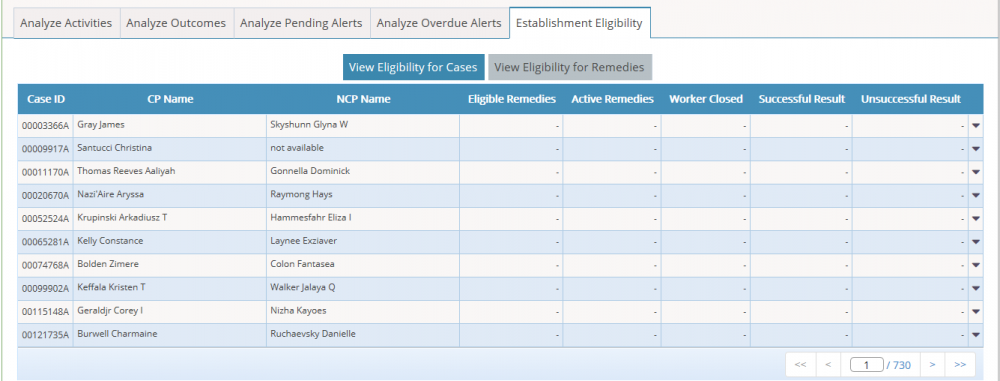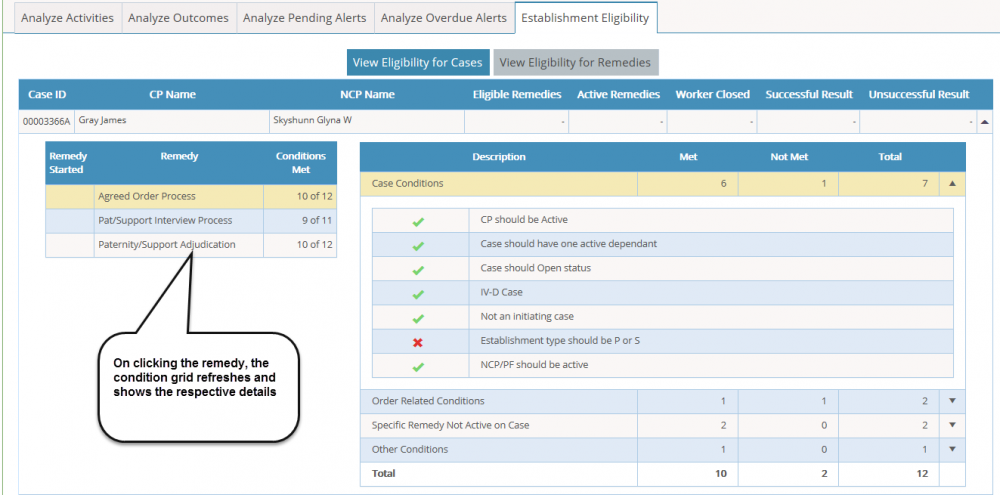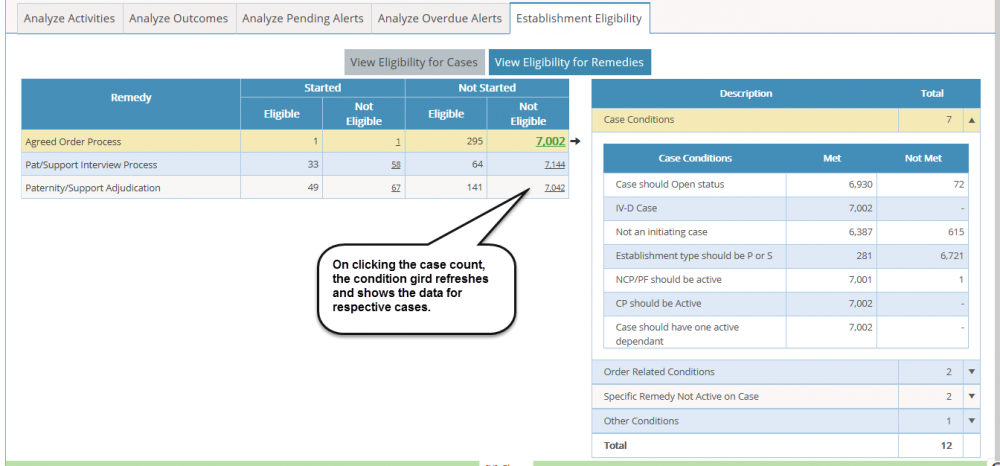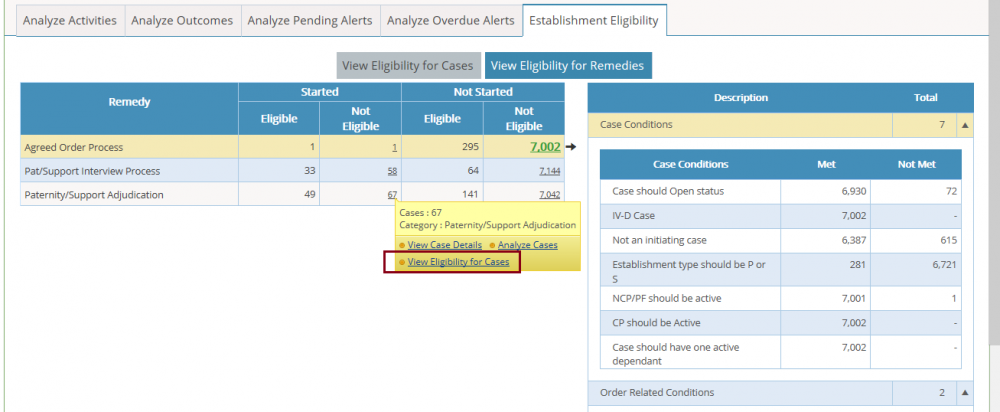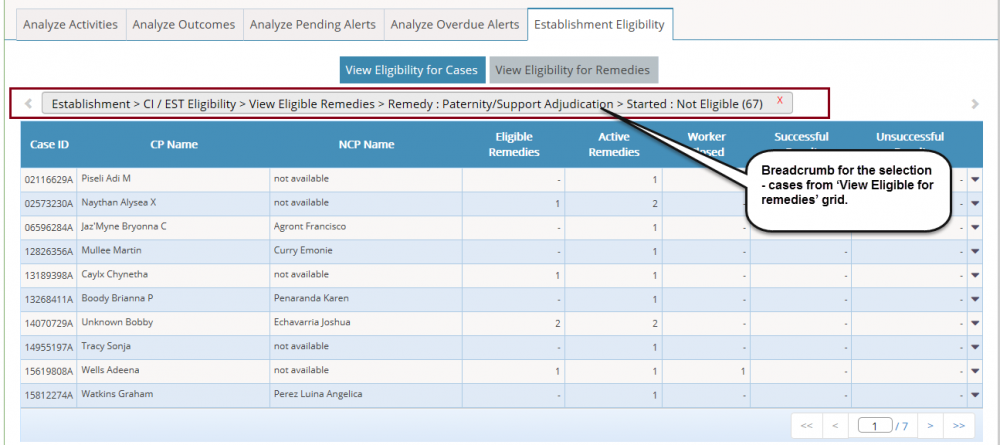5.5 Establishment
The Establishment widget allows worker to view the Establishment activities for the cases assigned to the worker (as per Report Level selection).
Summary List:
- Cases with Establishment Activities
- (Remedies)
- (Activities under remedies)
- (Remedies)
- Completed
- Successful Result
- Unsuccessful Result
- Force Closed
Detail View:
- Analyze Activities
- Overview
- Details
- Analyze Outcomes
- Analyze Pending Alerts
- Analyze Overdue Alerts
- Establishment Eligibility
- View Eligibility for Cases
- View Eligibility for Remedies
On clicking the ‘+More’ Link, it will move to the Establishment detail section.
Analyze Activities – Overview:
Analyze Activities – Details:
- On right click tool tip, it will anyone of the options – Overdue Details / Pending Details as per the Quartile.
- On clicking the option “Overdue Details / Pending Details”, Overdue/Pending Details popup will open be opened to shows additional details.
Wait Time By Role – Graph:
- X-axis represents the number of Days and the Y-axis represents the Participants
- Right click tool tip shows additional option “Analyze Activities”. On clicking the option “Analyze Activities”, the Details section filtered for the respective case.
Analyze Outcomes:
Analyze Pending Alerts:
Analyze Overdue Alerts:
Pending and Overdue Alerts – Graph:
- Pending Alerts Bar > Right click tool tip shows additional option “Analyze Pending Alerts”. On clicking the option “Analyze Pending Alerts”, the Details section filtered for the respective case.
- Overdue Alerts Bar > Right click tool tip shows additional option “Analyze Overdue Alerts”. On clicking the option “Analyze Pending Alerts”, the Details section filtered for the respective case.
Establishment Eligibility:
View Eligibility for Cases:
View Eligibility for Remedies:
- On clicking the case count, the condition gird refreshes and shows the data for respective cases.
- On right click on the case count shows Tool tip option “View Eligibility for Cases”. On clicking this, it will move to View Eligibility for Cases Grid view and it shows results for the respective cases.