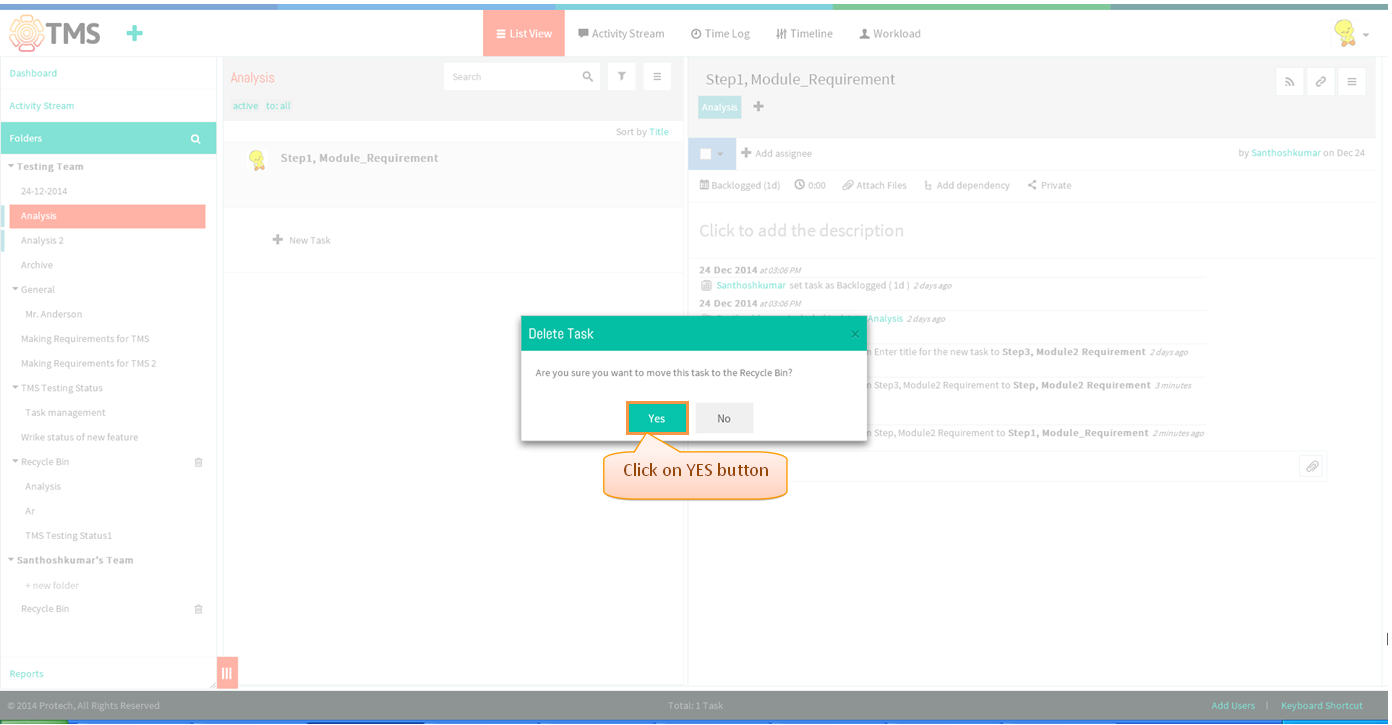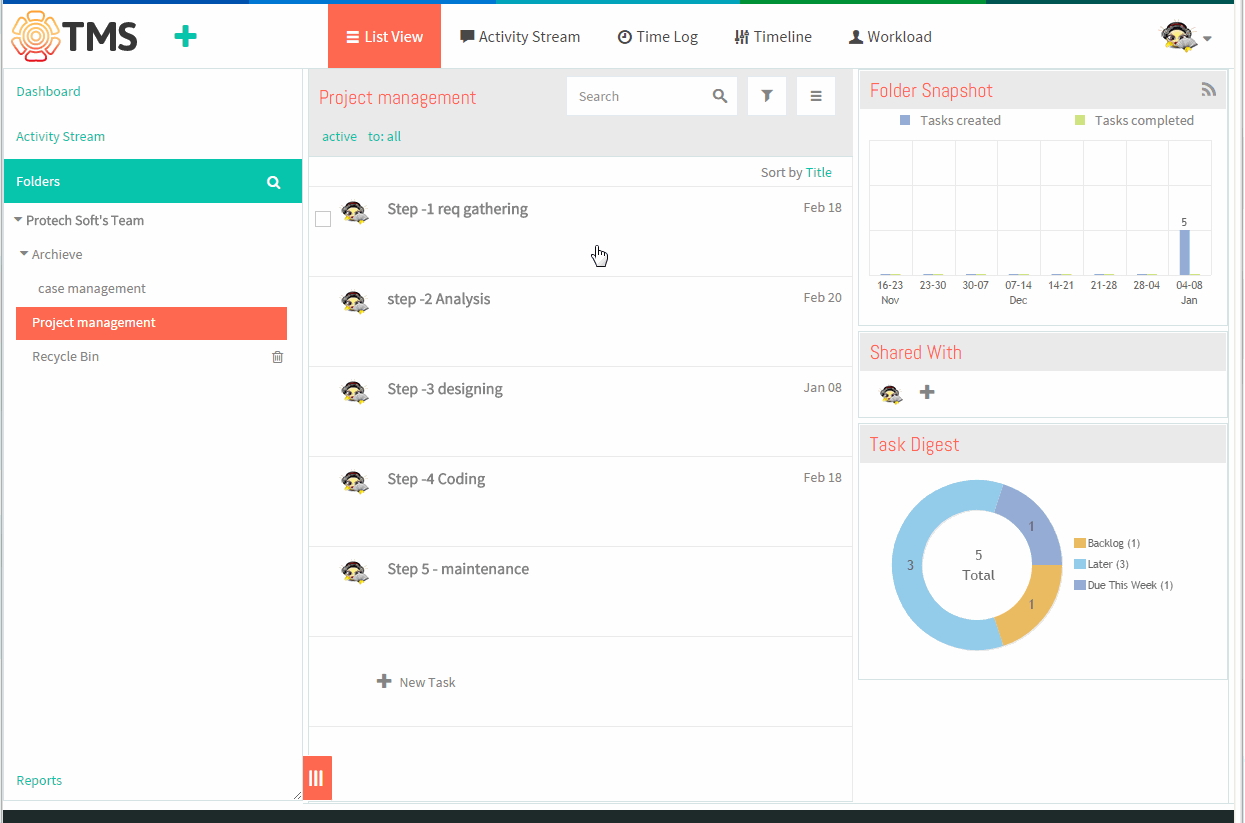Recycle bin
| >> Back To TMS-VERSION 2 | >> Basics |
Contents
Follow the steps to delete a task
- Click on the task in list view pane
- Task pane gets open, then click on menu icon to choose the option as Delete Task
- Before deleting a task displays informational pop up as “Are you sure you want to move this task to the Recycle Bin?” , to delete a task need to click on Yes button.
- Task gets deleted and display under the recycle bin
Delete Task Video
RESTORE DATA
- Click on the Recycle bin in left side pane. Display list of deleted task in list view pane
- On clicking the task display the Restore option, click on Restore. Appropriate task gets restored
- To restore a multiple task just select all the task by using the check box, on mouse hove to the task title of left side display the check box, then click on Restore button to restore all selected task
Restore Task
ERASE DATA
- Note: Only Account Administrator can empty the Recycle bin completely
- Click on the Recycle bin in left side pane. Display list of deleted task in list view pane
- On clicking the task display the Erase option, click on Erase.
- Displays informational message as "Are you sure you want to permanently delete the task?" click on Yes button to delete the task permanently
- To erase all the task under recycle bin, user need to right click on the recycle bin display ‘’’Erase all’’’ option, Displays informational message as “Are you sure you want to permanently delete the content of the Recycle Bin?” need to click on “Yes”, all task will get erase permantently