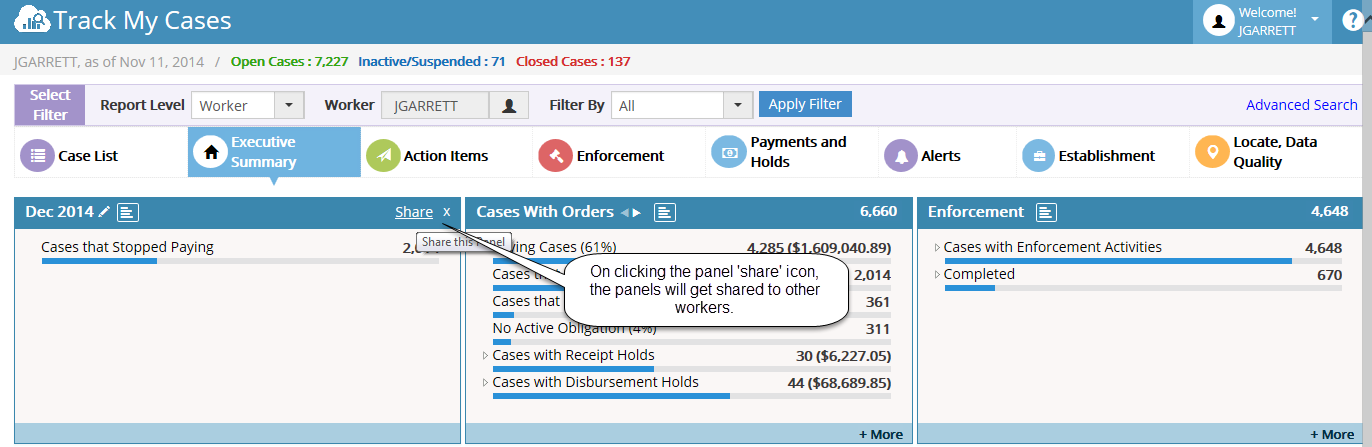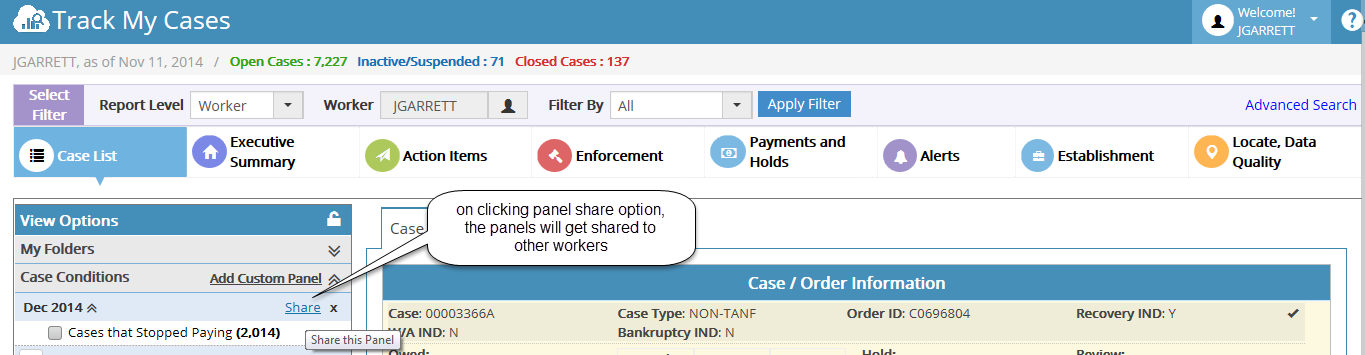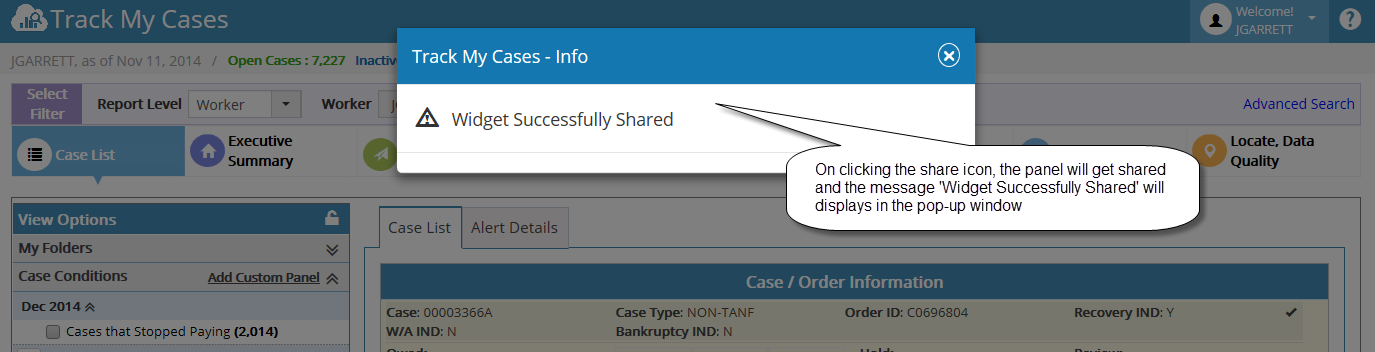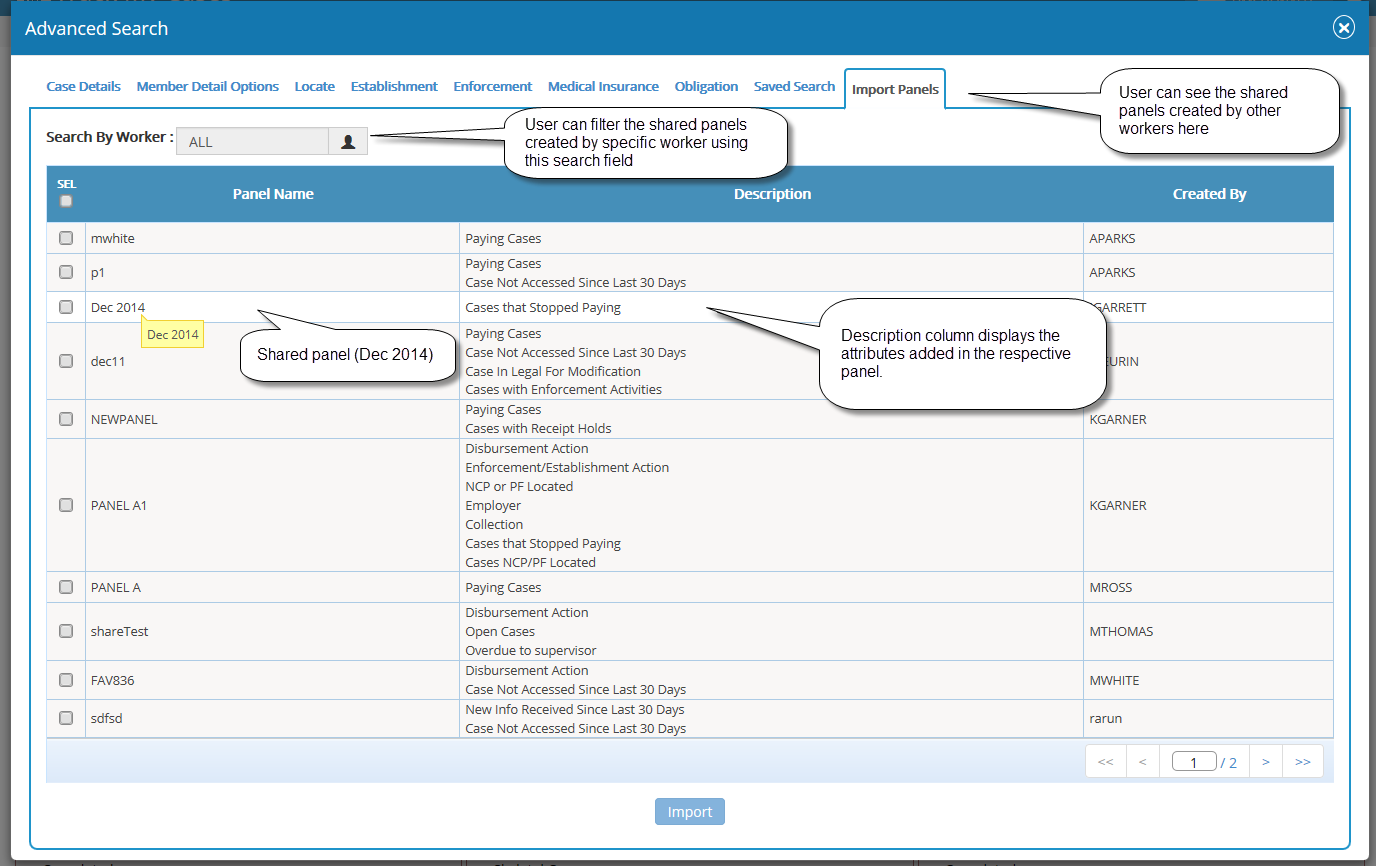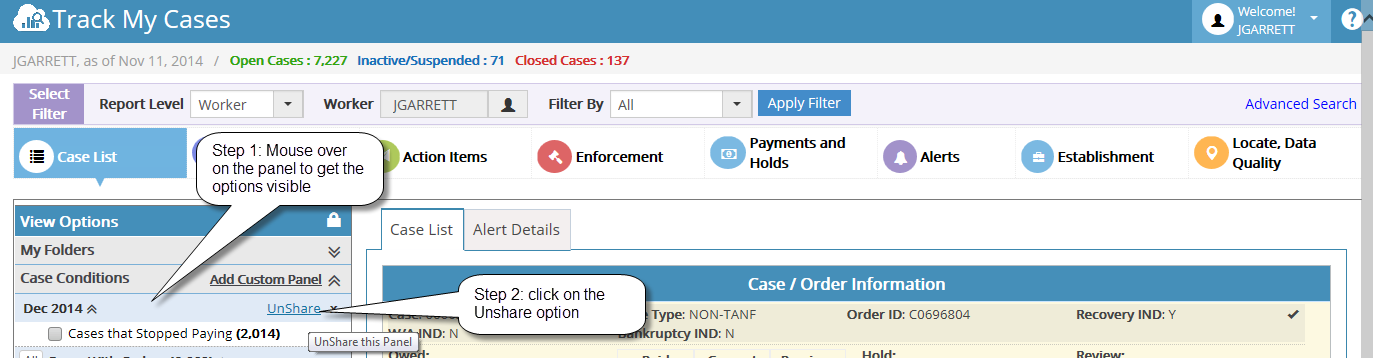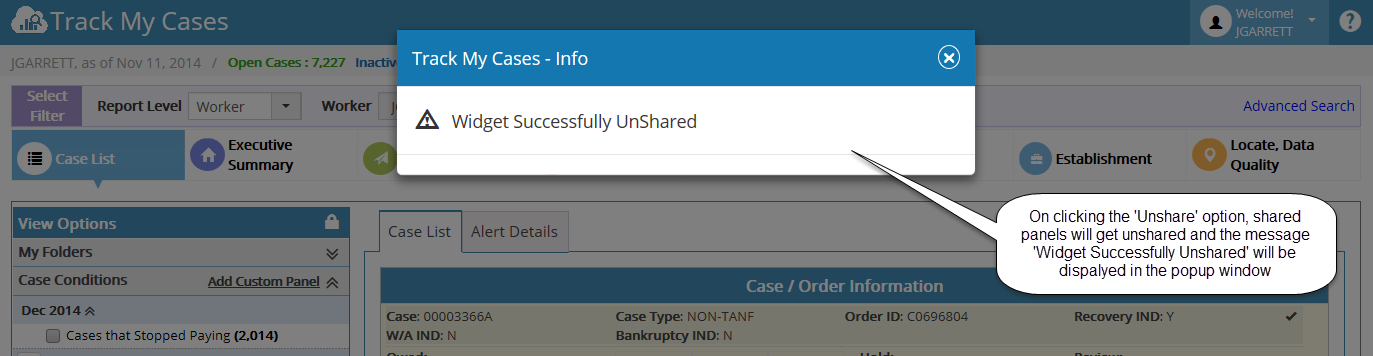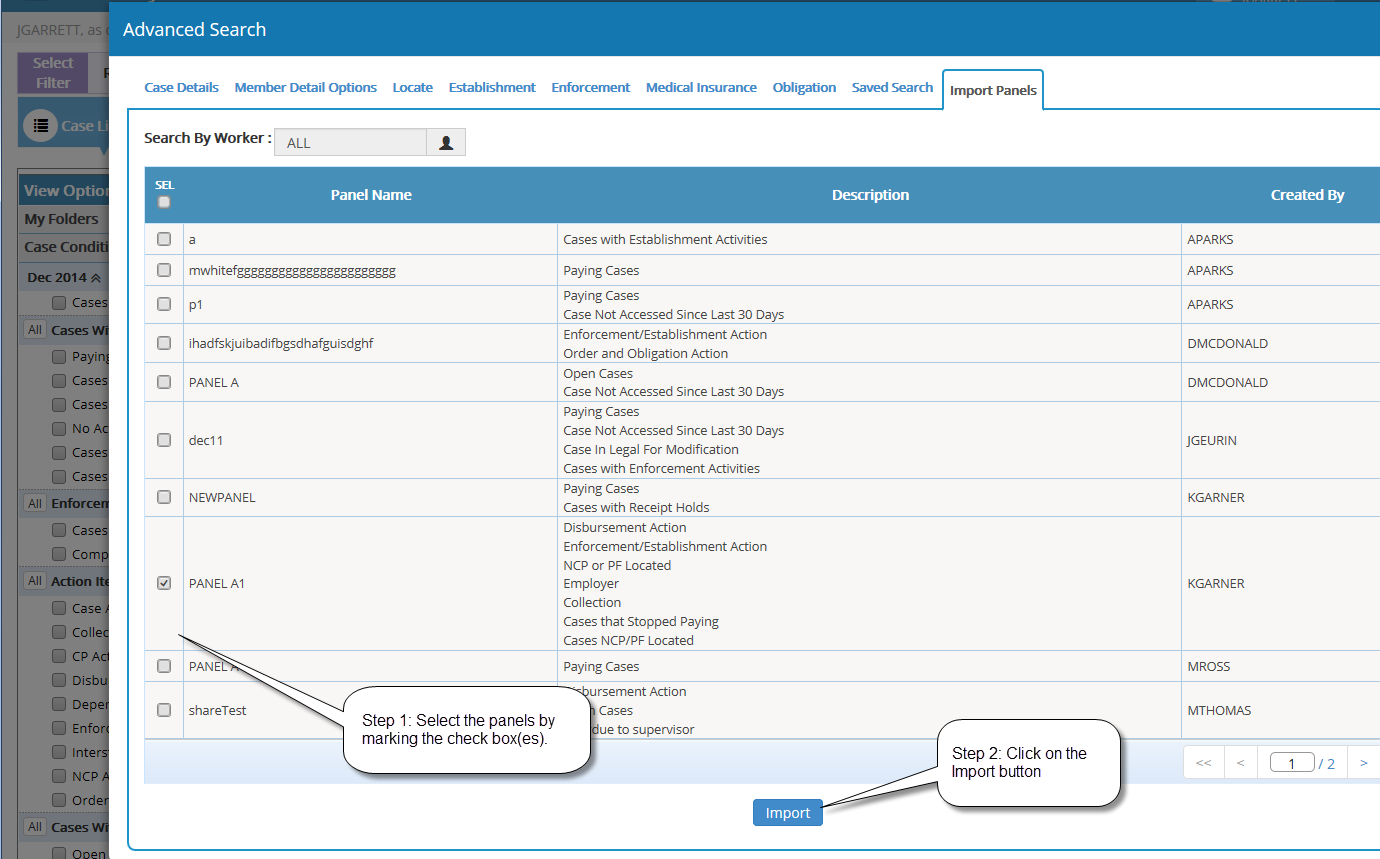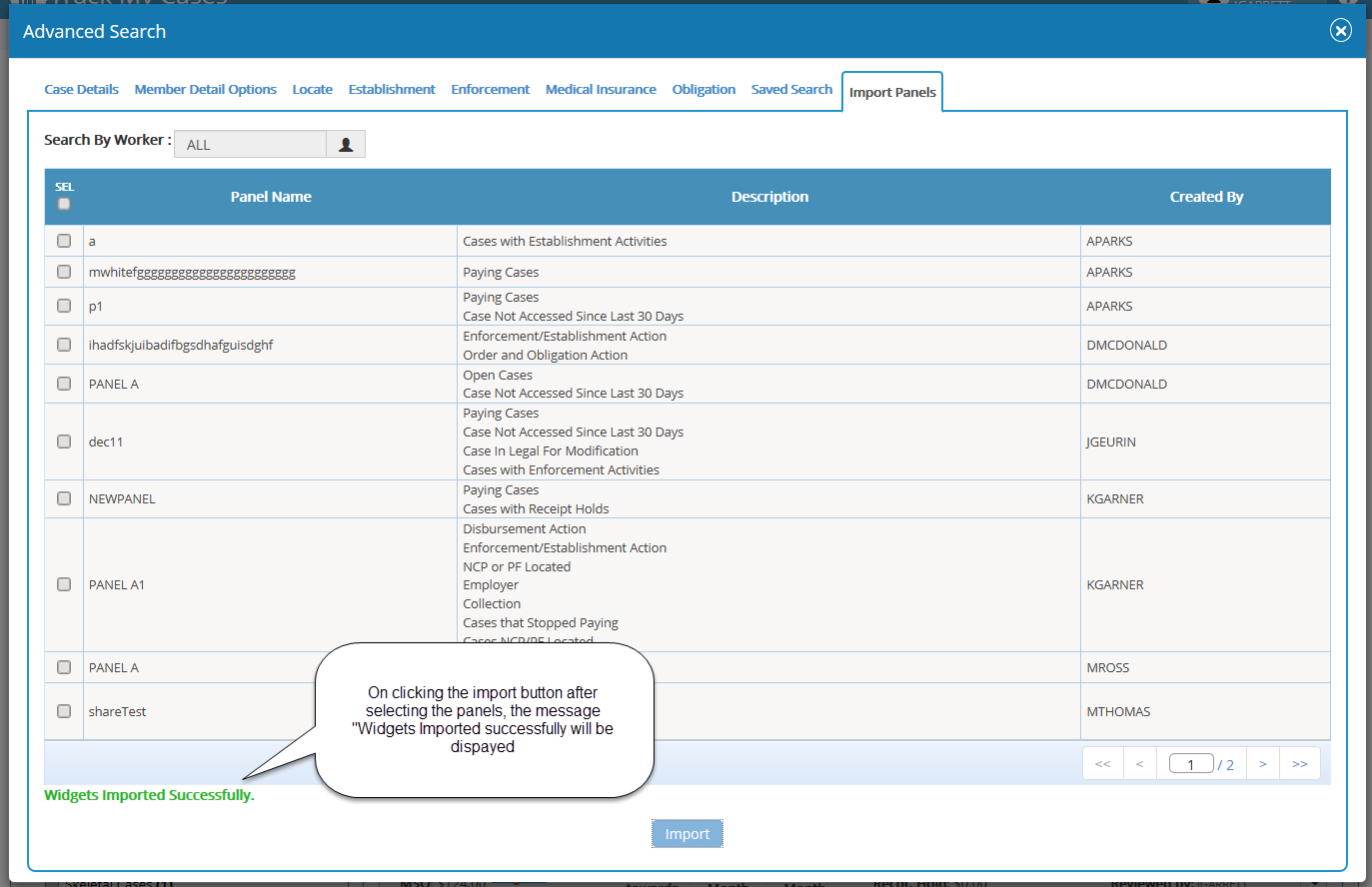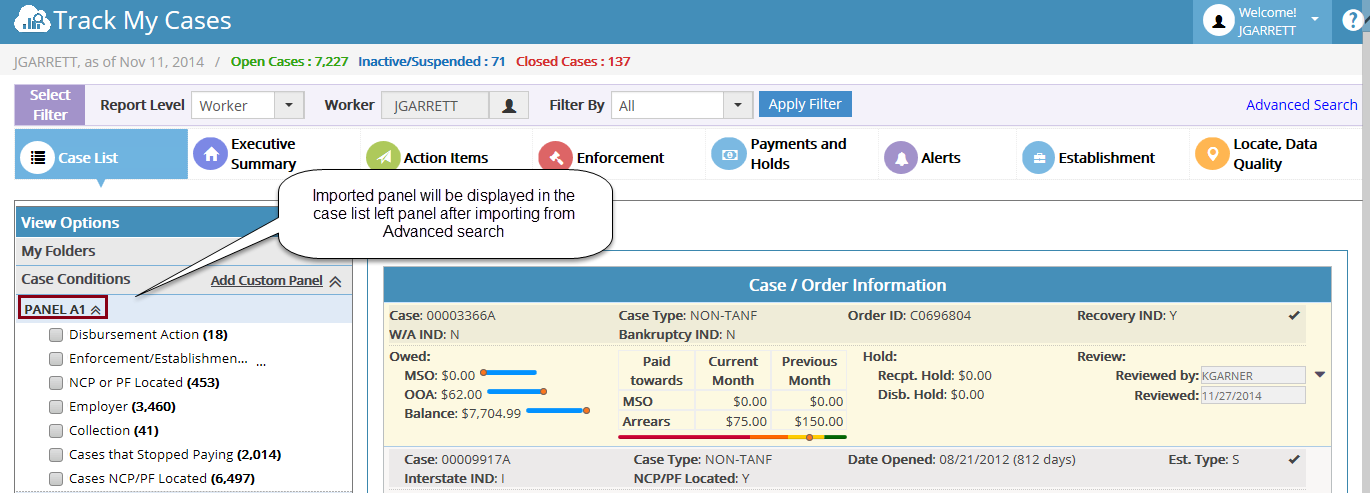2.5 Panel Share/Unshare & Panel Import
i. User can share their Favorite Widgets to all workers. And also, they can unshare it.
ii. The shared Favorite Widgets can be imported by any workers.
How to Share the Favorite Widgets?
- On each Favorite panel, share option will appear when mouse over on it. On clicking that, the selected panel will be shared to all workers.
Panel share option in Case List > Case Conditions:
Panel share option in Executive Summary page:
- All other workers can view the shared Favorite Widgets in Advanced Search popup – Import Panels Tab.
Panel shared successfully:
- Note*: The logged-in worker can’t see their own shared Favorite Widgets in Advanced Search popup. It will be VIEWABLE TO OTHER WORKERS.
Shared panel displays in Advanced Search:
How to Unshare the Favorite Widgets?
- If the panel is shared, the ‘Share’ option will displays the option as ‘Unshare’. On clicking that, the selected panel will be unshared.
Panel Unshare Option:
Panel unshared successfully:
How to Import the Favorite Widgets?
- Using Advanced Search ‘Import Panels’, the Favorite Widgets (created by other workers) can be imported to our Favorite widget.
- Selecting the checkbox(s) and clicking the ‘Import’ button will automatically add the respective Favorite widget to the Case Conditions and Executive Summary page.
Importing the panel(s):
Panel Imported successfully:
Imported Panel displays in the screen: