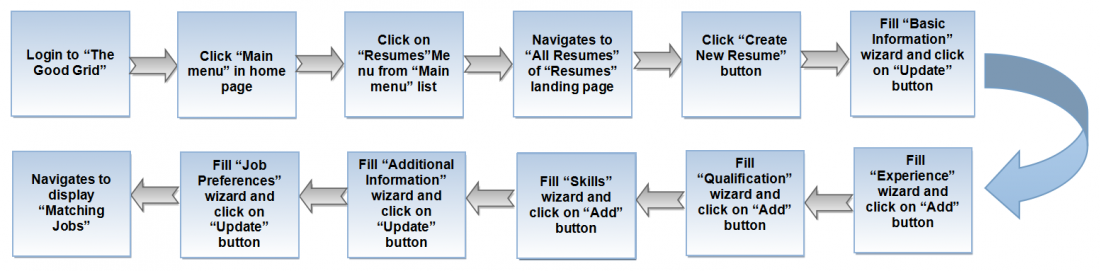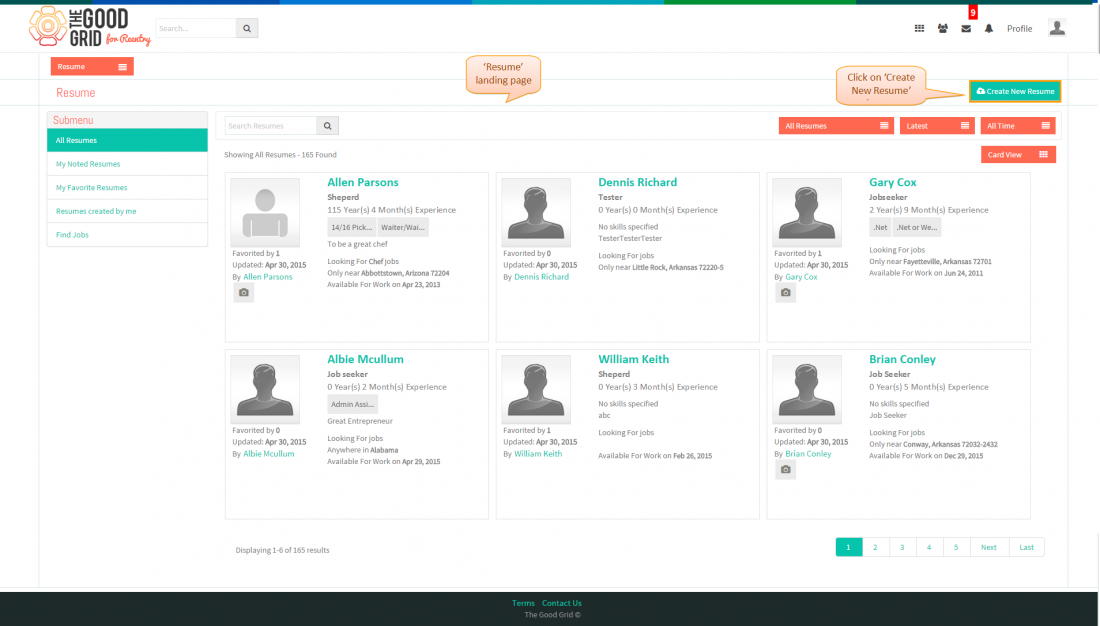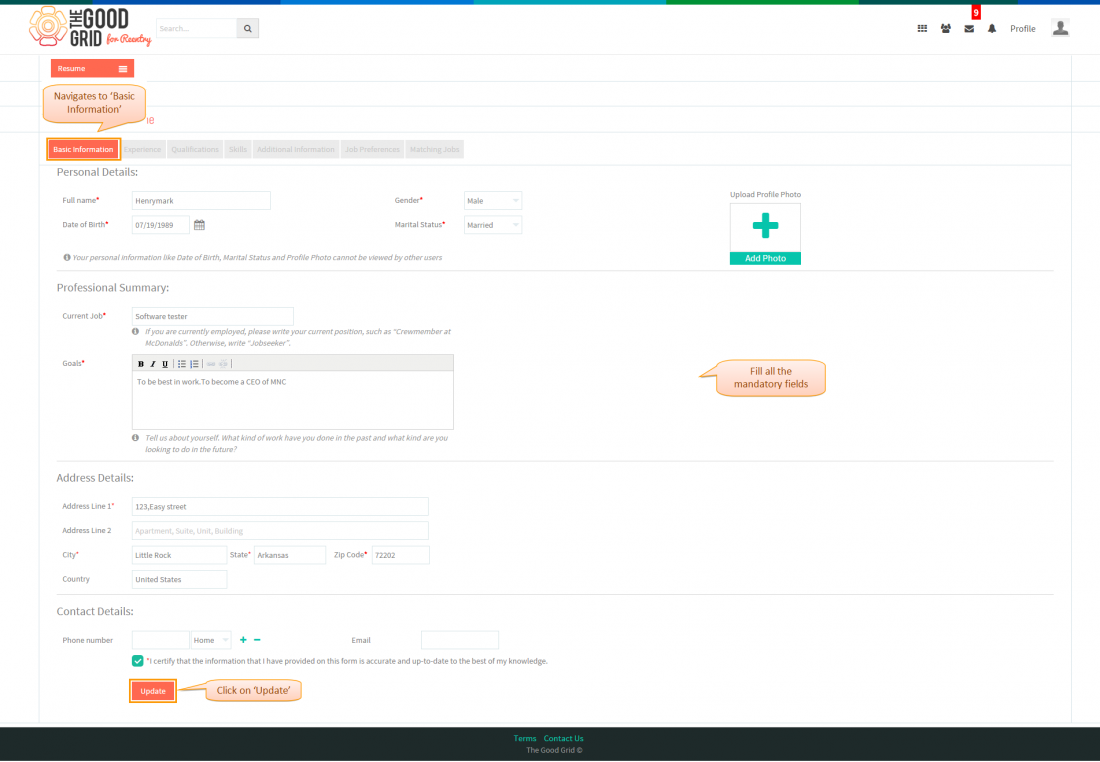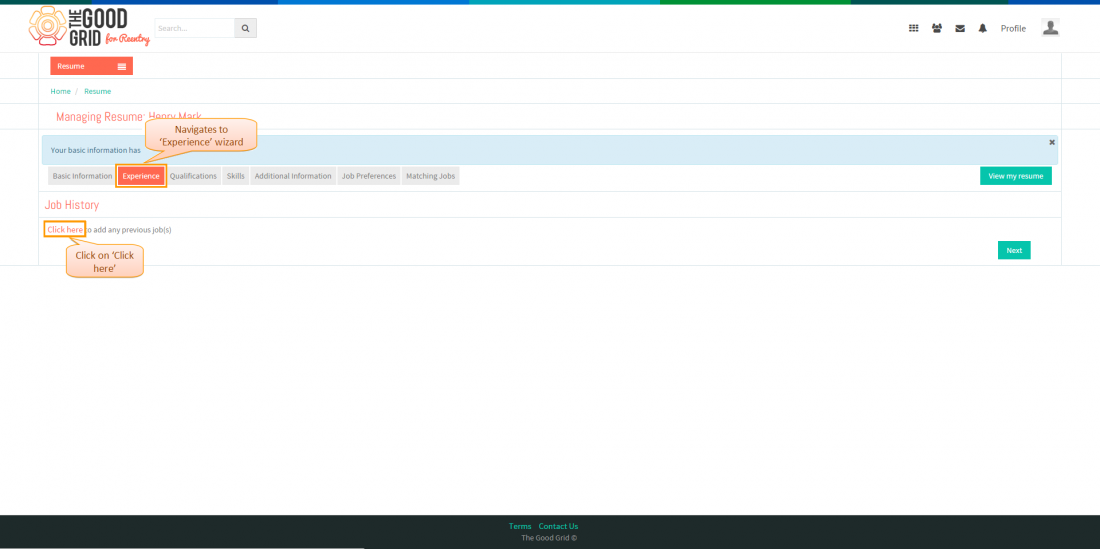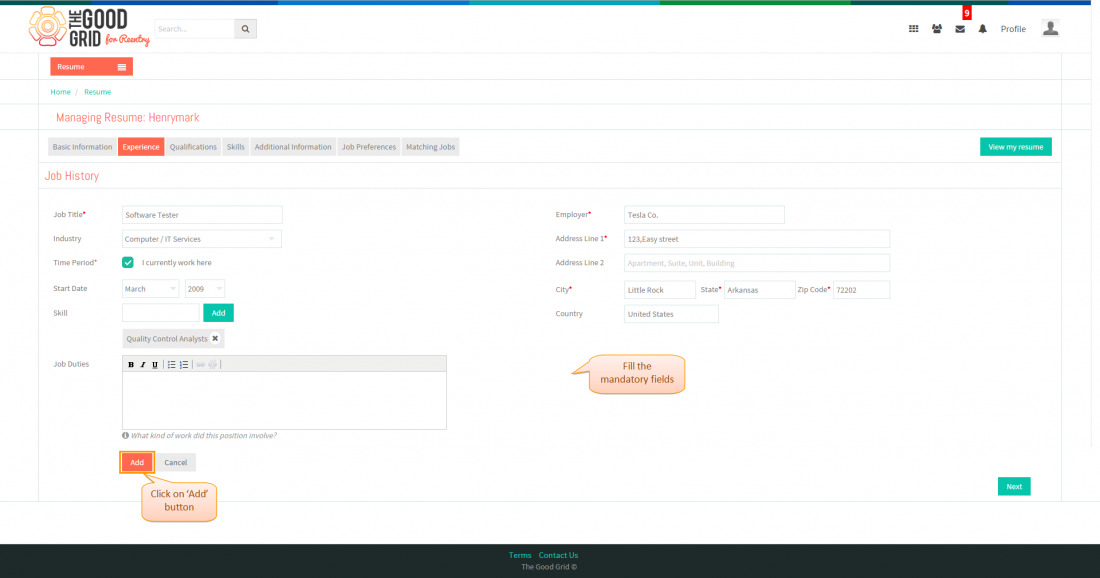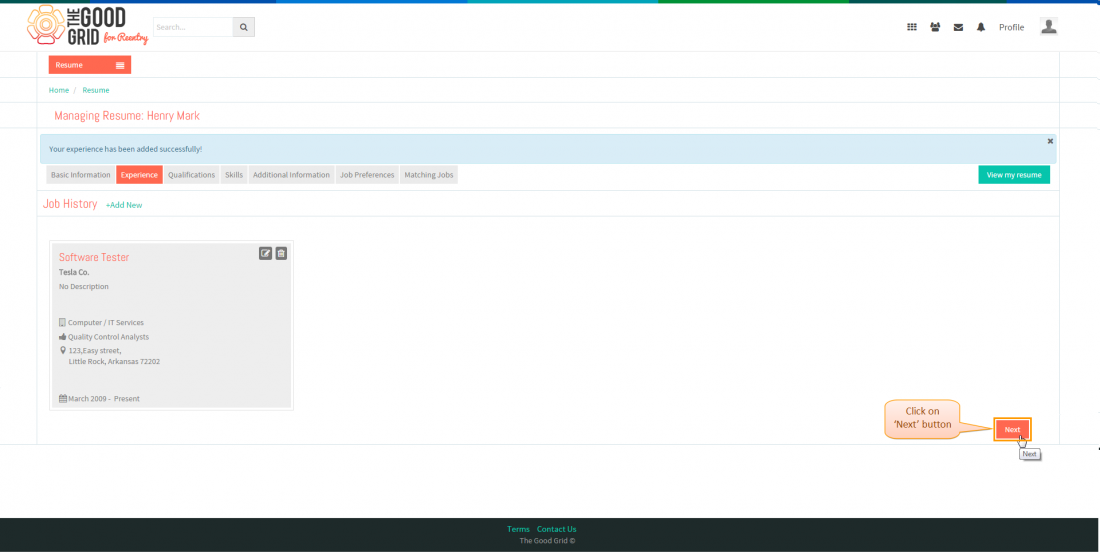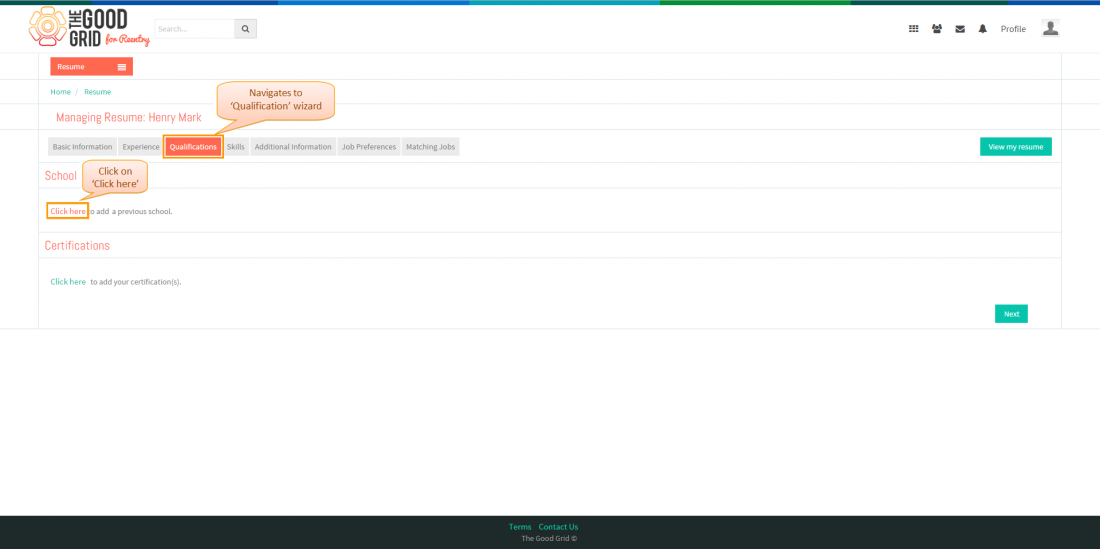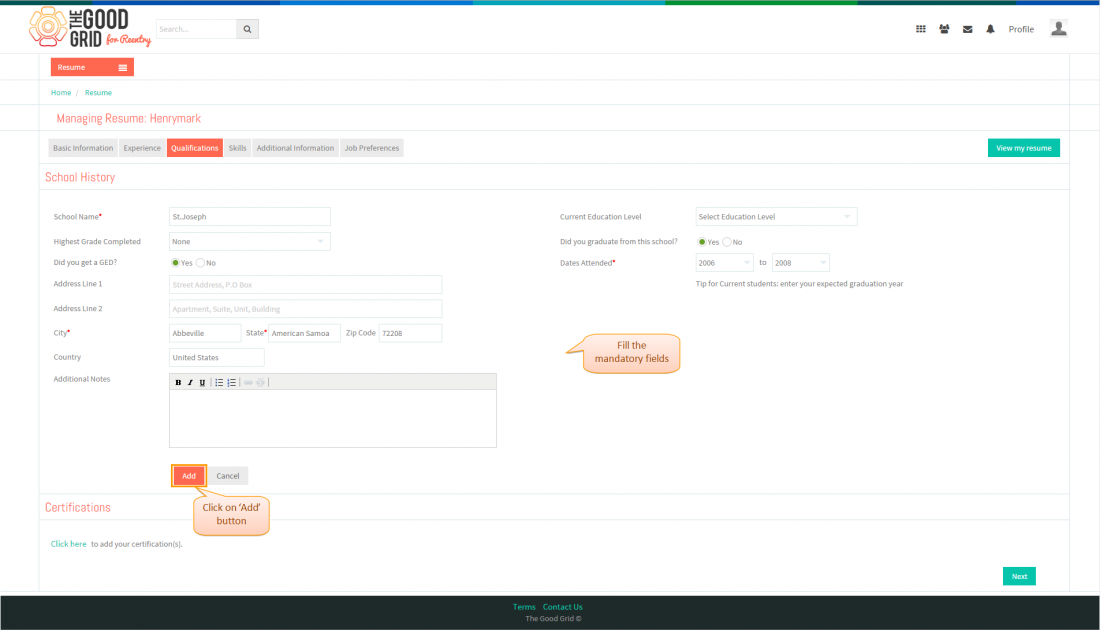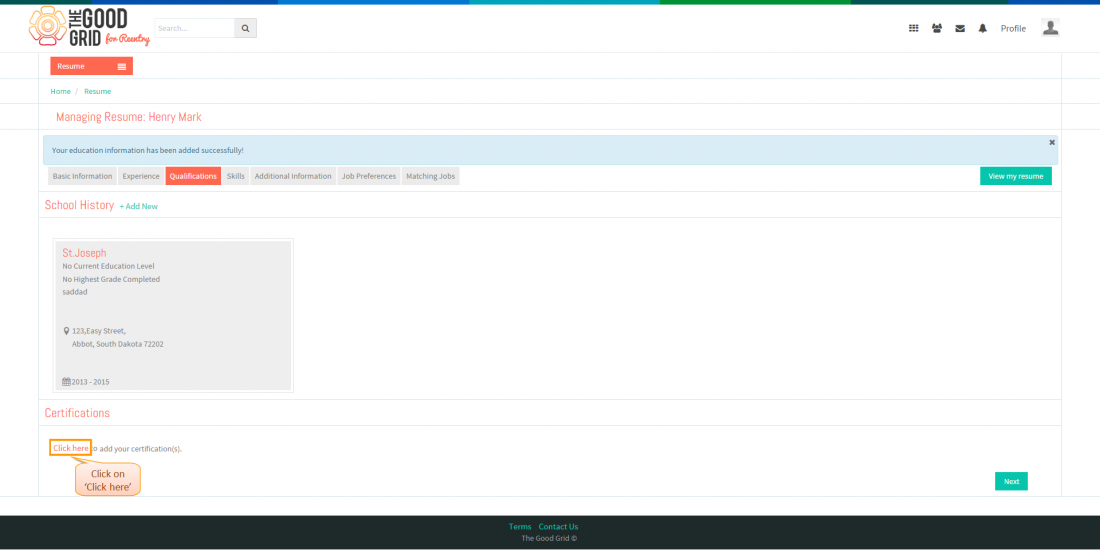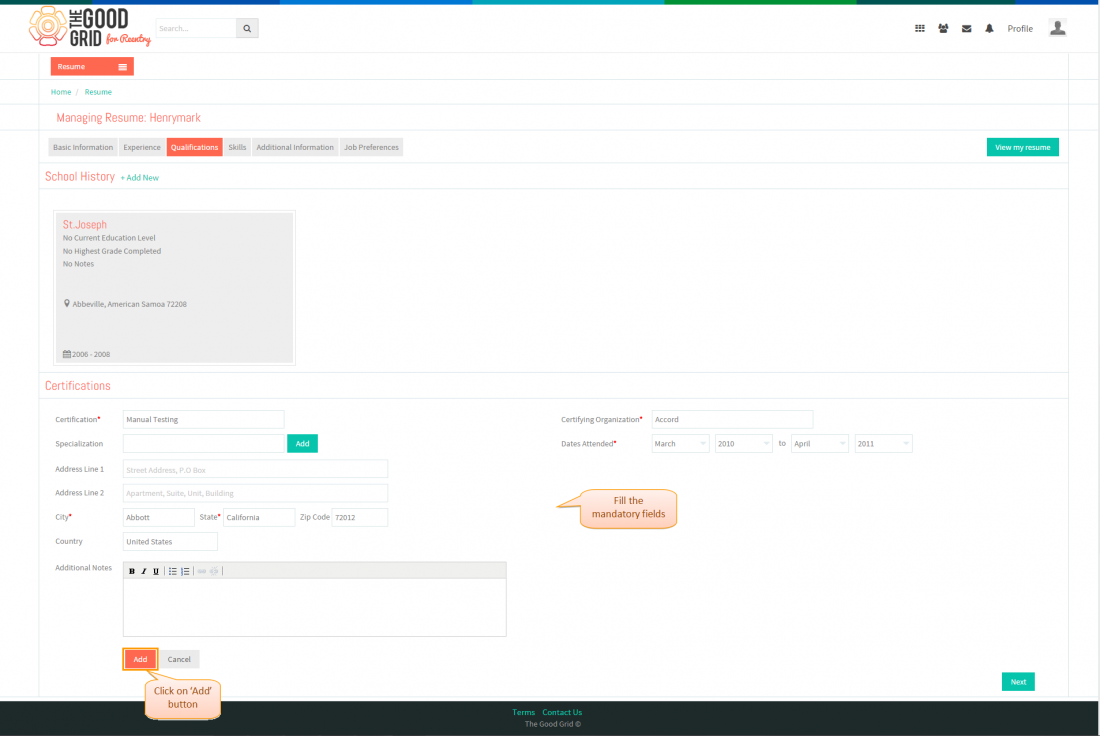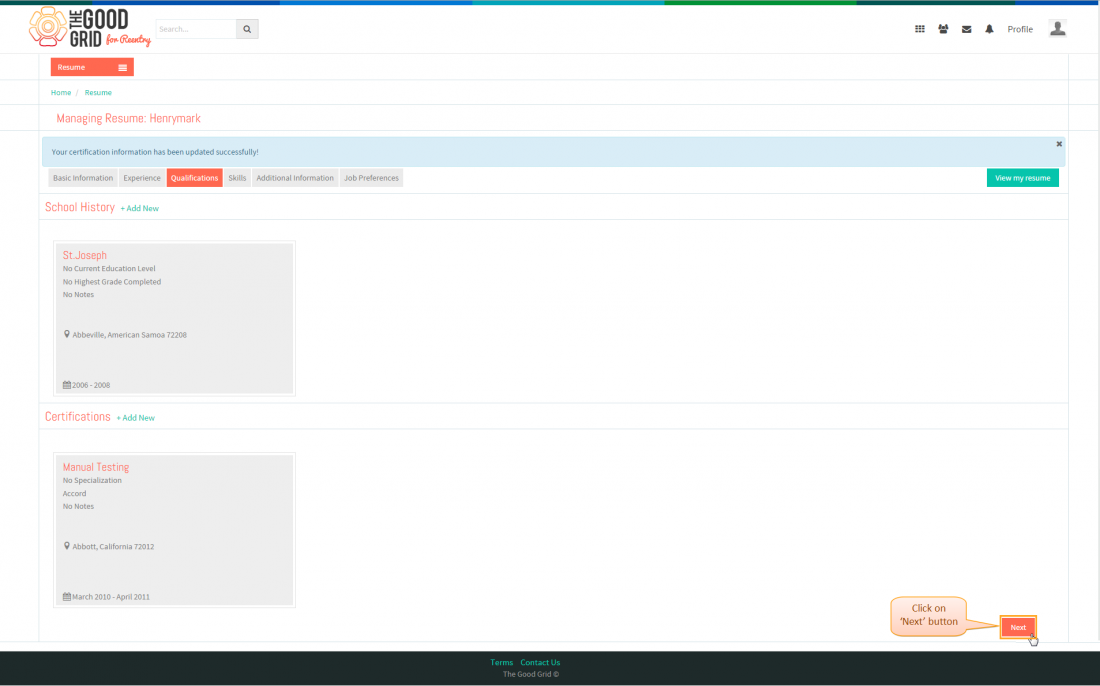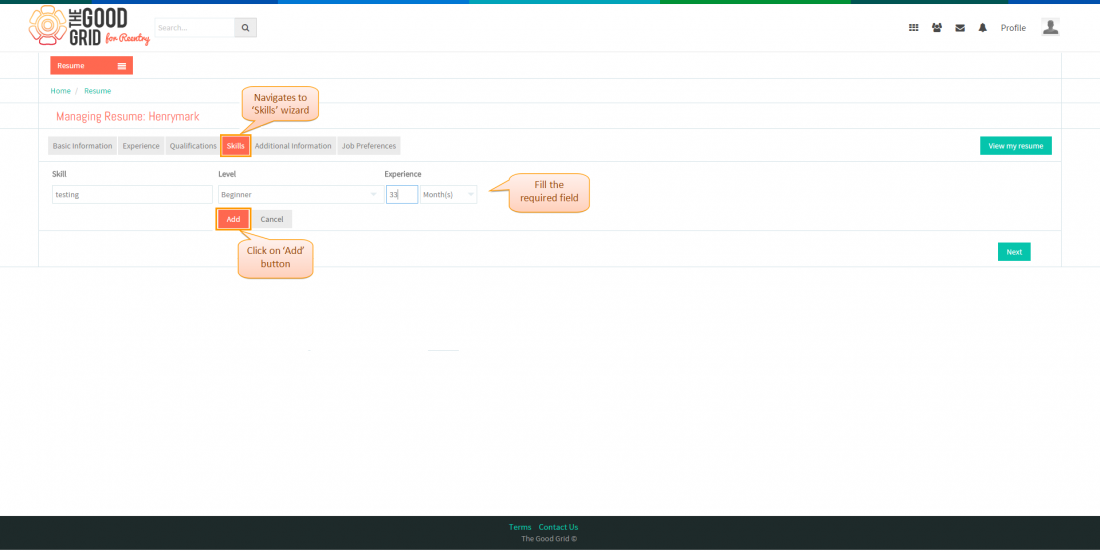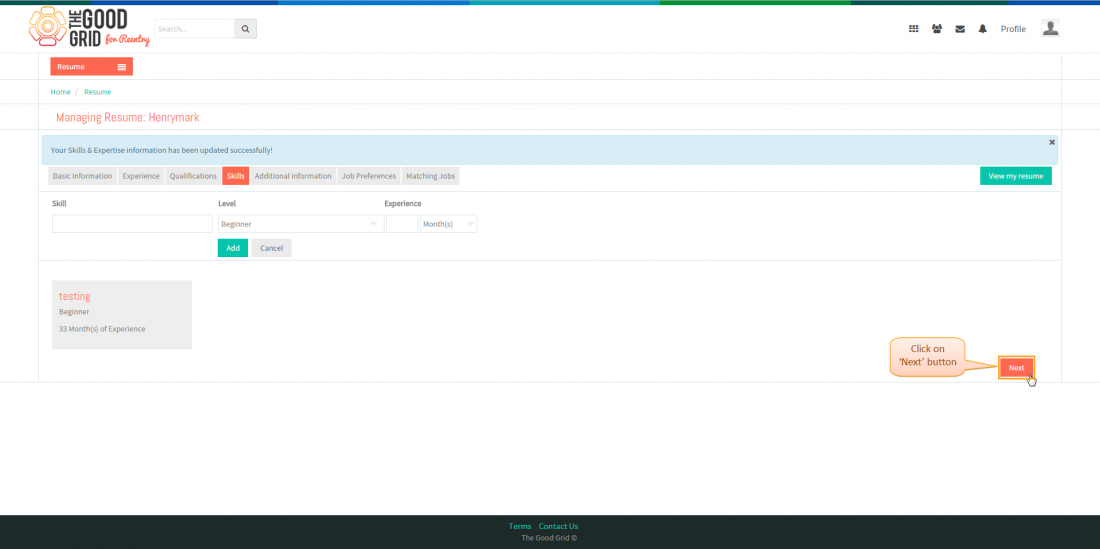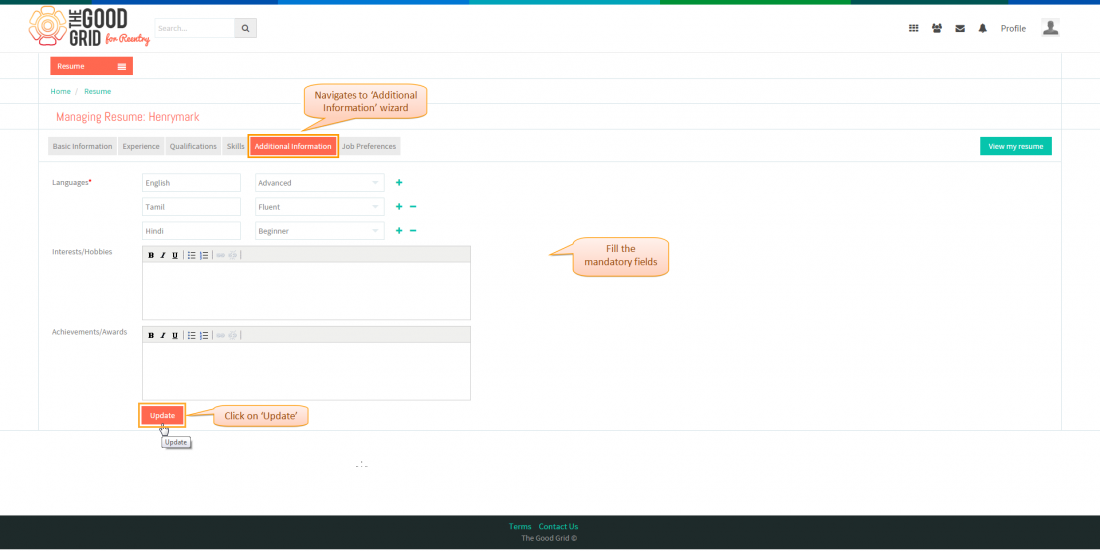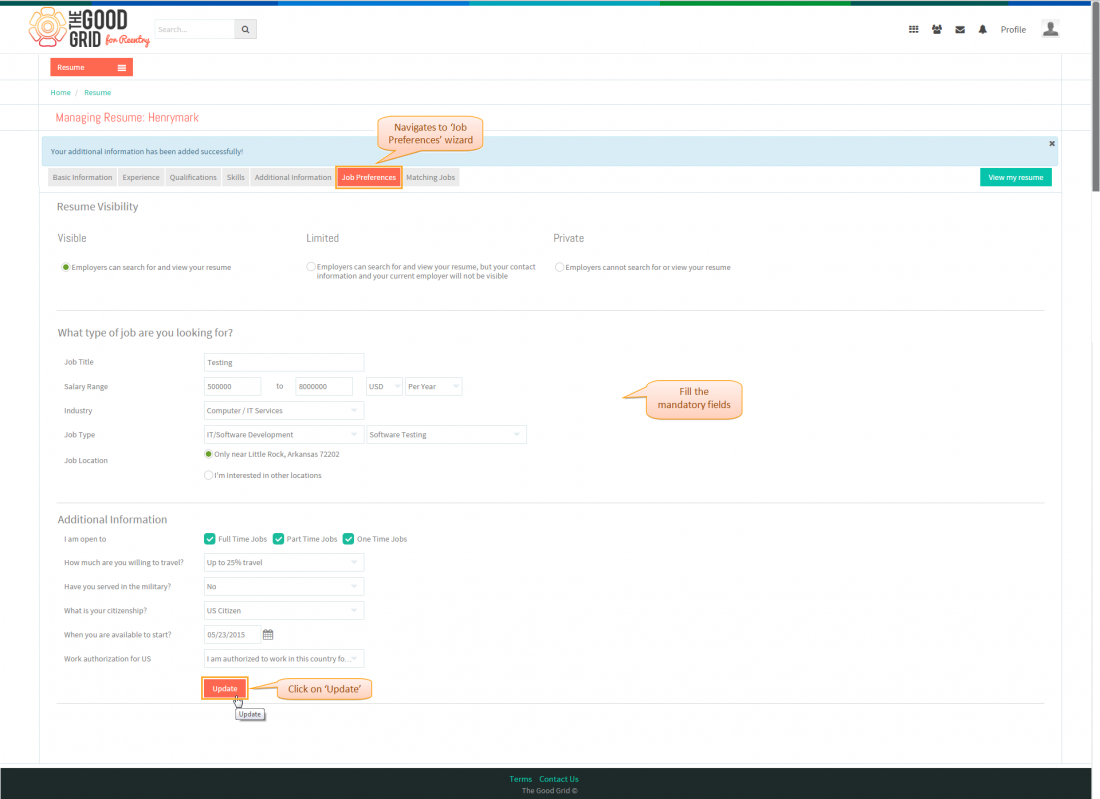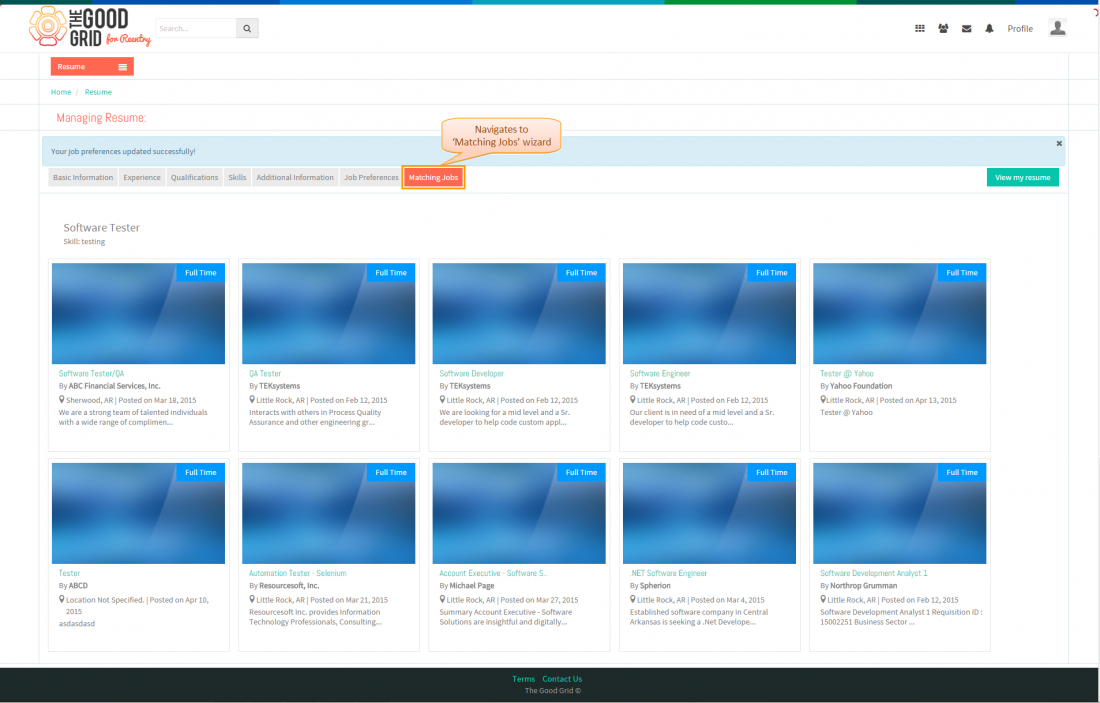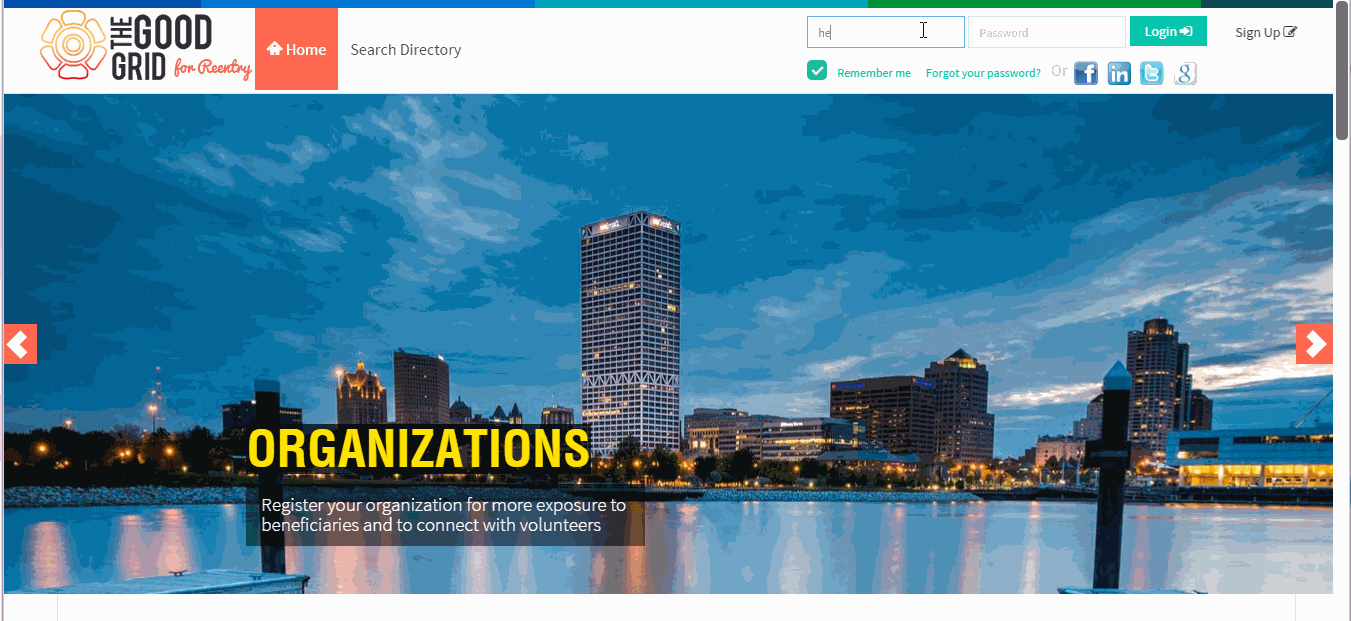How to create new resume
Back To Main Menu
Actions Work Flow
Applications Screen Flow
- If you want to know how to naviagate to Resume landing page.Then click here...
- Navigate to Resumes landing page.Click on Create New Resume button.
- On clicking Create New Resume button, it will navigate to Create New Resume- Basic Information wizard.Now fill all the mandatory fields and then click on Update button to move to Experience wizard .
- In Experience wizard,here click on Click here link to navigate to Experience wizard.
- In Experience wizard,Now fill all the mandatory fields and click on Add button.
- Then navigates to display added experience badge and click on Next button to move to the Qualifications wizard.
- In Qualifications wizard,here click on Click here link to navigate to School wizard
- Navigates to School wizard,Now fill all the mandatory fields and click on Add button
- Navigates to display added education badge and click on Click here link to move to the Certification wizard
- Navigates to Certification wizard,Now fill all the mandatory fields and click on Add button
- Navigates to display added cetification badge and click on Next button to move to the Skills wizard.
- In Skills wizard,enter required fields then click on Add button
- Then click on Next button to move to Additional Information.
- Navigates to Additional Information wizard,fill the mandatory fields then click on Update button.
- Then it navigates to Job Preferences wizard,fill the mandatory fields then click on Update button then it navigates to Matching Jobs wizard.
- Then it navigates to Matching Jobs wizard,here Matching jobs displays on landing page.
User Actions Presentation
- If you want to know how to Create New Resume then click here...