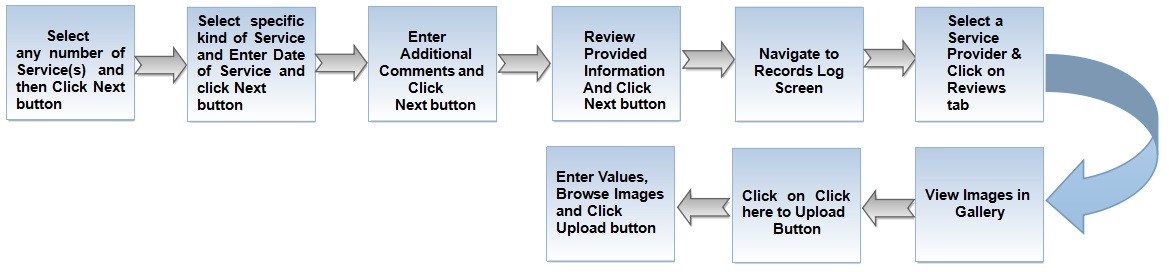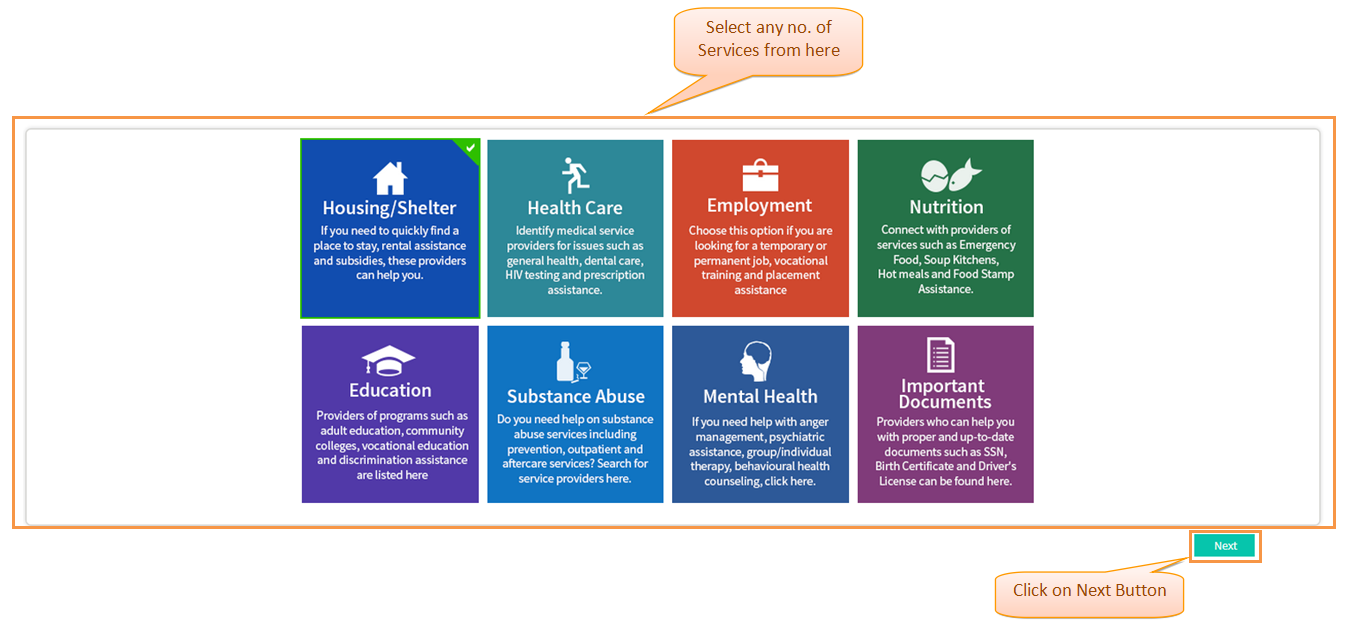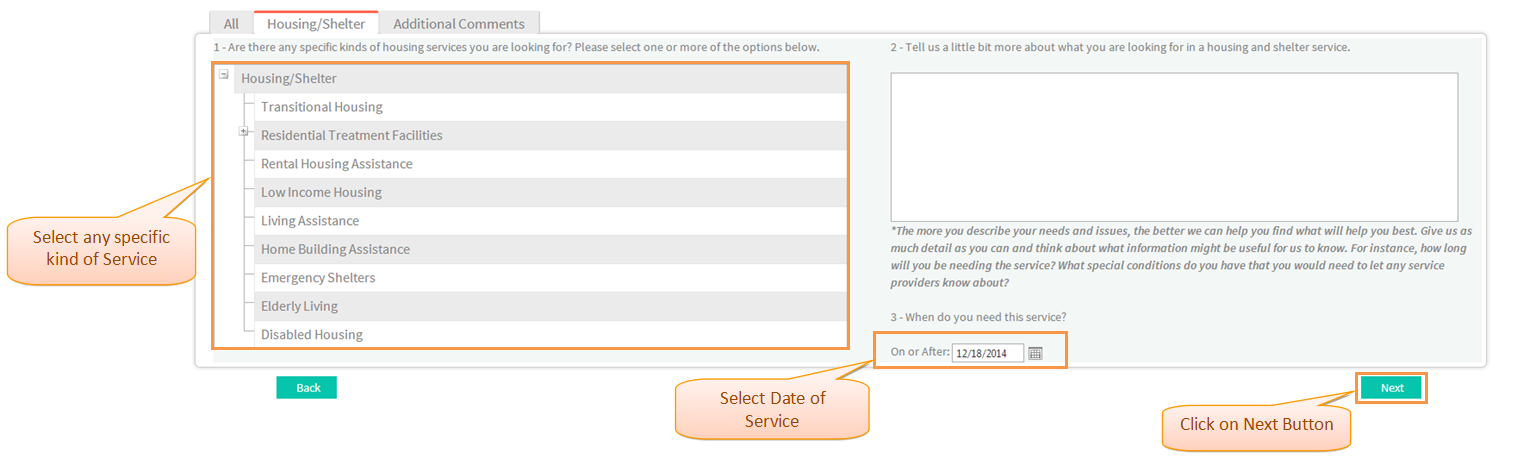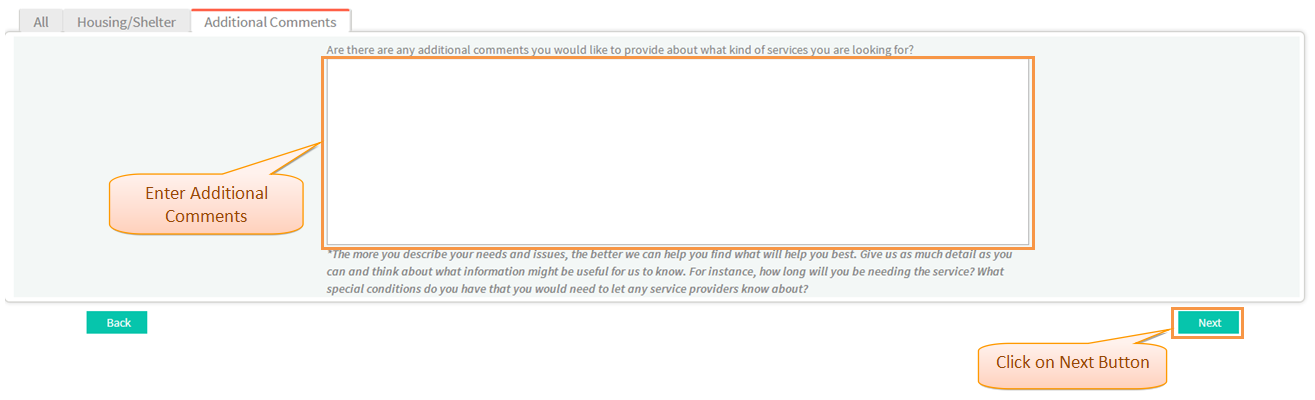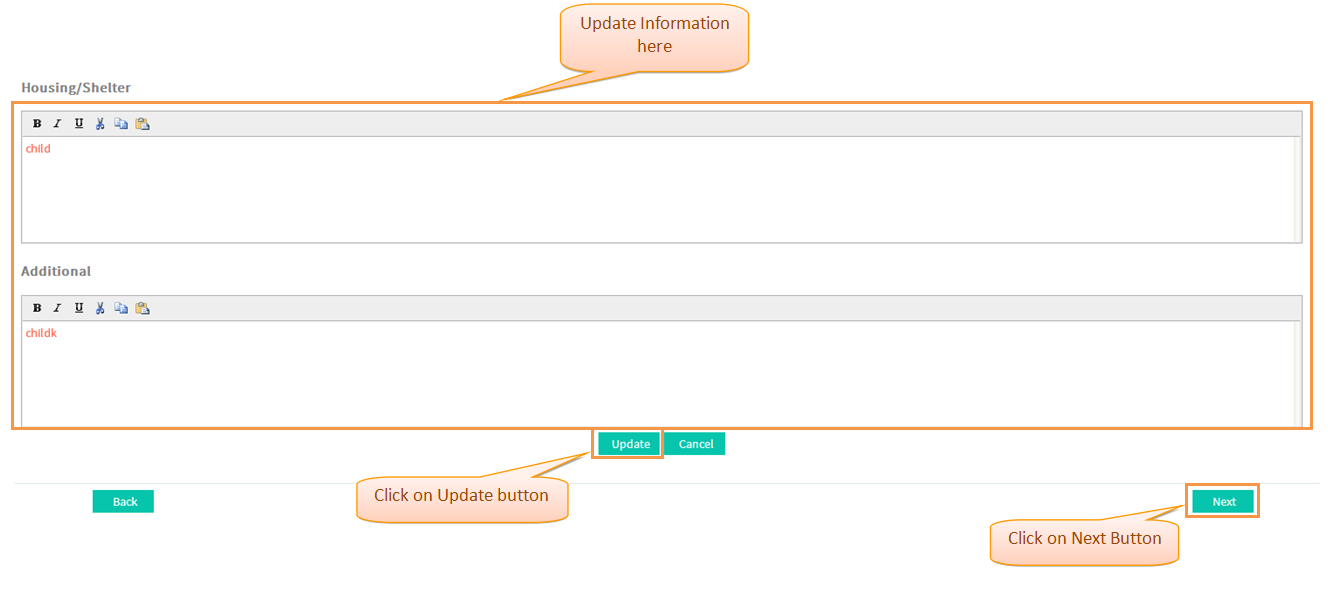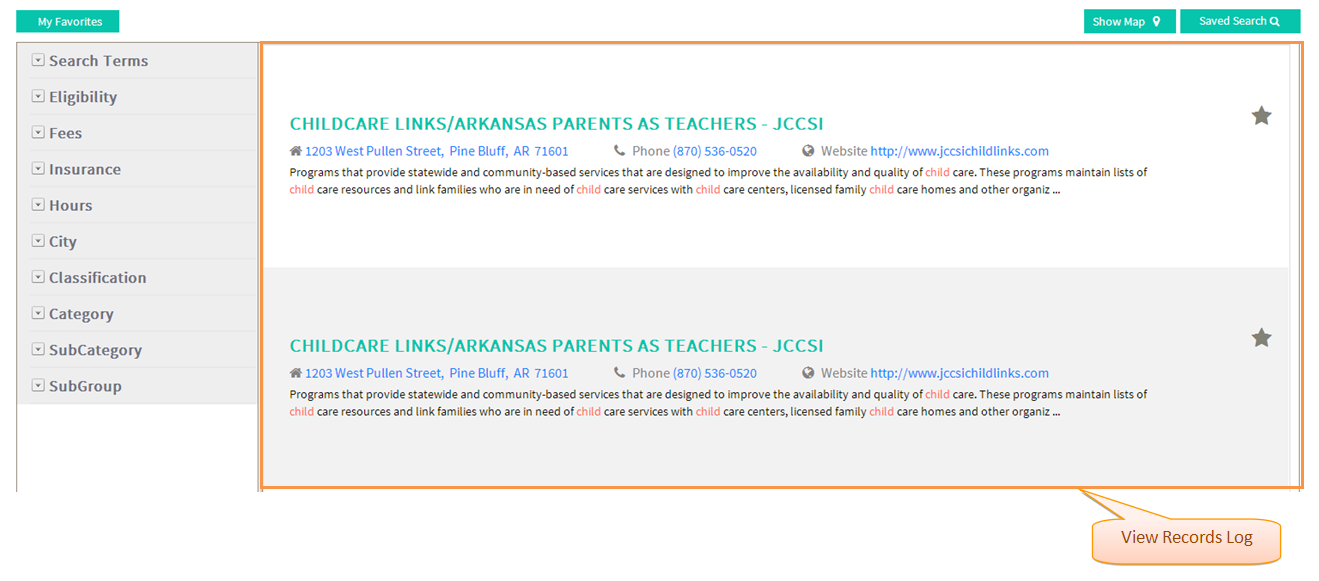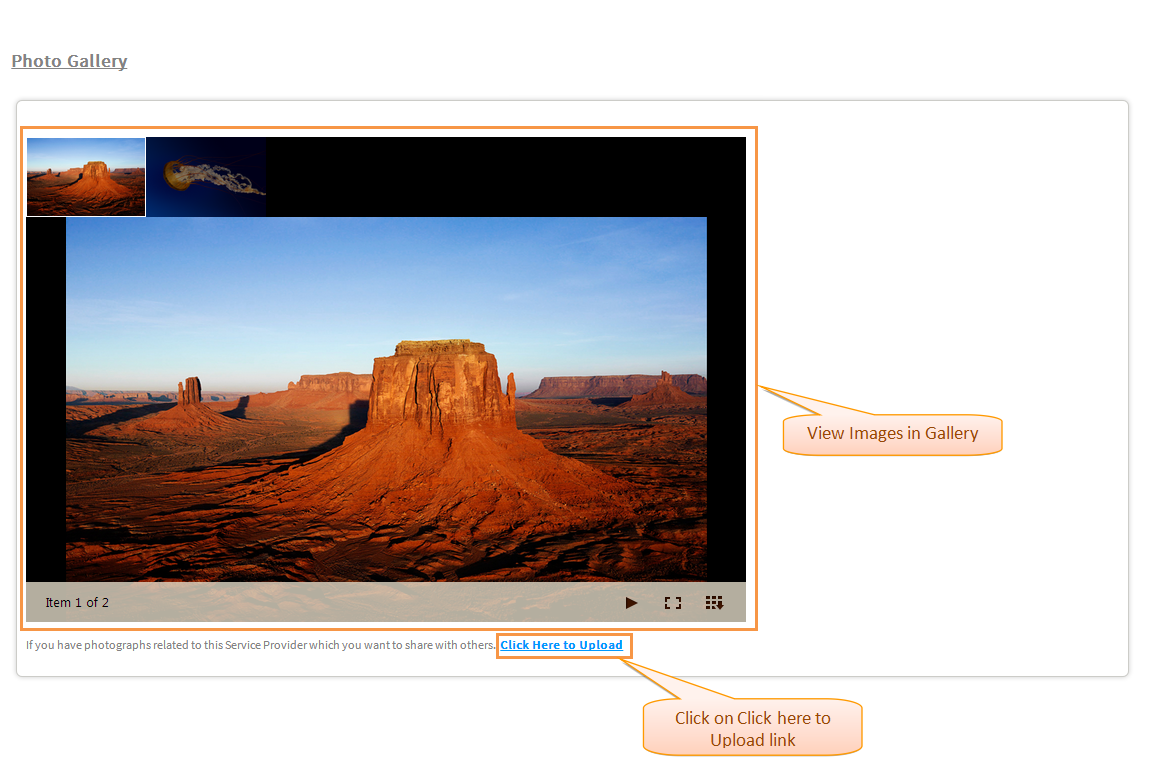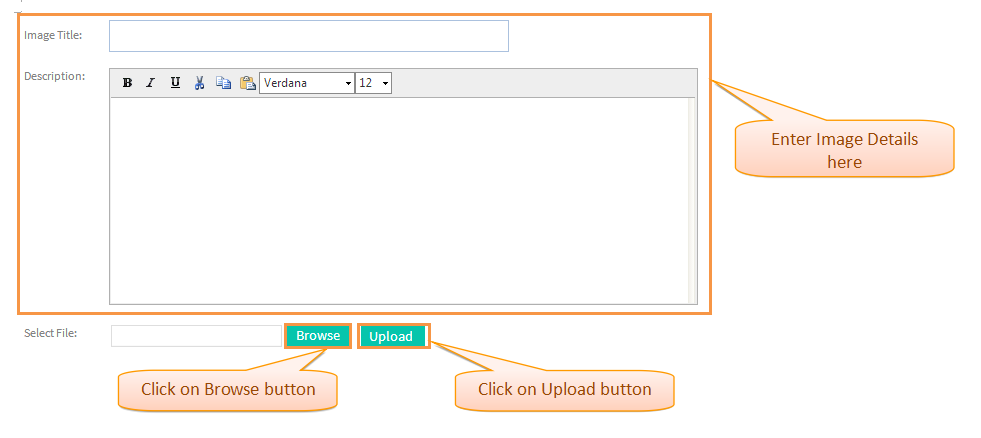How to view and add Images to the Gallery
Back Back To Main Menu
Actions Work Flow
Click on the either link to know about beginning Reentry Planning : How to begin Reentry Planning for Existing User or How to begin Reentry Planning for New User
Applications Screen Flow
- Select any no of Service(s) to be assisted with and then click 'Next' button.
- Select specific kinds of Service(s) , enter the 'Date of Service' needed and then click 'Next' Button.
- Enter 'Additional Comments' related to the selected Service and then click 'Next' Button.
- Review Provided Information; click 'Update' button to update Information if any and then click 'Next' Button.
- Navigate to Records Log Screen.
- Select a Service Provider and click on 'Reviews' tab.
- View Images in Gallery.
- Enter Values, 'Browse' Images and then click 'Upload' button.