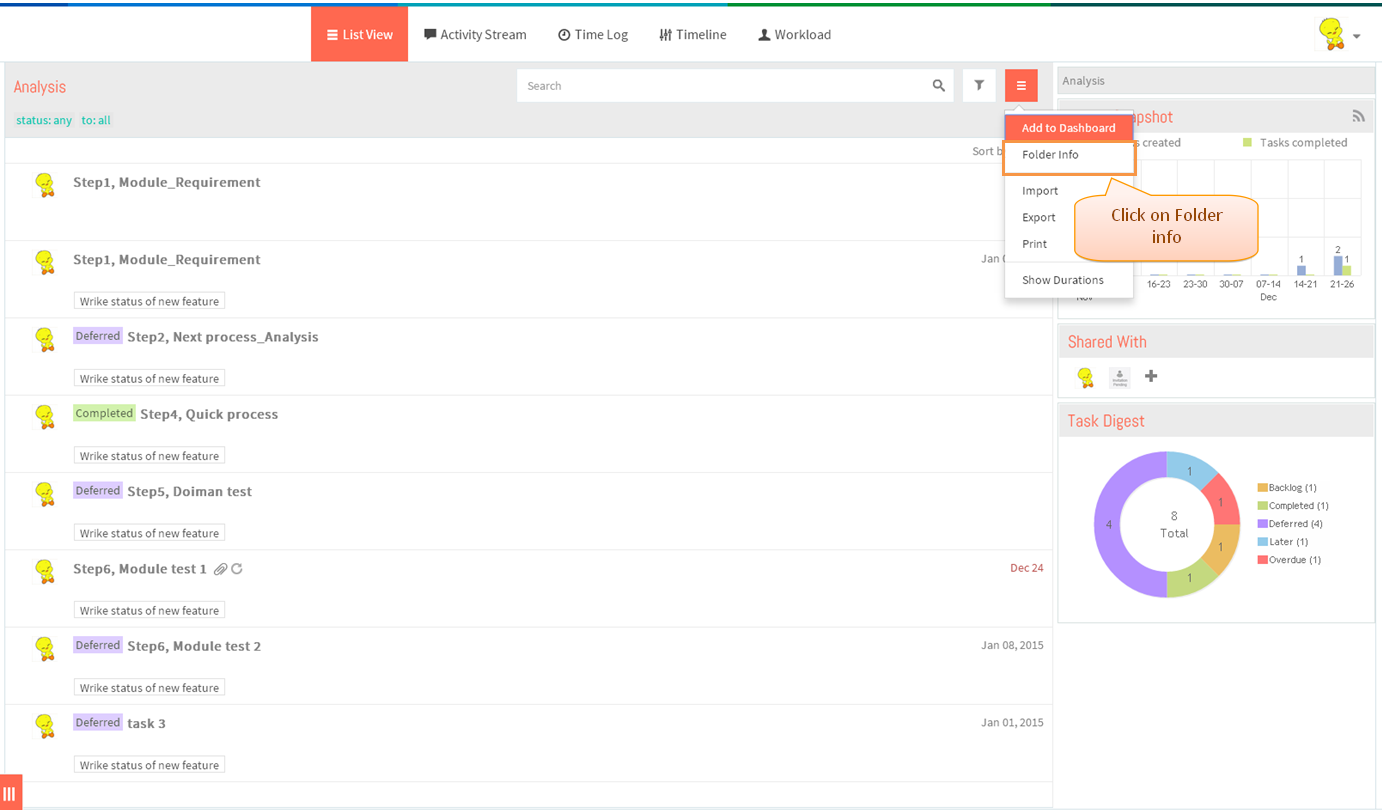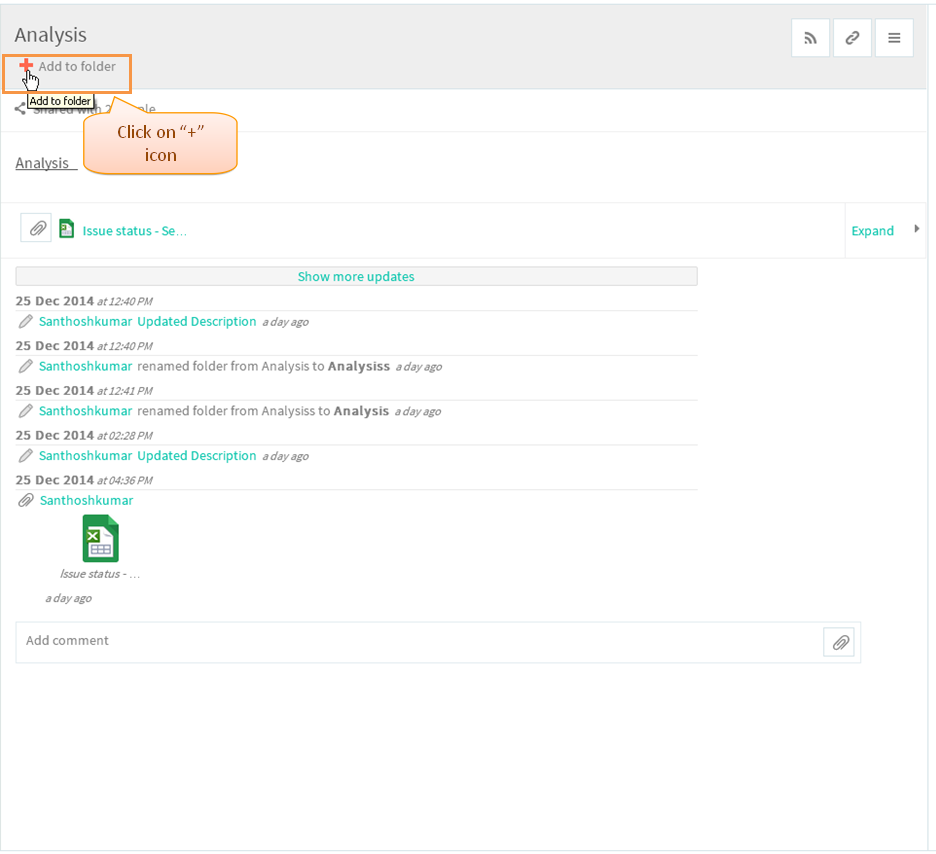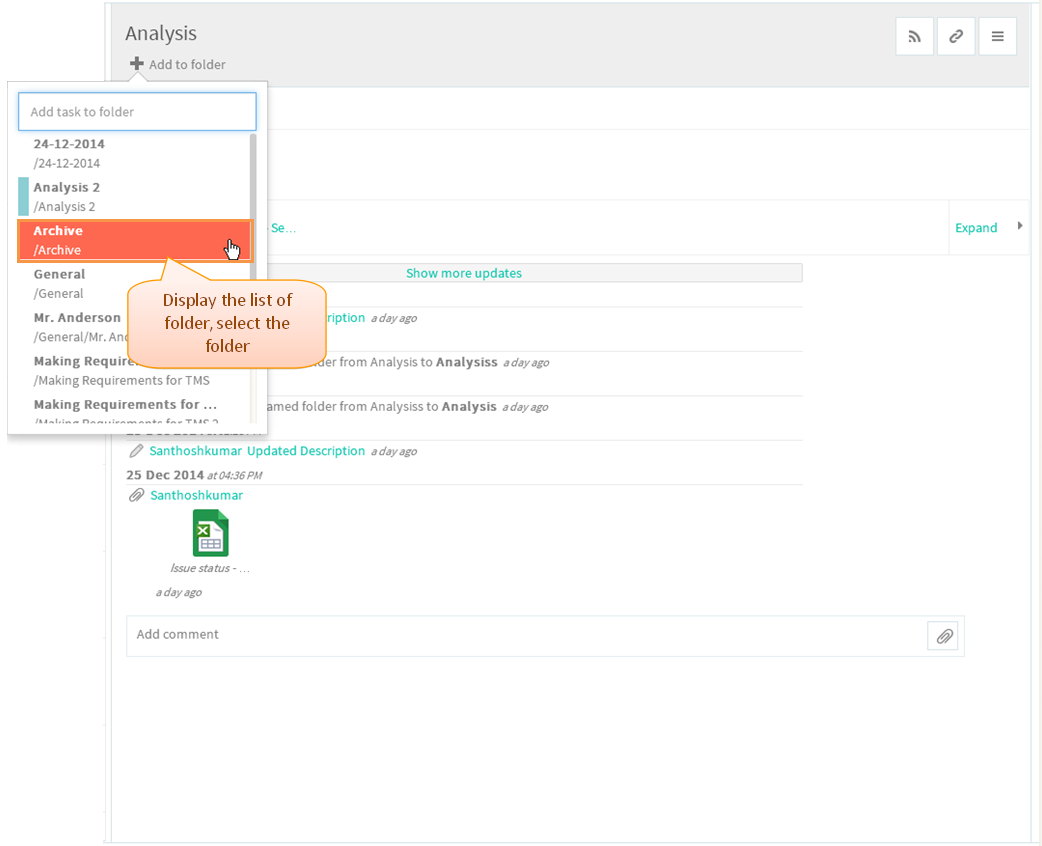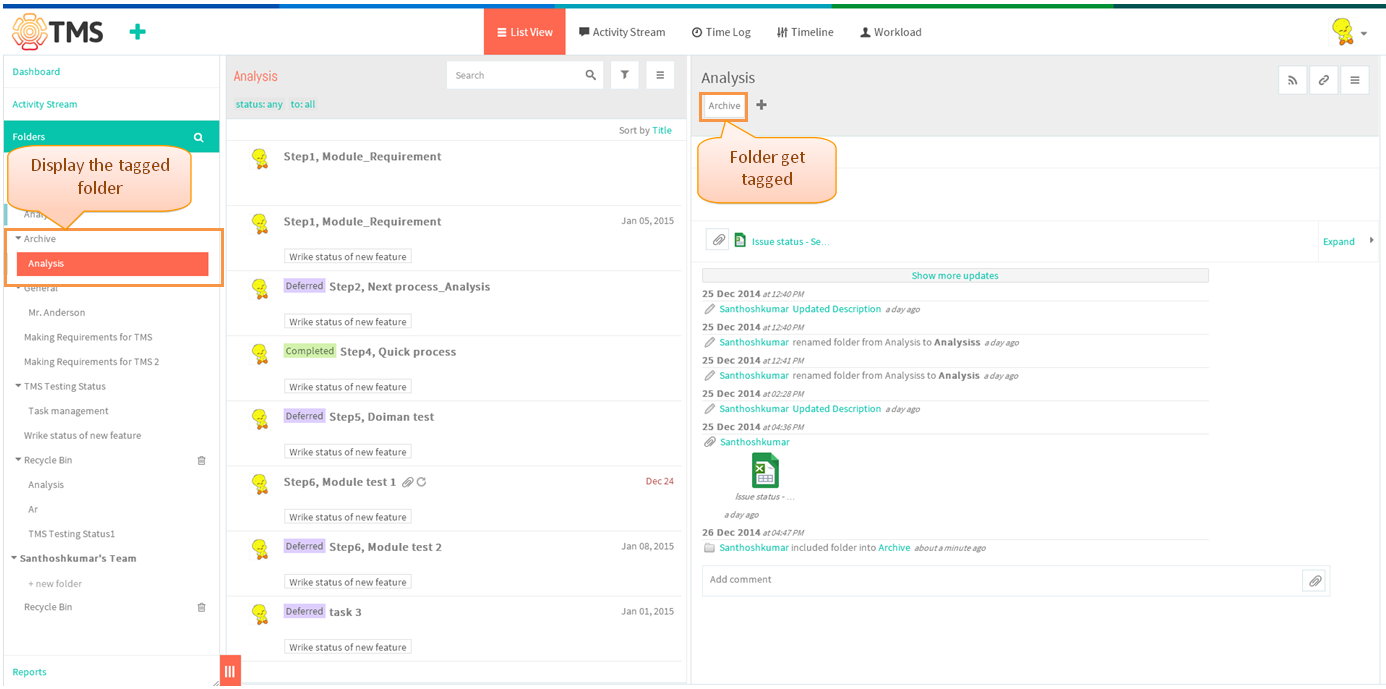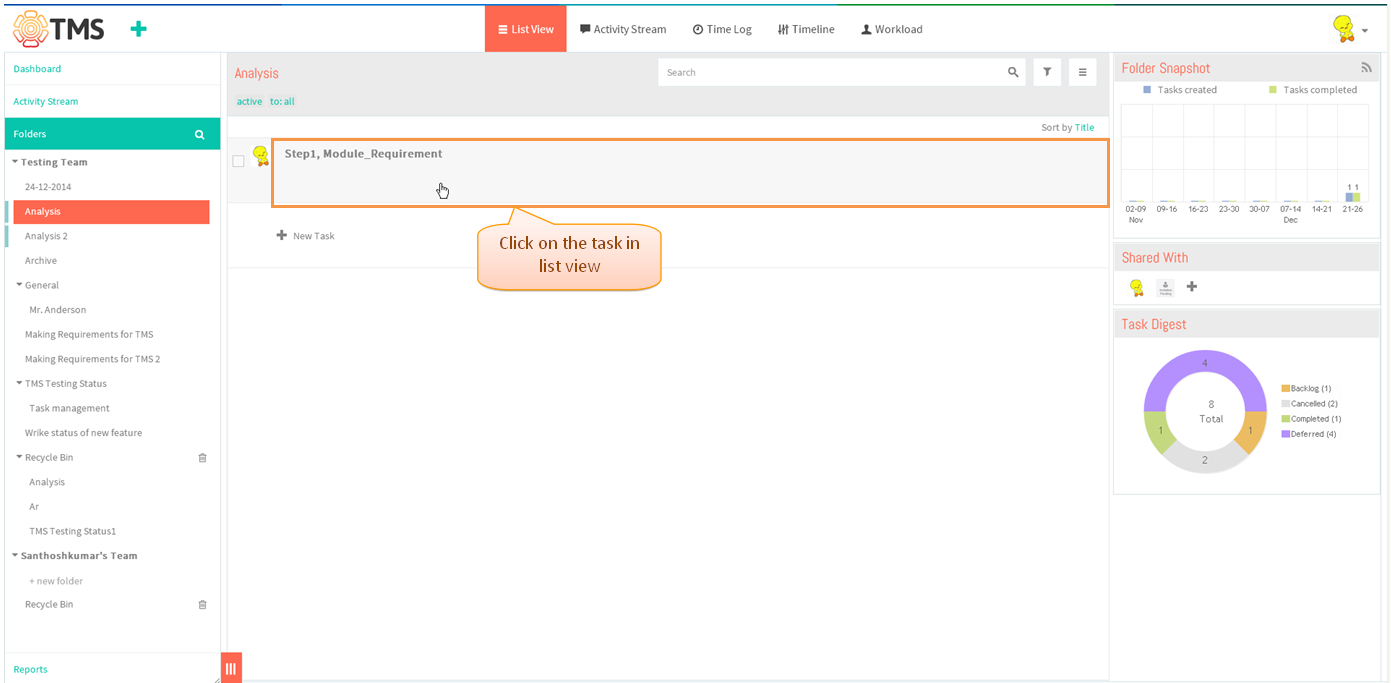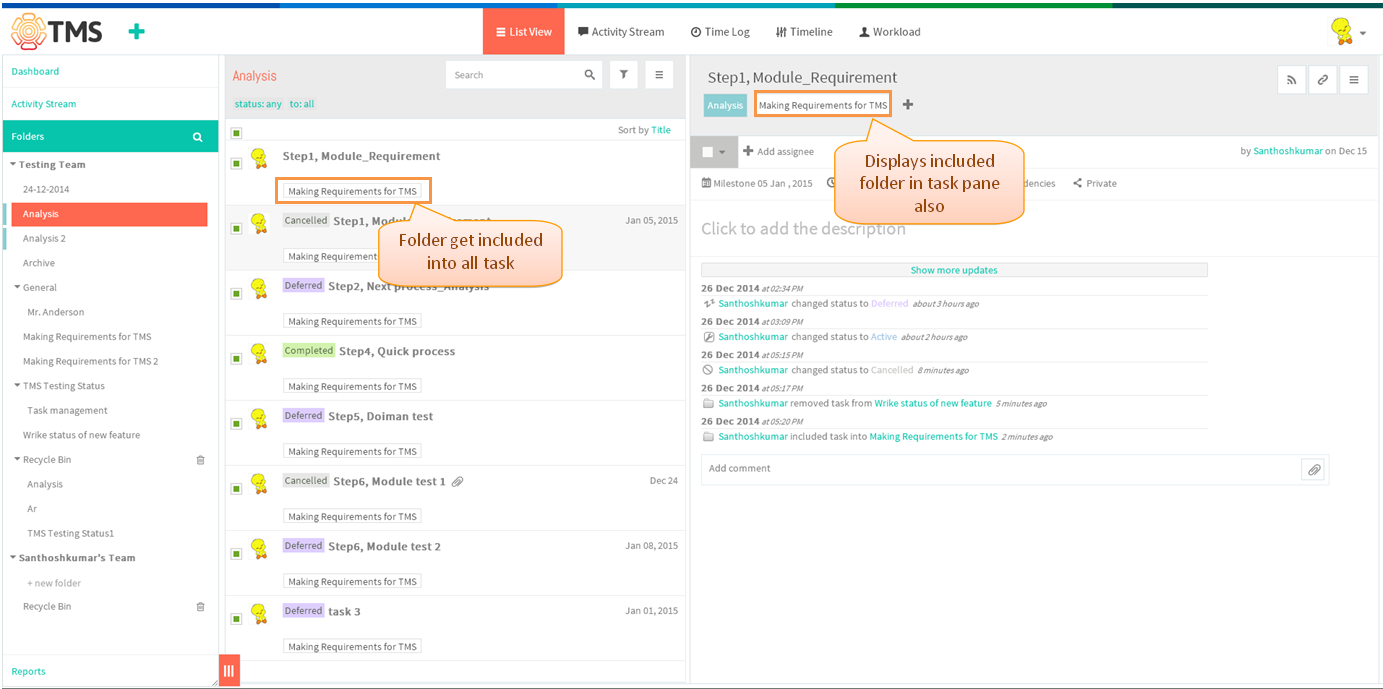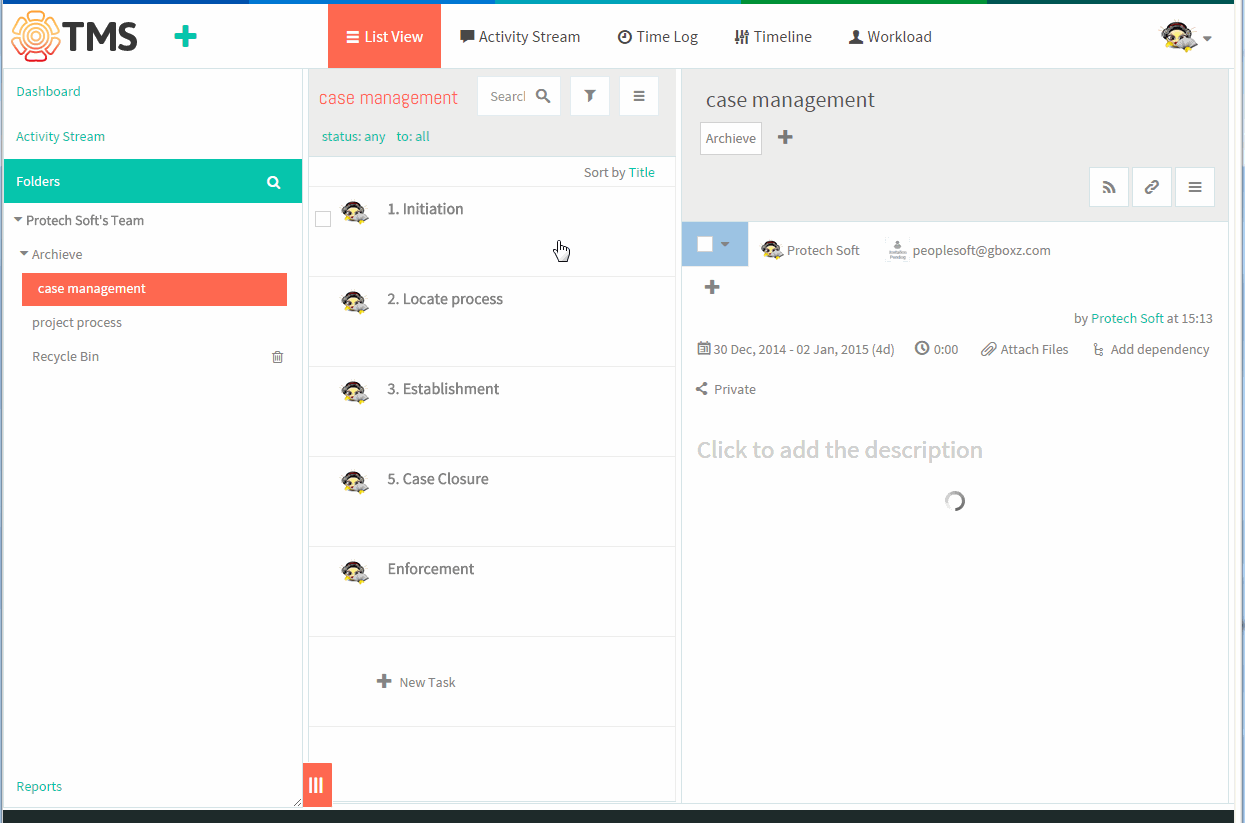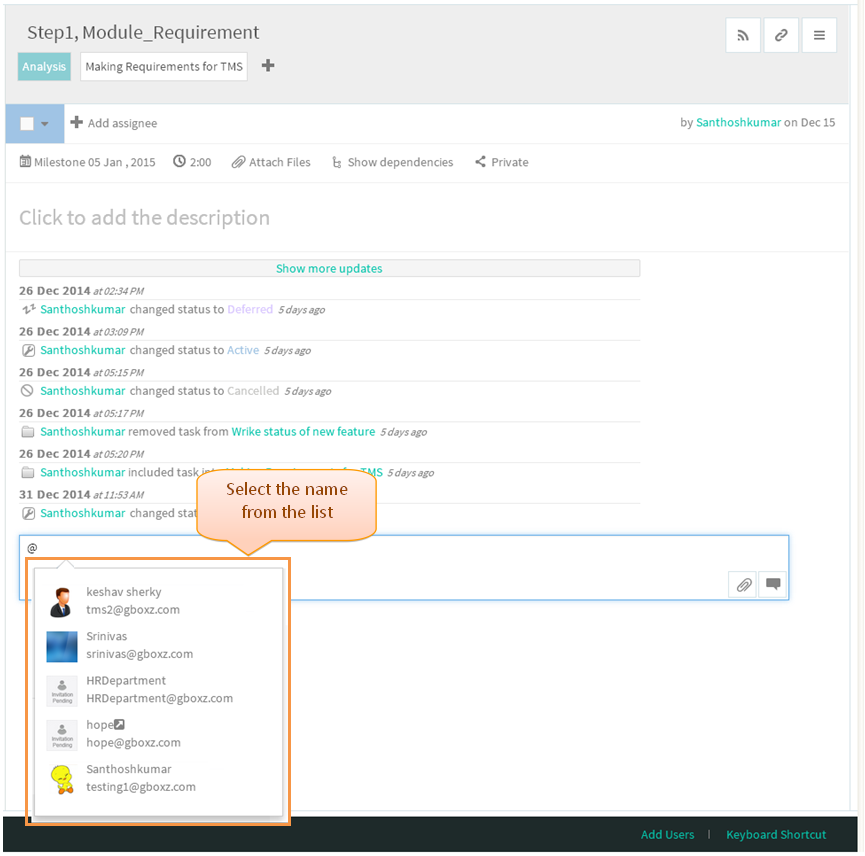Sharing and Tagging
Tags
- Follow the steps to tag a folder or task
To Tag a Folder
- Click on the Folder information option in list view when clicking the menu icon, display folder pane
- Click on the “+” button under the folder title
- Select the parent folder from list, after clicking the folder title appropriate folder get tagged
- Tagged folder will get display in tree structure which is shown in below image
tag a folder
To Tag a Task
- Click on the task in list view pane
- To tag the task to folder, need to click on the “+” icon under the task title
- Choose folder from the list or enter the folder title in text box for sorting, select the folder
- After selecting appropriate folder will be included in the task
- To include all the task in list view, need to select the task by using check box
- After selecting the task, drag the folder from th left pane then drop into the list view
- Appropriate folder will get tagged, Tagged folder will get display in list view page under task title and display in task page under task title
Tag a Task Video
Tag People
Note: This feature is not implemented in TMS just shown the mock up screen
- Tag people by using "@" symbol under the comment field followed by the user name, then click on comment icon appropriate user will get shared