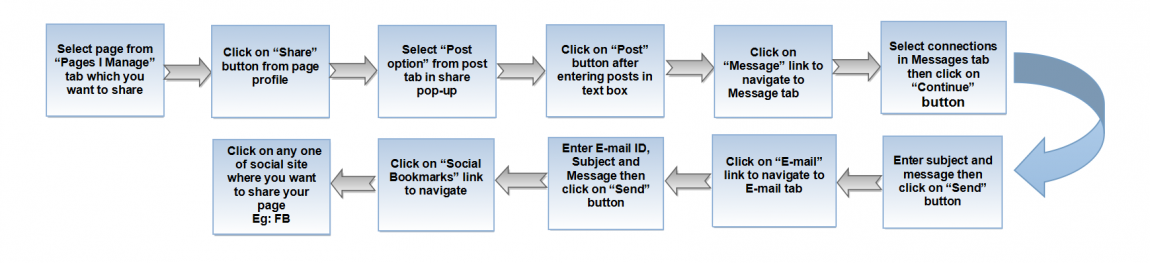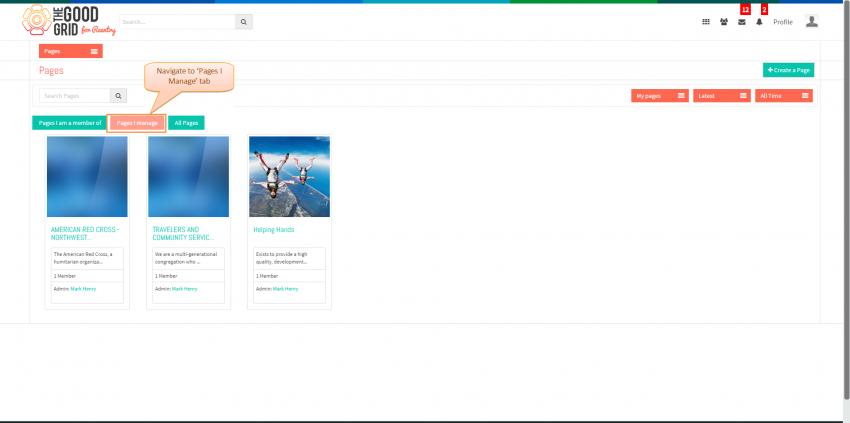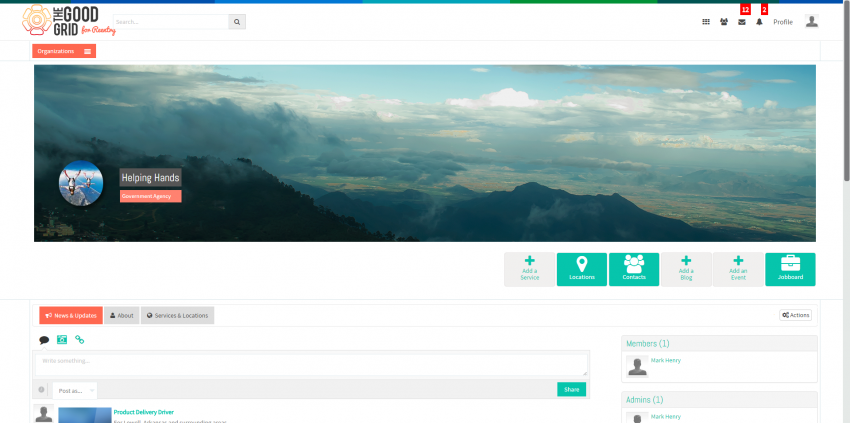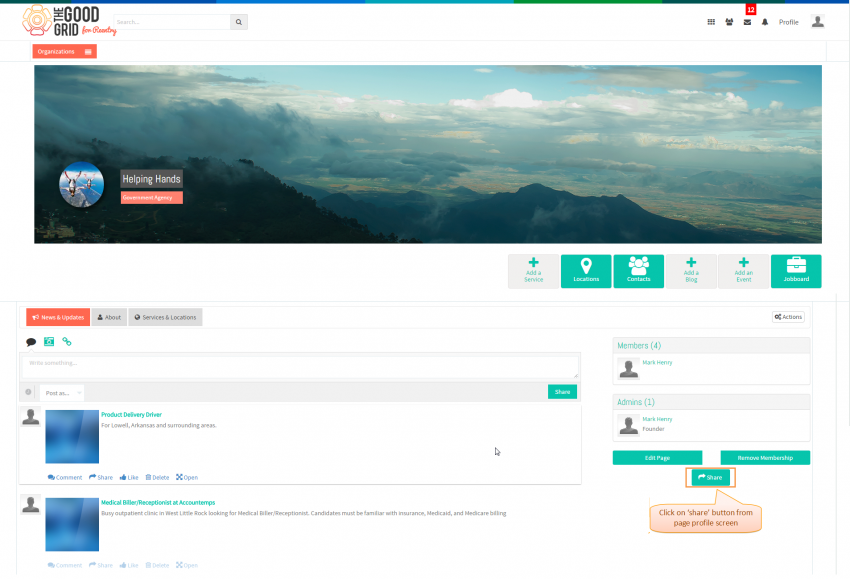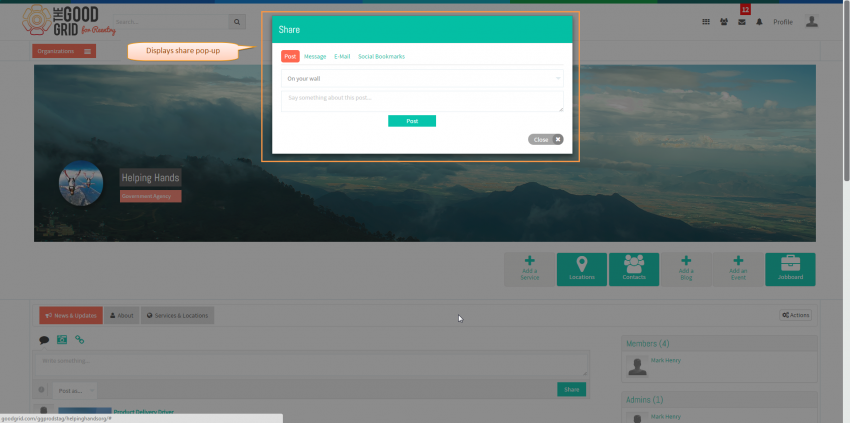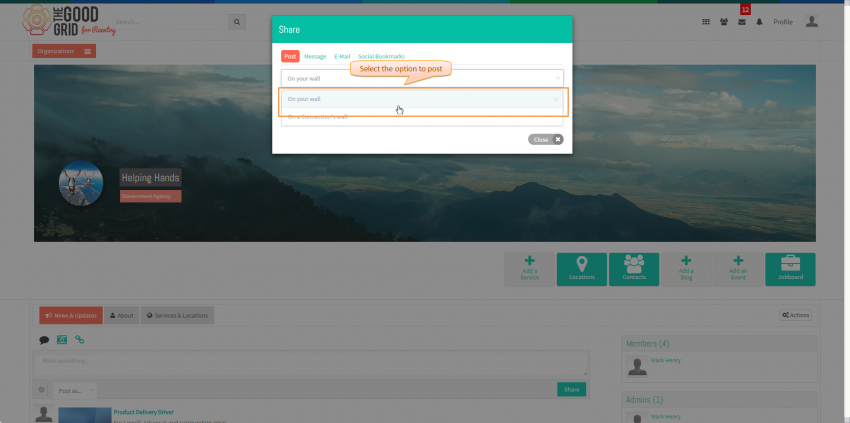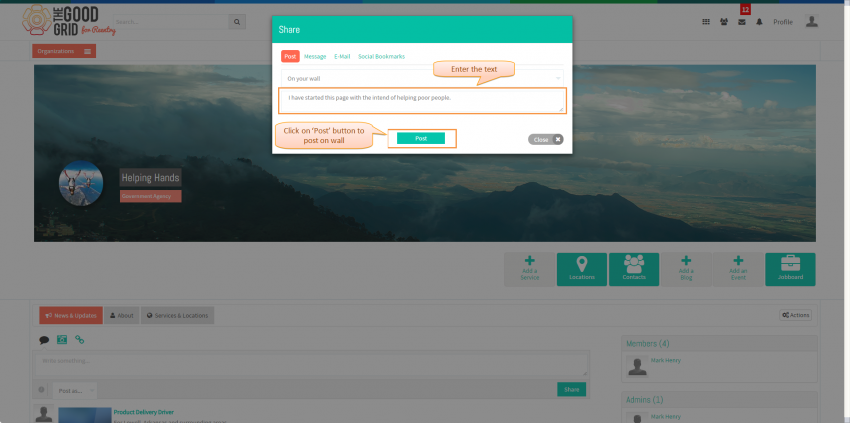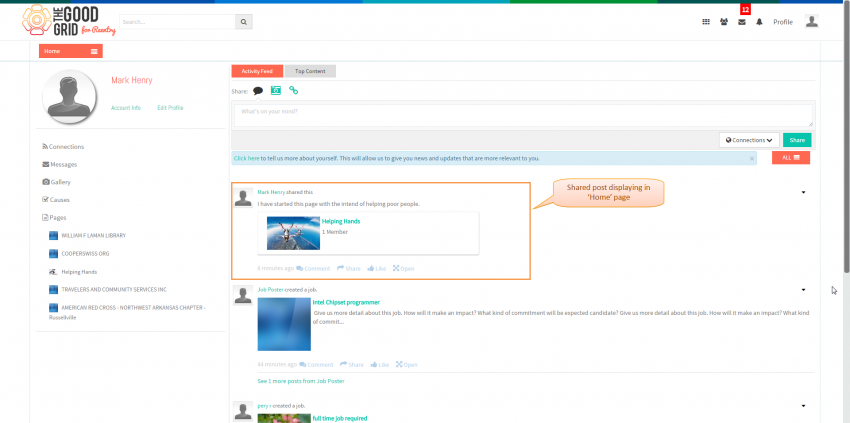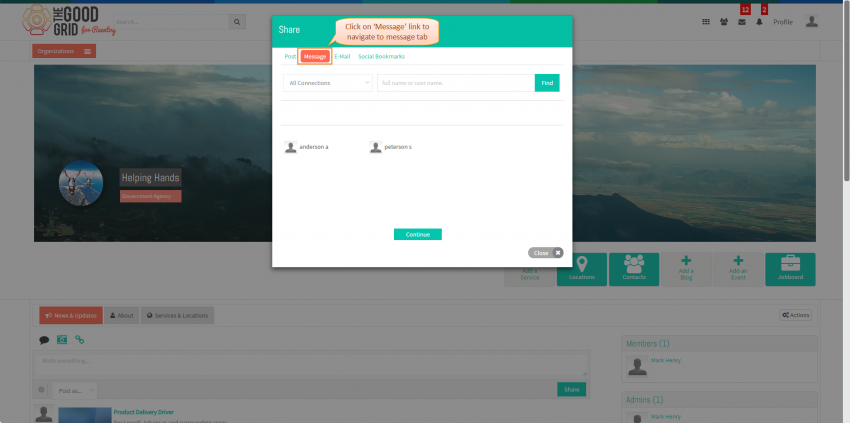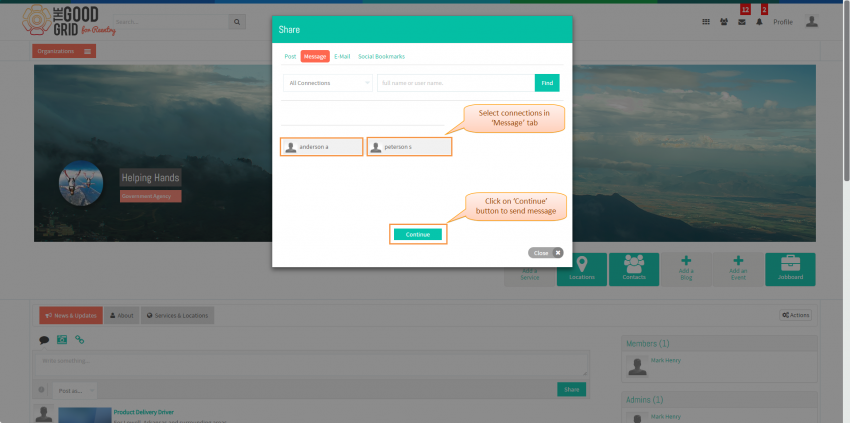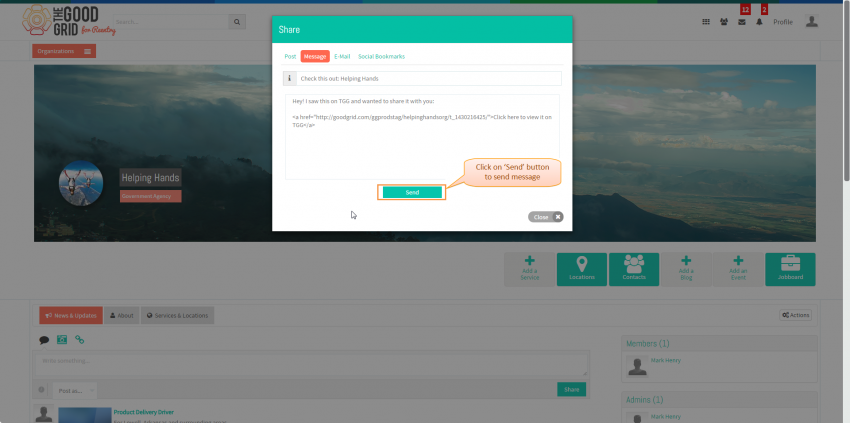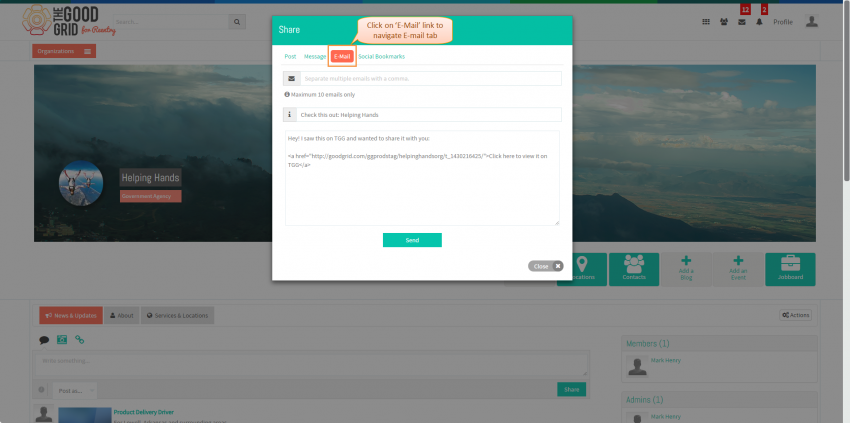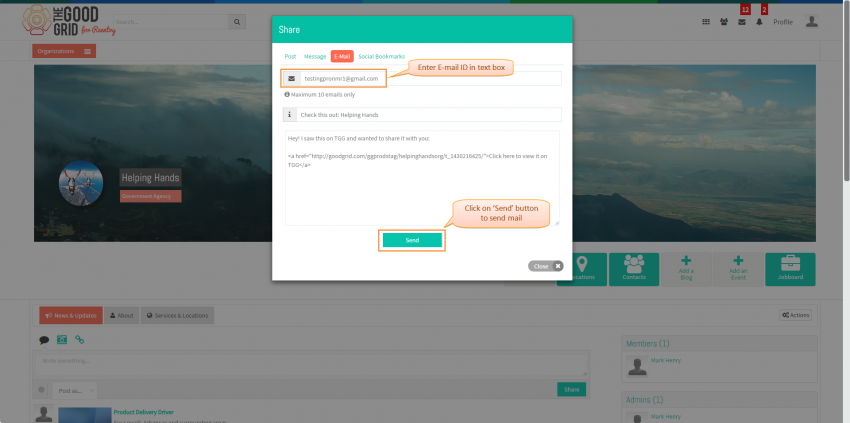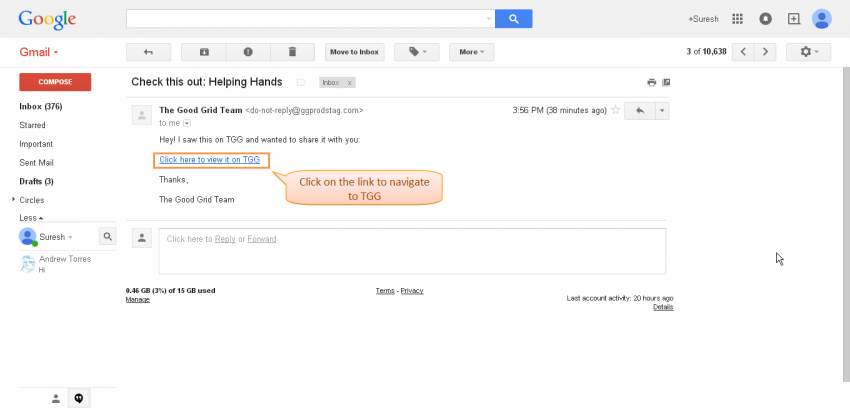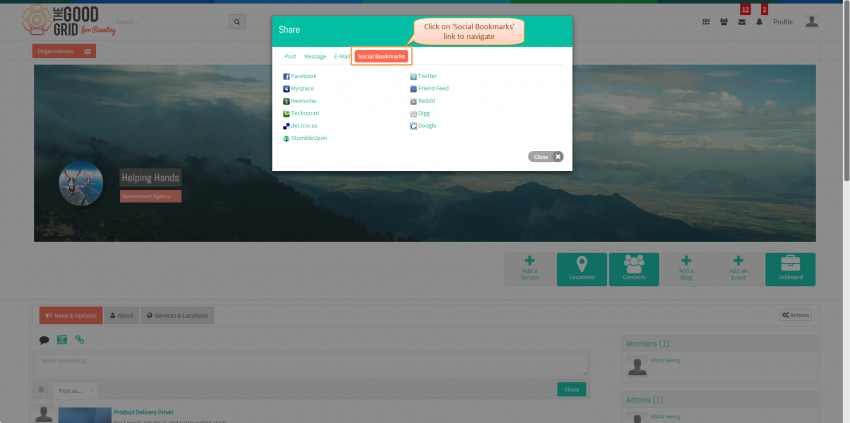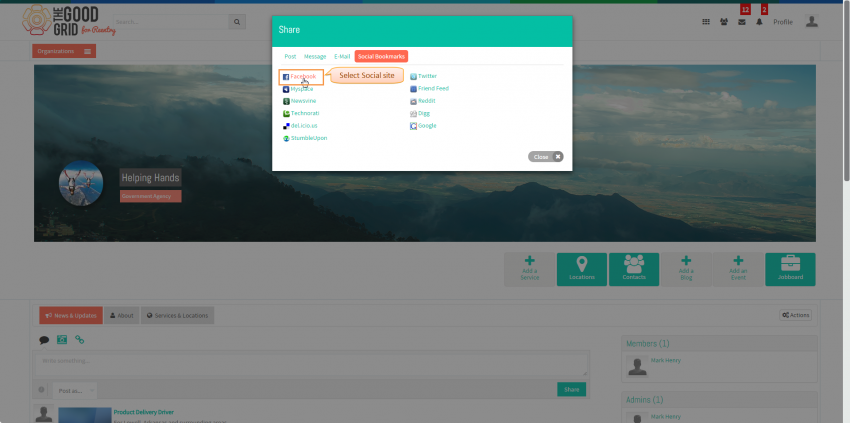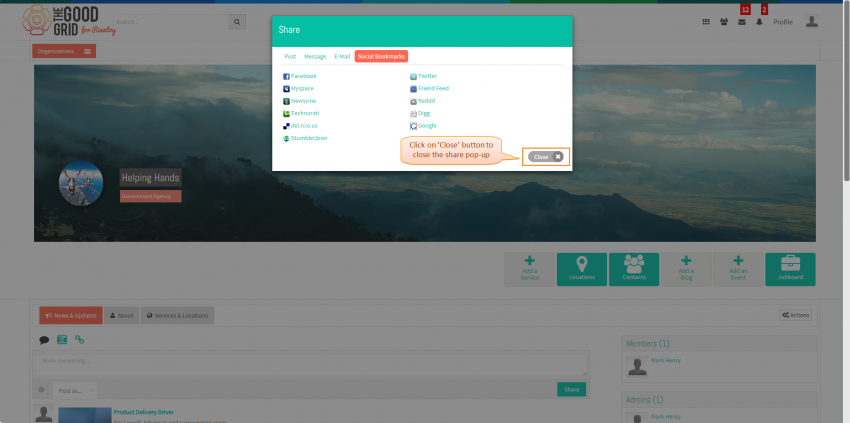Sharing pages - V1
Back Back To Main Menu
Actions Work Flow
Applications Screen Flow
- Select the page from Pages I Manage tab which you want to share.
- On clicking page badge in Pages I Manage tab, system displays page profile screen as shown in below screen shot.
- To share the page with connections or anonymous user, click on Share button from page profile as shown in below screen shot.
- On clicking Share button, application displays Share pop-up as shown in below screen shot.
- Select post option under Post tab, to share the post in the name page on TGG.
- To share the post on TGG, click on Post button in share popup as shown in below screen shot, after entering text in post text box.
- After posting posts on TGG, user can view the posted post in their Home page as shown in below screen shot. User can also post the posts on their TGG connections wall by selecting On a Connection's Wall option in share popup.
- To share the page with TGG connections through message, navigate to Message tab by clicking on Message link in share popup as shown in below screen shot. Here application displays all the existing connections in share popup under message tab.
- To share the page with TGG connections through message, in Share pop-up select existing Connections under message tab as shown in below figure, then click on Continue button.
- On clicking Continue button system displays Subject and Message text box as shown in below figure, if needed user can change the Subject and Message, after updating all the information cick on Send button to send message.
- After sending message navigate to E-Mail tab by clicking on email link to share the page with anonymous user.
- In E-Mail tab, enter email ID and change Subject and Message if need then click on send button as shonw in below figure to share the page with anonymous user.
- Anonymous user could view received mail in their email as shown in below screen, here on clicking good grid link anonymous user could navigate to TGG home page.
- User can also share the page with other social web site from TGG, to share the page with other social web site navigate to Social Bookmarks tab by clicking on the Social Bookmarks link in Share pop-up as shown in below figure. Here some of the existing social website will be listed here.
- Click on the anyone of social website from Social Bookmarks tab to share the page in that social website as shown in below figure. for example click on Facebook.
- On clicking Facebook link from Social Bookmarks tab, application redirects to facebook login page as shown in below figure.
- To close the share popup click on Close button as shown in below figure.