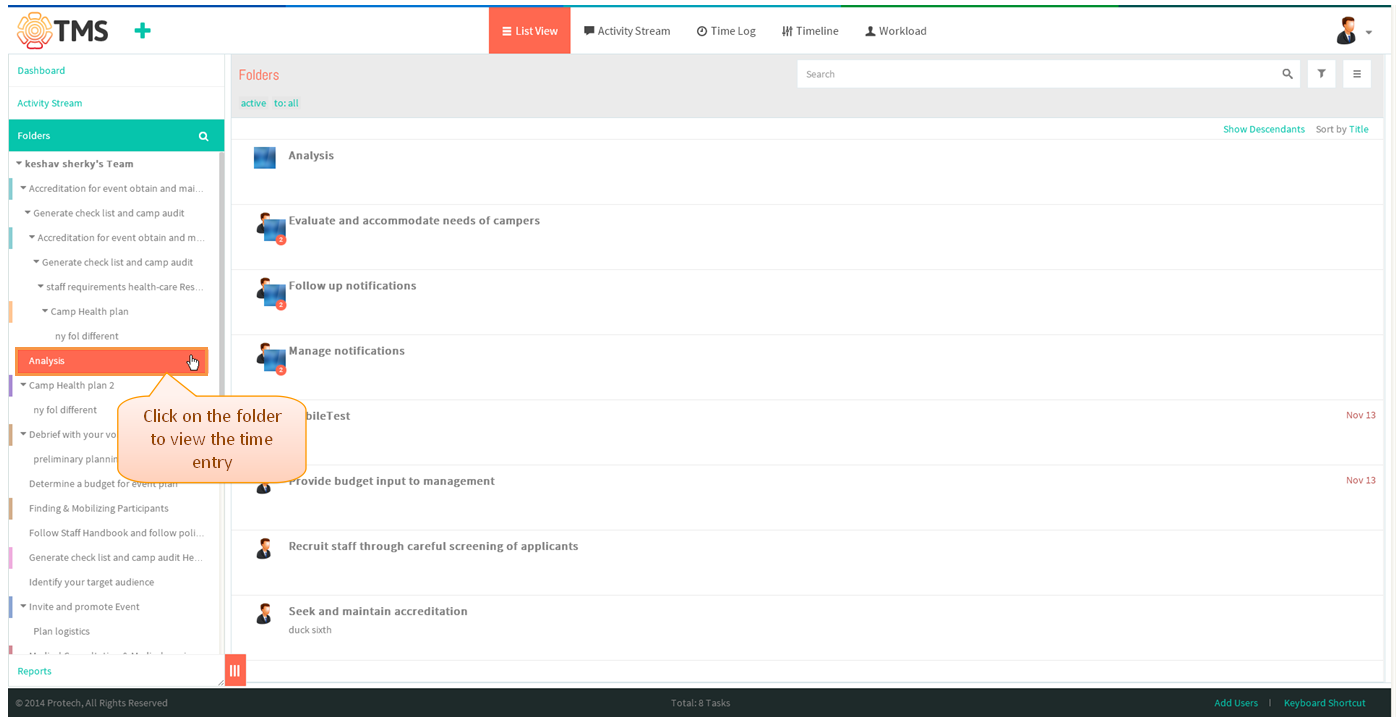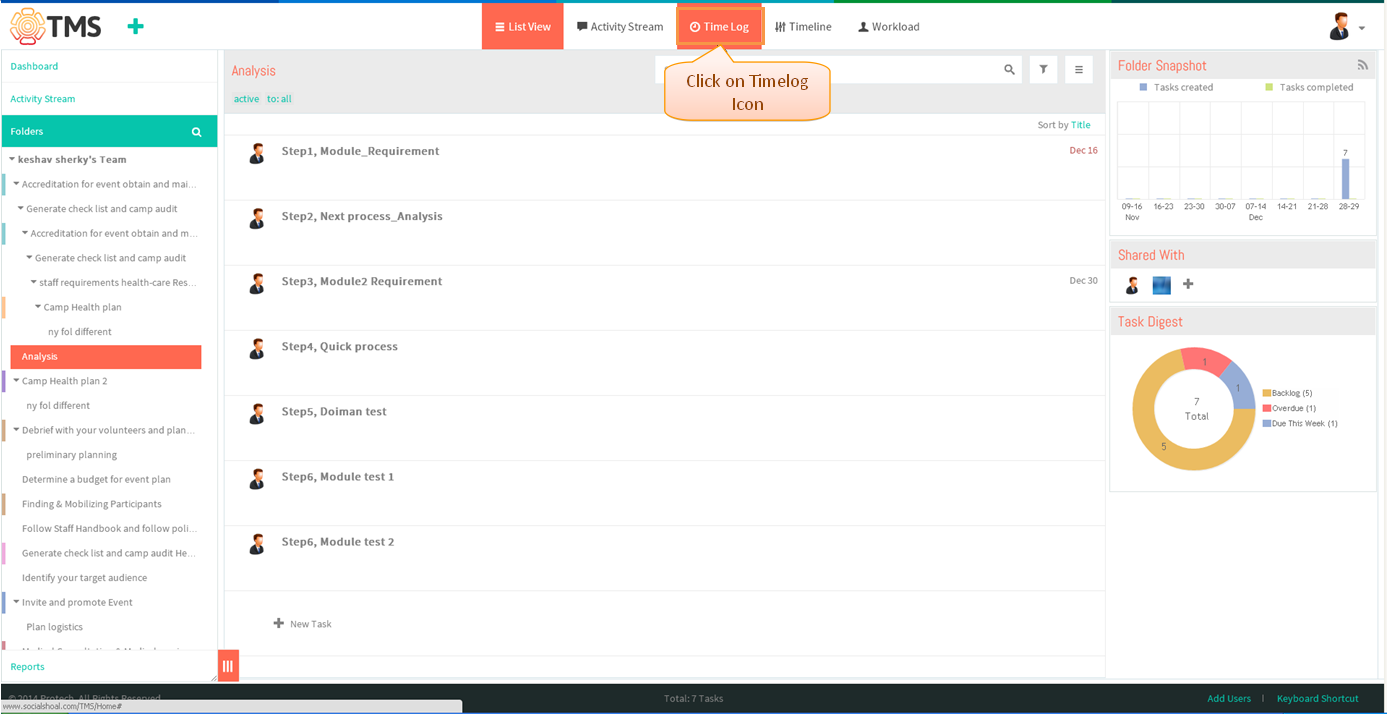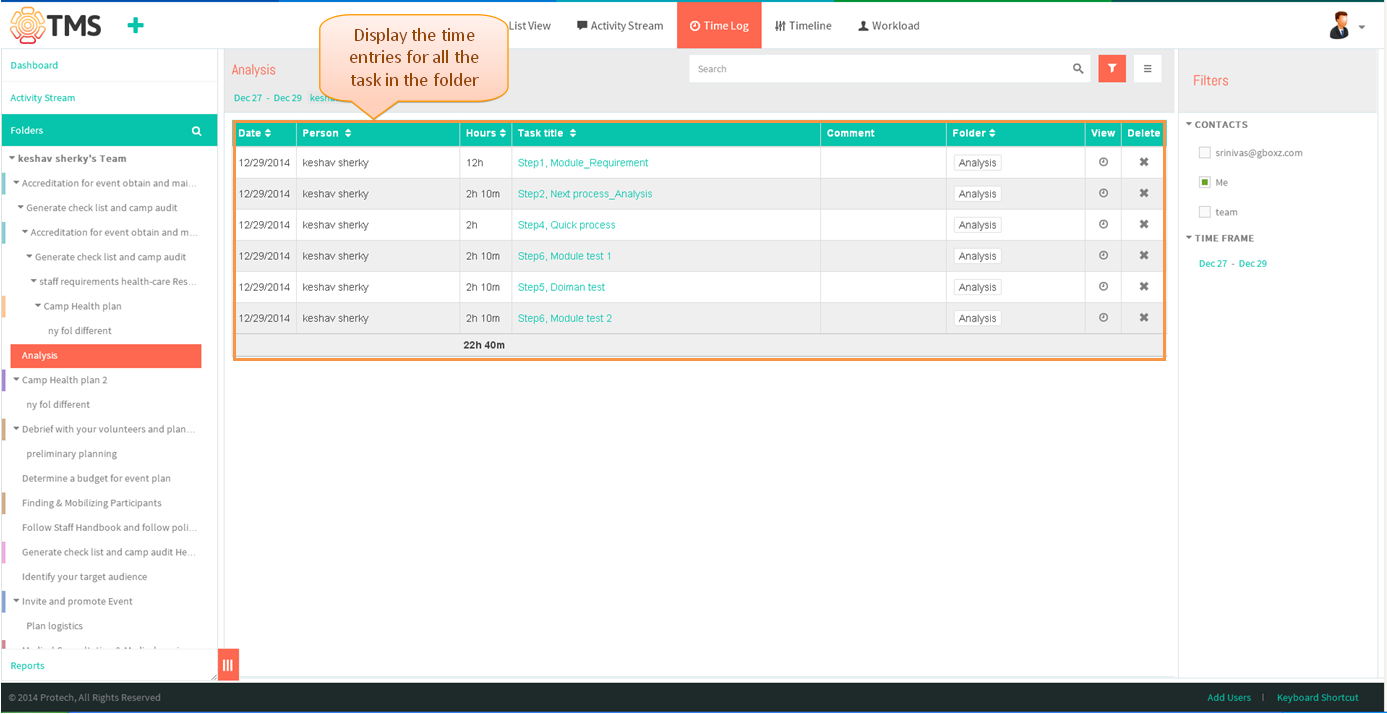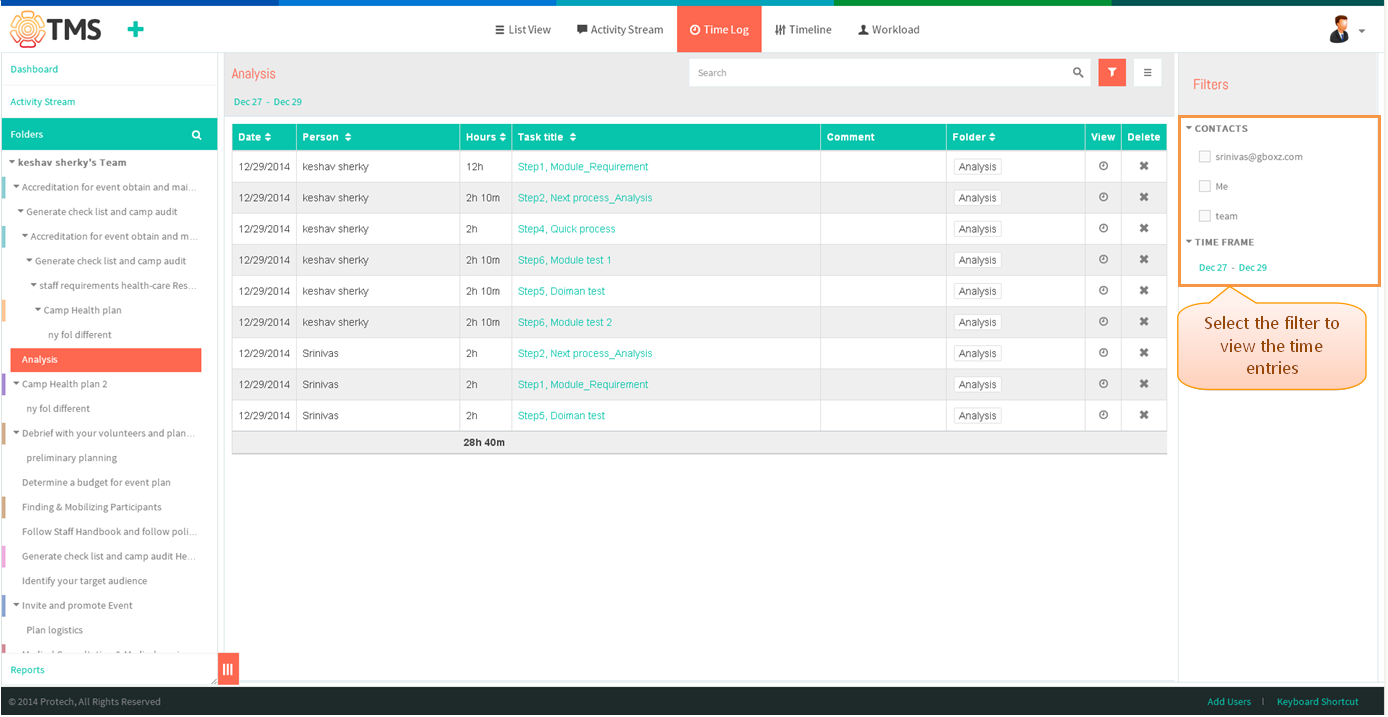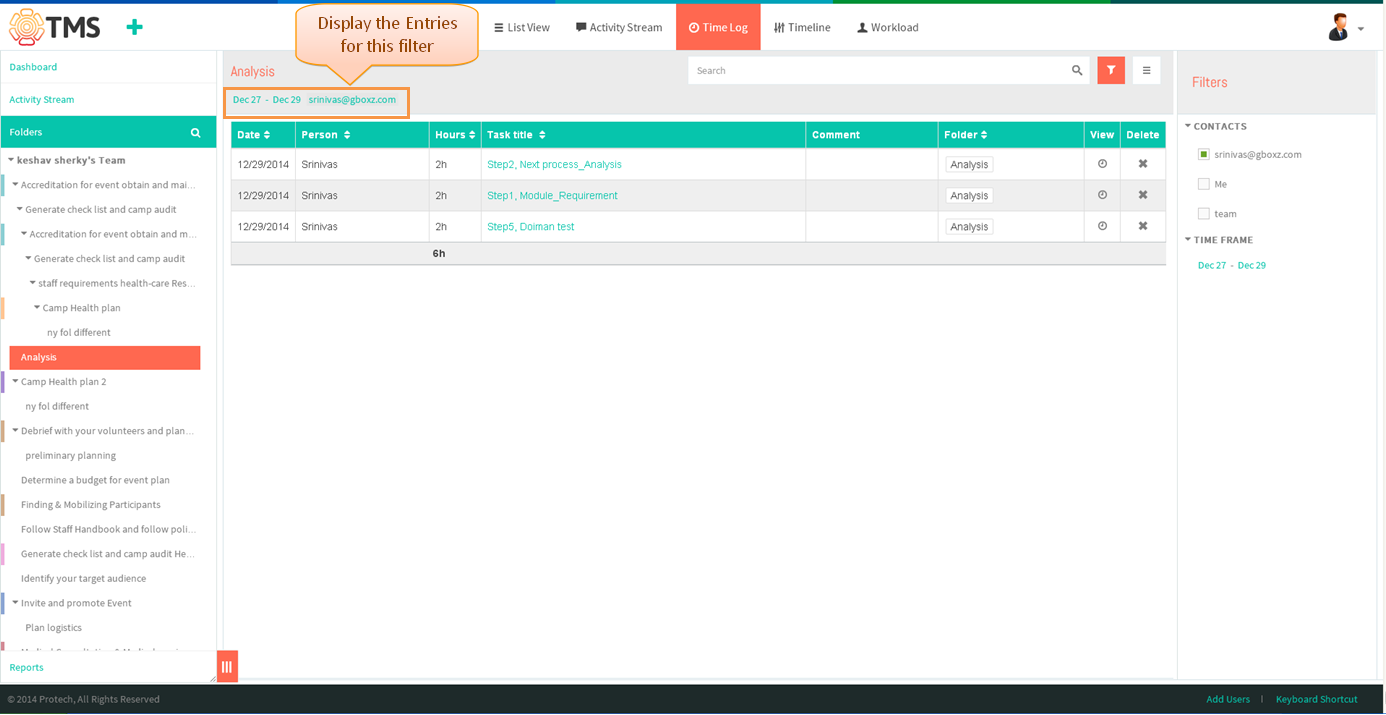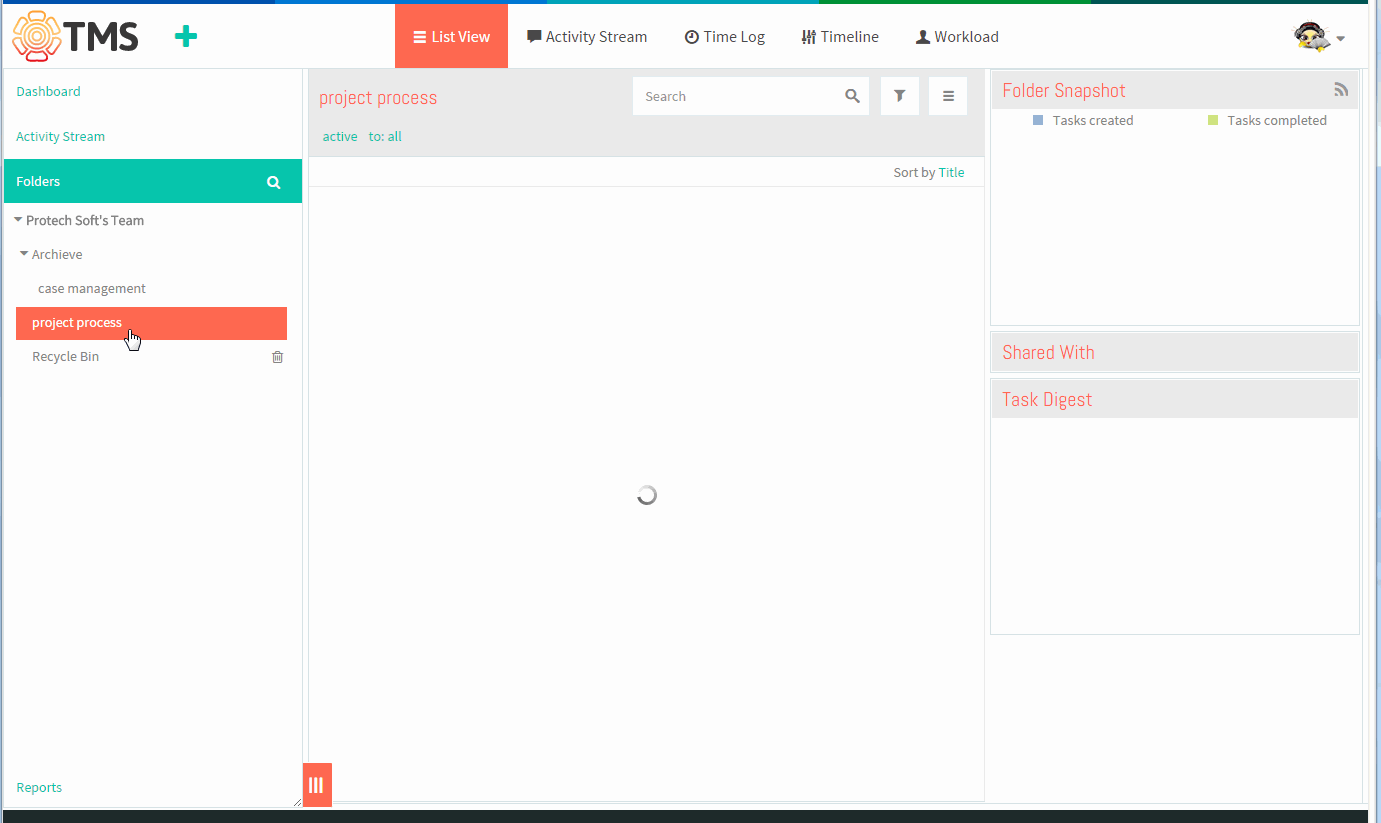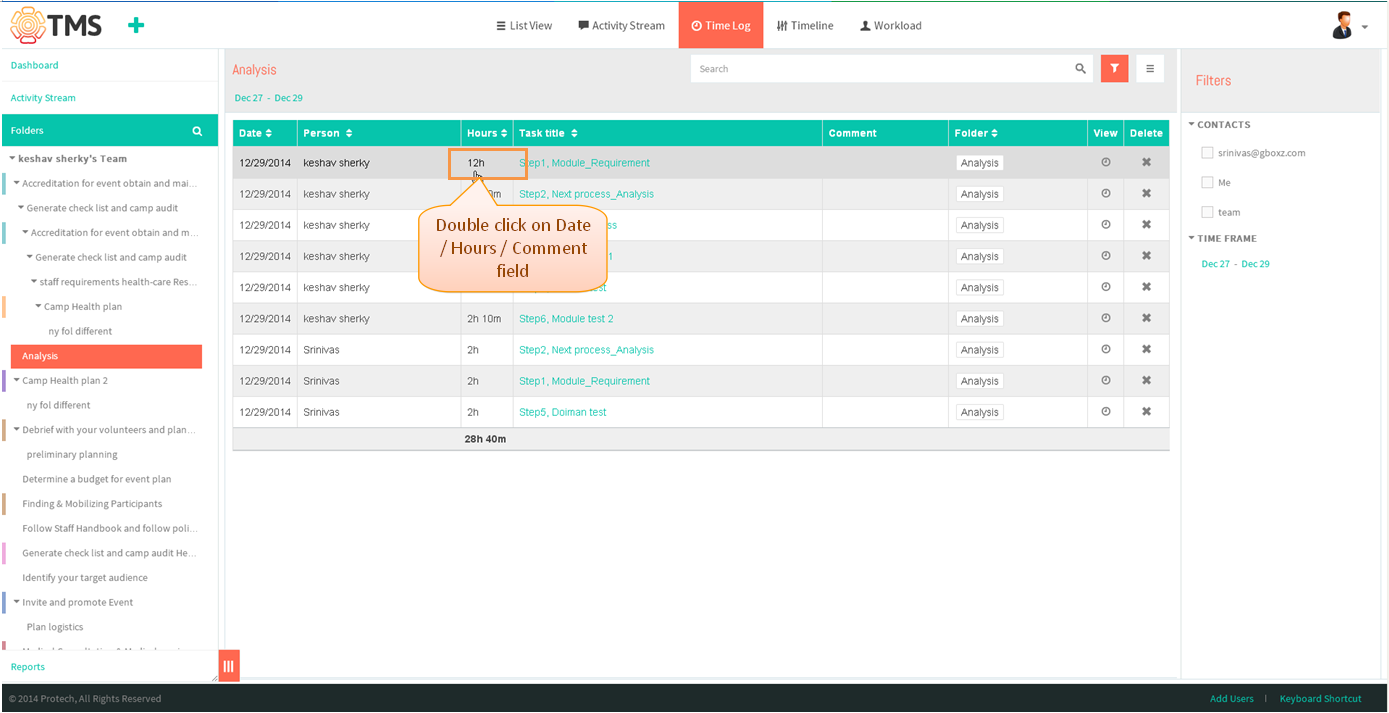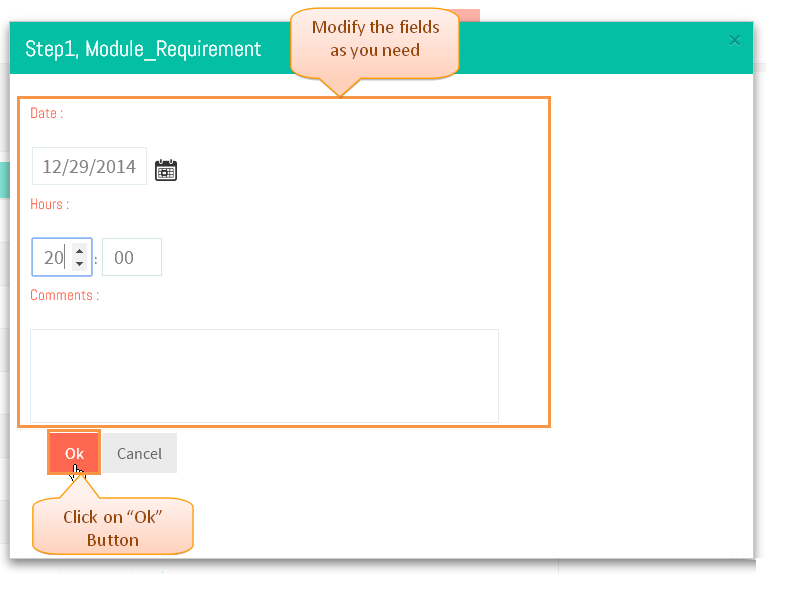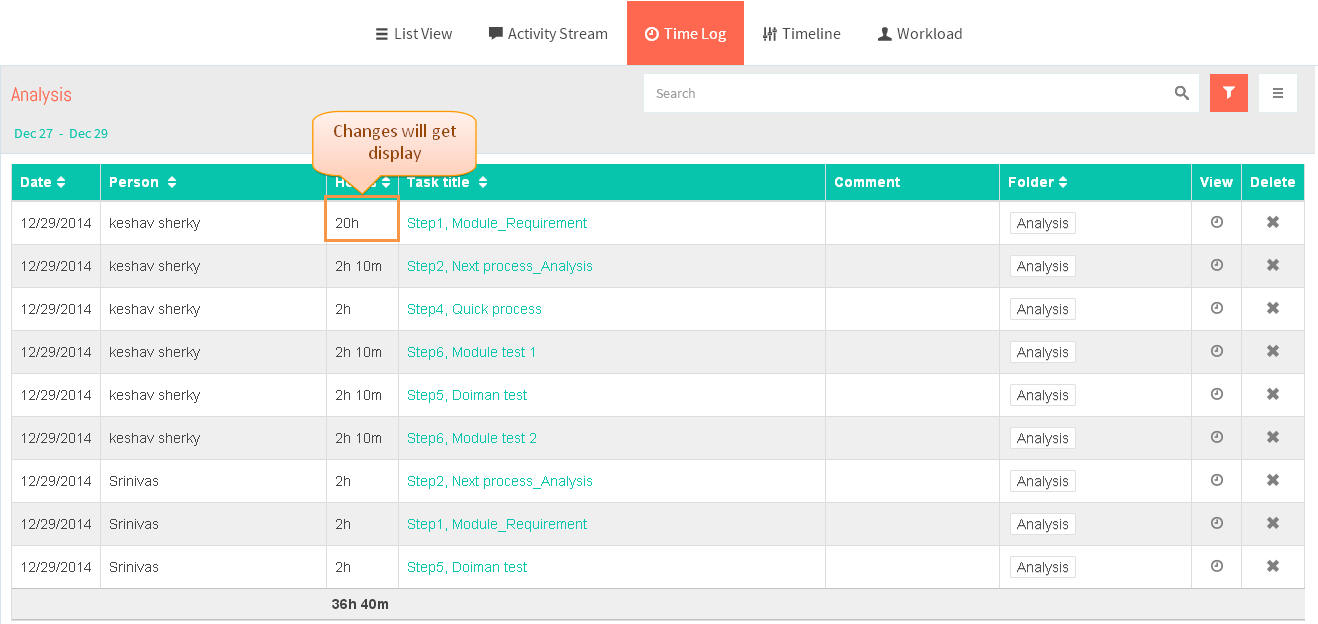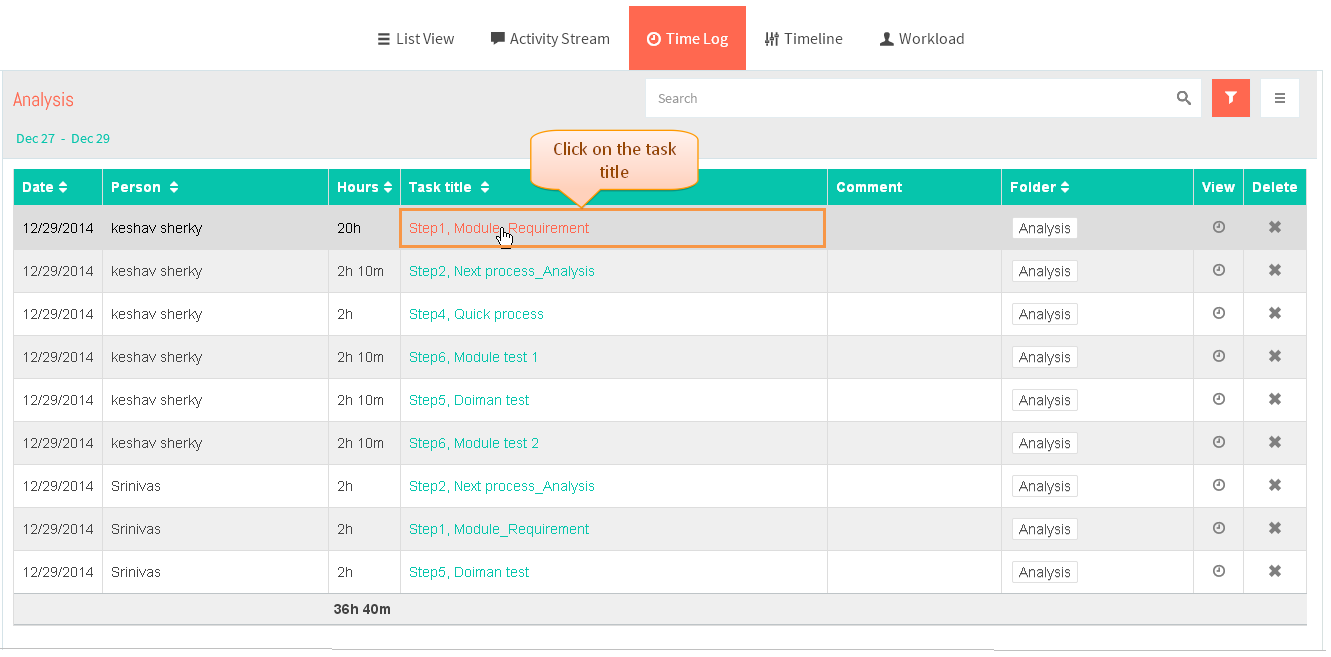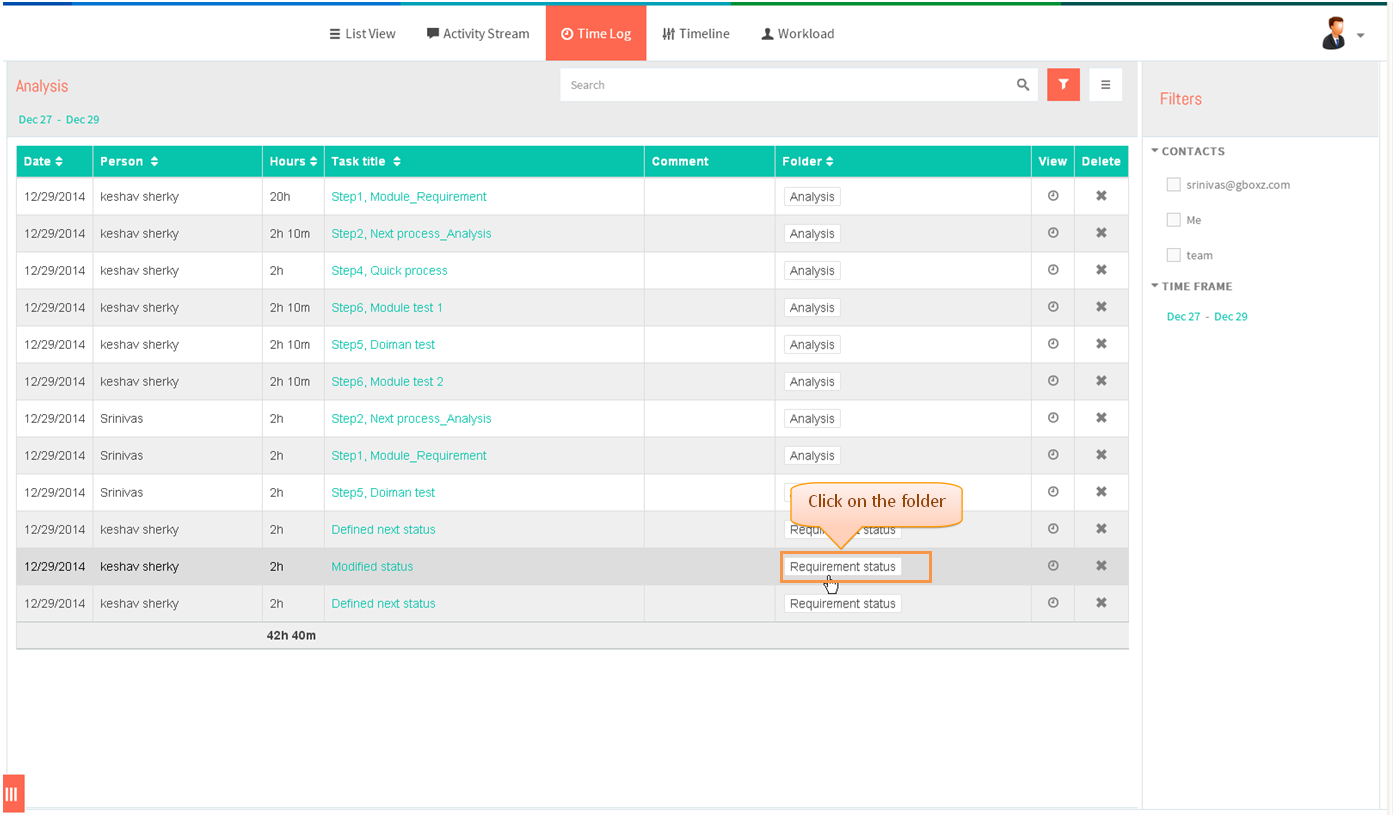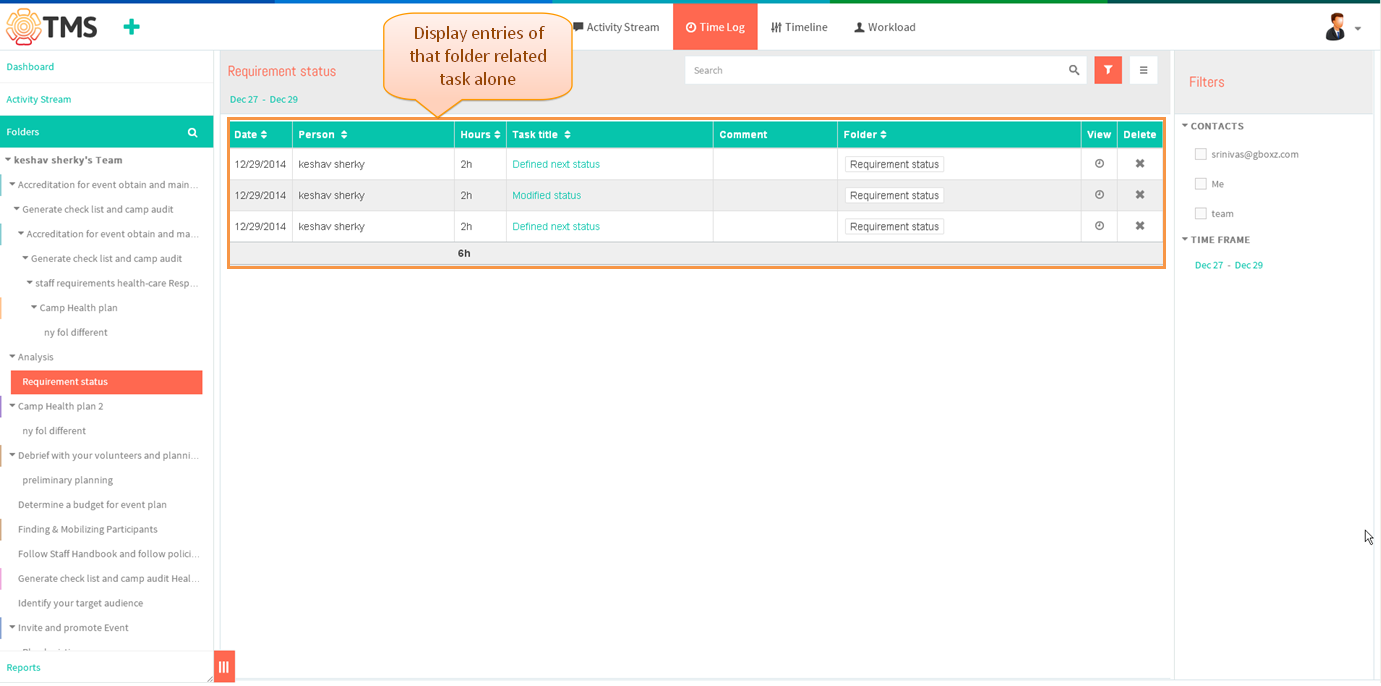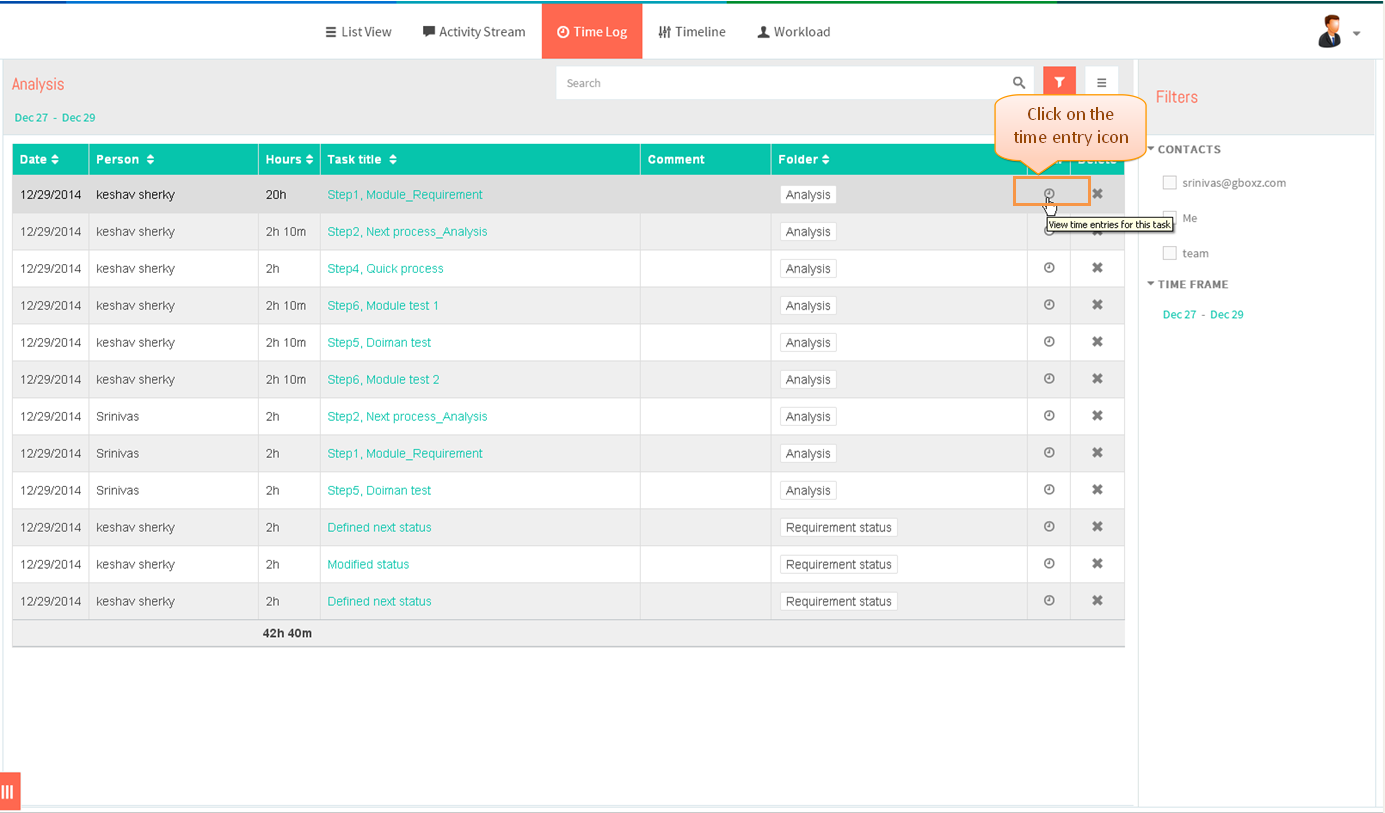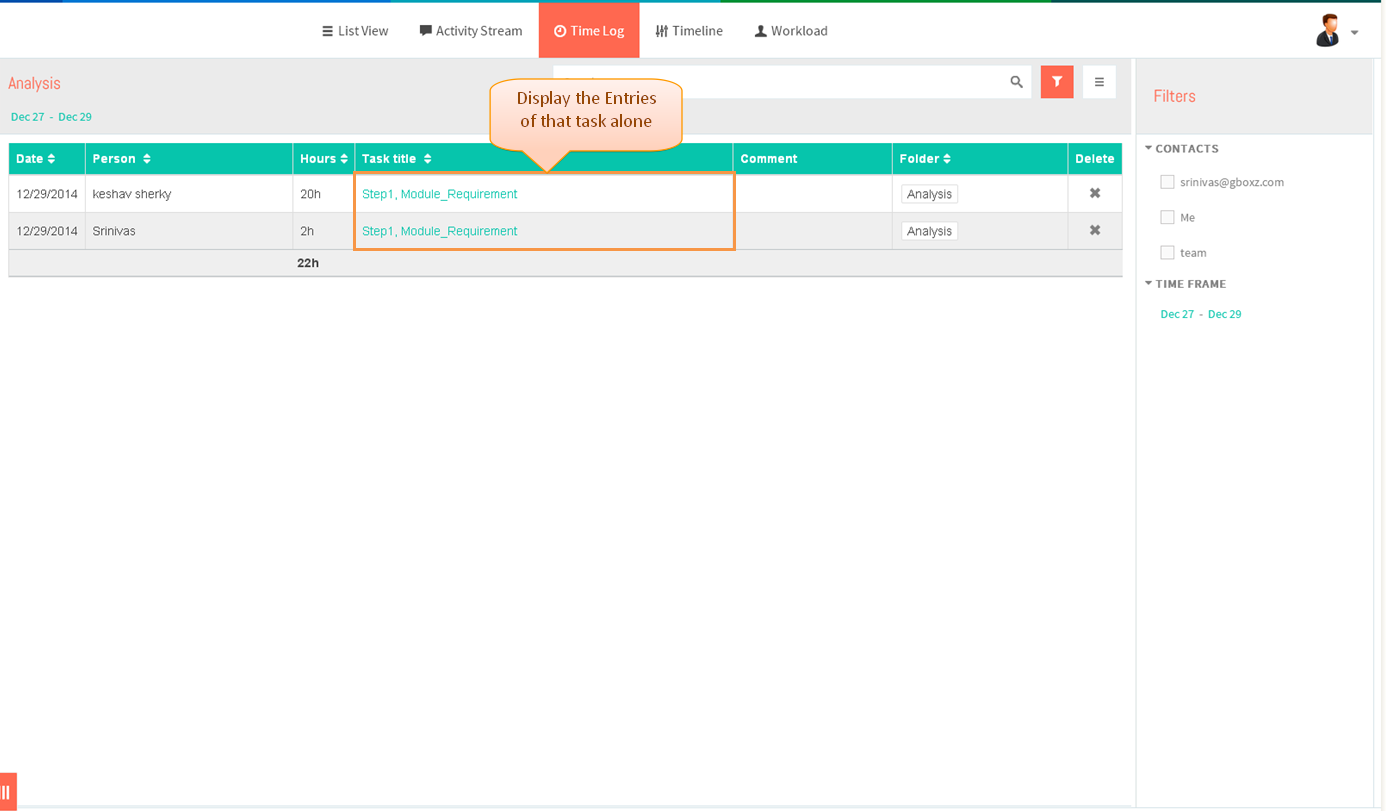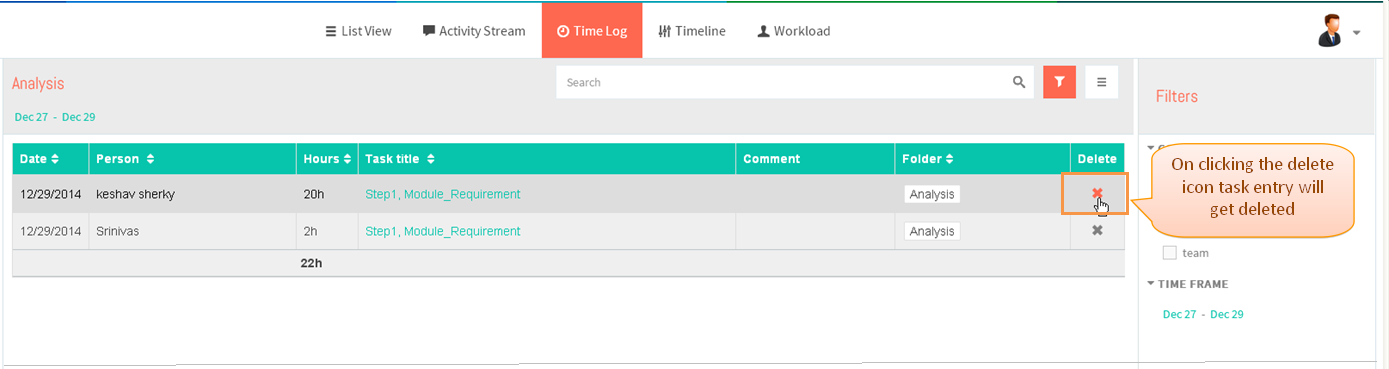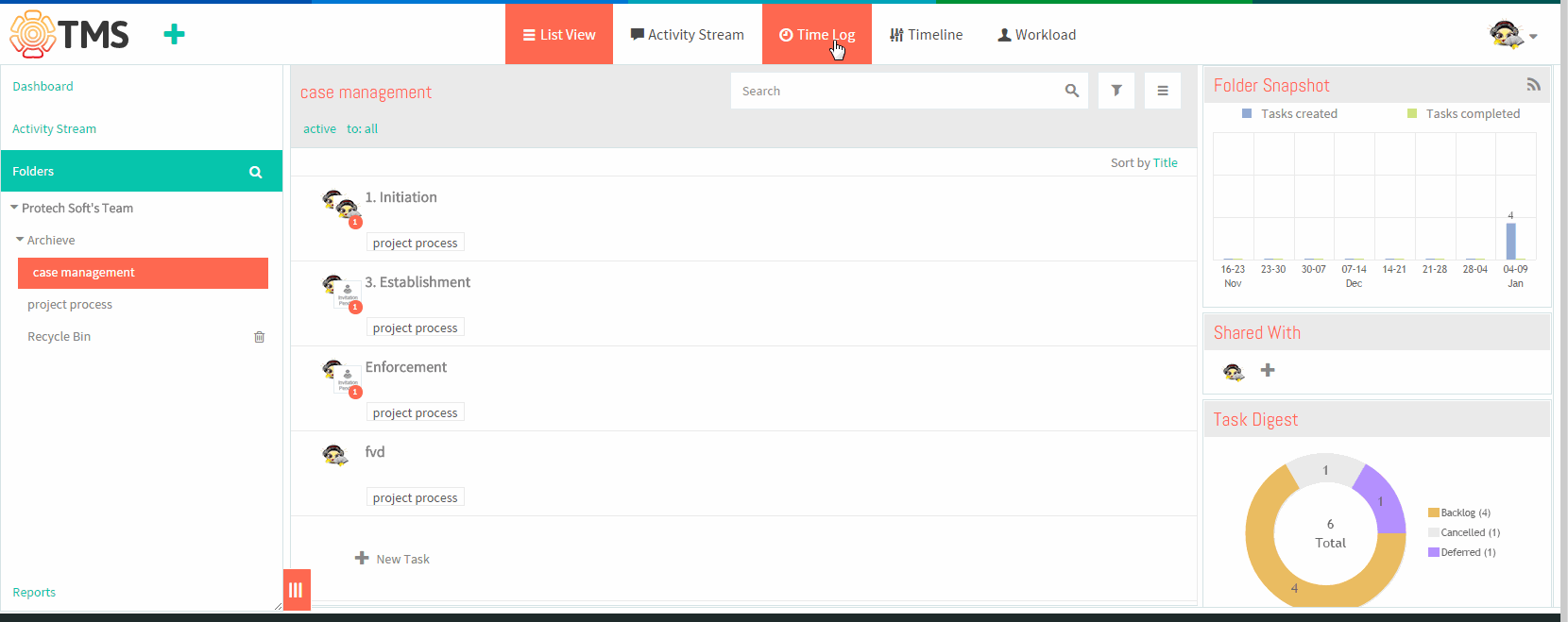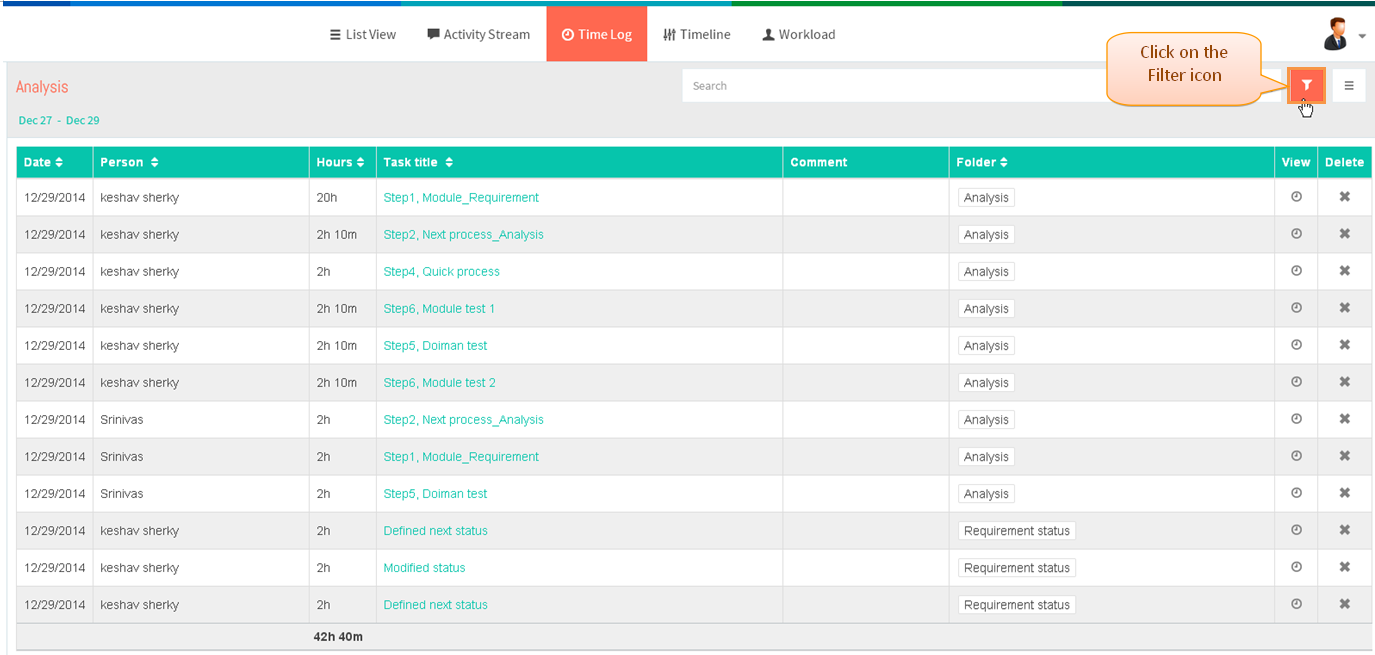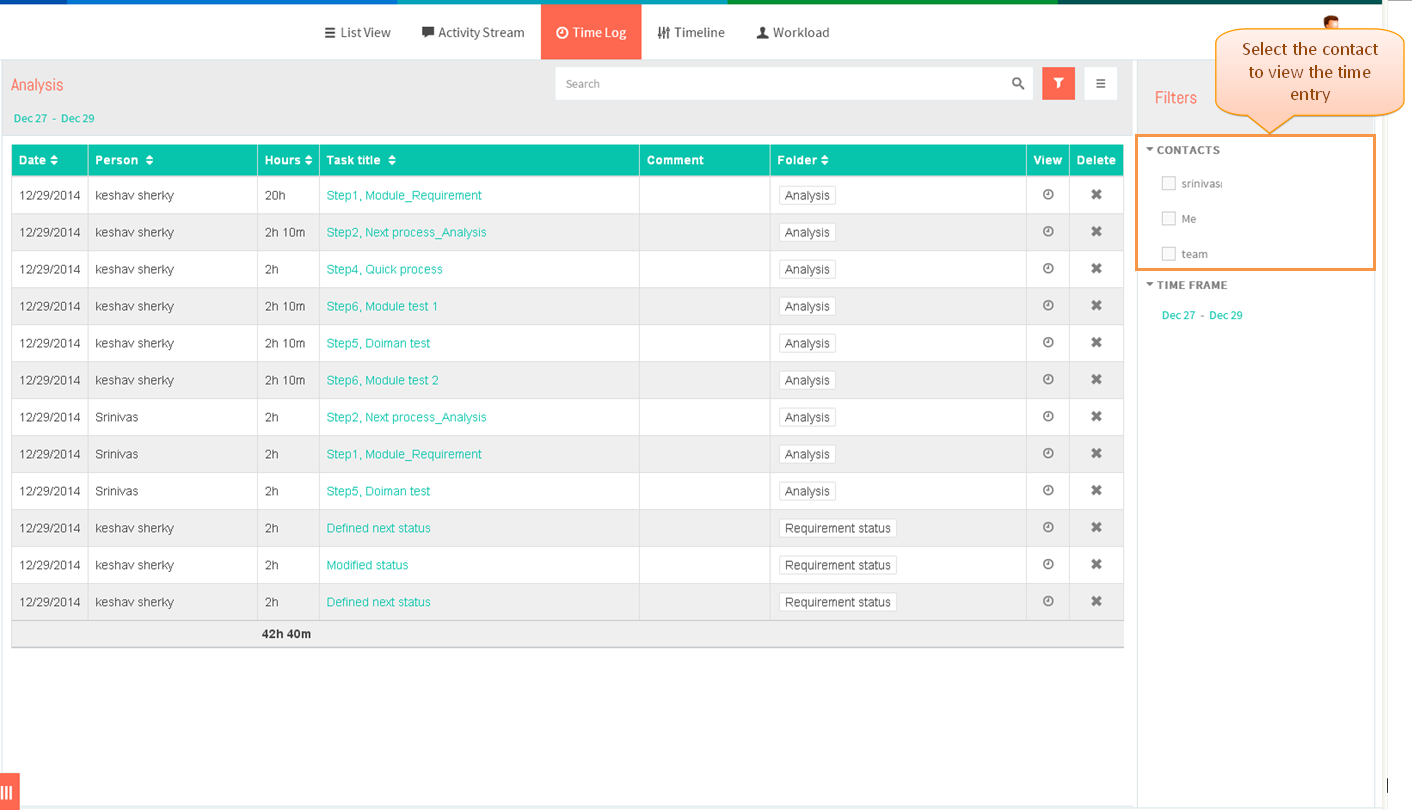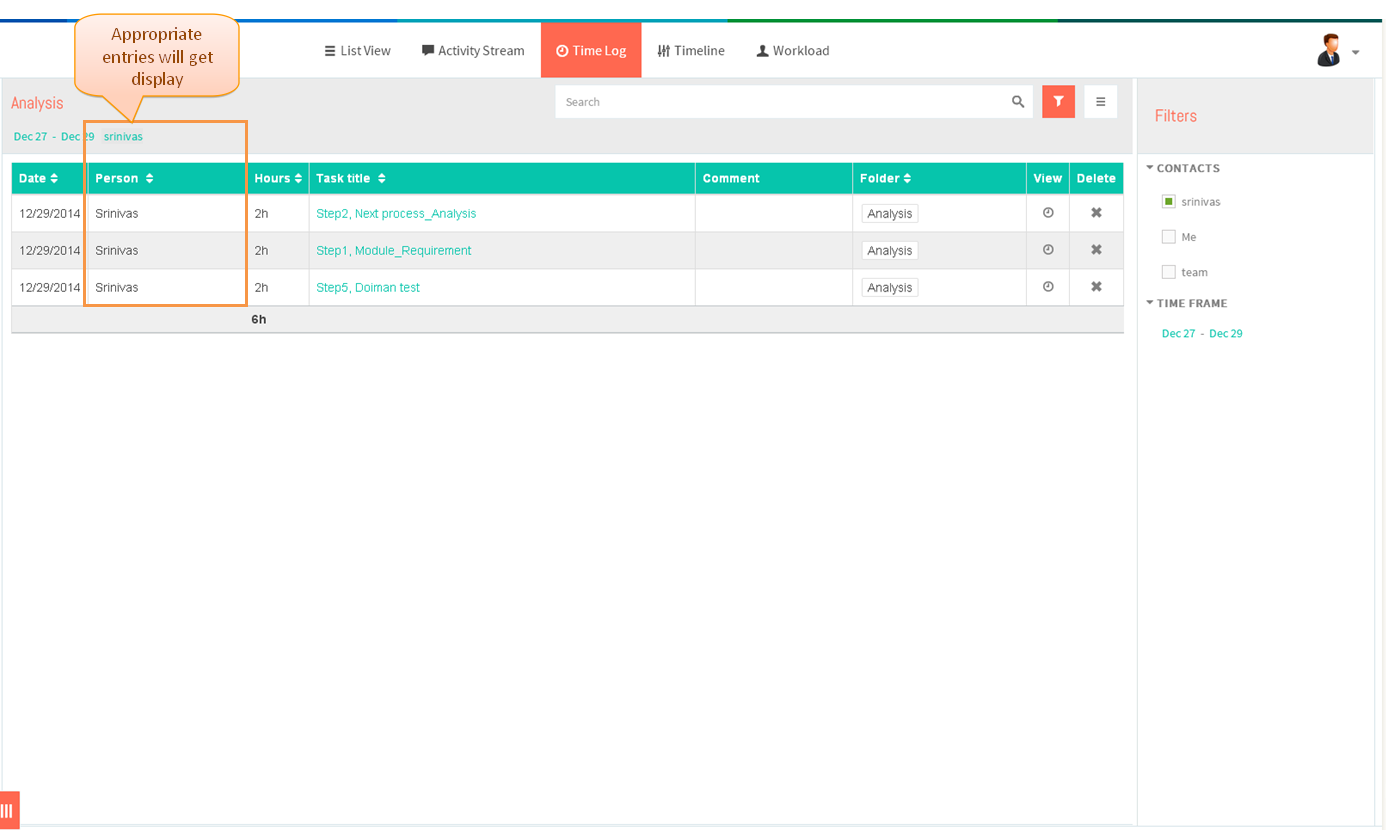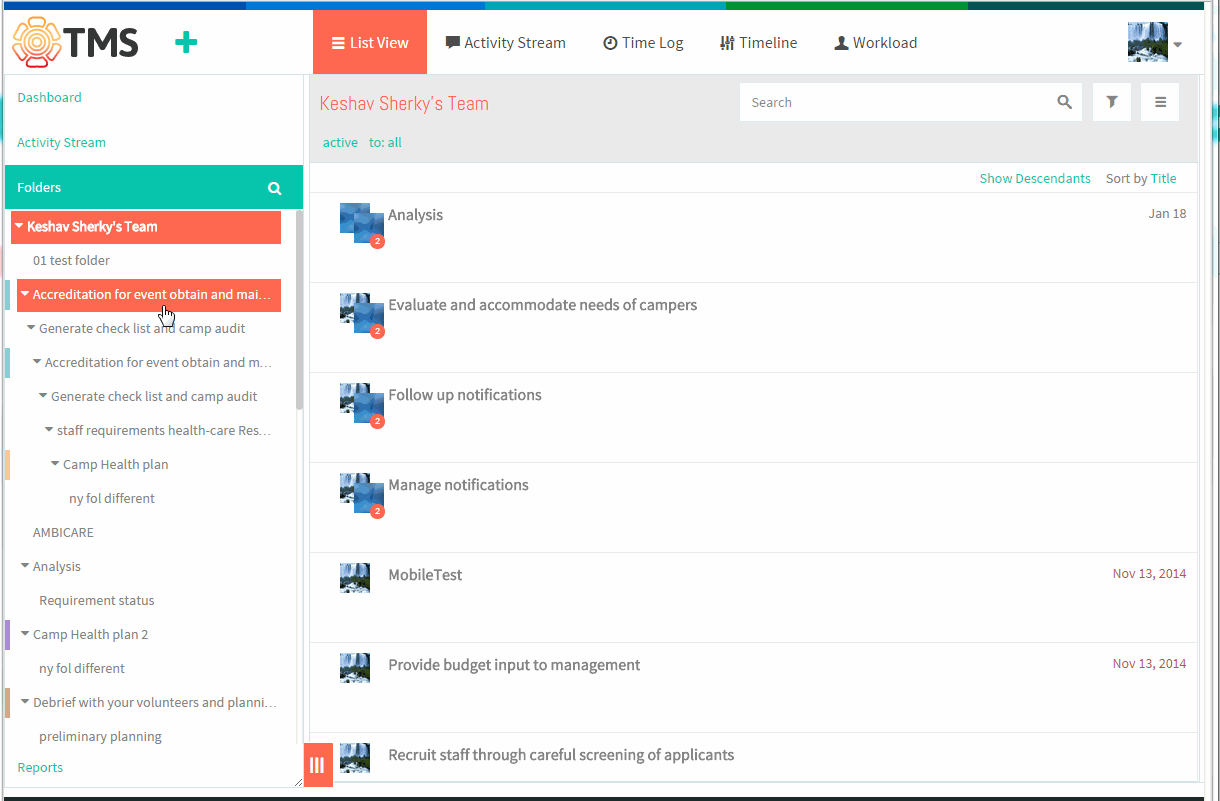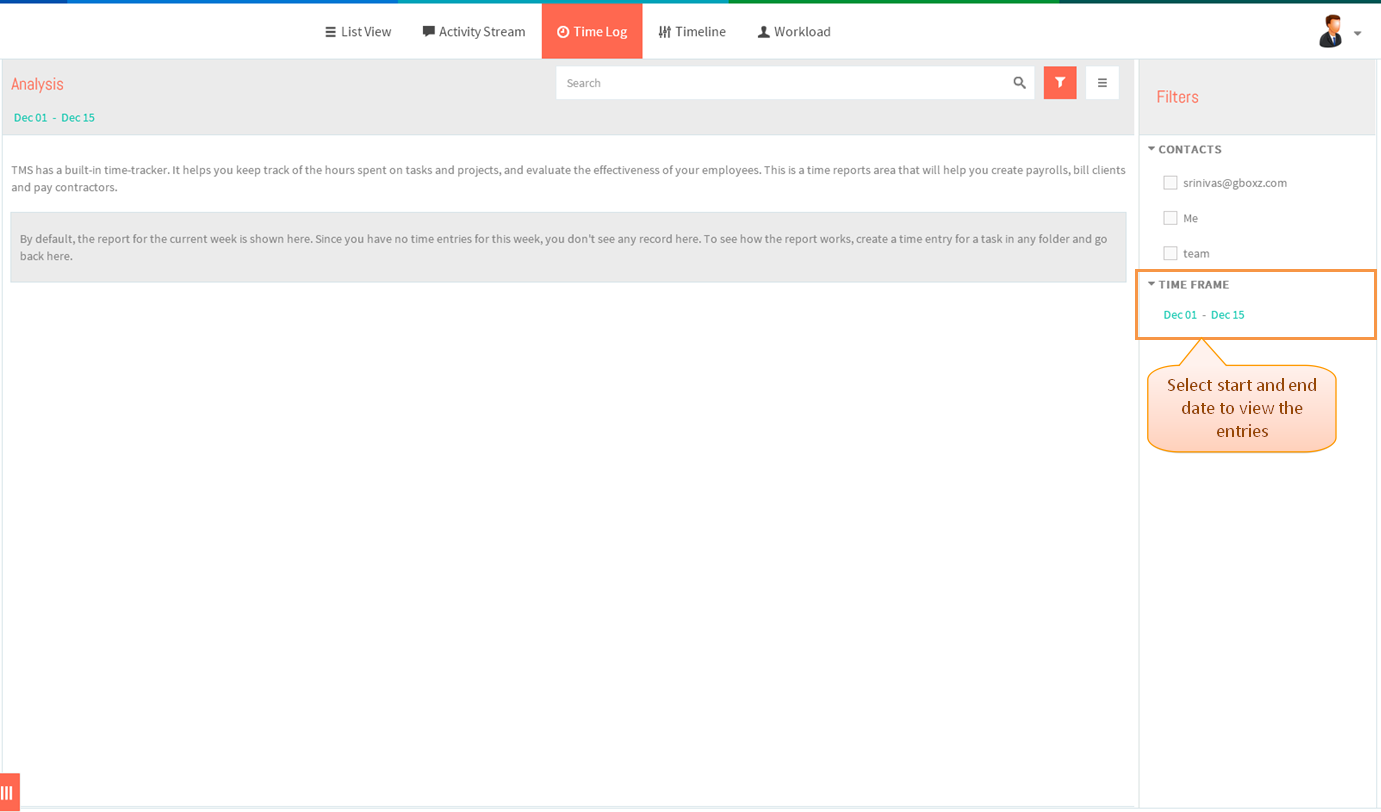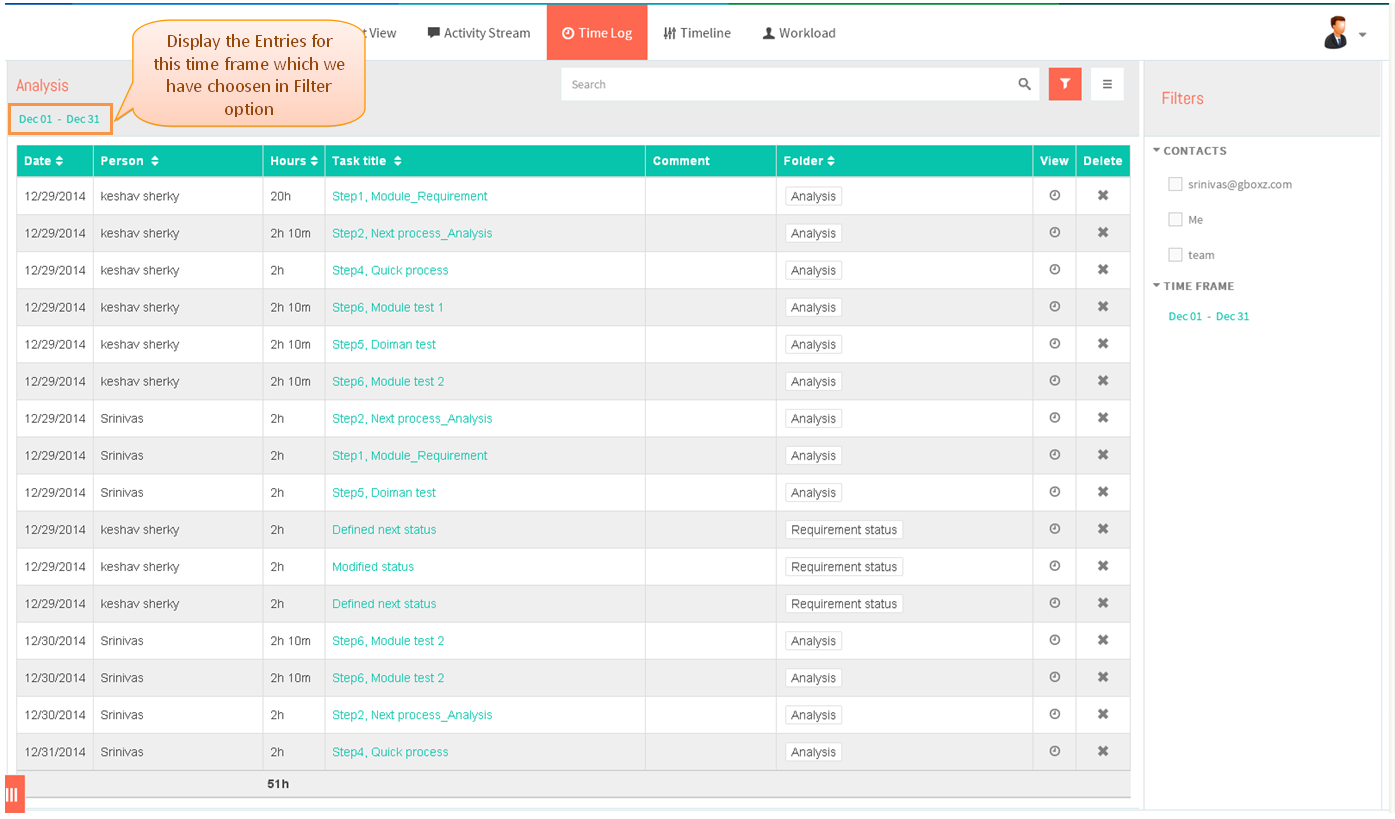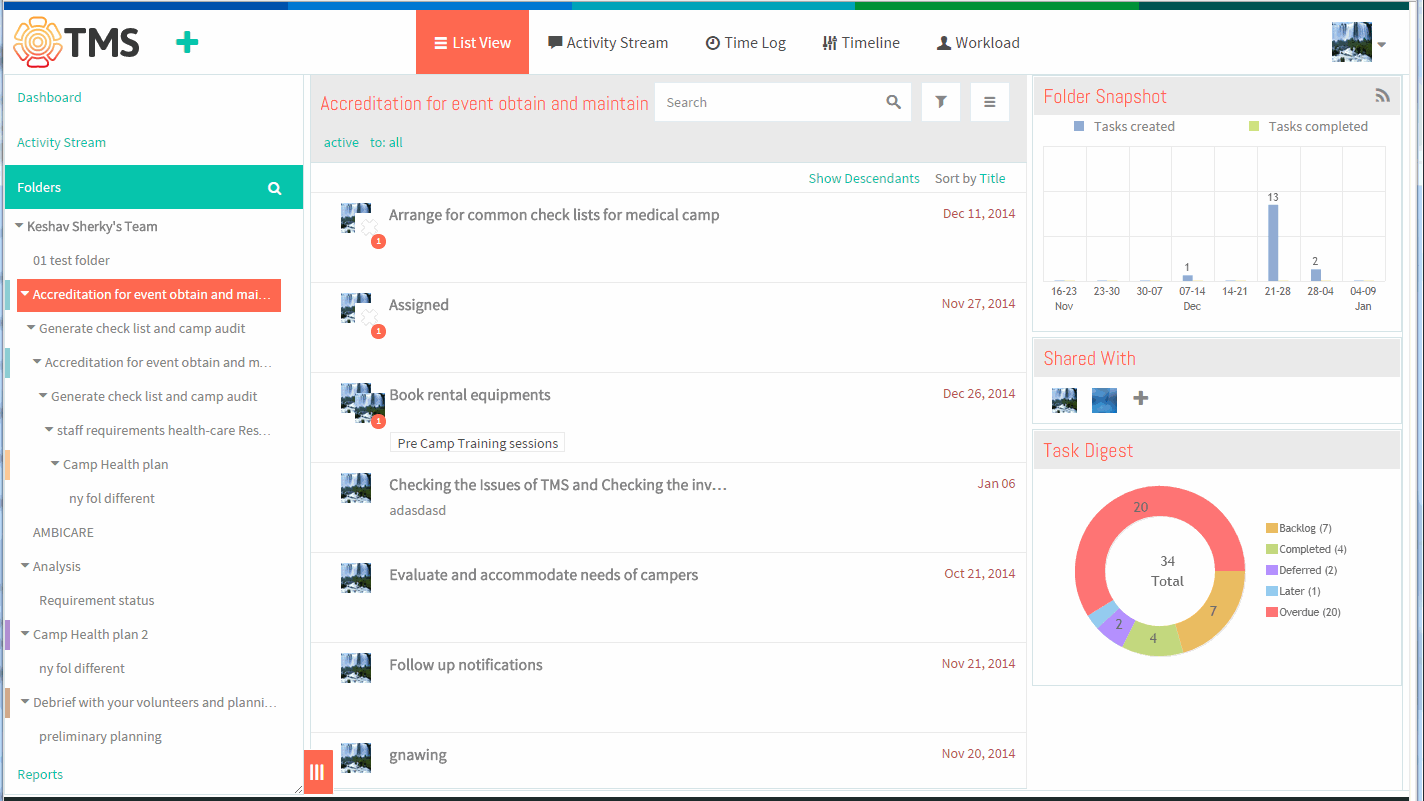Time Log
| >> Back To TMS Help Center Main page | >> Time Tracking and Reports |
Contents
View Time Reports
- Note: When you select the main folder, automatically displays the time entry for sub folder also
- Click on the folder in left pane to view the timelog entry for all tasks in that folder
- Click on “Time log” icon in the top header
- Appropriate time log reports will get display
- Select filters by contacts or by time period
- Appropriate filtered time log will get display
View all timer entries Video
Manage Time Logs
- Click on the folder in left pane to view the timelog entry for all tasks in that folder
- Click on “Time log” icon in the top header
- Appropriate time log reports will get display
- Double click on the field that you want to edit (“Date”, “Hours”, or “Comment”) \
- Display the pop up which is shown in below image, modify the Date, hours and comment field then click on ‘’’OK’’’ button
- Appropriate changes will get display
- On clicking the task title task pop up gets display we can edit the task information
- Display task pop up which is shown in below image
- On clicking the Folder name, display the time records for that folder alone e.g. Click on Requirement status
- Display Requirement status folder related task entries alone
- Click on the clock icon
- Displays the time entry for that task alone
- On clicking the delete icon, time entry will get deleted. Display the informational message to delete the entry click on ‘’’Yes’’’ button
manage time log video
Create Time Report For a Particular Person
- Click on the folder in left pane to view the timelog entry for all tasks in that folder
- Click on “Time log” icon in the top header
- Appropriate time log reports will get display
- Click on the filter icon
- Choose the name of the person (Select one person or more than one person)
- Appropriate timelog entries of a task will get display
Timelog for specific Person video
Create Time Report For a Chosen Period
- Click on the folder in left pane to view the timelog entry for all tasks in that folder
- Click on “Time log” icon in the top header
- Appropriate time log reports will get display
- Click on the filter icon
- Choose the Time frame (Select Start and end date)
- Appropriate timelog entries of a task will get display
Time log for chosen period video
Customize Time Reports
//This option is not available in TMS//