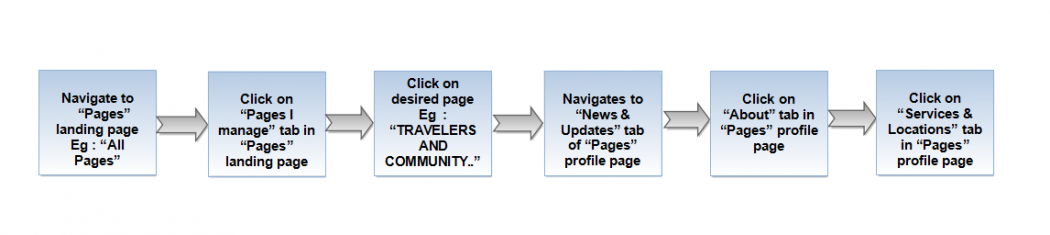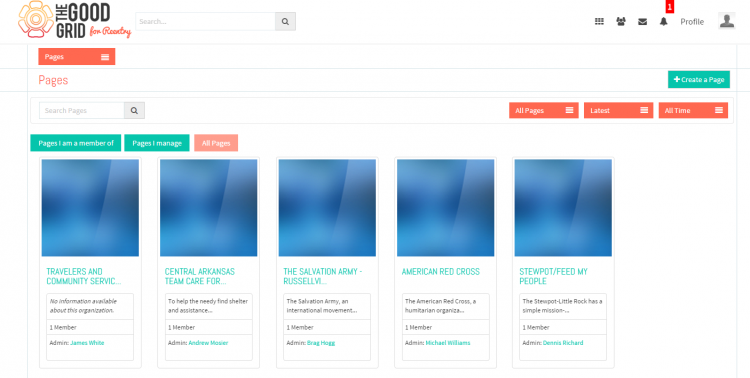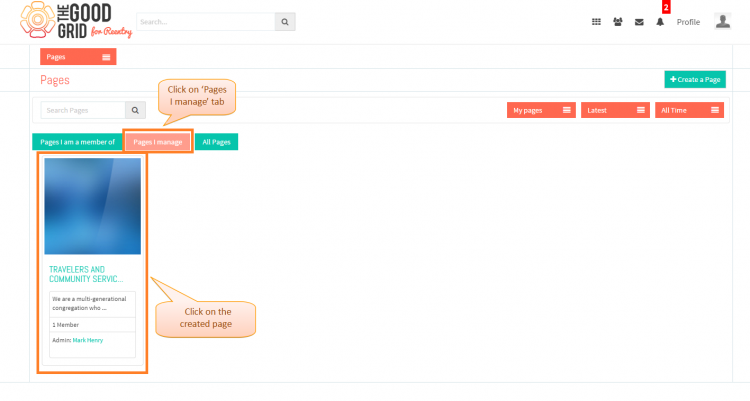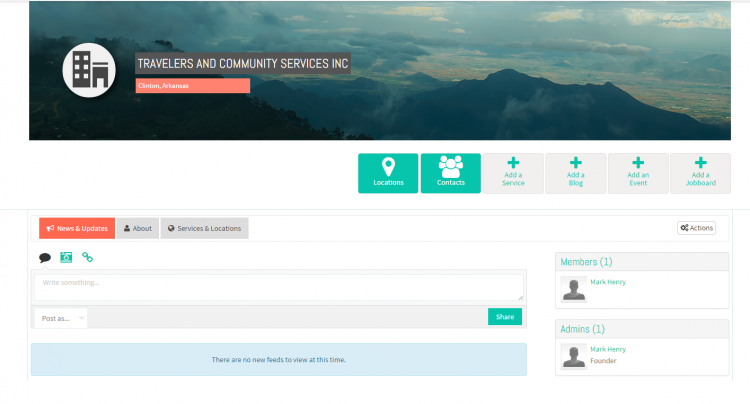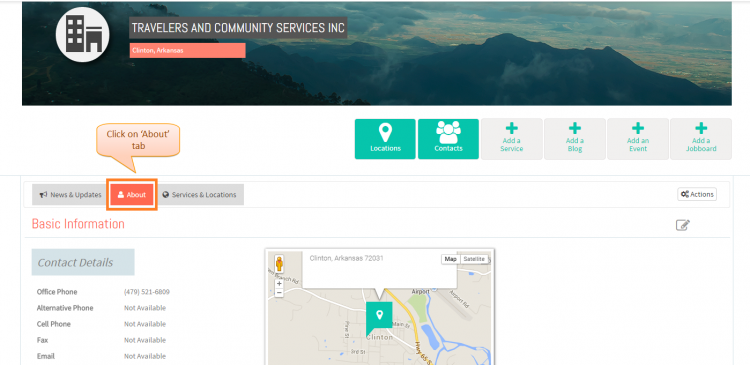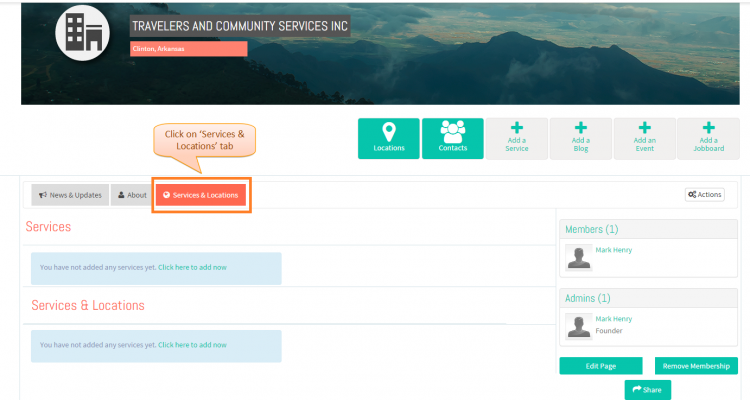View pages - V1
Back Back To Main Menu
Actions Work Flow
Applications Screen Flow
- If you want to know how to Create a Page then click here...
- To navigate to View Page, First you have to redirect to Pages landing page.If you want to know how to redirect to Pages landing page then click here...
- In Pages landing page by default you will navigate to All Pages tab.
- You have to click on Pages I manage tab in Pages landing page where displaying the pages which you have created.Now click on the Page which you want to view.
- On clicking the specific Page, It will navigate to News & Updates tab of Profile Page.Where you can share Comments, upload Images and share links.
- If you want to view the created Page information then you need to click on About tab in Page Profile.In this tab you can be able to view Basic Information, About and Gallery.
- On clicking Services & Locations tab in Page Profile, it should display you added Services and Services & Locations.But for new user it will display you information message until you add any service.
User Actions Presentation
Need to add
- If you want to know how to Add Locations then click here...