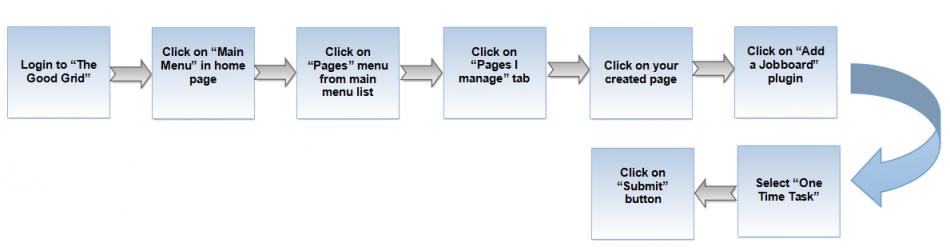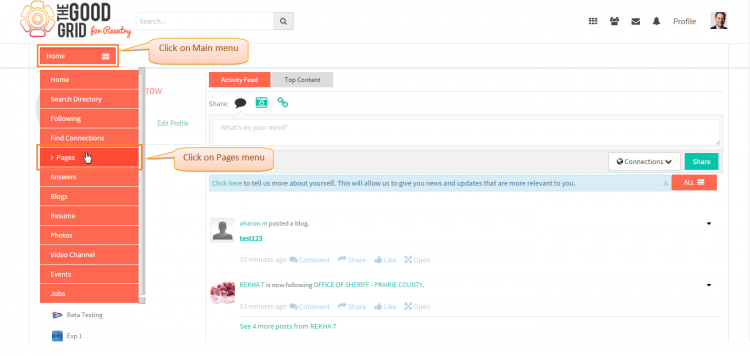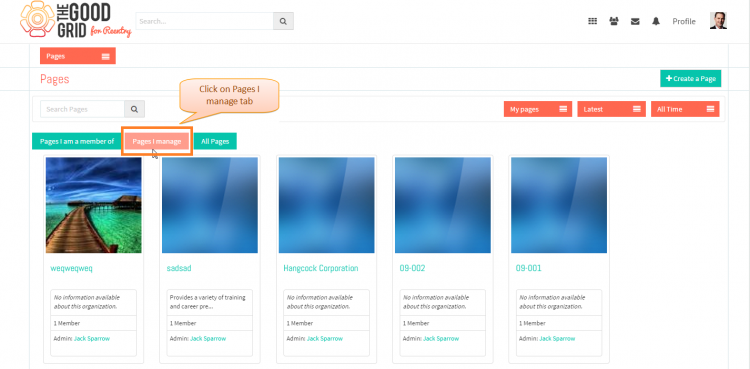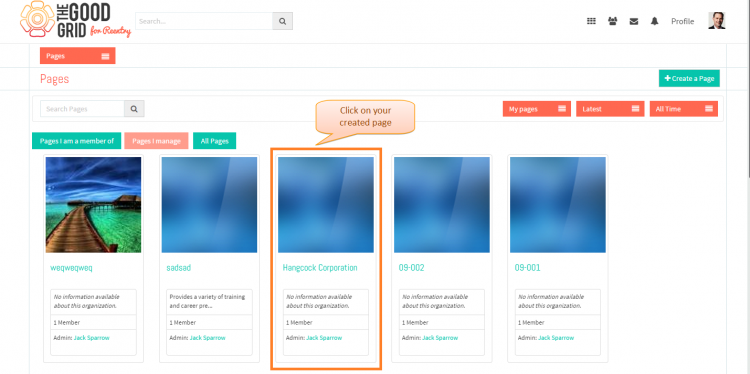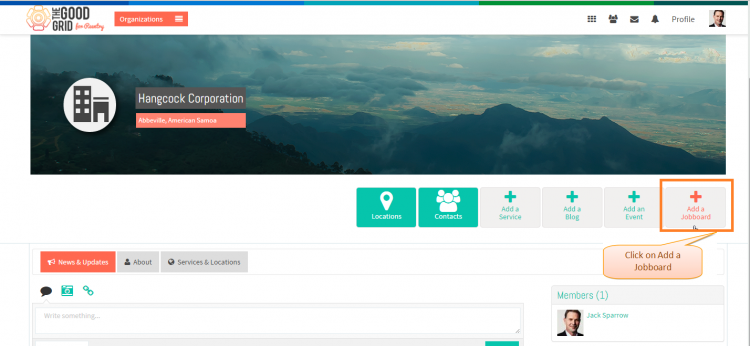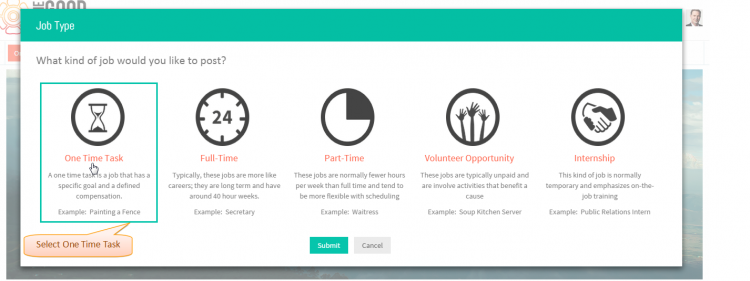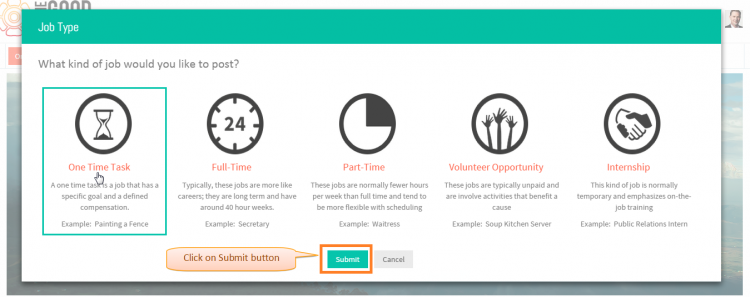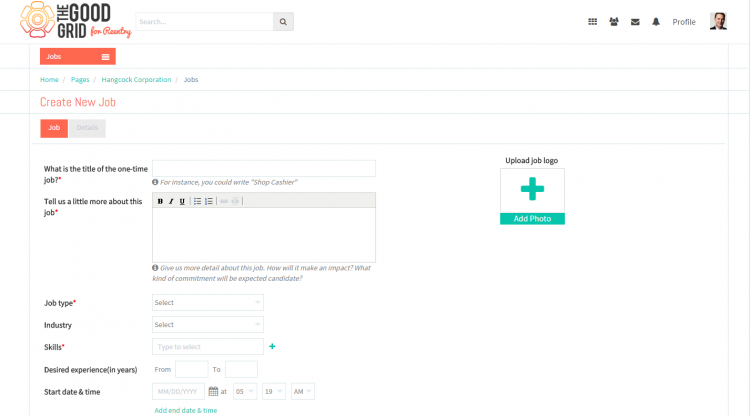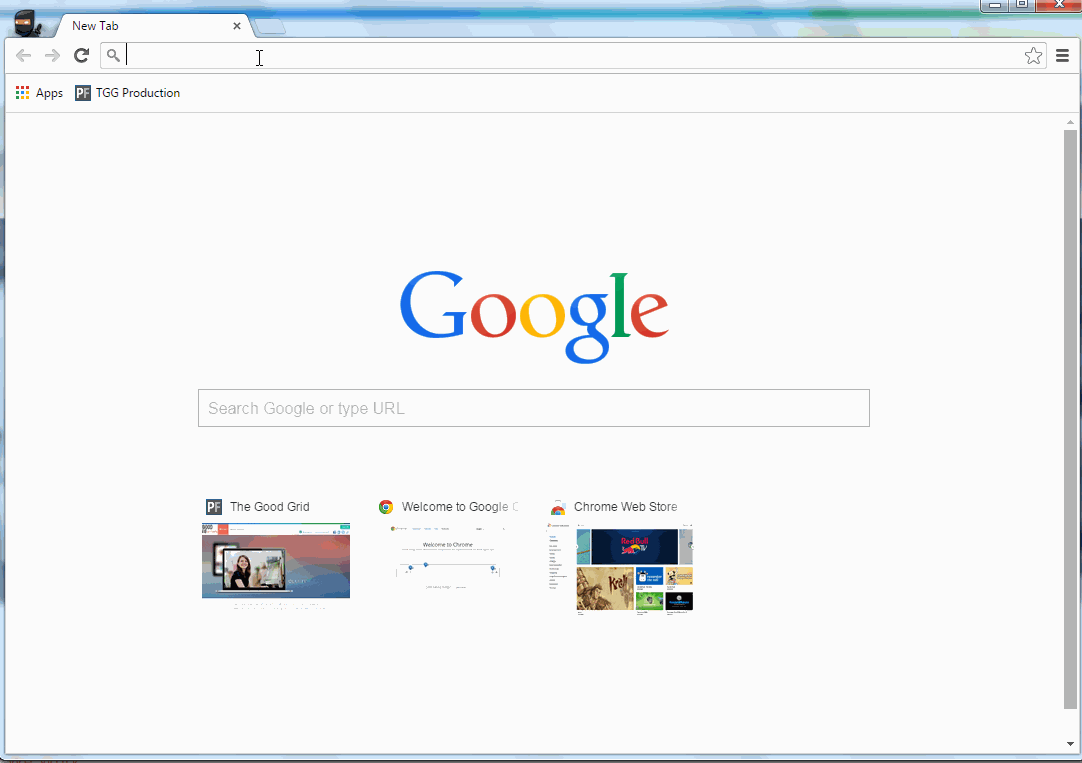Difference between revisions of "Job visible only in Social Hub"
| Line 1: | Line 1: | ||
'''<code>[[Where Job will be visible|Back]] [[TGG Jobs|Back To Main Menu]]</code>''' | '''<code>[[Where Job will be visible|Back]] [[TGG Jobs|Back To Main Menu]]</code>''' | ||
| + | |||
| + | == '''Actions Work Flow''' == | ||
| + | |||
| + | ---- | ||
| + | |||
| + | |||
| + | [[File:0-Flow_Floe.png|950px]] | ||
| + | |||
| + | |||
| + | |||
| + | ---- | ||
| + | |||
| + | |||
| + | =='''Applications Screen Flow'''== | ||
| + | |||
| + | ---- | ||
| + | |||
| + | * <big> Enter the '''URL''' in Web Browser.In '''Sign In''' page, enter valid credentials and click on '''Login''' button.</big> | ||
| + | |||
| + | |||
| + | [[File:1-Login_pages_.png|750px]] | ||
| + | |||
| + | |||
| + | |||
| + | ---- | ||
| + | |||
| + | * <big> On clicking '''Login''' button, it will navigate to '''Home Page'''.Now click on '''Main menu''' and click on '''Pages''' option in the drop down of Main menu.</big> | ||
| + | |||
| + | |||
| + | [[File:2-page_menu_1_jObs.png|750px]] | ||
| + | |||
| + | |||
| + | ---- | ||
| + | |||
| + | * <big> Navigation to '''Pages''' landing page.Where you have to clcik on '''Pages I manage''' tab for viewing own creatd pages.</big> | ||
| + | |||
| + | |||
| + | [[File:3-pages_I_manage.png|750px]] | ||
| + | |||
| + | |||
| + | ---- | ||
| + | |||
| + | * <big> Click on any page which you have created.</big> | ||
| + | |||
| + | |||
| + | [[File:4_created_pages.png|750px]] | ||
| + | |||
| + | |||
| + | ---- | ||
| + | |||
| + | |||
| + | * <big> Click on '''Add a Jobboard''' plugin in the '''Page''' profile page.</big> | ||
| + | |||
| + | |||
| + | [[File:5_click_on_add_ajob_board.png|750px]] | ||
| + | |||
| + | |||
| + | ---- | ||
| + | |||
| + | |||
| + | * <big> '''Job Type''' pop-up will disdplay where you have to select '''One Time Task'''.</big> | ||
| + | |||
| + | |||
| + | [[File:6_Select_one_time_task.png|750px]] | ||
| + | |||
| + | |||
| + | ---- | ||
| + | |||
| + | |||
| + | * <big>After selecting the job type, you have to click on '''Submit''' button.</big> | ||
| + | |||
| + | |||
| + | [[File:7-click_submit.png|750px]] | ||
| + | |||
| + | |||
| + | ---- | ||
| + | |||
| + | |||
| + | * <big>Once you click on '''Submit''' button the it will navigate to '''One Time''' Job creation page</big> | ||
| + | |||
| + | |||
| + | [[File:8_One_time.png|750px]] | ||
| + | |||
| + | |||
| + | ---- | ||
| + | |||
| + | == '''User Actions Presentation''' == | ||
| + | |||
| + | |||
| + | |||
| + | ---- | ||
| + | |||
| + | |||
| + | |||
| + | [[File:Video-1-One-Time.gif]] | ||
Revision as of 07:14, 21 April 2015
Back Back To Main Menu
Actions Work Flow
Applications Screen Flow
- Enter the URL in Web Browser.In Sign In page, enter valid credentials and click on Login button.
- On clicking Login button, it will navigate to Home Page.Now click on Main menu and click on Pages option in the drop down of Main menu.
- Navigation to Pages landing page.Where you have to clcik on Pages I manage tab for viewing own creatd pages.
- Click on any page which you have created.
- Click on Add a Jobboard plugin in the Page profile page.
- Job Type pop-up will disdplay where you have to select One Time Task.
- After selecting the job type, you have to click on Submit button.
- Once you click on Submit button the it will navigate to One Time Job creation page
User Actions Presentation