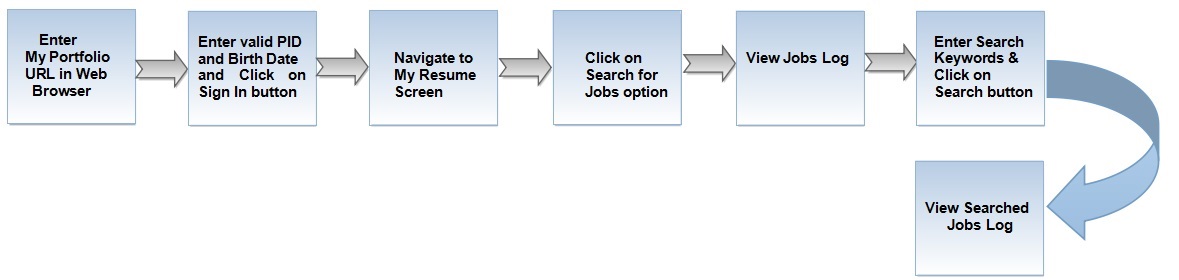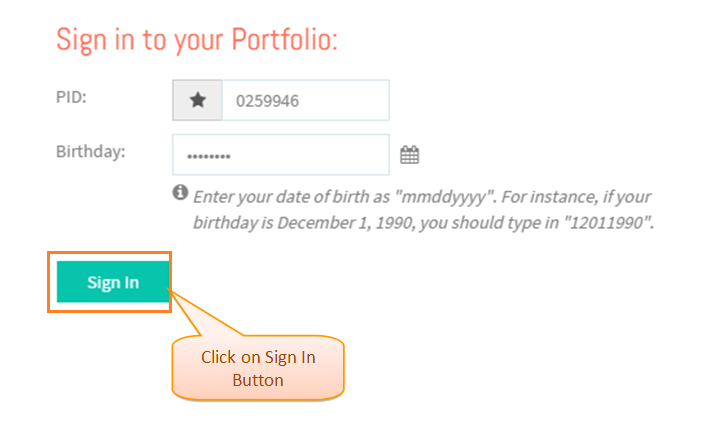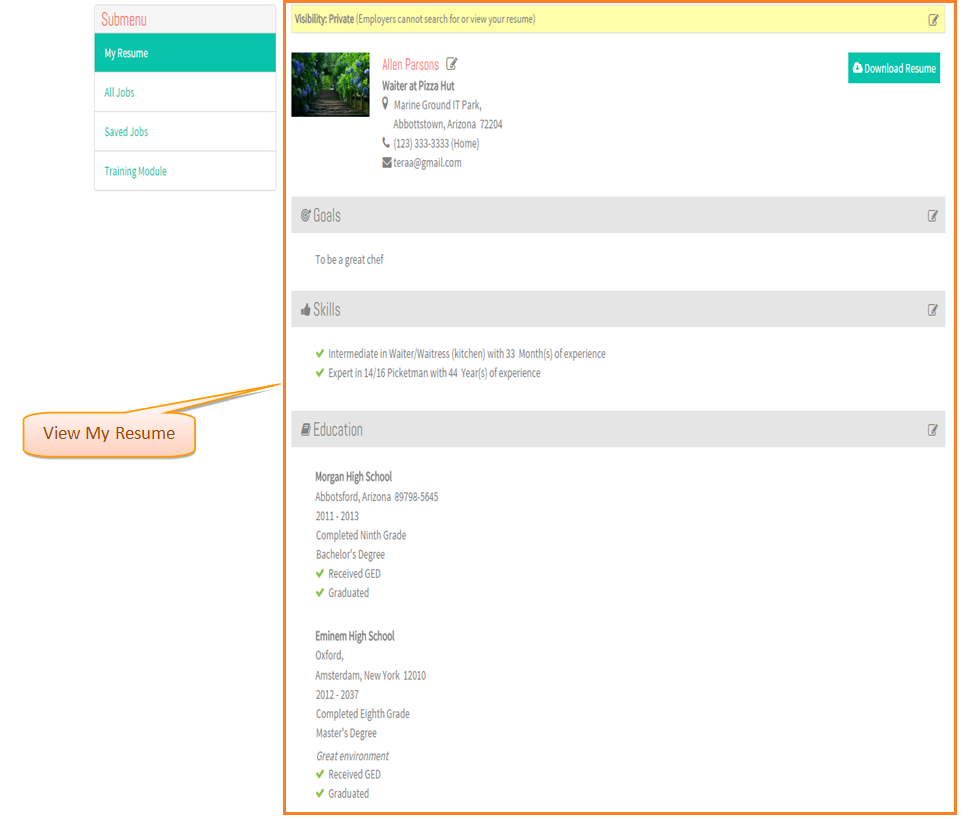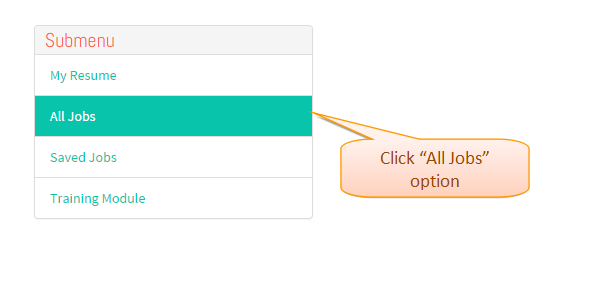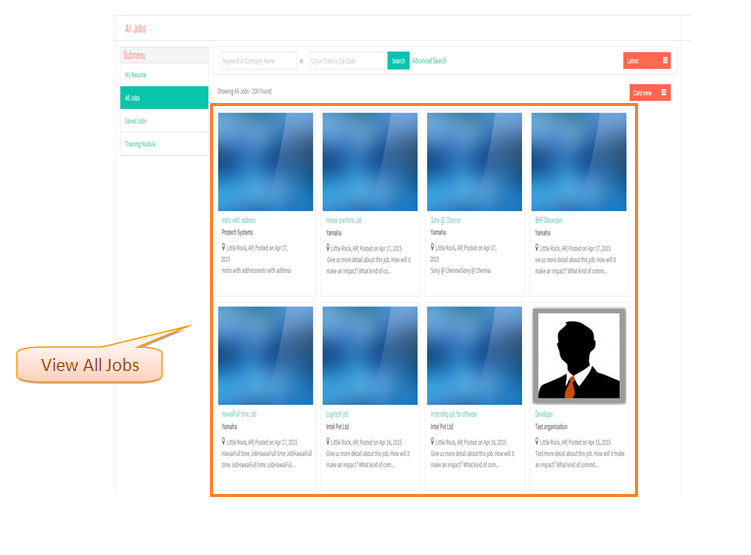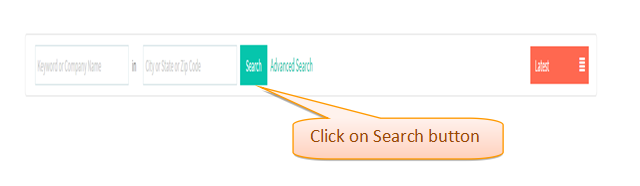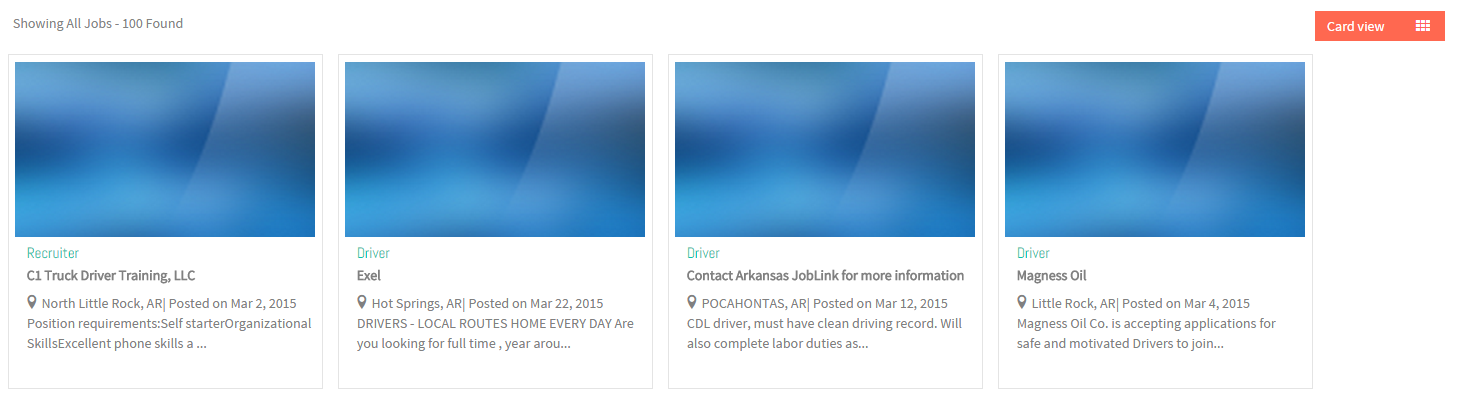Difference between revisions of "How to search Jobs"
(→Applications Screen Flow) |
(→Applications Screen Flow) |
||
| Line 13: | Line 13: | ||
* Enter '''My Portfolio''' URL in Web Browser . | * Enter '''My Portfolio''' URL in Web Browser . | ||
| − | |||
| − | |||
| − | |||
| − | |||
| − | |||
* Enter valid ''''PID'''' and ''''Birth Date'''' and then click on '''Sign In''' button . | * Enter valid ''''PID'''' and ''''Birth Date'''' and then click on '''Sign In''' button . | ||
| − | [[File: | + | [[File:SignIn.png]] |
| Line 30: | Line 25: | ||
| − | [[File: | + | [[File:Viewmyresume.png]] |
Revision as of 07:47, 22 April 2015
Actions Work Flow
Applications Screen Flow
- Enter My Portfolio URL in Web Browser .
- Enter valid 'PID' and 'Birth Date' and then click on Sign In button .
- View My Resume screen.
- Click on All Jobs option.
- View All Job Records Screen.
- Enter Keywords and Click on 'Search' button .
- View Search related Job Log .