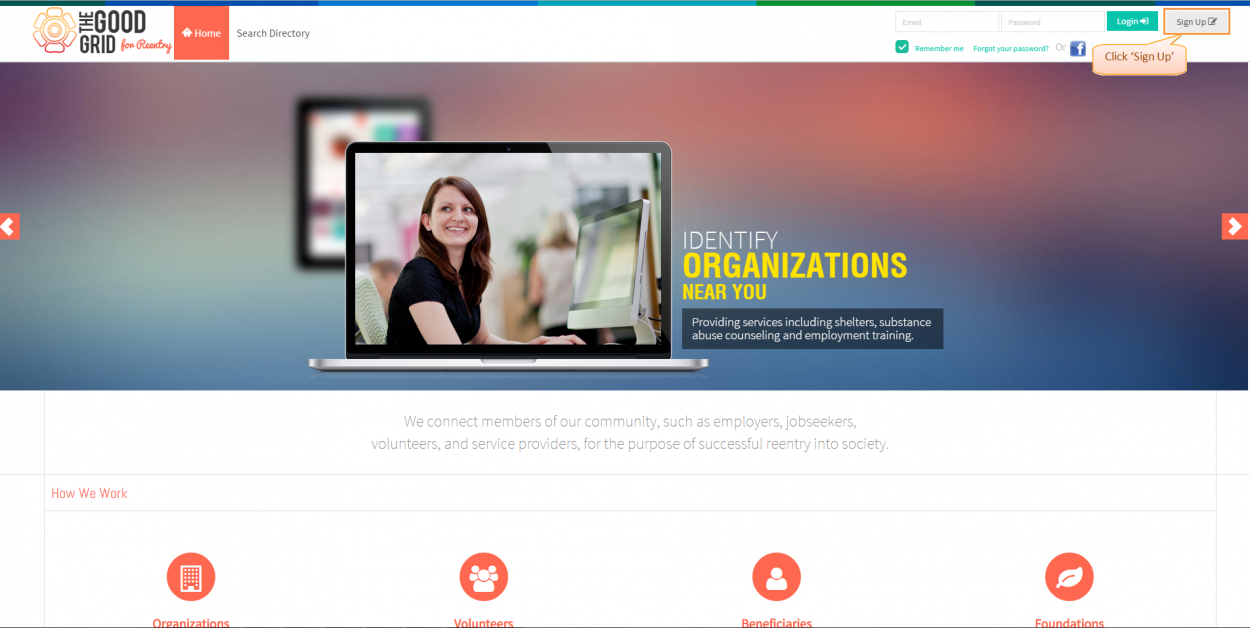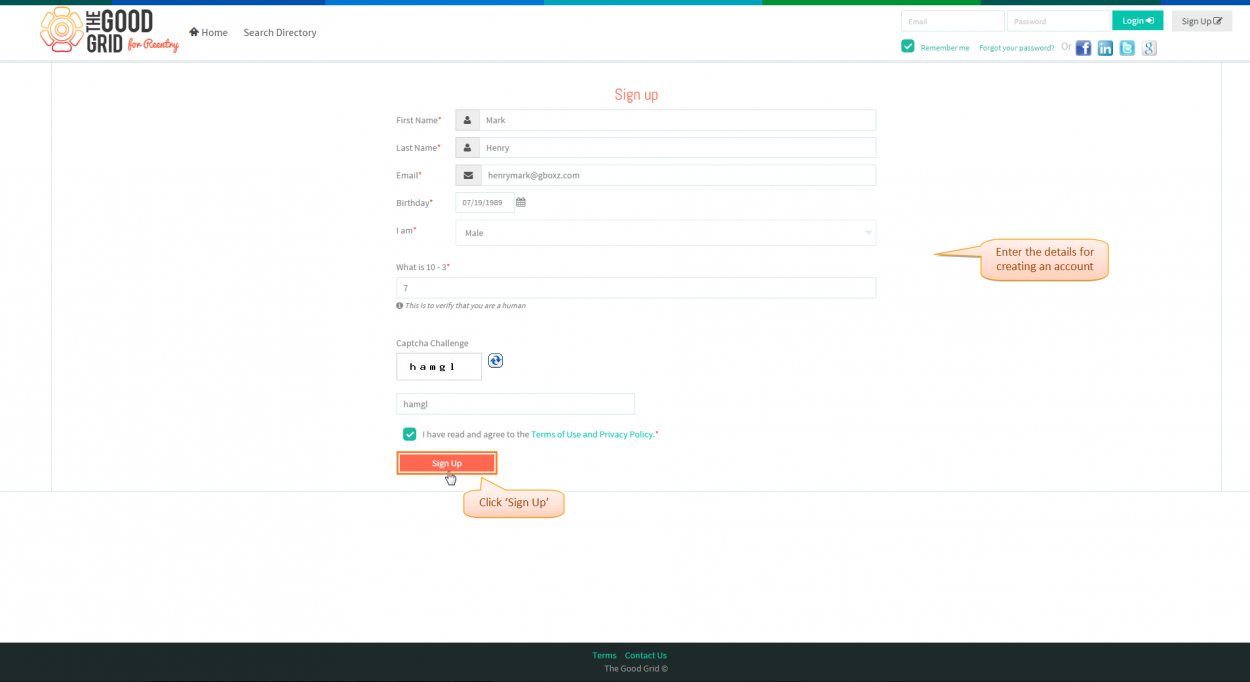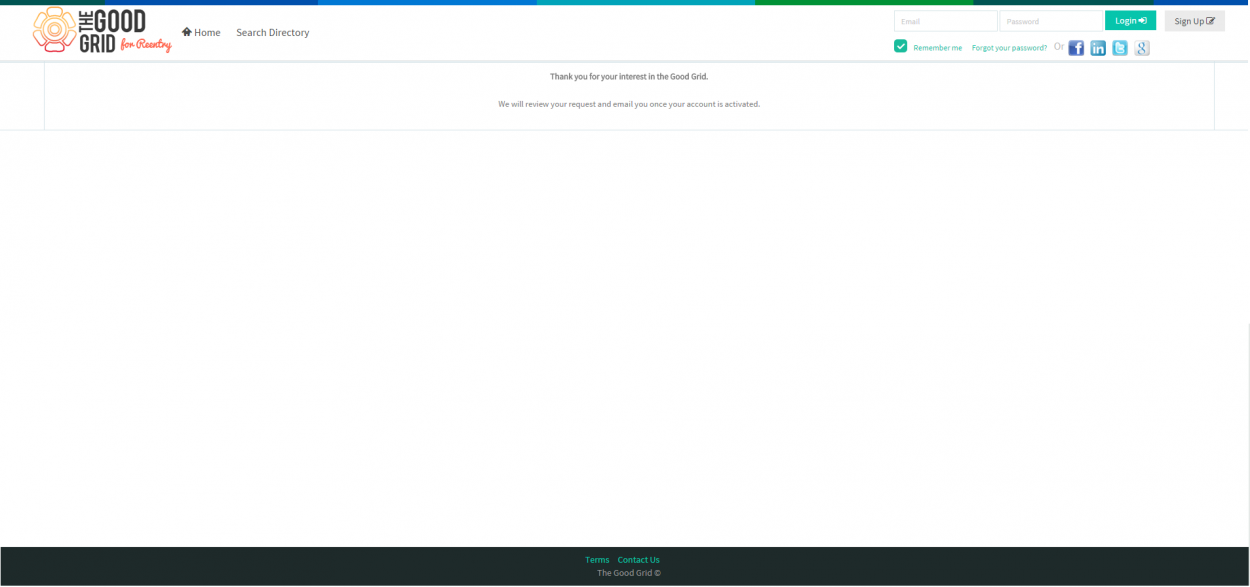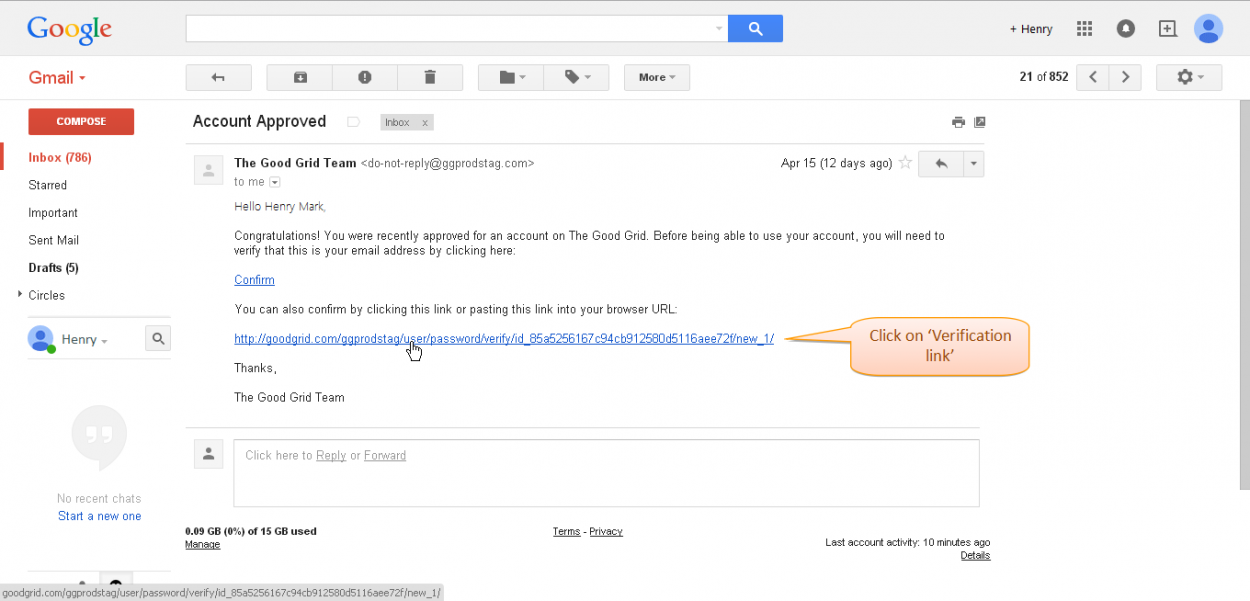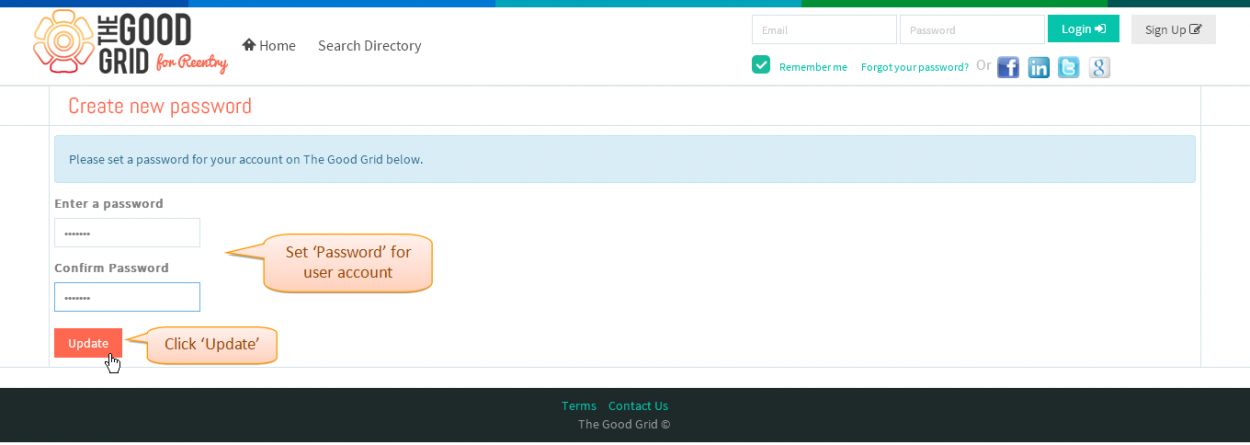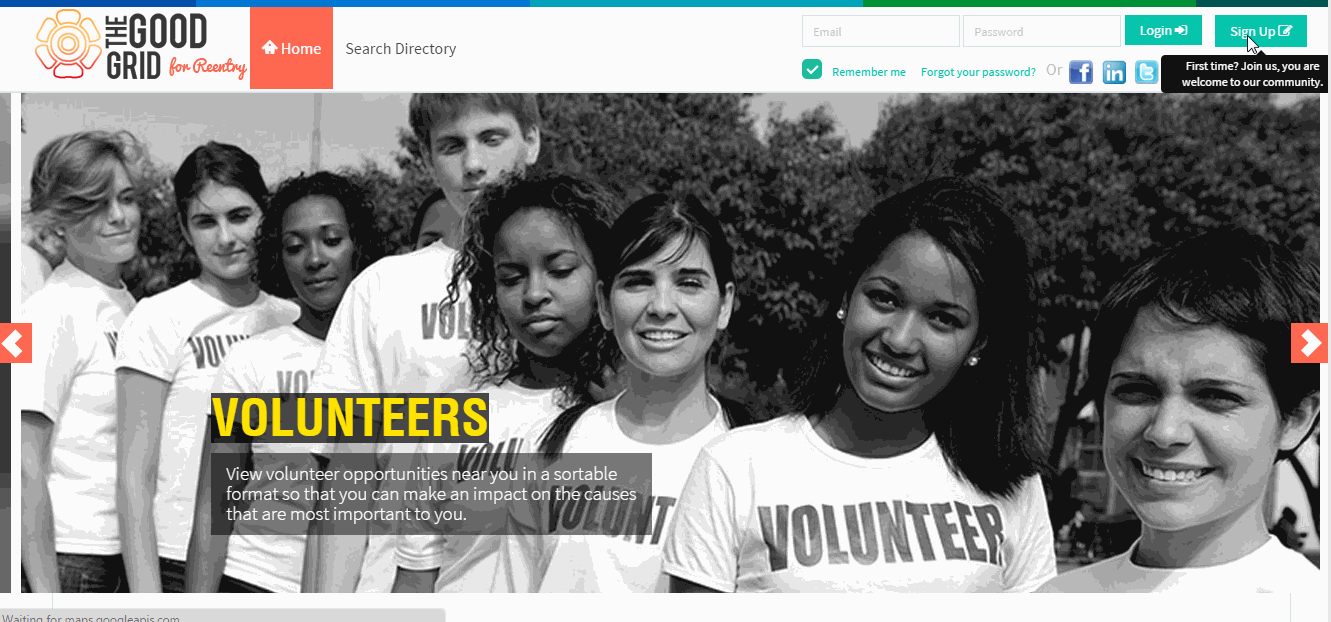Difference between revisions of "How to sign up"
(→Applications Screen Flow) |
|||
| Line 41: | Line 41: | ||
---- | ---- | ||
| − | *<big> | + | *<big>After clicking display the '''Login''' page,here set a password for new account </big> |
| − | [[File: | + | [[File:Password_verfication-TGG.PNG|1250px]] |
---- | ---- | ||
| − | *<big> | + | *<big>Enter the Mail id and password to login into The Good Grid, after entering click on '''Login''' button.</big> |
| − | + | [[File:1-Login-updated.png|1250px]] | |
| − | [[File: | + | |
---- | ---- | ||
Revision as of 03:40, 28 April 2015
Back Back To Main Menu
Actions Work Flow
Applications Screen Flow
- Enter the URL in Web Browser.In Login page,Click on Sign up button.
- Enter the details for creating a new account for The Good Grid, after entering click on Sign Up button. Automatically verification email will sent to user
- Message displays on The Good Grid landing page
- After sign up, verification mail will sent to user, user will click on the link to verify. After clicking display the Login page
- After clicking display the Login page,here set a password for new account
- Enter the Mail id and password to login into The Good Grid, after entering click on Login button.