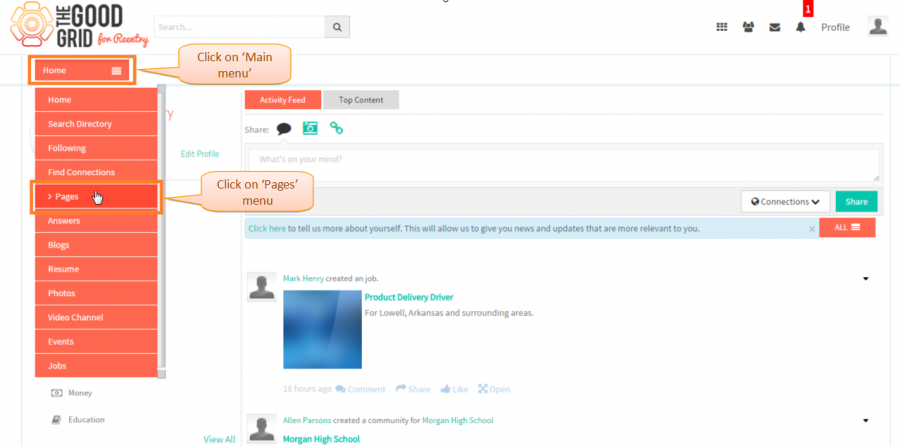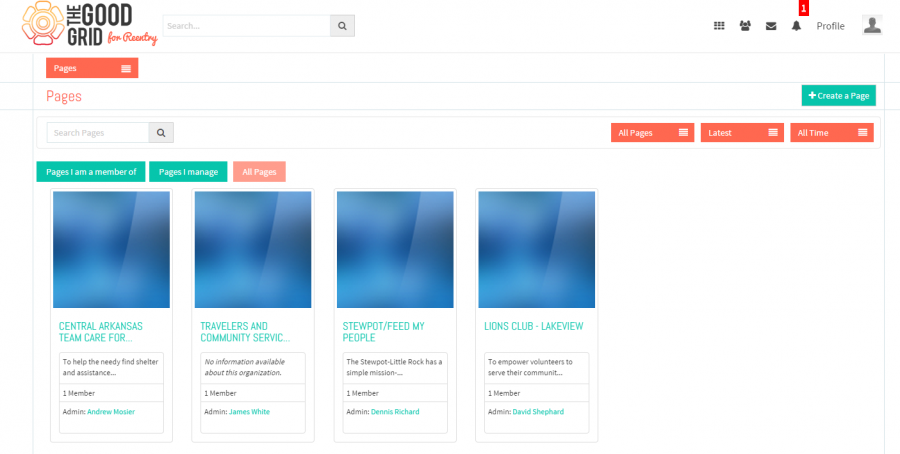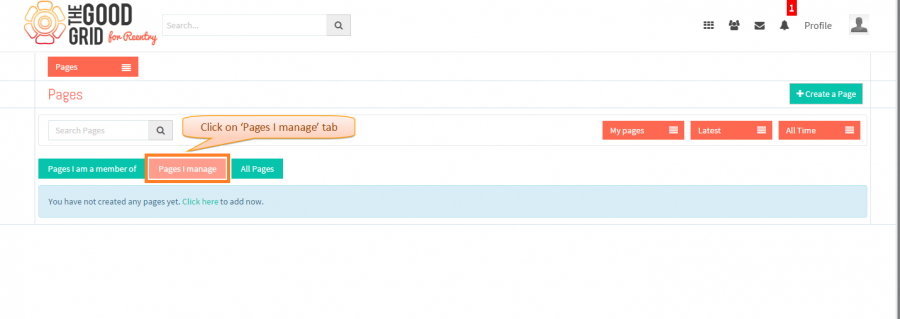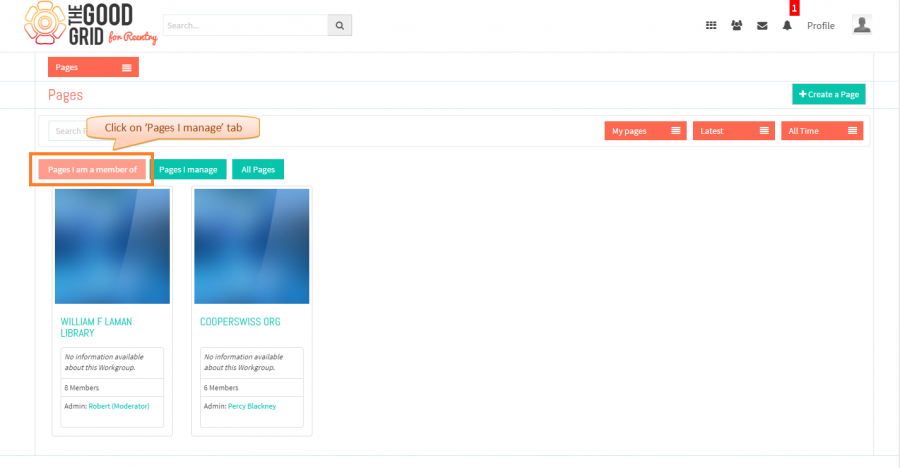Difference between revisions of "How to navigate to pages landing page"
| (34 intermediate revisions by 2 users not shown) | |||
| Line 1: | Line 1: | ||
| − | '''<code>[[Pages Creation.|Back]] | + | '''<code>[[Pages Creation.|Back]] [[Service Providers.|Back To Main Menu]]</code>''' |
== '''Actions Work Flow''' == | == '''Actions Work Flow''' == | ||
| Line 5: | Line 5: | ||
| − | [[File:0- | + | [[File:0-Pages-landing-page-latest-27-Apr.png|1250px]] |
| Line 15: | Line 15: | ||
---- | ---- | ||
| − | |||
| + | * <big> Enter the '''URL''' in Web Browser.In '''Login''' page, enter valid credentials and click on '''Login''' button.</big> | ||
| − | [[File:1- | + | |
| + | [[File:1-Login-updated-latest-27-april.png|900px]] | ||
| Line 24: | Line 25: | ||
---- | ---- | ||
| − | |||
| + | * <big> On clicking '''Login''' button, it will navigate to '''Home Page'''.Now click on '''Main menu''' and click on '''Pages''' option in the drop down list of '''Main menu'''.</big> | ||
| − | [[File:2- | + | |
| + | [[File:2-Pages-Navigate-Update-27-april.png|900px]] | ||
---- | ---- | ||
| − | |||
| + | * <big> Navigation to '''All Pages''' tab of '''Pages''' landing page.</big> | ||
| + | |||
| + | |||
| + | [[File:3-All-page-landing-updated_-lates-27-Apr.png|900px]] | ||
| − | |||
---- | ---- | ||
| + | |||
| + | |||
| + | * <big> On clicking '''Pages I manage''' tab, it will navigate to '''Pages I manage''' section of landing page where you can view the pages which you have created.For new user it will display information message.Where on clicking '''click here''' link, you will redirect to '''Cerate a Page''' page from where you can be able to create a new page.</big> | ||
| + | |||
| + | |||
| + | [[File:4-Pages-I-manage-section-27-Apr.png|900px]] | ||
| + | |||
| + | |||
| + | |||
| + | |||
| + | ---- | ||
| + | |||
| + | |||
| + | |||
| + | * <big> Click on '''Pages I am a member of''' tab, it will navigate to '''Pages I am a member of''' tab of landing page where you can view the pages which you are following.For new user it will display the pages which you have selected in '''Home''' wizard '''Follow Organization''' section.If you are not selected any organization while sign-in then it will display you information message.Where on clciking '''click here''' link, you can be able to view '''All Pages''' tab.</big> | ||
| + | |||
| + | |||
| + | [[File:5-Pages-I_am_a_member_of-Upadated-27-April.png|900px]] | ||
| + | |||
| + | |||
| + | |||
| + | ---- | ||
| + | |||
== '''User Actions Presentation''' == | == '''User Actions Presentation''' == | ||
| Line 46: | Line 73: | ||
---- | ---- | ||
| + | |||
| + | <span style="color:green">'''Need to add'''</span> | ||
| + | |||
| + | |||
| + | |||
| + | |||
| + | ---- | ||
| − | [[ | + | * <big> If you want to know how to '''Create a Page''' then '''[[Create a page|click here...]]'''</big> |
Latest revision as of 02:02, 29 April 2015
Back Back To Main Menu
Actions Work Flow
Applications Screen Flow
- Enter the URL in Web Browser.In Login page, enter valid credentials and click on Login button.
- On clicking Login button, it will navigate to Home Page.Now click on Main menu and click on Pages option in the drop down list of Main menu.
- Navigation to All Pages tab of Pages landing page.
- On clicking Pages I manage tab, it will navigate to Pages I manage section of landing page where you can view the pages which you have created.For new user it will display information message.Where on clicking click here link, you will redirect to Cerate a Page page from where you can be able to create a new page.
- Click on Pages I am a member of tab, it will navigate to Pages I am a member of tab of landing page where you can view the pages which you are following.For new user it will display the pages which you have selected in Home wizard Follow Organization section.If you are not selected any organization while sign-in then it will display you information message.Where on clciking click here link, you can be able to view All Pages tab.
User Actions Presentation
Need to add
- If you want to know how to Create a Page then click here...