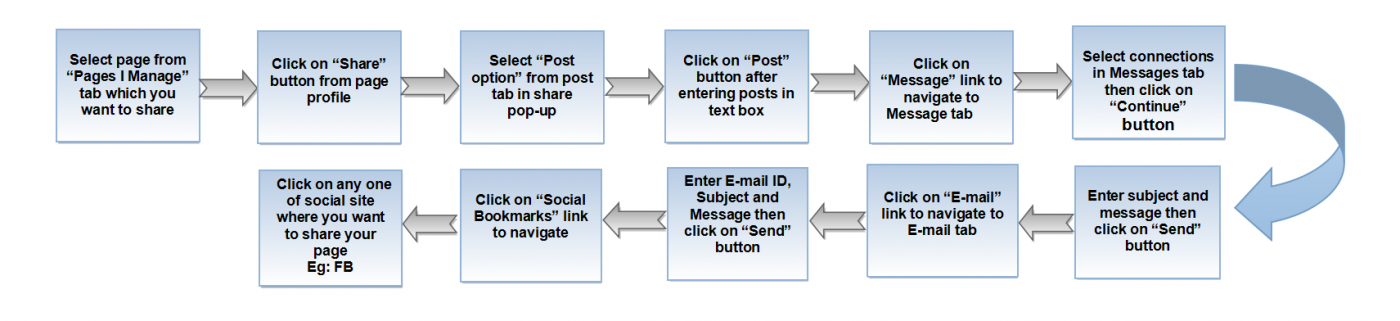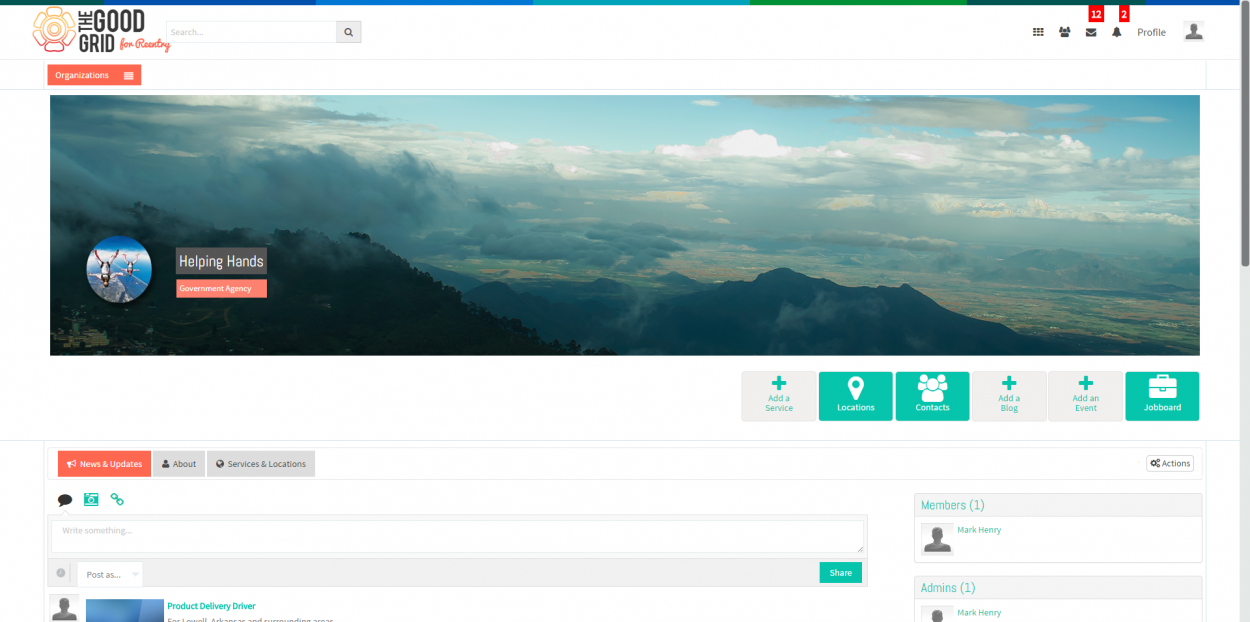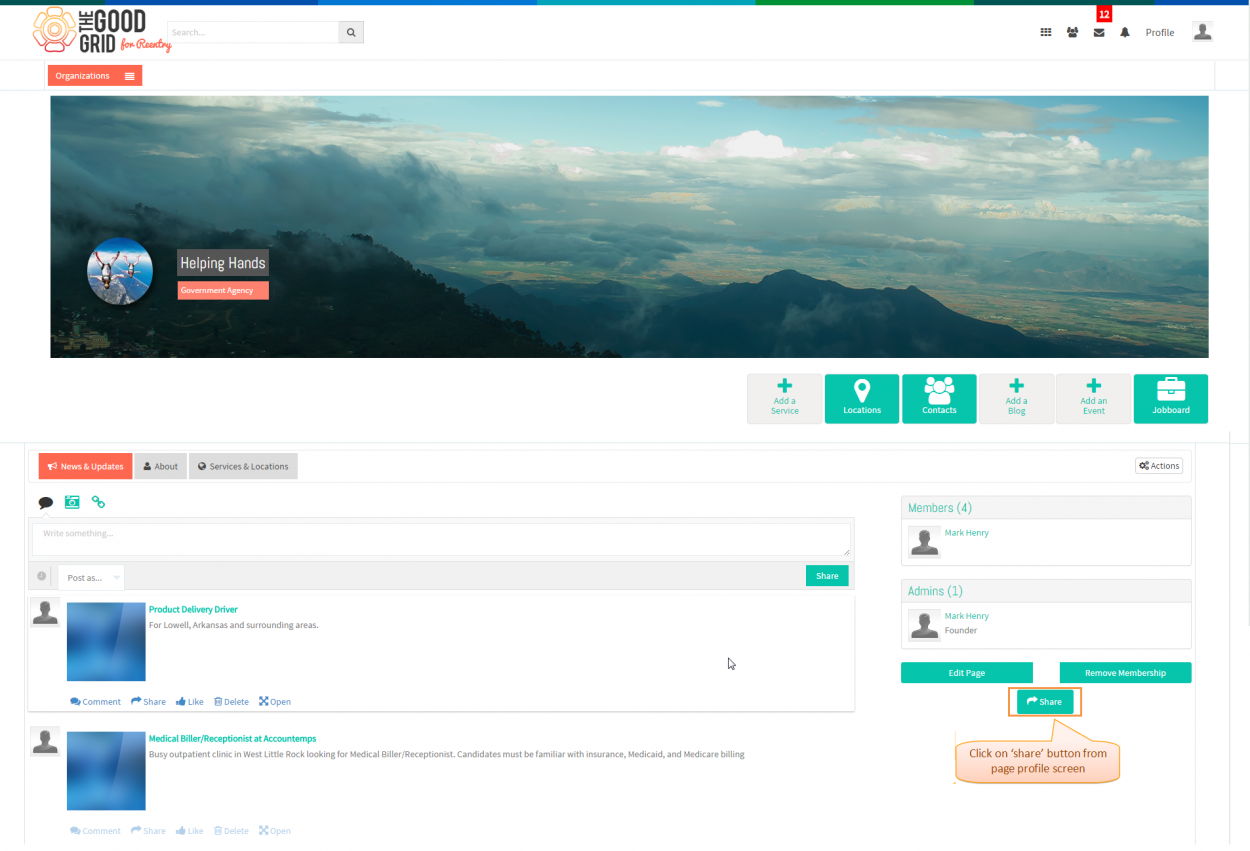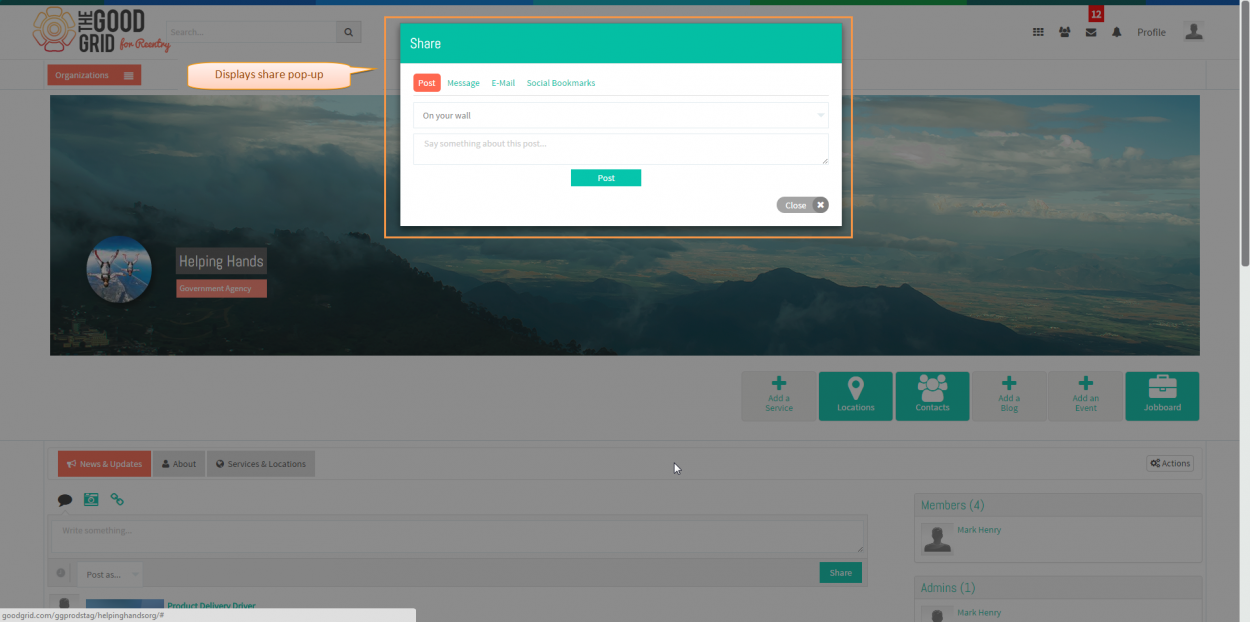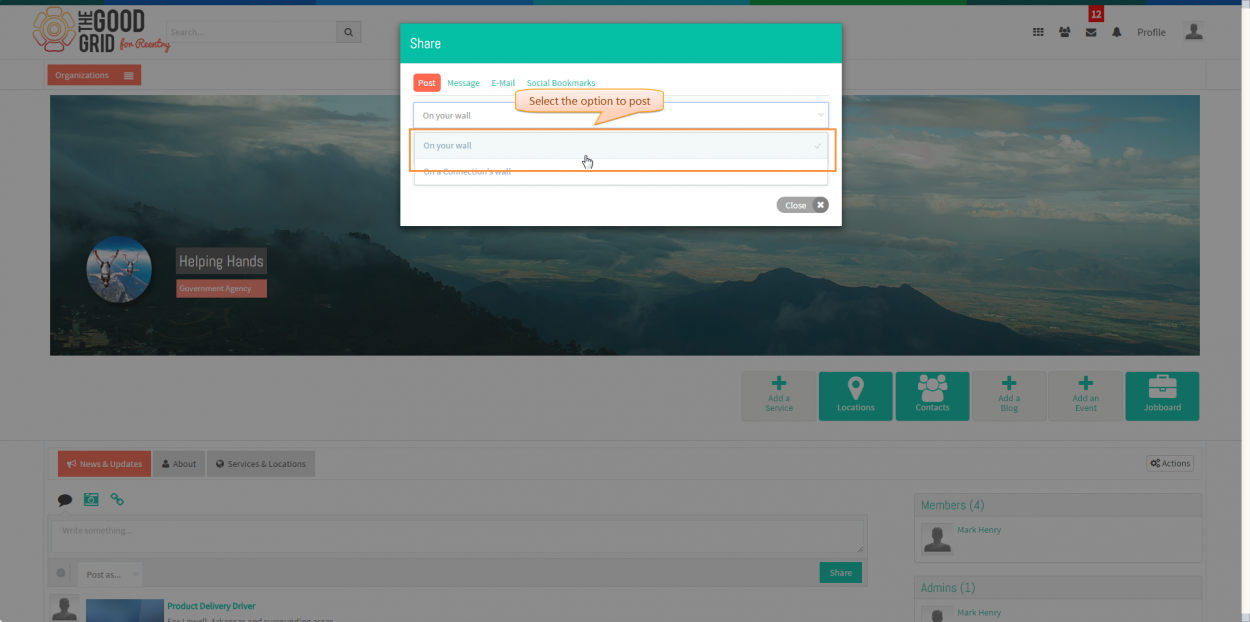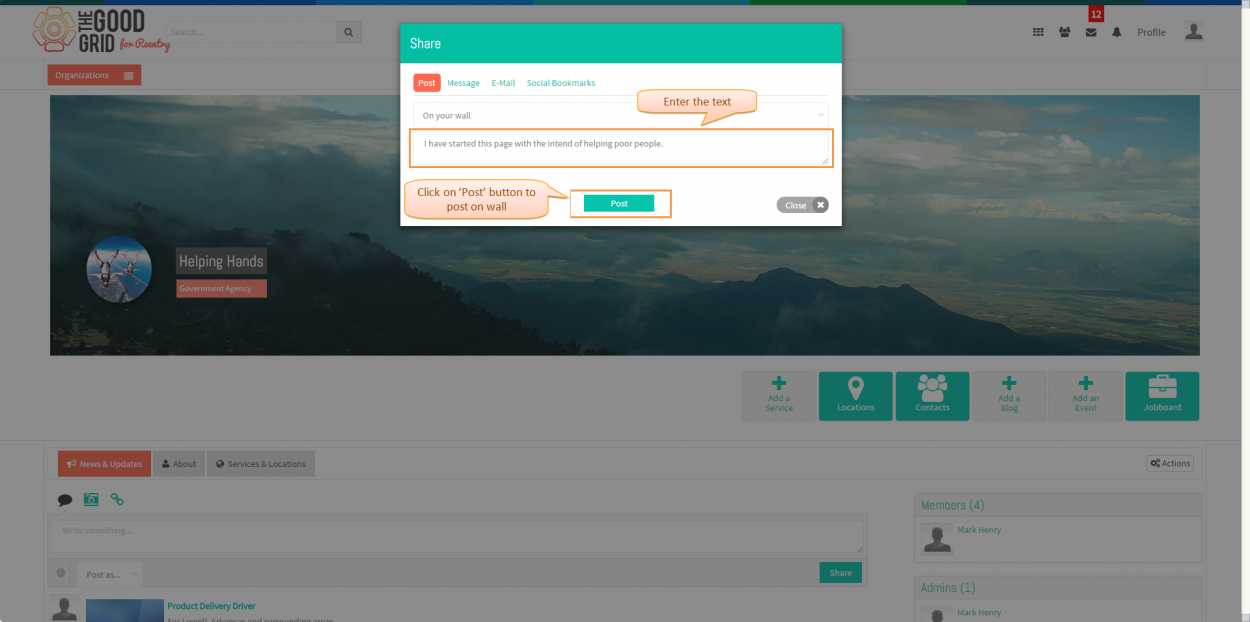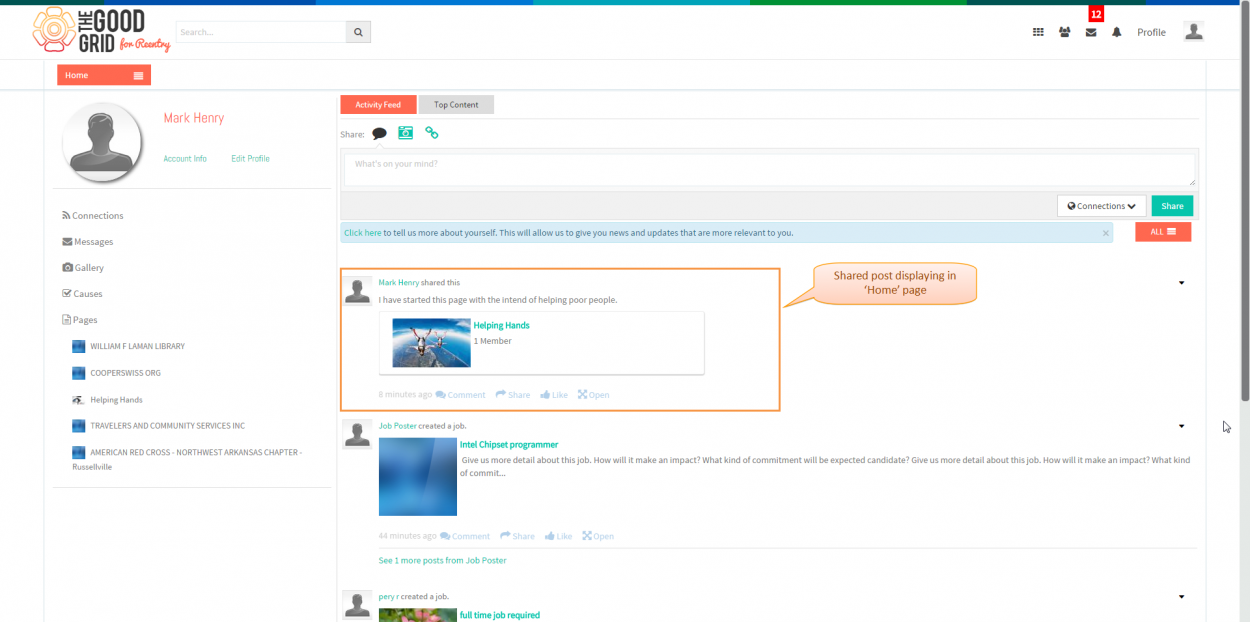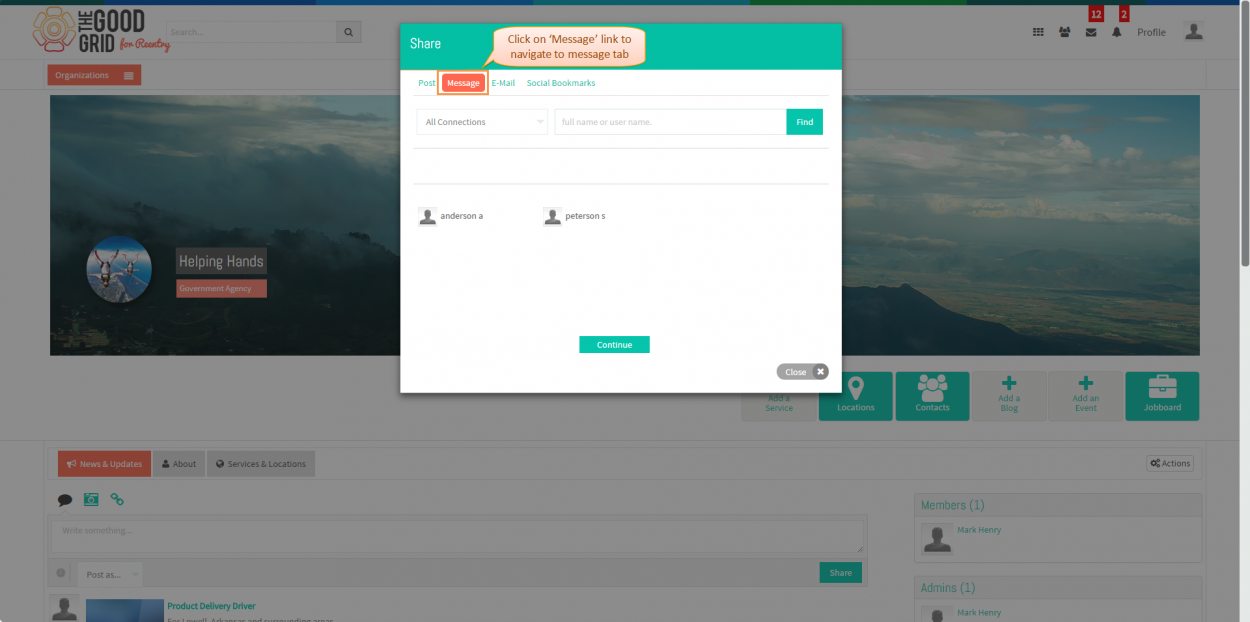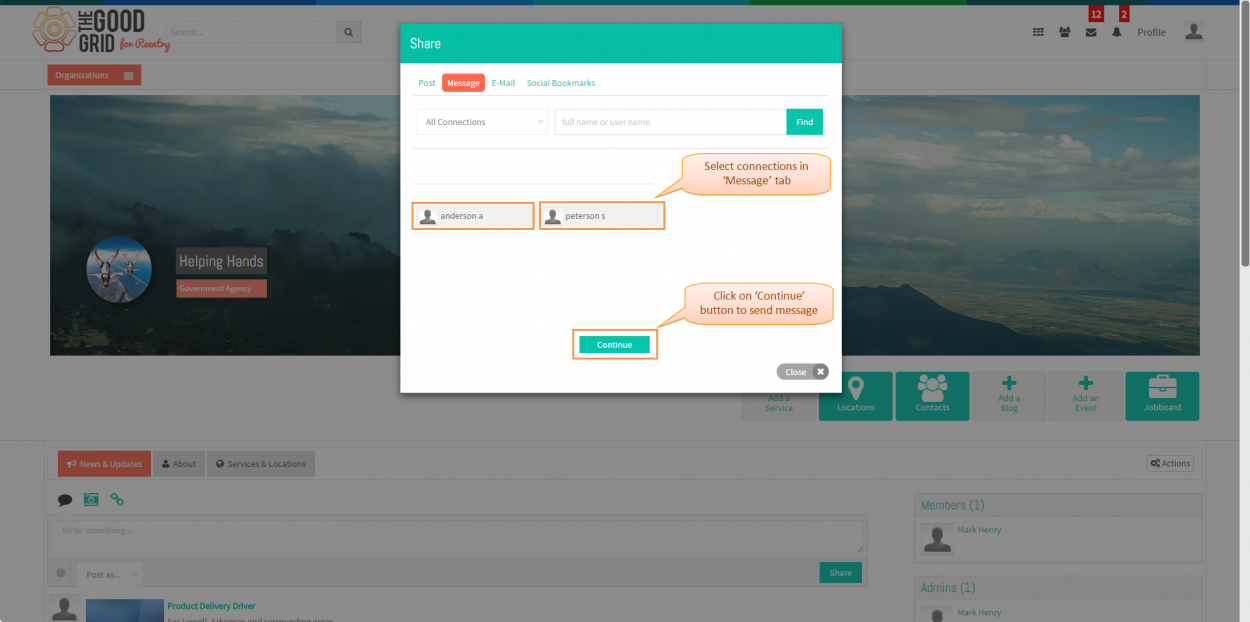Difference between revisions of "Sharing pages"
(→Applications Screen Flow) |
|||
| Line 15: | Line 15: | ||
---- | ---- | ||
| − | * <big> Select the page | + | |
| + | * <big> Select the page from '''Pages I Manage''' tab which you want to share </big> | ||
Revision as of 04:23, 29 April 2015
Back Back To Main Menu
Actions Work Flow
Applications Screen Flow
- Select the page from Pages I Manage tab which you want to share
- On clicking page badge in Pages I Manage tab system displays page profile screen as shown in below screen shot.
- To share the page click on Share button from page profile as shown in below screen shot.
- Page Share pop-up is getting display as shown in below screen shot.
- Select post option under Post tab in share popup as shown in below screen shot. By selecting On a Connection's Wall option user can also post the posts on their connections wall
- Click on Post button after entering text in post text box.
- After posting posts, user can view posted post in their Home page as shown in below screen shot.
- In share popup, navigate to Message tab by clicking on Message link as shown in below screen shot to send message to connections.
- Select Connections in message tab as shown in below figure then click on Continue button