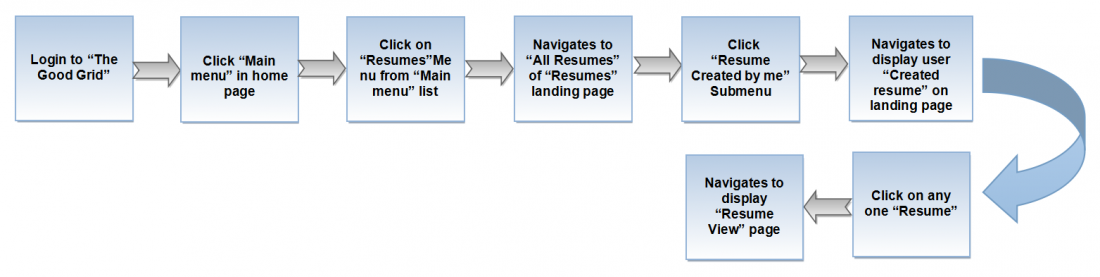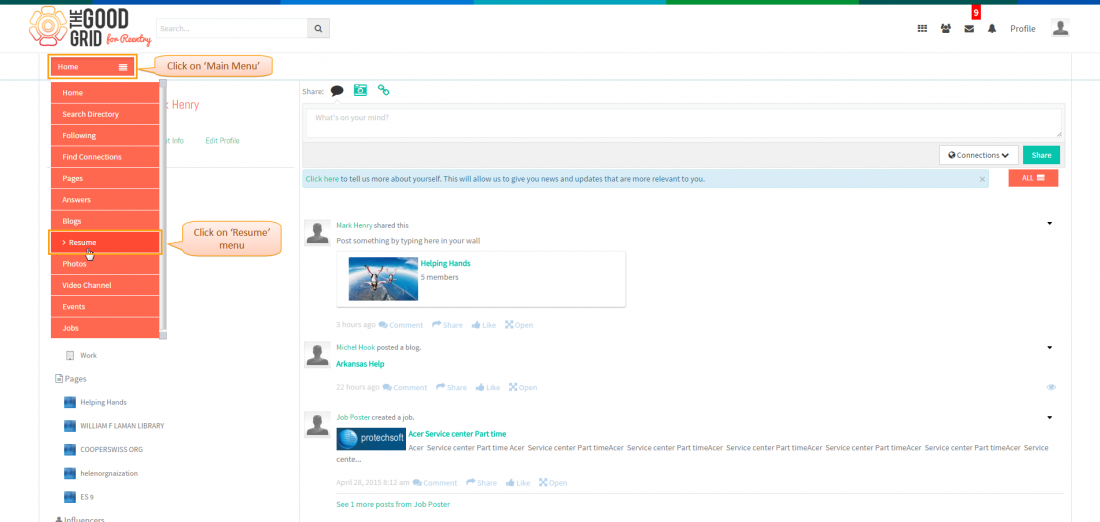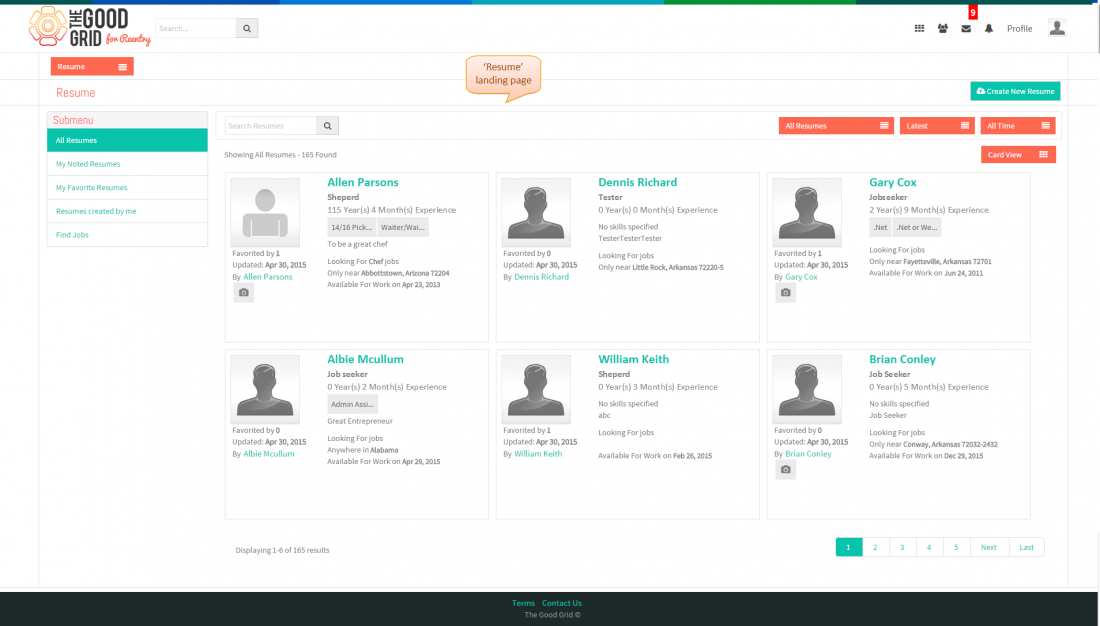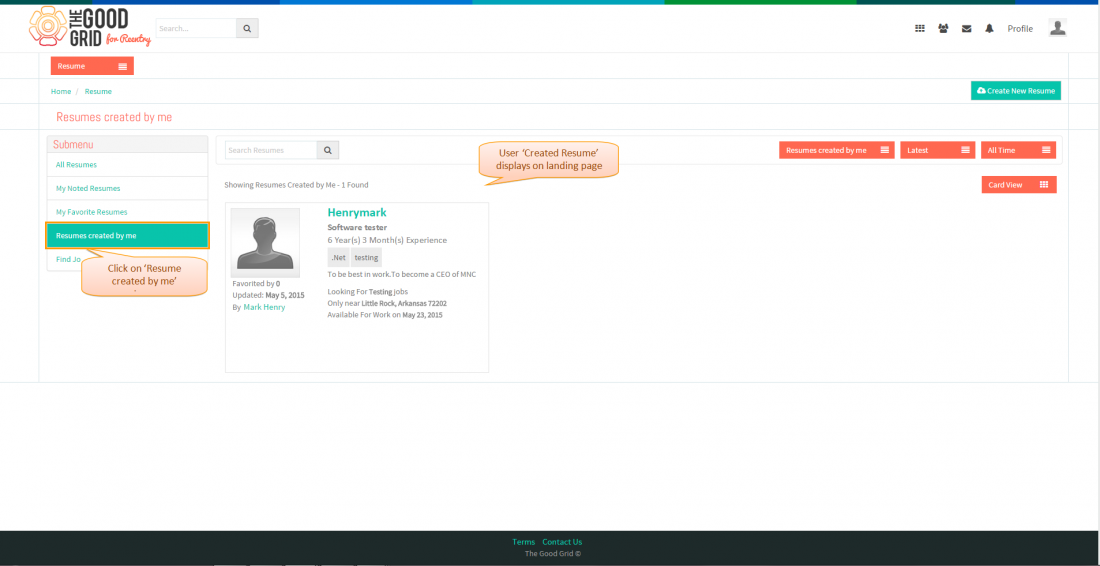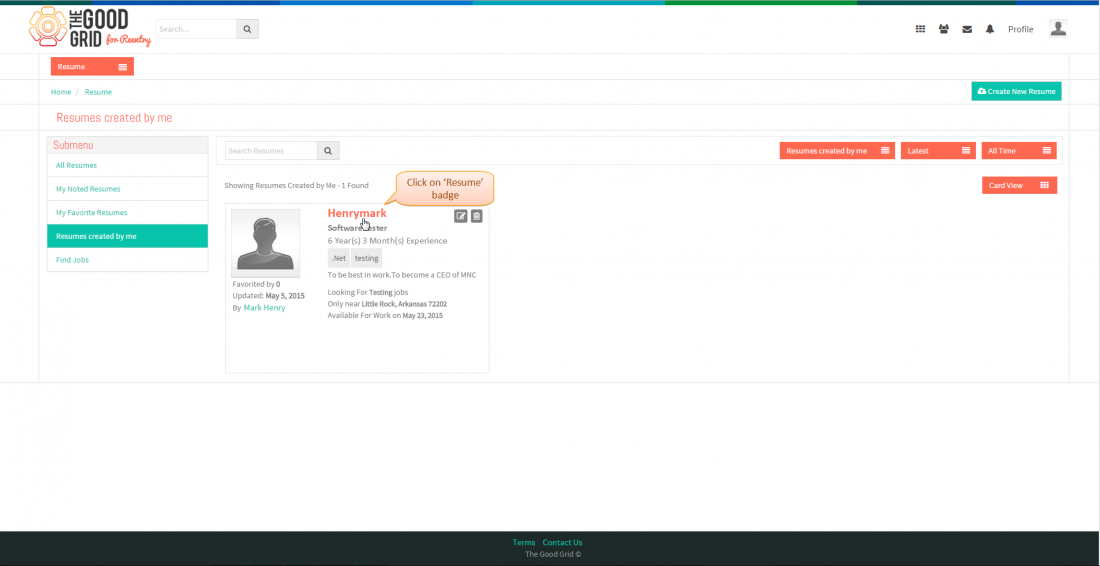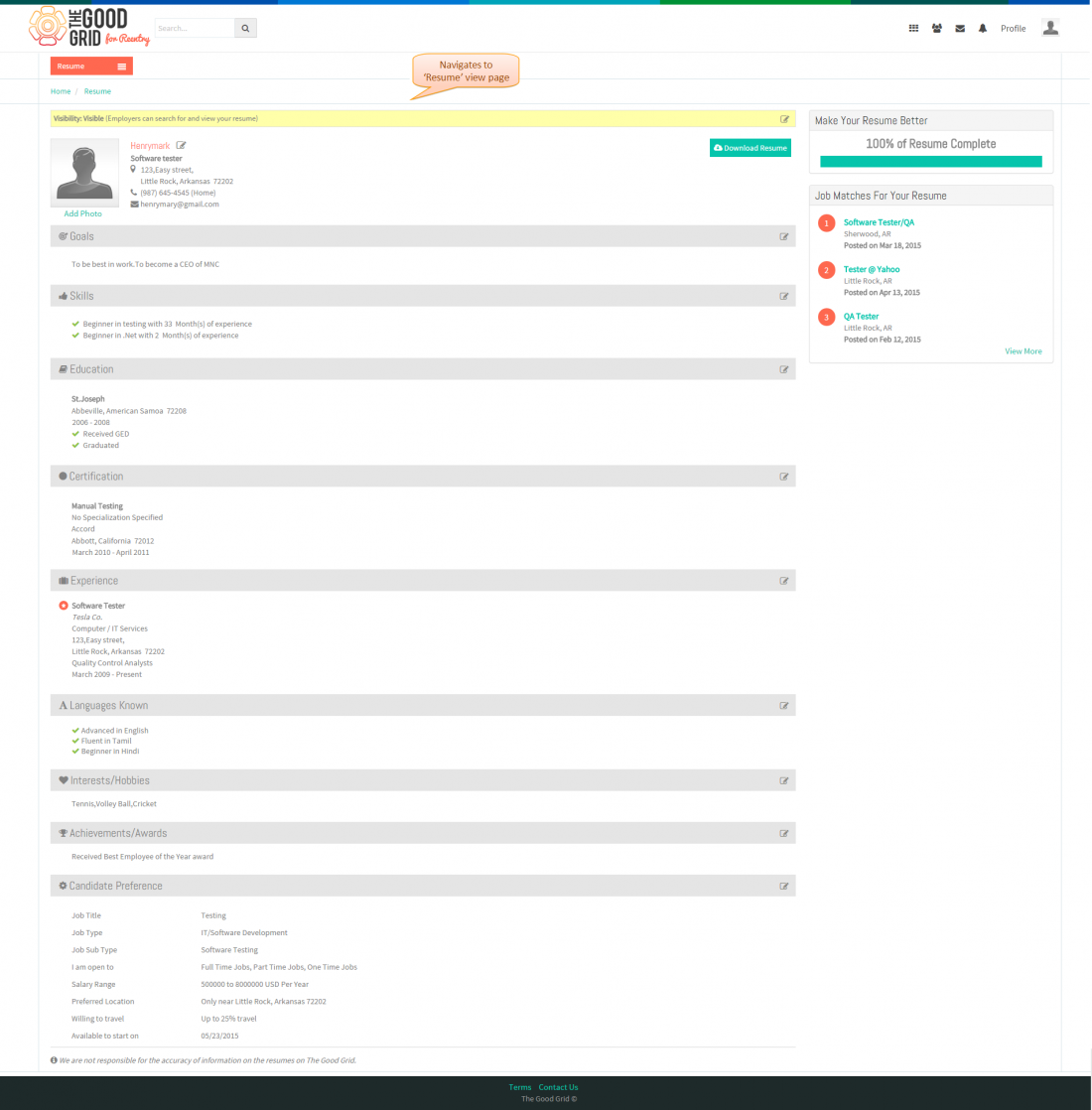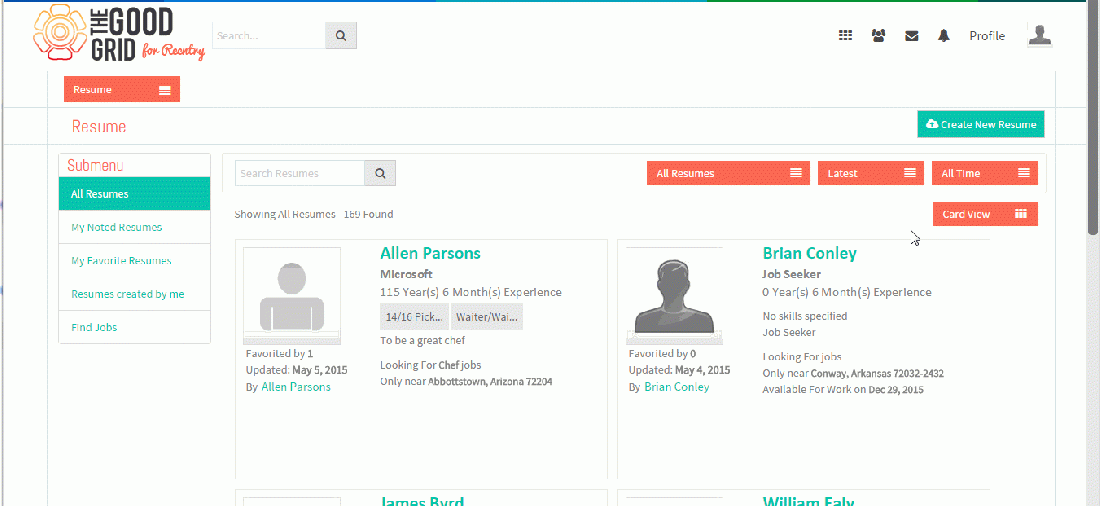Difference between revisions of "How to view resume"
| Line 6: | Line 6: | ||
| − | [[File: | + | [[File:8.0.TGG-Res-flow-view.png|1100px]] |
| Line 46: | Line 46: | ||
| − | + | * <big> Now click on '''Resume created by me''' submenu to move to '''Resume created by me''' landing page,where you can view user created resumes.</big> | |
| + | |||
| + | |||
| + | [[File:8.1.TGG-Res-view-1.png|1100px]] | ||
| + | |||
| Line 52: | Line 56: | ||
| − | [[File: | + | |
| + | * <big> In '''Resume created by me''' landing page,click on any one '''Resume''' to move to '''Resume view page'''.</big> | ||
| + | |||
| + | |||
| + | [[File:8.2.TGG-Res-view-2.png|1100px]] | ||
| + | |||
| Line 58: | Line 67: | ||
| − | * <big> | + | |
| + | * <big> Resume view page </big> | ||
| + | |||
| + | |||
| + | [[File:8.3.TGG-Res-View-3.png|1100px]] | ||
| + | |||
| + | |||
| + | |||
| + | ---- | ||
| + | |||
| + | == '''User Actions Presentation''' == | ||
| + | |||
| + | |||
| + | ---- | ||
| + | |||
| + | |||
| + | [[File:Resume_TGG-Video_3.gif|1100px]] | ||
| + | |||
| + | |||
| + | ---- | ||
Revision as of 02:02, 5 May 2015
Actions Work Flow
Applications Screen Flow
- Enter the URL in Web Browser.In Login page, enter valid credentials and click on Login button.
- On clicking Login button, it will navigate to Home Page.Now click on Main menu and click on Resume option in the drop down list of Main menu.
- Navigation to All Resumes landing page,where you can view all resumes.
- Now click on Resume created by me submenu to move to Resume created by me landing page,where you can view user created resumes.
- In Resume created by me landing page,click on any one Resume to move to Resume view page.
- Resume view page
User Actions Presentation