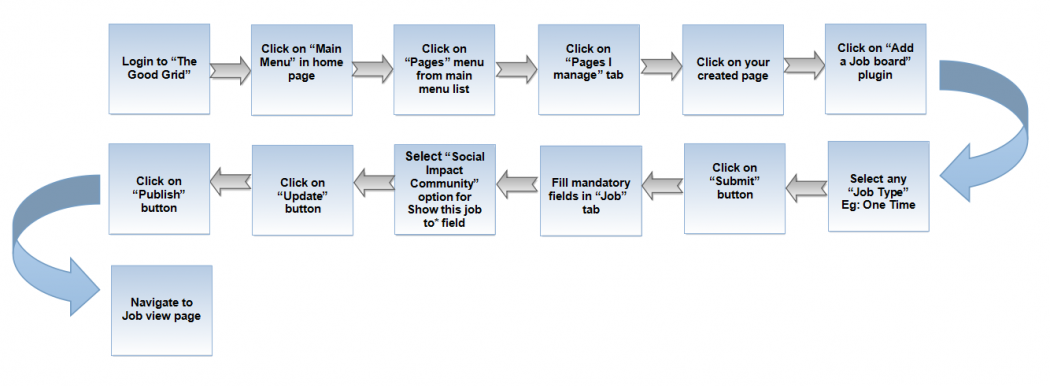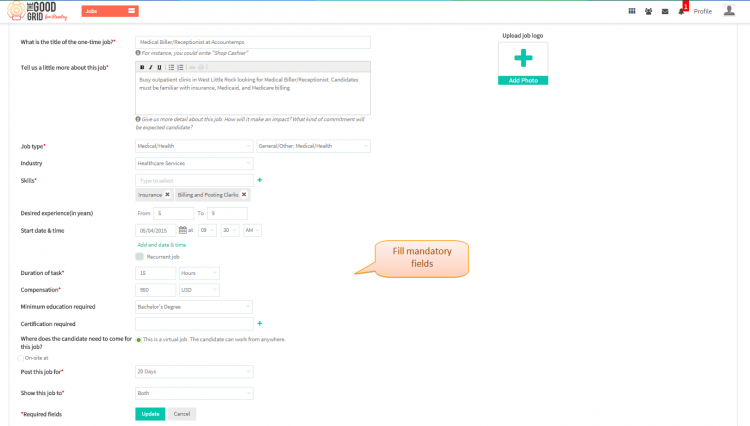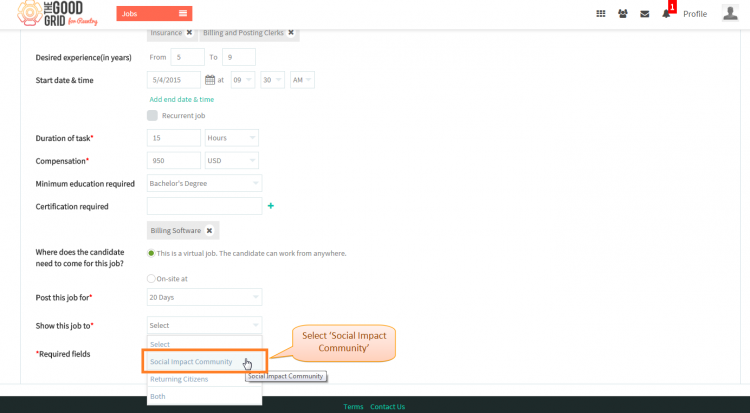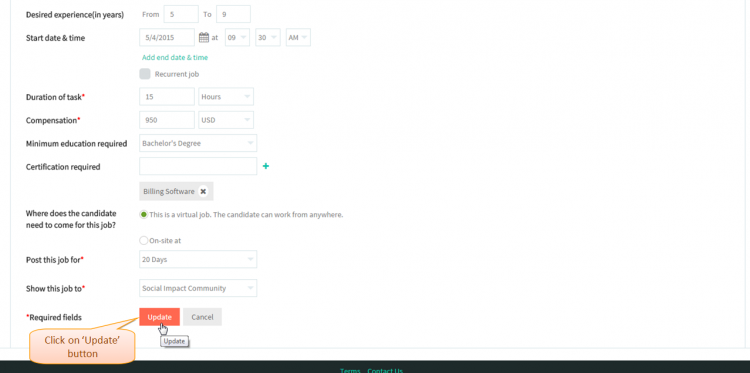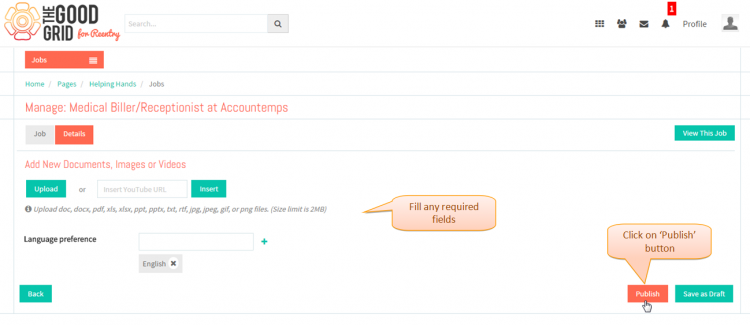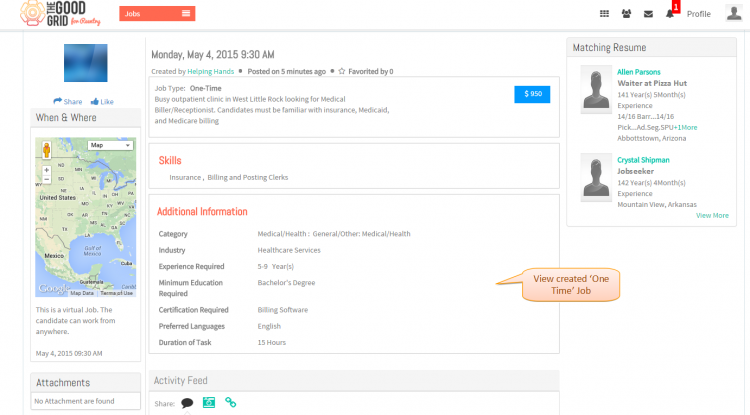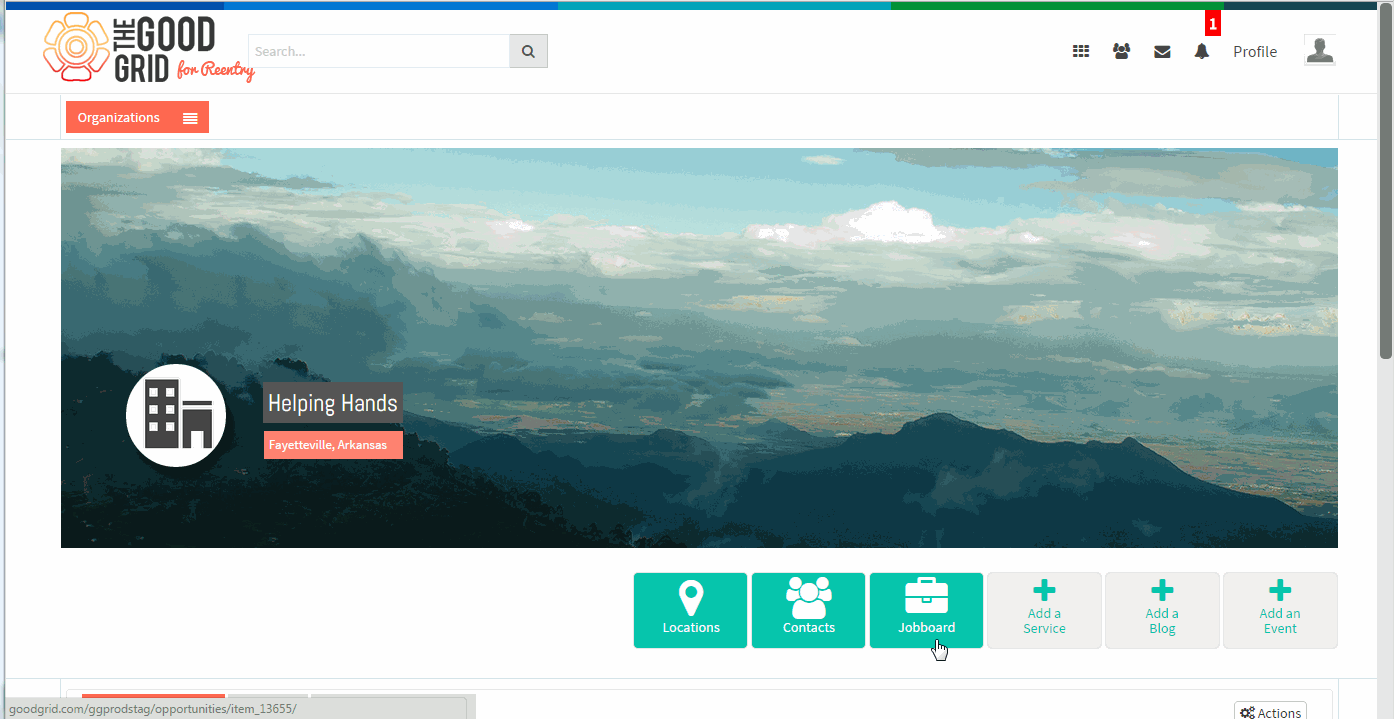Difference between revisions of "Job visible only in Social Hub"
(Created page with " '''<code>Back TGG...") |
|||
| (14 intermediate revisions by 2 users not shown) | |||
| Line 1: | Line 1: | ||
| − | '''<code>[[ | + | '''<code>[[Where Job will be visible|Back]] [[The Good Grid Training Manual|Back To Main Menu]]</code>''' |
| + | == '''Actions Work Flow''' == | ||
| + | |||
| + | ---- | ||
| + | |||
| + | |||
| + | [[File:0-Socialhub-updated.png|1050px]] | ||
| + | |||
| + | |||
| + | |||
| + | ---- | ||
| + | |||
| + | |||
| + | =='''Applications Screen Flow'''== | ||
| + | |||
| + | ---- | ||
| + | |||
| + | |||
| + | * <big> If you don't know that how create a '''Job''' then please '''[[How to create a Job|Click here...]]''' </big> | ||
| + | |||
| + | * <big> Need to fill all the mandatory parameter in the '''Job''' section.</big> | ||
| + | |||
| + | |||
| + | [[File:1-portfolio-fillallfield.png|750px]] | ||
| + | |||
| + | |||
| + | ---- | ||
| + | |||
| + | |||
| + | * <big>From '''Show this job to*''' drop down field, you have to select '''Social Impact Community''' .</big> | ||
| + | |||
| + | |||
| + | [[File:2-socialhub-select-updated.png|750px]] | ||
| + | |||
| + | |||
| + | ---- | ||
| + | |||
| + | |||
| + | * <big> Click on '''Update''' button after selecting from the drop-down.</big> | ||
| + | |||
| + | |||
| + | [[File:3-Update-socialhub-.png|750px]] | ||
| + | |||
| + | |||
| + | ---- | ||
| + | |||
| + | |||
| + | * <big> Navigate to '''Detils''' section of cerate job page.Fill the required fields and click on '''Publish''' button.</big> | ||
| + | |||
| + | |||
| + | [[File:4-Fill_required_fields-updated.png|750px]] | ||
| + | |||
| + | |||
| + | ---- | ||
| + | |||
| + | |||
| + | * <big> After clicking on '''Publish''' button it will navigate to the '''Job Profile Page'''.</big> | ||
| + | |||
| + | |||
| + | [[File:5-View-myport-job-updated.png|750px]] | ||
| + | |||
| + | |||
| + | |||
| + | ---- | ||
| + | |||
| + | |||
| + | == '''User Actions Presentation''' == | ||
| + | |||
| + | |||
| + | |||
| + | ---- | ||
| + | |||
| + | |||
| + | |||
| + | [[File:Vvip5-social_hub.gif]] | ||
Latest revision as of 02:01, 7 May 2015
Back Back To Main Menu
Actions Work Flow
Applications Screen Flow
- If you don't know that how create a Job then please Click here...
- Need to fill all the mandatory parameter in the Job section.
- From Show this job to* drop down field, you have to select Social Impact Community .
- Click on Update button after selecting from the drop-down.
- Navigate to Detils section of cerate job page.Fill the required fields and click on Publish button.
- After clicking on Publish button it will navigate to the Job Profile Page.
User Actions Presentation