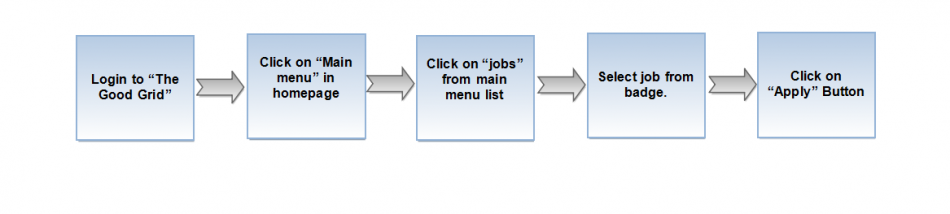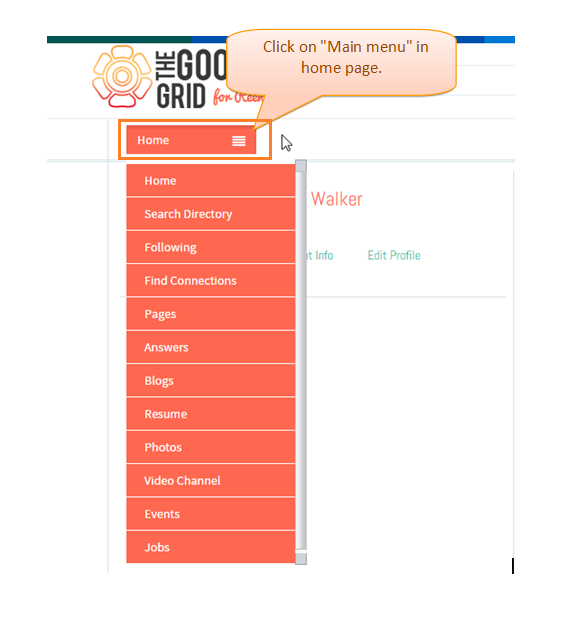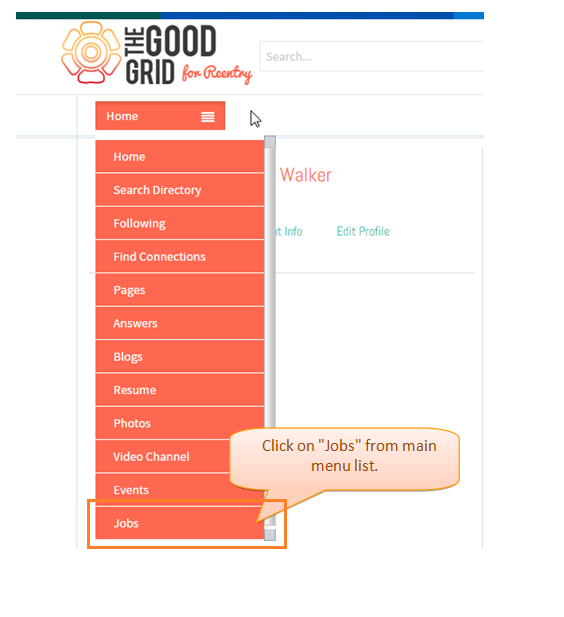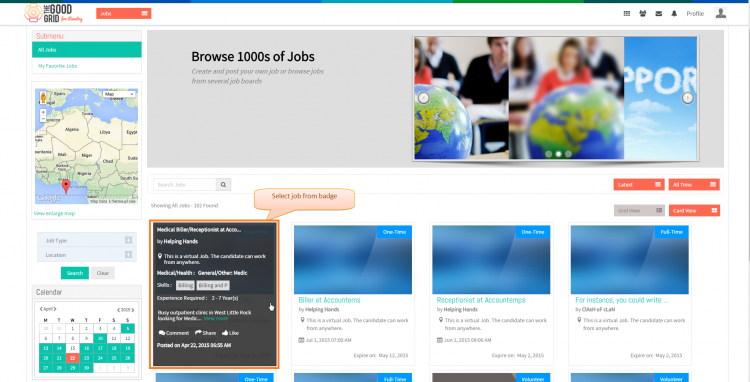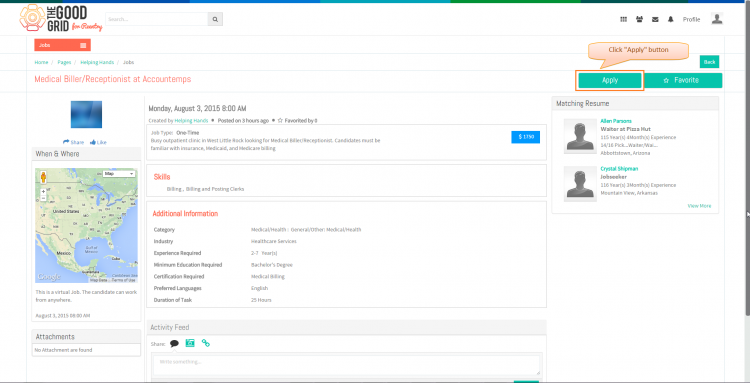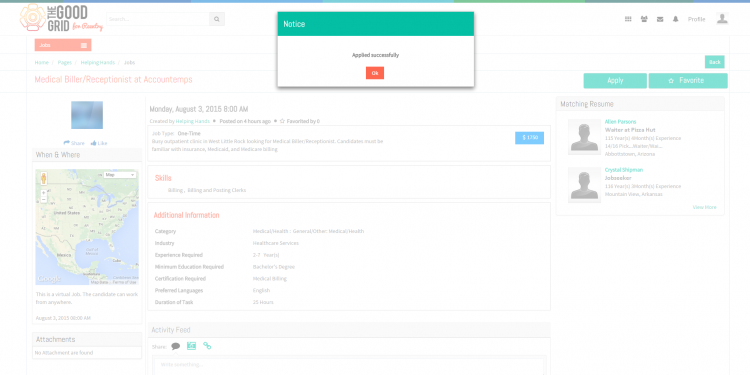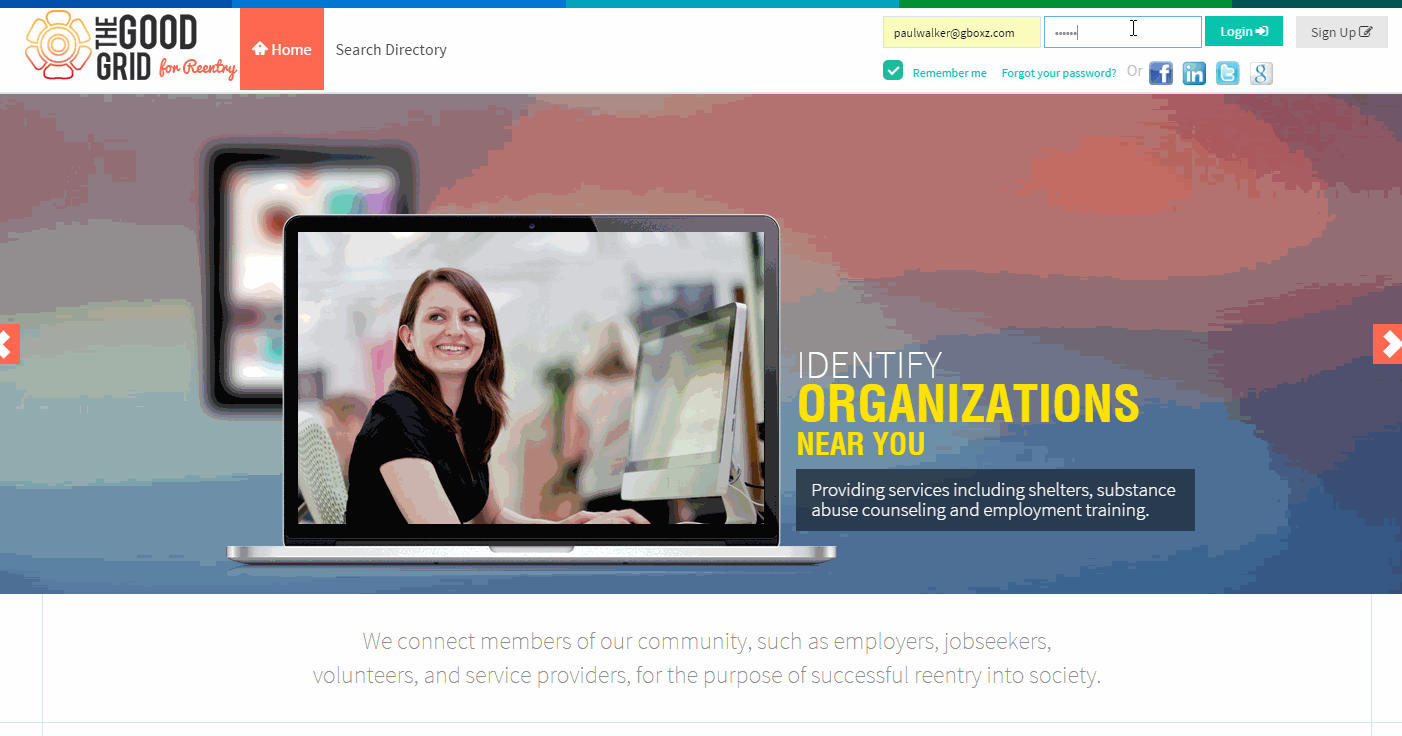Difference between revisions of "Apply from Social Hub"
| (19 intermediate revisions by 2 users not shown) | |||
| Line 1: | Line 1: | ||
| + | '''<code> [[Applying for Jobs|Back]] [[The Good Grid Training Manual|Back To Main Menu]]</code>''' | ||
| + | |||
| + | |||
| + | |||
== '''Actions Work Flow''' == | == '''Actions Work Flow''' == | ||
---- | ---- | ||
| + | |||
| Line 15: | Line 20: | ||
---- | ---- | ||
| − | [[File: | + | |
| + | * <big> Enter the '''URL''' in Web Browser.In '''Sign In''' page, enter valid credentials and click on '''Login''' button.</big> | ||
| + | |||
| + | |||
| + | [[File:1._Loginabctest.png|750px]] | ||
---- | ---- | ||
| Line 21: | Line 30: | ||
---- | ---- | ||
| − | [[File: | + | |
| + | * <big> On clicking '''Login''' button, it will navigate to '''Home Page''' .Now click on '''Main menu'''.</big> | ||
| + | |||
| + | |||
| + | [[File:2._Home.png|750px]] | ||
---- | ---- | ||
| Line 27: | Line 40: | ||
---- | ---- | ||
| − | [[File: | + | |
| + | * <big>Now select '''jobs''' from the main menu.It will navigates to '''Jobs''' landing page. </big> | ||
| + | |||
| + | |||
| + | [[File:2._Home_2.png|750px]] | ||
---- | ---- | ||
| Line 33: | Line 50: | ||
---- | ---- | ||
| − | [[File: | + | |
| + | * <big> In '''jobs''' landing page, open any job by clicking on any badge. </big> | ||
| + | |||
| + | |||
| + | [[File:3._Jobs_page.png|750px]] | ||
---- | ---- | ||
| Line 39: | Line 60: | ||
---- | ---- | ||
| − | [[File: | + | |
| + | * <big>In '''Jobs''' view page, Click on '''Apply''' button.</big> | ||
| + | |||
| + | |||
| + | [[File:4._Jobs_page.png|750px]] | ||
---- | ---- | ||
| + | |||
| + | |||
| + | * <big>On clicking '''Apply''' button application show you have applied successfully.</big> | ||
| + | |||
| + | |||
| + | [[File:Applied_Successfullyupdatedscreen1.png|750px]] | ||
| + | |||
| + | ---- | ||
| + | |||
| + | |||
| + | * <big>If you want to know how to set the Job visibility then please '''[[Where Job will be visible|Click here...]]'''</big> | ||
| + | |||
| + | == '''User Actions Presentation''' == | ||
| + | |||
| + | |||
| + | |||
| + | ---- | ||
| + | |||
| + | |||
| + | |||
| + | [[File:Apply job.gif]] | ||
Latest revision as of 02:20, 7 May 2015
Back Back To Main Menu
Actions Work Flow
Applications Screen Flow
- Enter the URL in Web Browser.In Sign In page, enter valid credentials and click on Login button.
- On clicking Login button, it will navigate to Home Page .Now click on Main menu.
- Now select jobs from the main menu.It will navigates to Jobs landing page.
- In jobs landing page, open any job by clicking on any badge.
- In Jobs view page, Click on Apply button.
- On clicking Apply button application show you have applied successfully.
- If you want to know how to set the Job visibility then please Click here...
User Actions Presentation