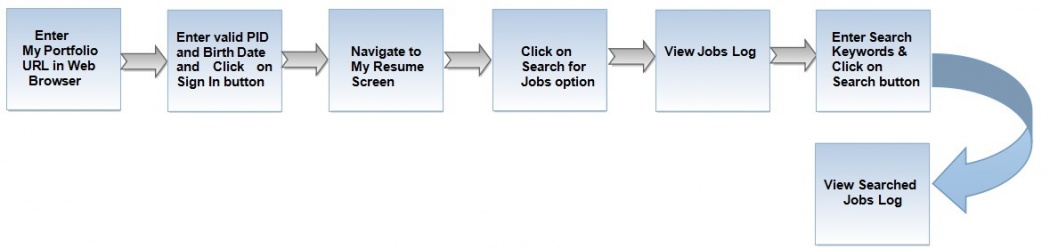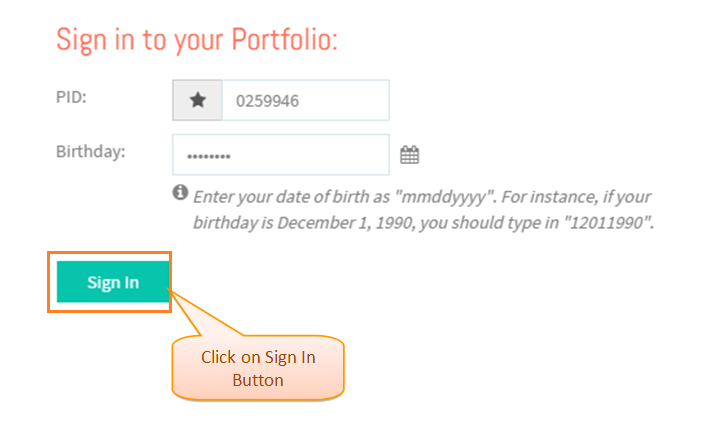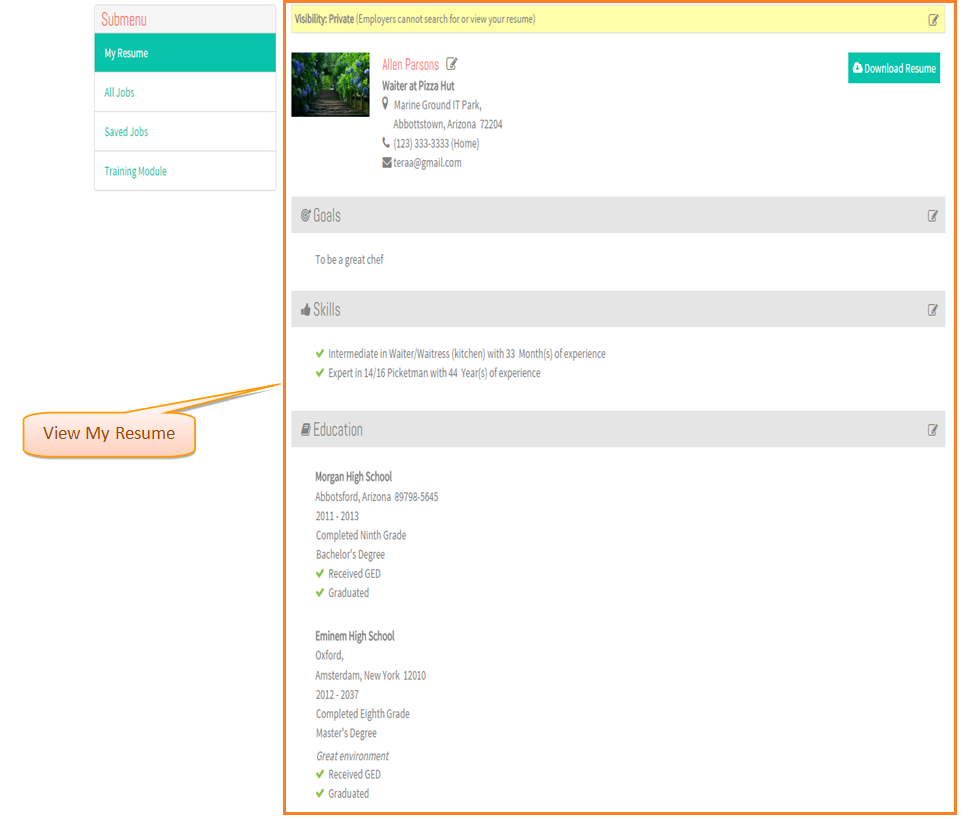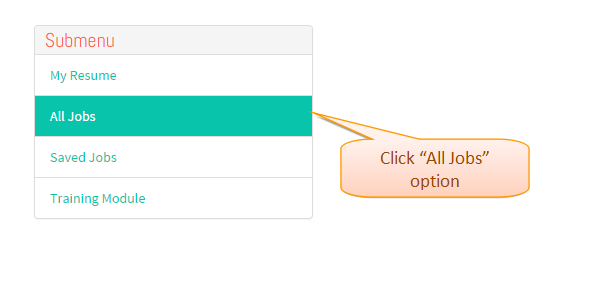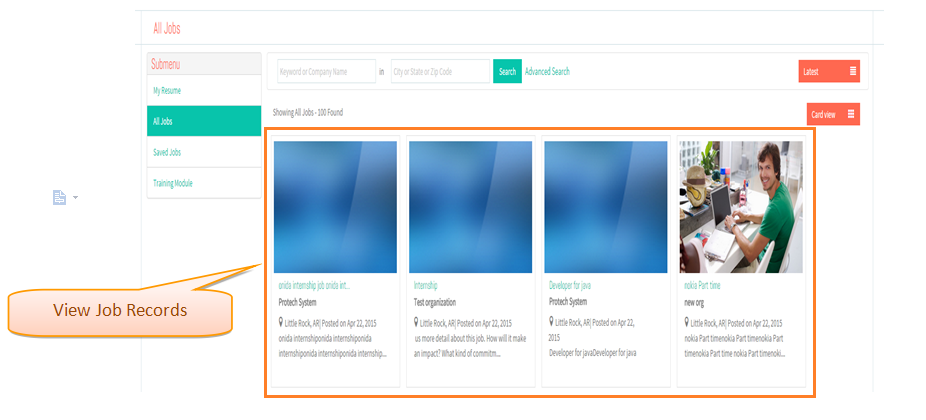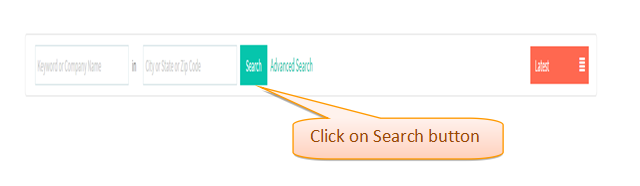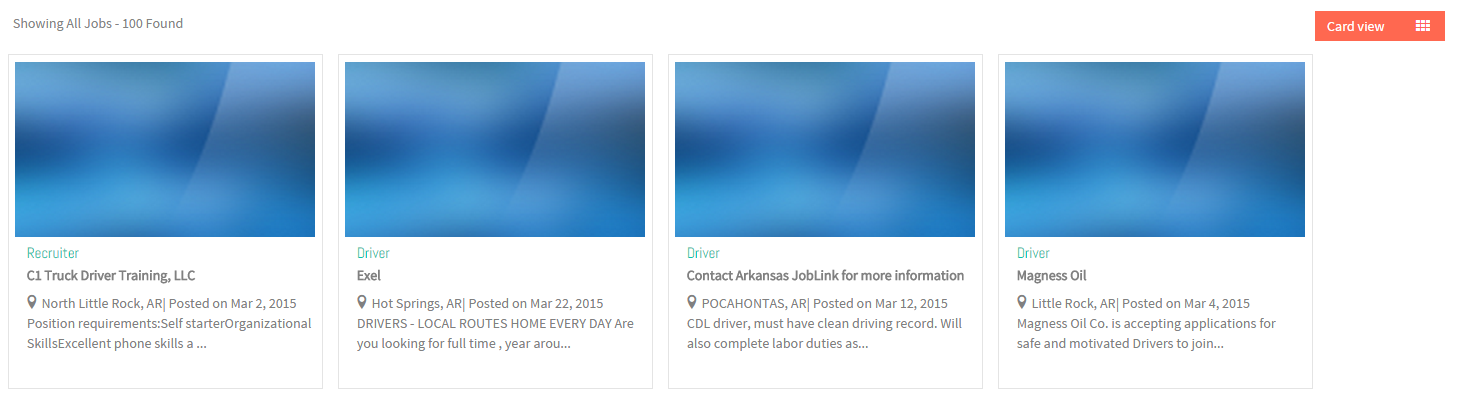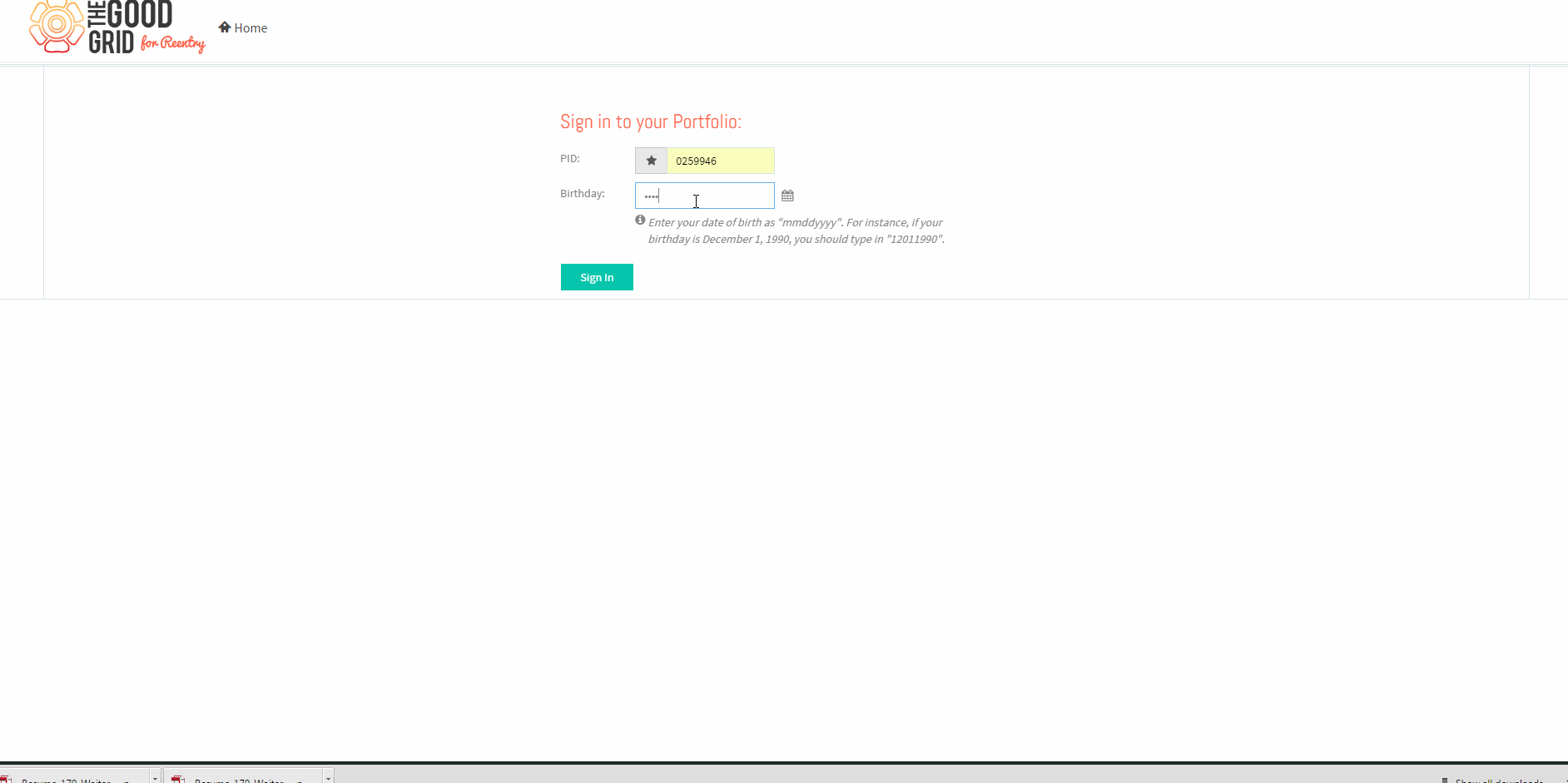Difference between revisions of "How to search Jobs"
(→Applications Screen Flow) |
|||
| (13 intermediate revisions by the same user not shown) | |||
| Line 1: | Line 1: | ||
| + | '''<code>[[The Good Grid - Beneficiaries Portfolio|Back]] [[The Good Grid Training Manual|Back To Main Menu]]</code>''' | ||
| + | |||
| + | |||
== '''Actions Work Flow''' == | == '''Actions Work Flow''' == | ||
---- | ---- | ||
| − | [[File:SearchFlow.jpg]] | + | [[File:SearchFlow.jpg|1050px]] |
---- | ---- | ||
| − | =='''Applications Screen Flow'''== | + | == '''Applications Screen Flow''' == |
---- | ---- | ||
| − | |||
| − | [[File: | + | * <big>Enter '''My Portfolio''' URL in Web Browser.</big> |
| + | |||
| + | * <big>Enter valid ''''PID'''' and ''''Birth Date'''' and then click on '''Sign In''' button.</big> | ||
| + | |||
| + | |||
| + | [[File:SignIn.png]] | ||
---- | ---- | ||
| − | |||
| + | * <big>View '''My Resume''' screen.</big> | ||
| − | [[File: | + | |
| + | [[File:Viewmyresume.png]] | ||
---- | ---- | ||
| − | |||
| + | * <big>Click on '''All Jobs''' option.</big> | ||
| − | |||
| + | [[File:Clickalljobs.png]] | ||
---- | ---- | ||
| − | |||
| + | * <big>View '''All Job Records''' Screen.</big> | ||
| − | [[File: | + | |
| + | [[File:Viewjobrecords.png]] | ||
---- | ---- | ||
| − | |||
| + | * <big>Enter '''Keywords''' and Click on ''''Search'''' button.</big> | ||
| − | [[File: | + | |
| + | |||
| + | [[File:Searchbutton.png]] | ||
---- | ---- | ||
| − | |||
| + | * <big>View Search related Job Log.</big> | ||
| + | |||
| + | |||
| + | [[File:Searchedrecords.png]] | ||
| + | |||
| + | |||
| + | == '''User Actions Presentation''' == | ||
| − | |||
---- | ---- | ||
| − | |||
| − | [[File: | + | [[File:Searchjobs.gif]] |
Latest revision as of 04:19, 7 May 2015
Back Back To Main Menu
Actions Work Flow
Applications Screen Flow
- Enter My Portfolio URL in Web Browser.
- Enter valid 'PID' and 'Birth Date' and then click on Sign In button.
- View My Resume screen.
- Click on All Jobs option.
- View All Job Records Screen.
- Enter Keywords and Click on 'Search' button.
- View Search related Job Log.
User Actions Presentation