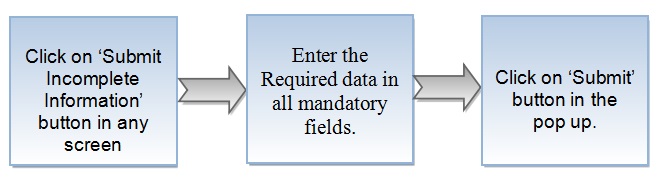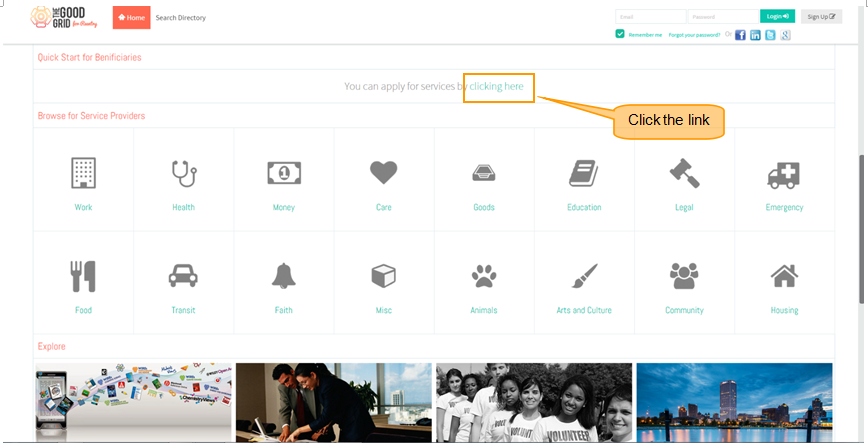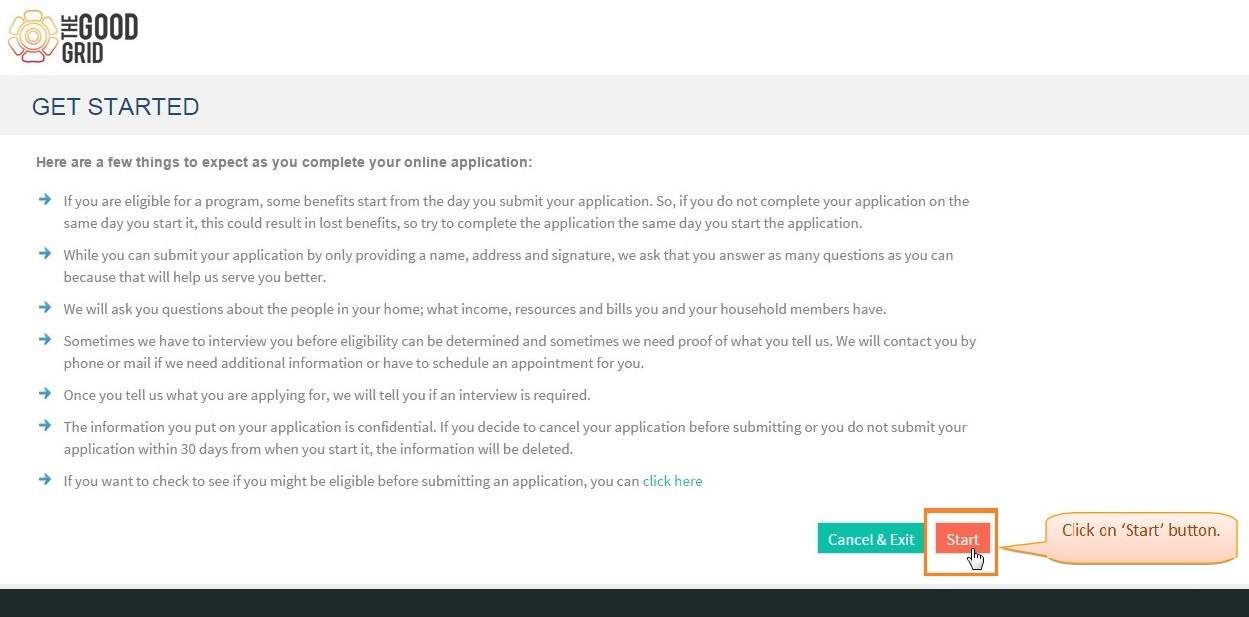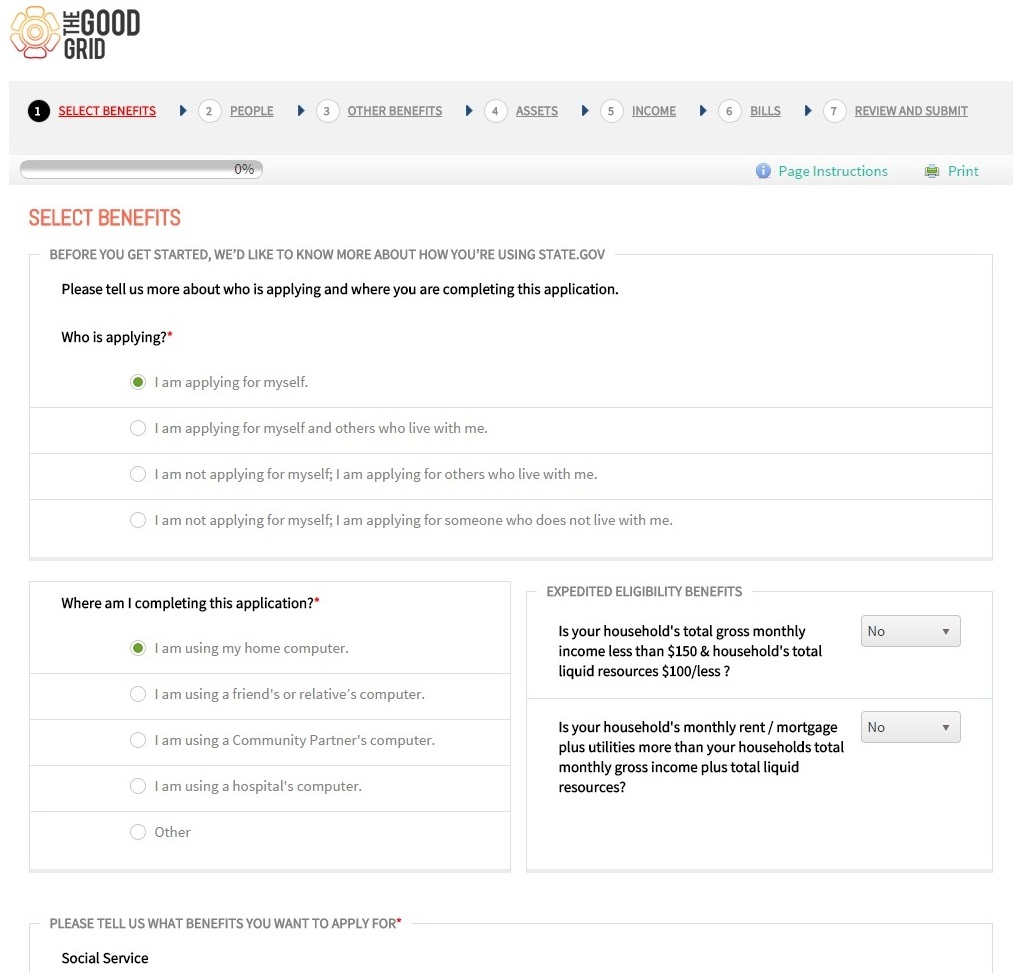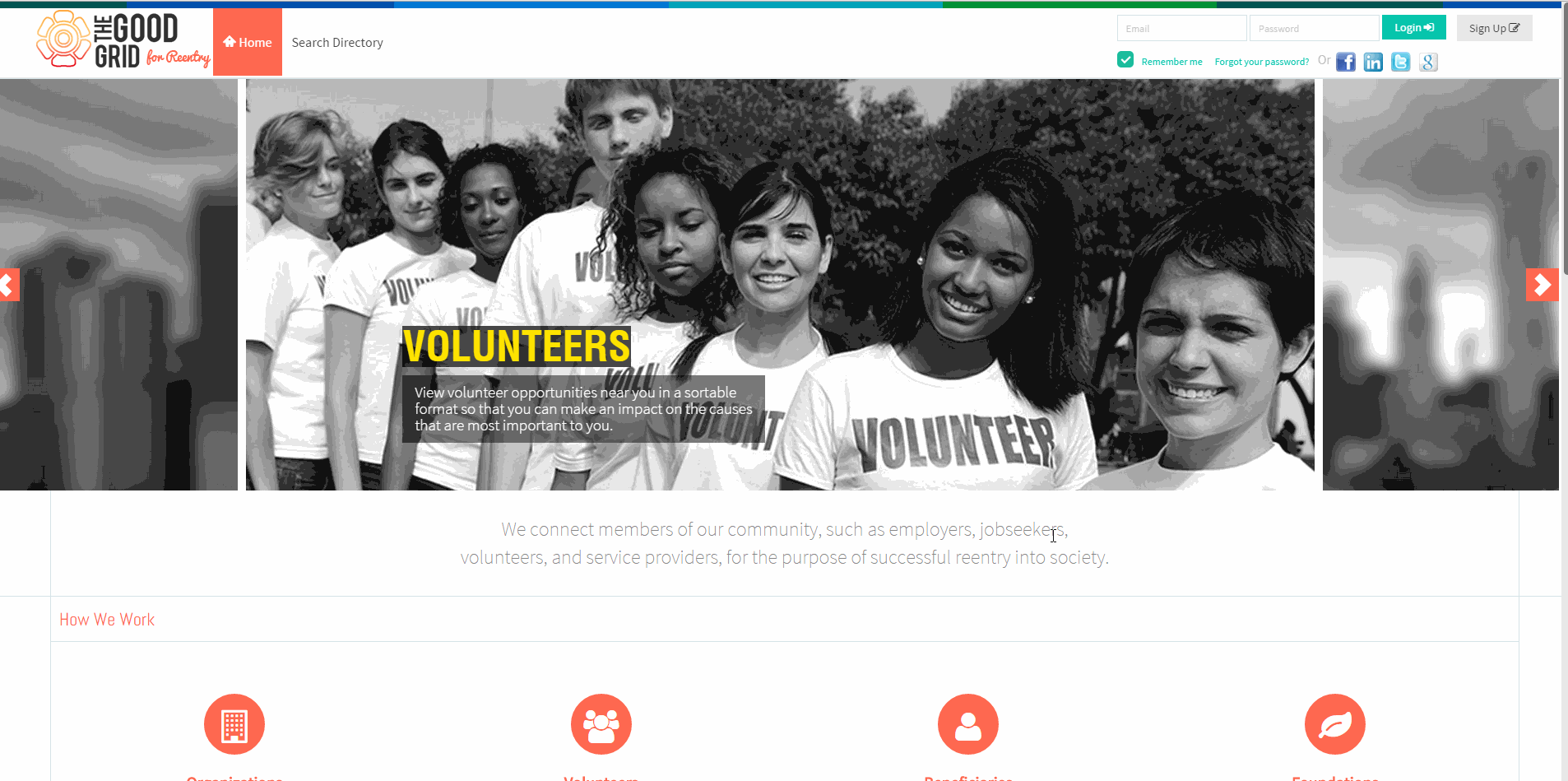Difference between revisions of "How to Submit an Incomplete Information"
(Created page with " '''<code>...") |
(→Actions Work Flow) |
||
| Line 3: | Line 3: | ||
---- | ---- | ||
| + | |||
| + | [[file:Incomplete info.jpg]] | ||
| + | |||
| + | ---- | ||
| + | |||
| + | =='''Applications Screen Flow'''== | ||
| + | |||
| + | ---- | ||
| + | |||
| + | *<big> Enter the '''URL''' in Web Browser. Click on '''Clicking here''' link , under the Quick Start for Beneficiaries section.</big> | ||
| + | |||
| + | |||
| + | [[File:S1.png]] | ||
| + | |||
| + | |||
| + | ---- | ||
| + | |||
| + | *<big>Now it will navigate to the GET STARTED page , where user can click on '''Start''' button </big> | ||
| + | |||
| + | [[File:2GetStartedupdated.jpg|1250px]] | ||
| + | |||
| + | ---- | ||
| + | |||
| + | *<big>After clicking '''Start''' button , it will navigate to '''SELECT BENEFITS''' screen </big> | ||
| + | |||
| + | |||
| + | [[File:3selectbenefits_oneupdated.jpg|1250px]] | ||
| + | |||
| + | |||
| + | ---- | ||
| + | |||
| + | =='''How to get into Government Portal Video'''== | ||
| + | |||
| + | [[File:Getintoportalupdated.gif]] | ||
| + | |||
| + | * <big> If you want to know how to '''Apply for Services''' then '''[[How to Apply for Services|click here...]]'''</big> | ||
Revision as of 04:25, 11 May 2015
Back To Main Menu
Actions Work Flow
Applications Screen Flow
- Enter the URL in Web Browser. Click on Clicking here link , under the Quick Start for Beneficiaries section.
- Now it will navigate to the GET STARTED page , where user can click on Start button
- After clicking Start button , it will navigate to SELECT BENEFITS screen
How to get into Government Portal Video
- If you want to know how to Apply for Services then click here...