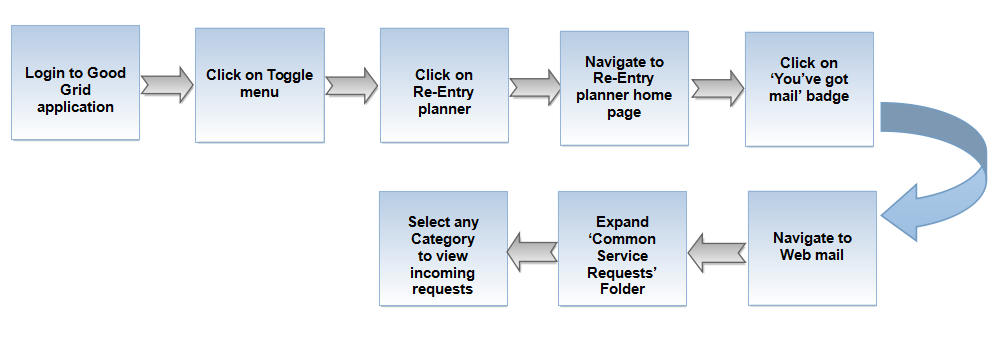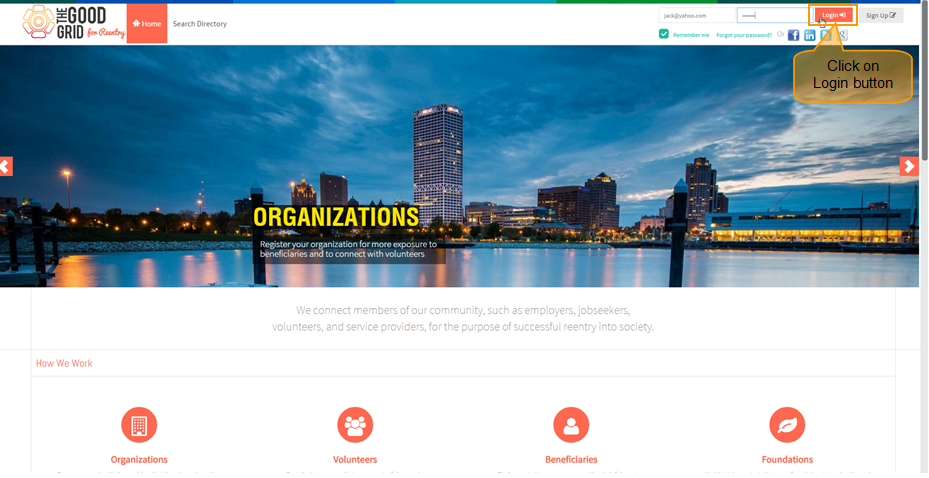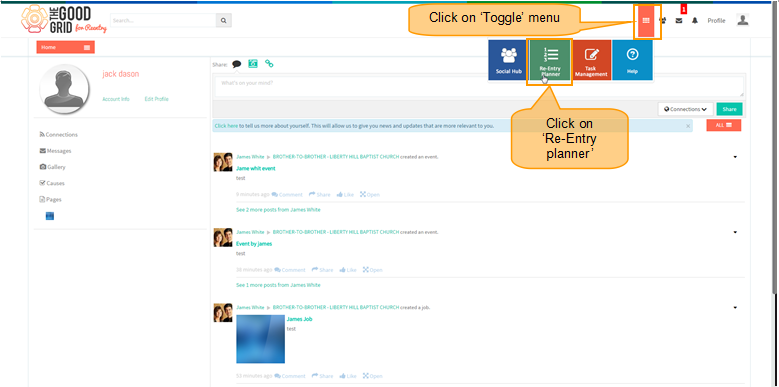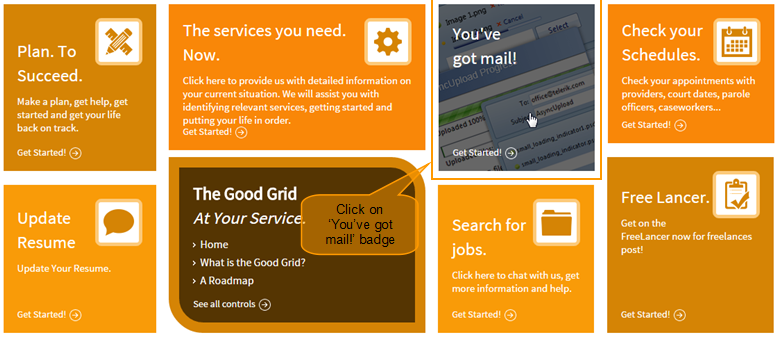Difference between revisions of "How Service Provider gets the Service Requests"
(→Applications Screen Flow) |
(→Applications Screen Flow) |
||
| Line 29: | Line 29: | ||
* <big> Navigate to '''Telerik''' home page and click on '''You've got mail''' badge.</big> | * <big> Navigate to '''Telerik''' home page and click on '''You've got mail''' badge.</big> | ||
| − | [[File:]] | + | [[File:Badge_wmail.png]] |
---- | ---- | ||
Revision as of 07:26, 11 May 2015
Back To Main Menu
Actions Work Flow
Applications Screen Flow
- Enter the URL in Web Browser.In Login page, enter valid credentials and click on Login button.
- On clicking Login button, it will navigate to Home Page.Now click on Toggle menu and click on Re-Entry Planner option.
- Navigate to Telerik home page and click on You've got mail badge.
- It will navigate to Web Mail.
[[File:]]
- Now Expand 'Common Service Request' Folder in web mail.
[[File:]]
- Now Expand 'Common Service Request' Folder in web mail and and click on any Category to View the Incoming Request.
[[File:]]
How Service Provider gets Service Request in web mail Video
[[File:]]
- If you want to know How Service Providers will Process on Service Requests then click here...