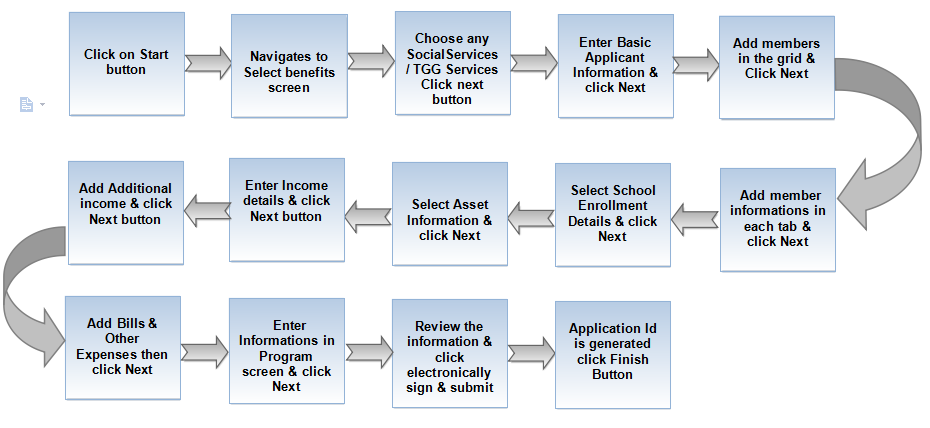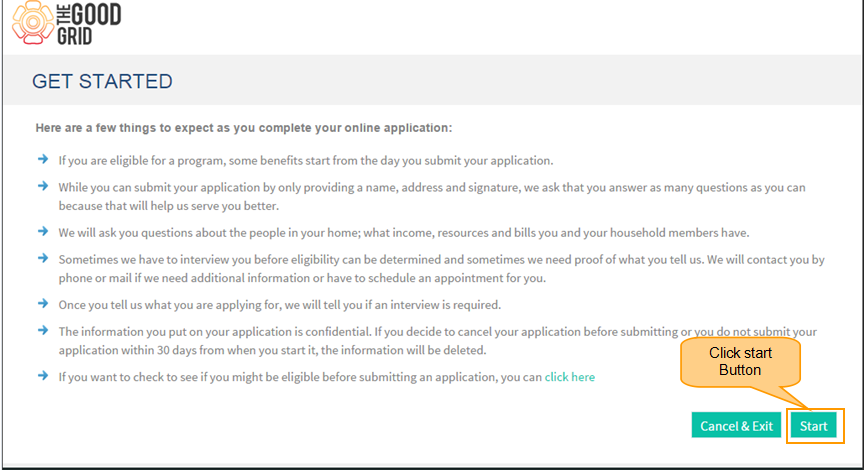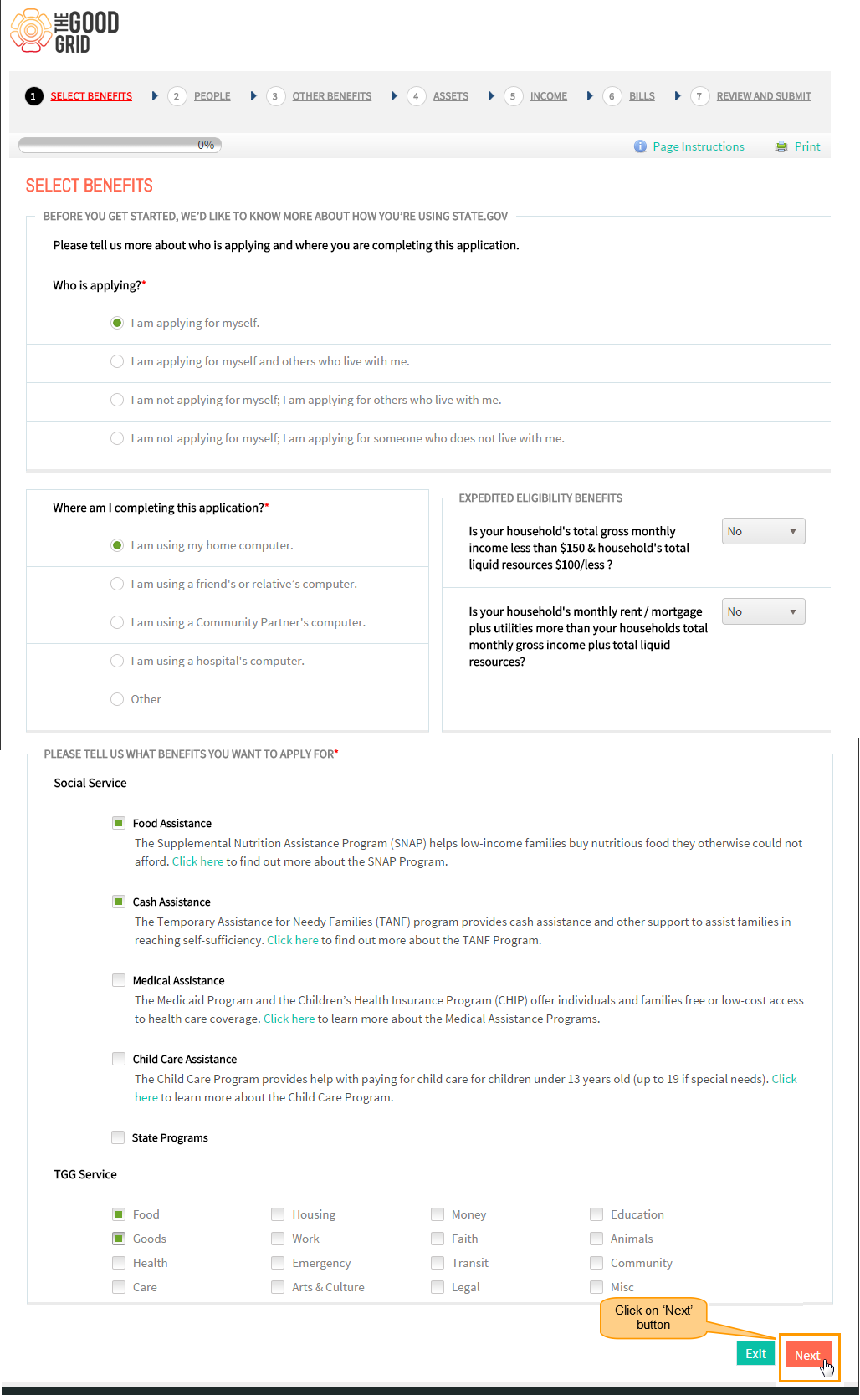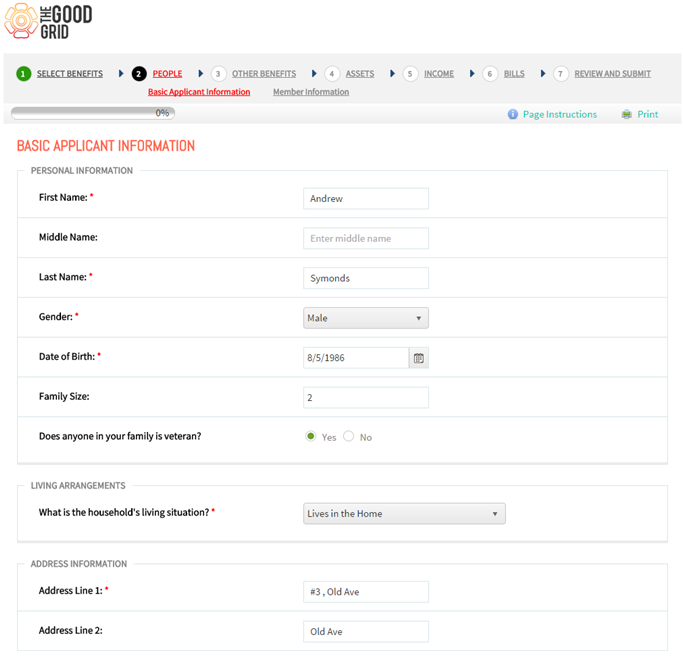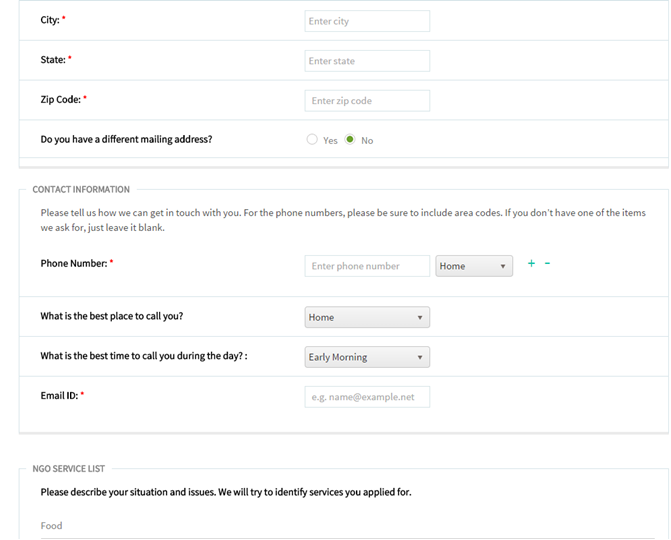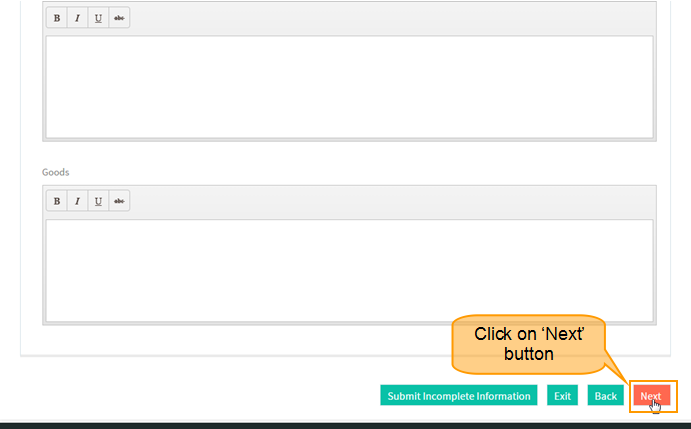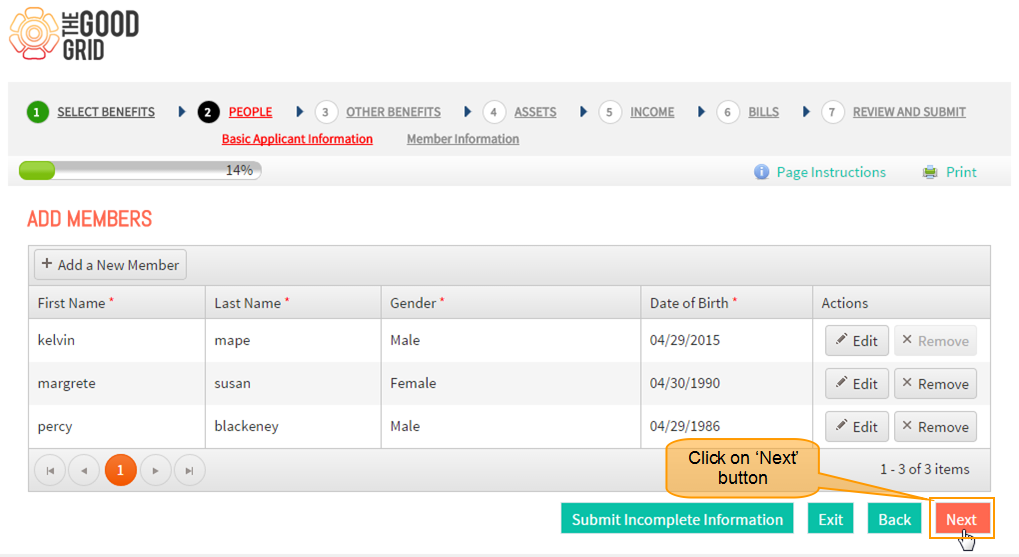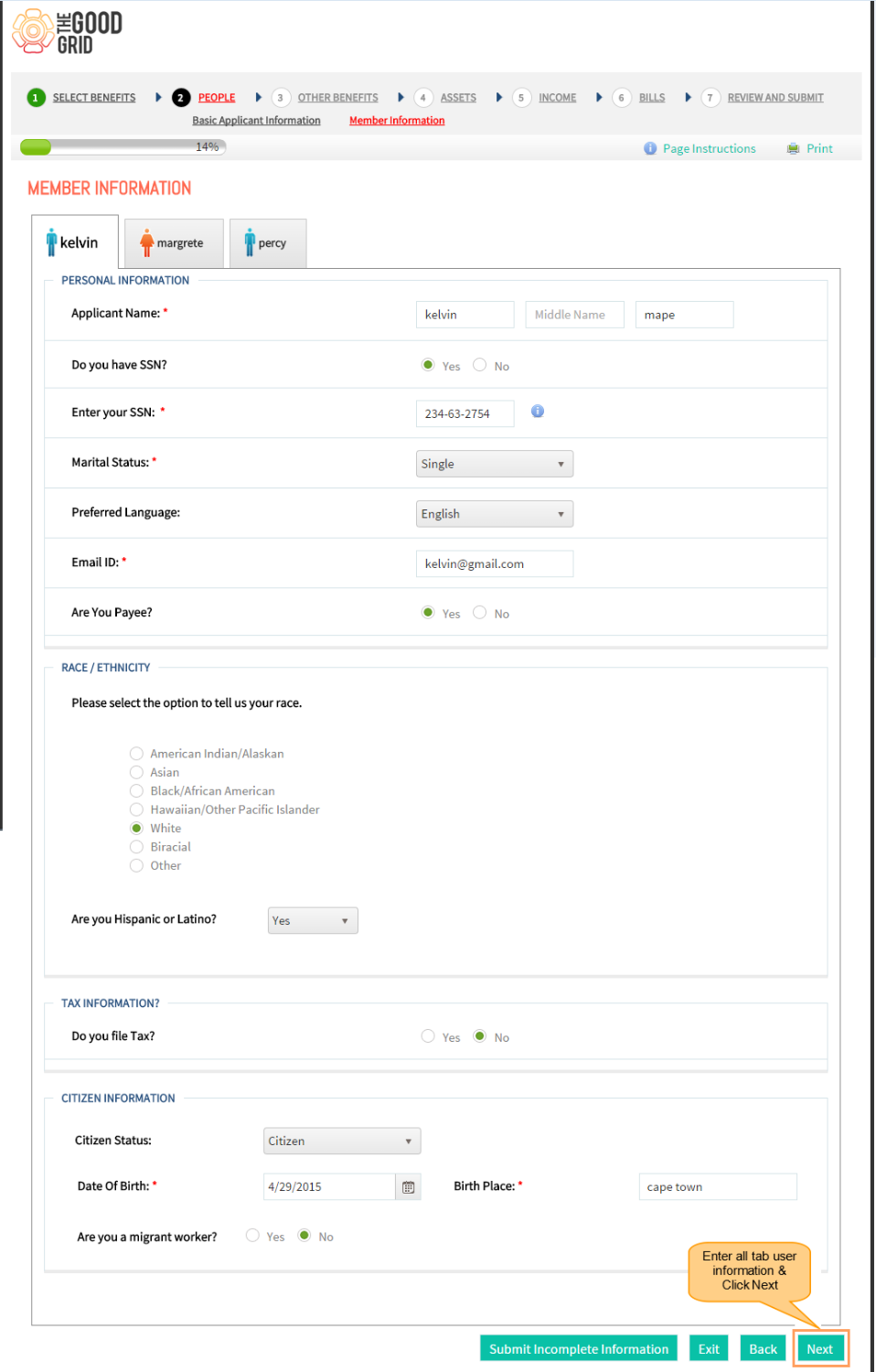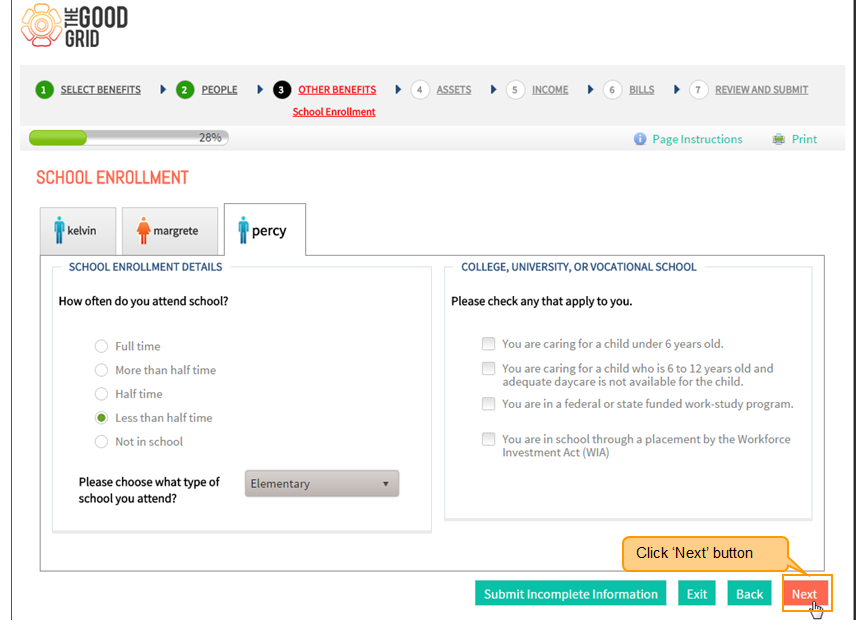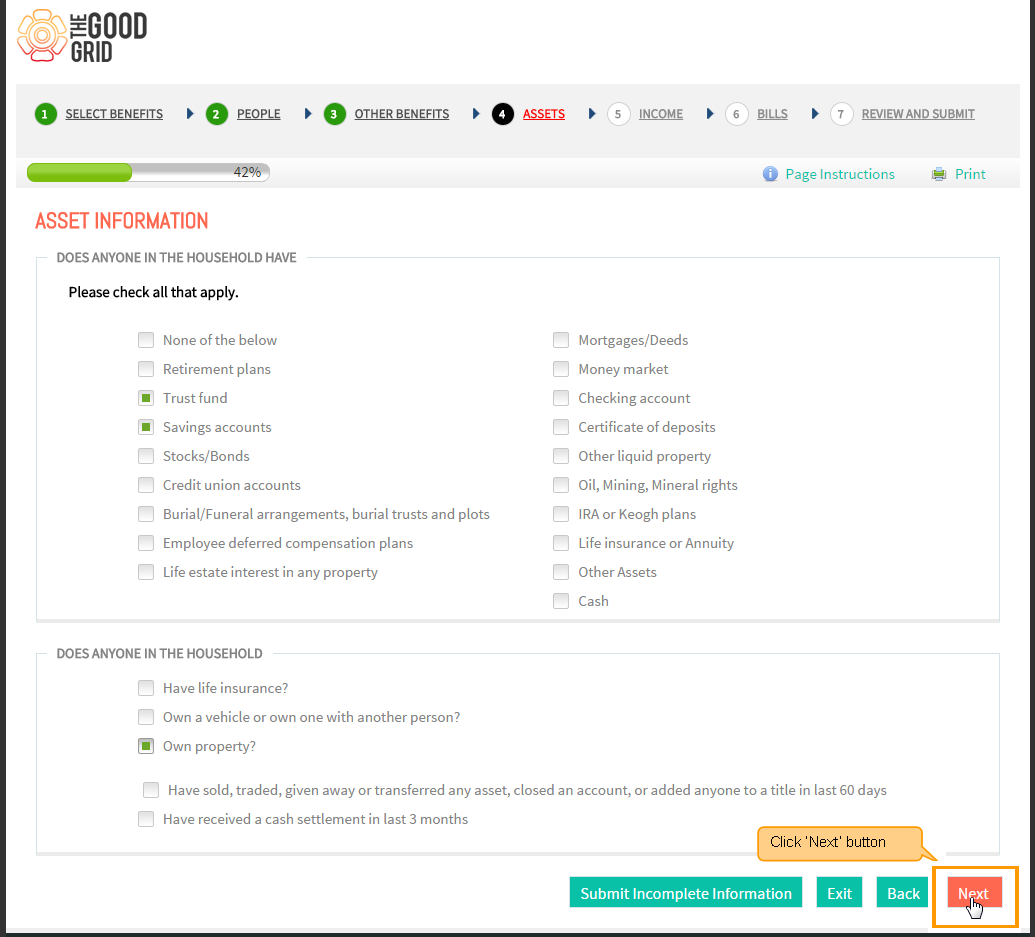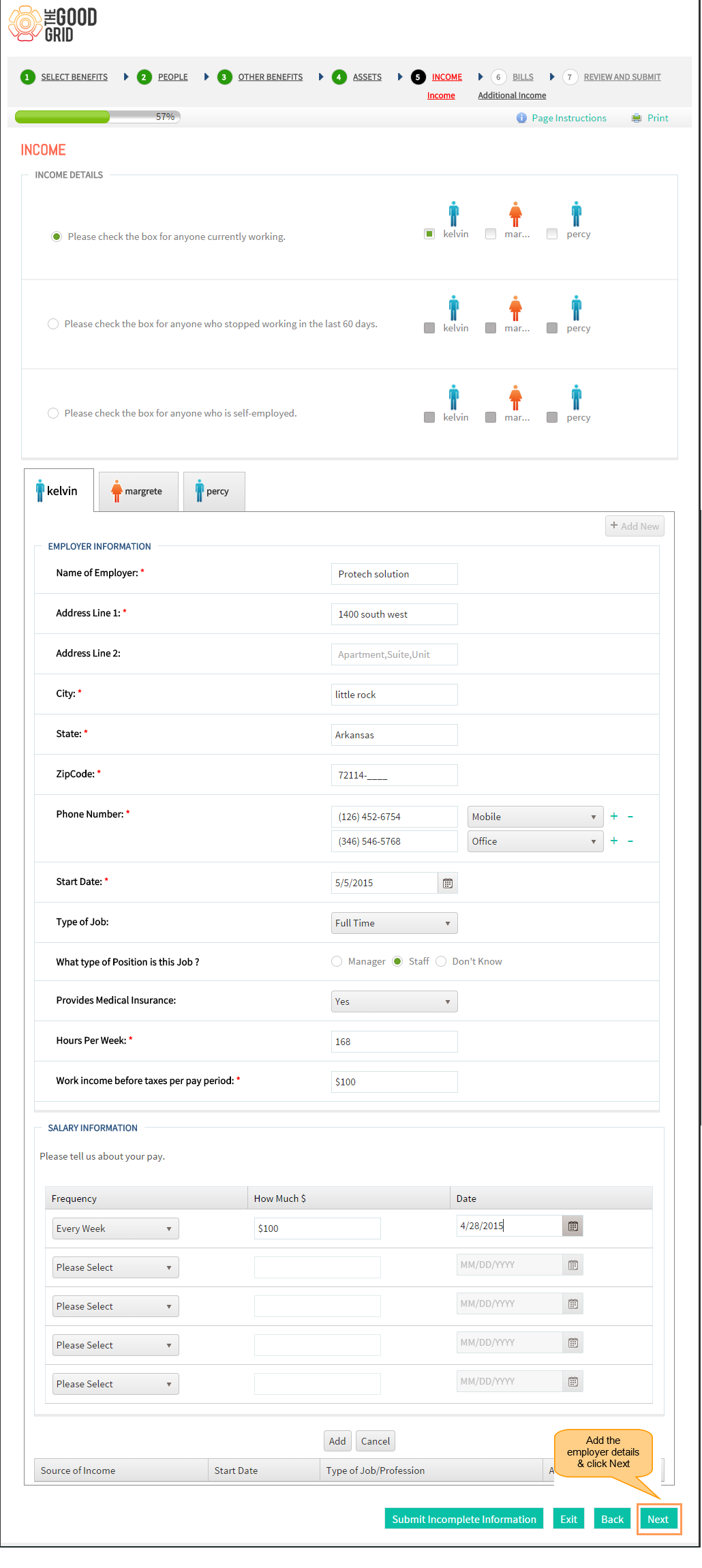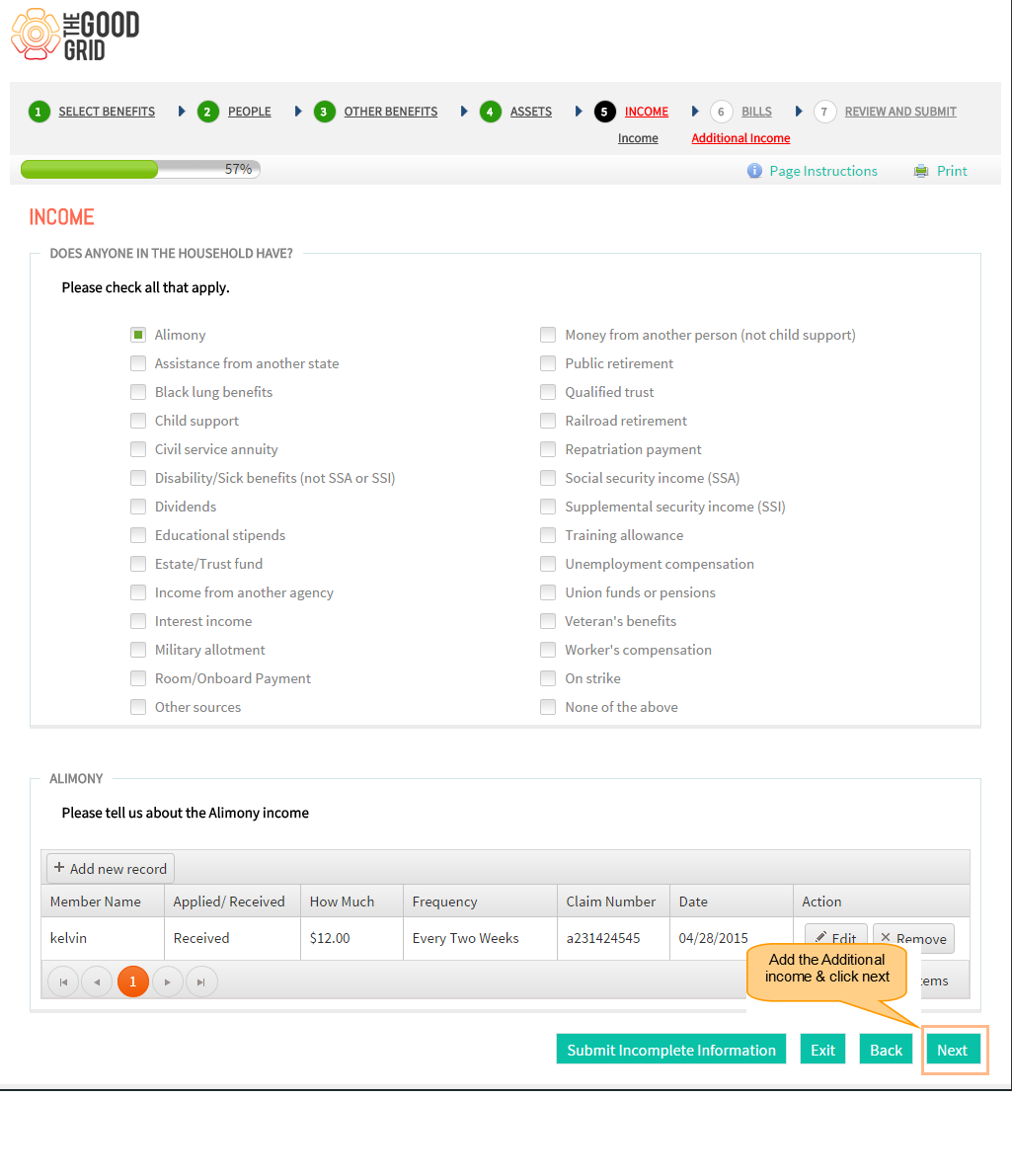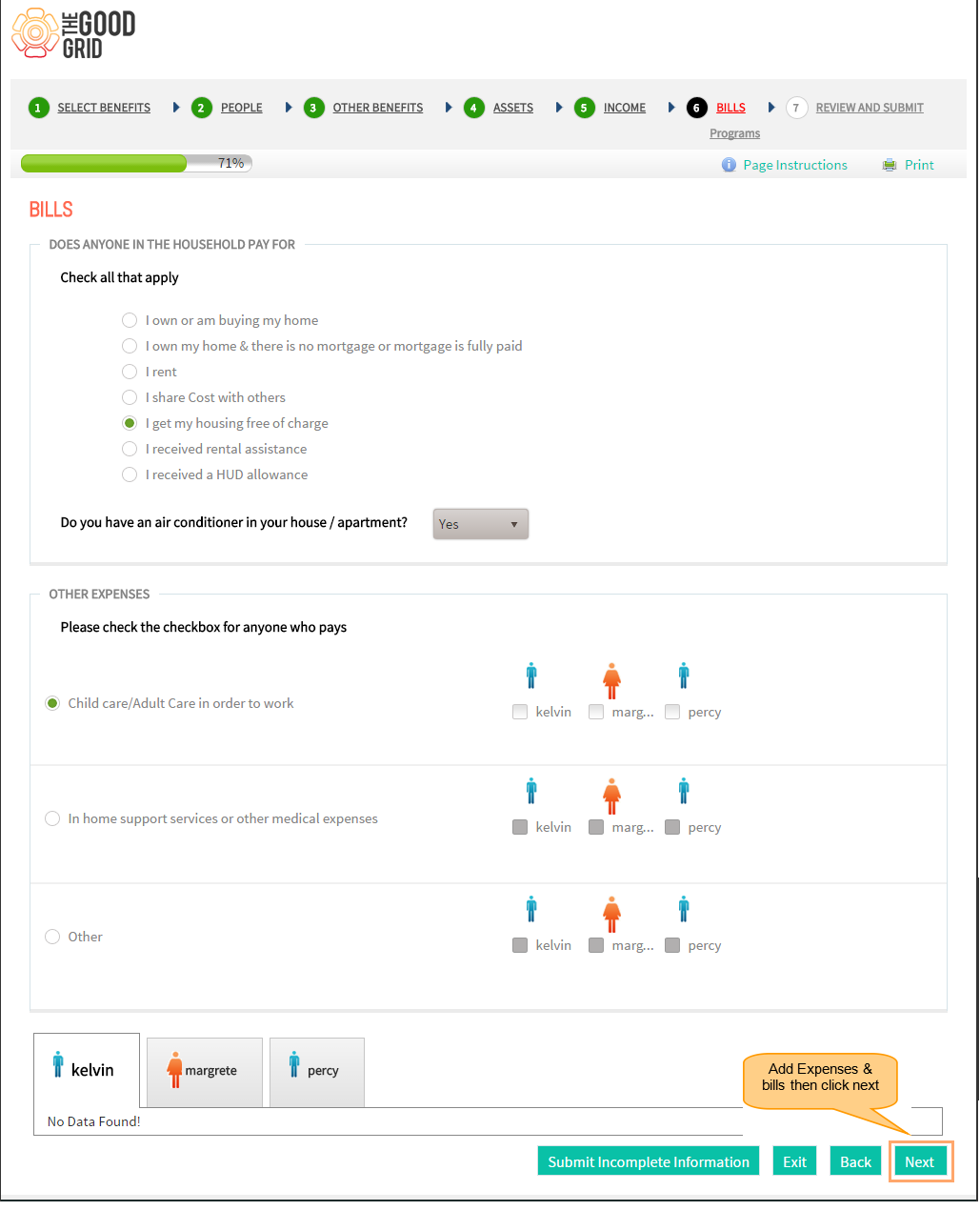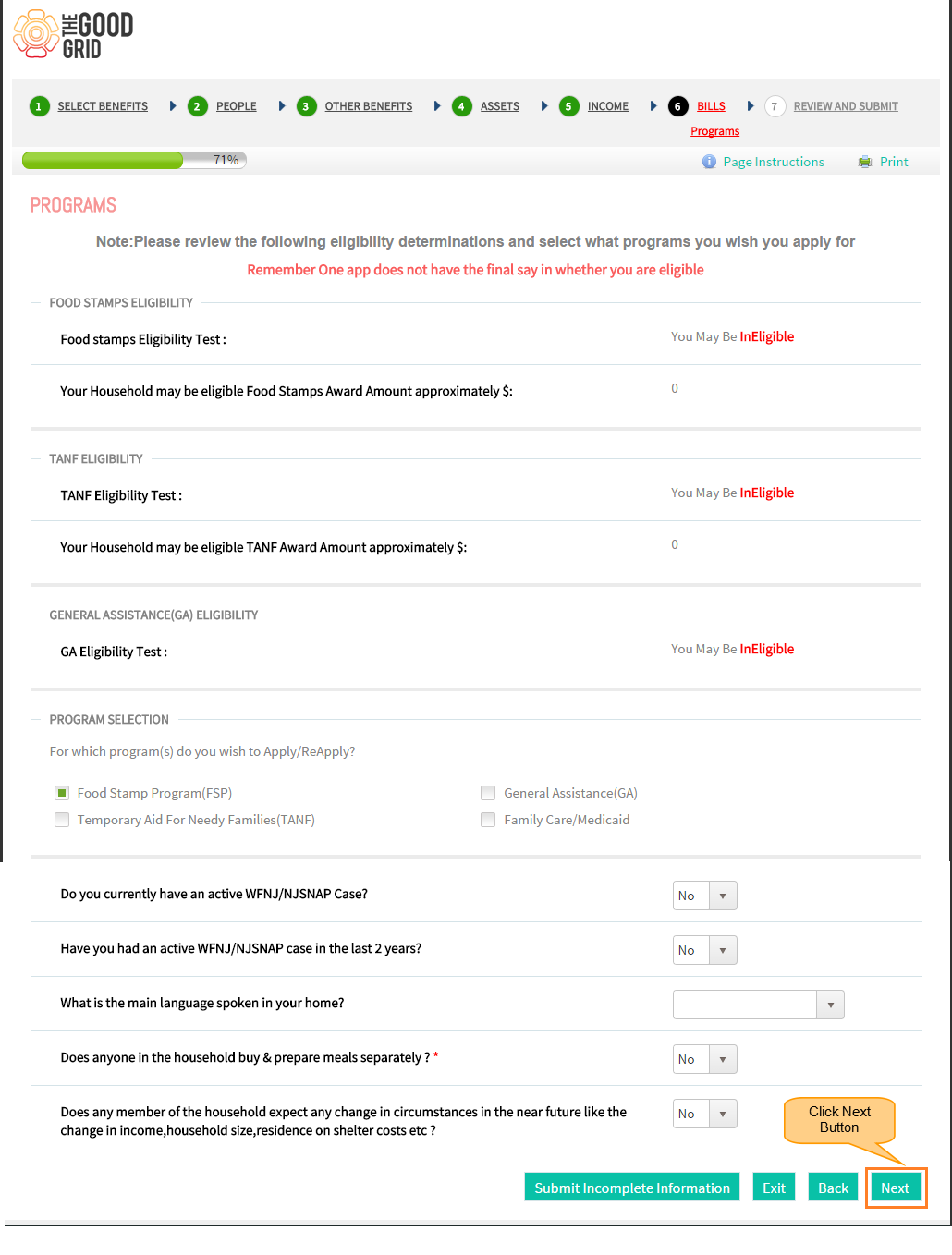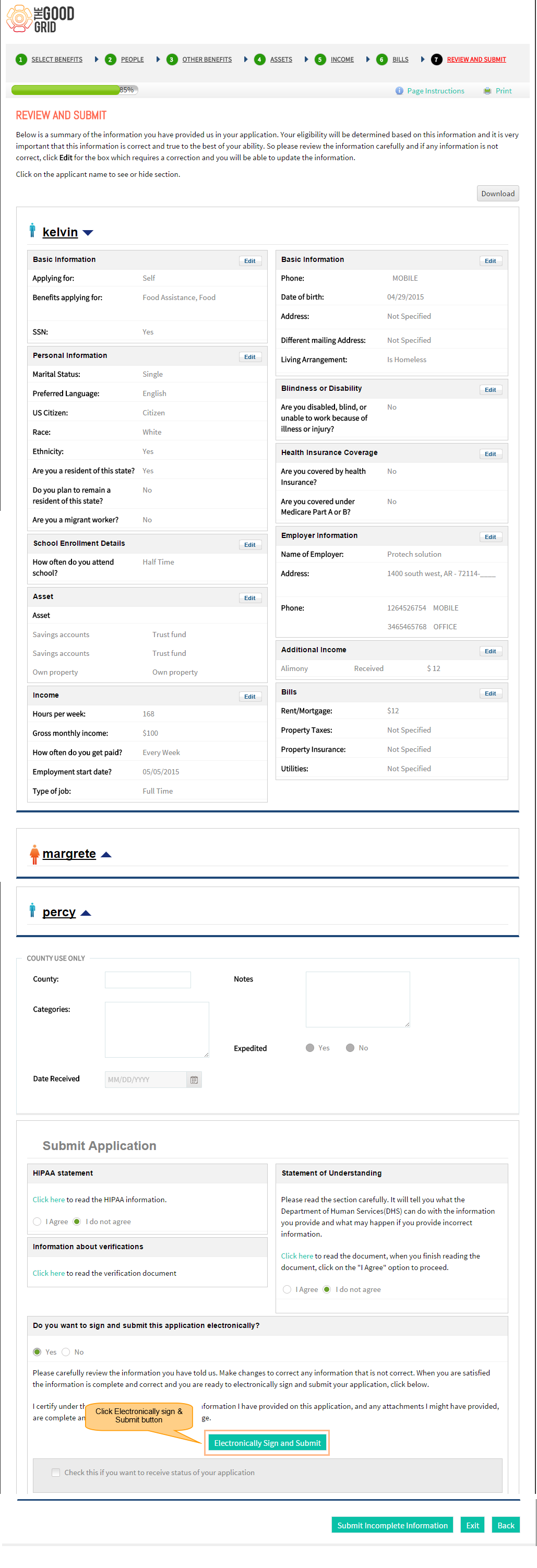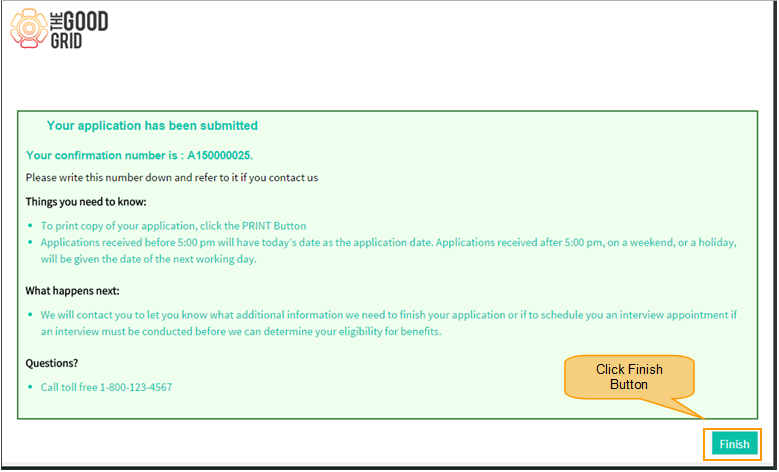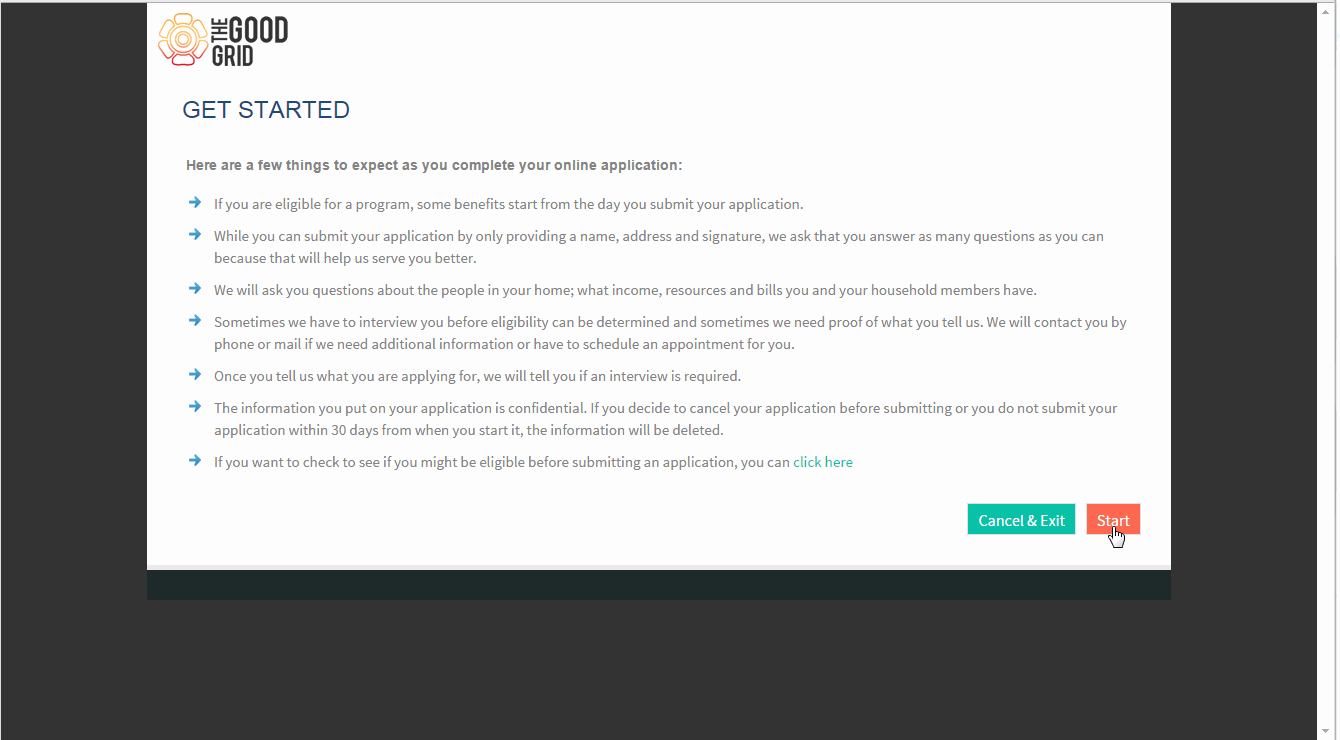Difference between revisions of "How to Apply for Social Services"
(→Applications Screen Flow) |
|||
| Line 15: | Line 15: | ||
* <big> If you want to know '''How to get into Government Portal''' then '''[[How to get into Government Portal|click here...]]'''</big> | * <big> If you want to know '''How to get into Government Portal''' then '''[[How to get into Government Portal|click here...]]'''</big> | ||
| − | *Click '''Start''' Button . | + | |
| + | * <big> Click '''Start''' Button .</big> | ||
| + | |||
[[File:S4.png]] | [[File:S4.png]] | ||
| Line 41: | Line 43: | ||
| − | * <big> Add members in the grid | + | * <big> Click '''+ Add new member ''' button & enter user data in the field and click '''Save''' button to add members in the grid . Click next button </big> |
| Line 54: | Line 56: | ||
---- | ---- | ||
| − | * <big> Enter school enrollment detail for each member & click next button </big> | + | * <big> Enter '''school enrollment detail''' for each member in the tab & click next button </big> |
| Line 60: | Line 62: | ||
---- | ---- | ||
| − | * <big> Choose asset information & click next button </big> | + | * <big> Choose '''asset information''' & click next button </big> |
| Line 66: | Line 68: | ||
---- | ---- | ||
| − | * <big> Enter income details , add information in the grid | + | * <big> Enter income details by selecting any checkbox of user name & clik '''+ Add new''' button above grid ,then add field information click ''' Save ''' button to add details in the grid . click next button </big> |
| Line 72: | Line 74: | ||
---- | ---- | ||
| − | * <big> | + | * <big> Select any additional income checkbox then add details in the grid & click Next Button </big> |
| Line 78: | Line 80: | ||
---- | ---- | ||
| − | * <big> | + | * <big> Complete bills screen by adding '''rental expenses , other expenses''' information in the grid & click Next Button </big> |
| Line 84: | Line 86: | ||
---- | ---- | ||
| − | * <big> Check eligibility information , Fill details in programs screen & click | + | * <big> Check eligibility information , Fill details in programs screen & add few information then click Next </big> |
| Line 90: | Line 92: | ||
---- | ---- | ||
| − | * <big> Review the user informations entered & click electronically sign and submit button .</big> | + | * <big> Review the user informations entered & click '''electronically sign and submit''' button to submit the application .</big> |
| Line 96: | Line 98: | ||
---- | ---- | ||
| − | * <big> Application Id is generated click finish button </big> | + | * <big> Once the application is submitted the '''Application Id''' is generated click finish button </big> |
Latest revision as of 04:04, 12 May 2015
Back To Main Menu
Actions Work Flow
Applications Screen Flow
- If you want to know How to get into Government Portal then click here...
- Click Start Button .
- Select Social services alone or social / TGG services & click Next button .
- Provide Data in mandatory fields of Basic Applicant Information section under the People menu.and click Next button .
- Click + Add new member button & enter user data in the field and click Save button to add members in the grid . Click next button
- Enter mandatory information in all user tabs & click next button
- Enter school enrollment detail for each member in the tab & click next button
- Choose asset information & click next button
- Enter income details by selecting any checkbox of user name & clik + Add new button above grid ,then add field information click Save button to add details in the grid . click next button
- Select any additional income checkbox then add details in the grid & click Next Button
- Complete bills screen by adding rental expenses , other expenses information in the grid & click Next Button
- Check eligibility information , Fill details in programs screen & add few information then click Next
- Review the user informations entered & click electronically sign and submit button to submit the application .
- Once the application is submitted the Application Id is generated click finish button
== How to Apply for Social services video ==
- If you want to know How Service Provider gets the Service Requests then click here...