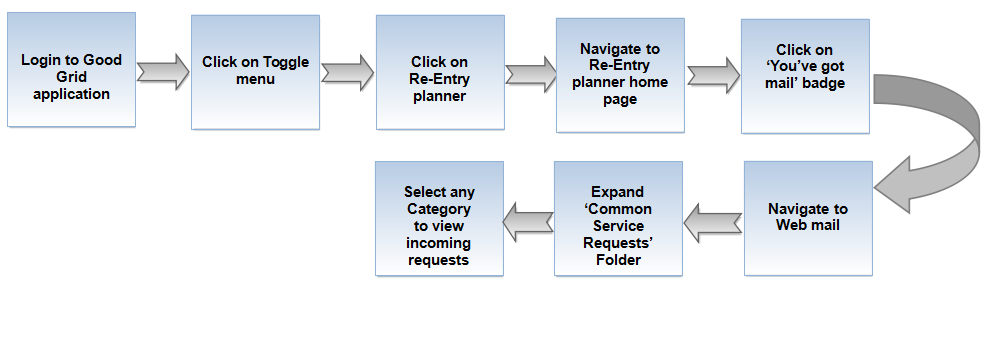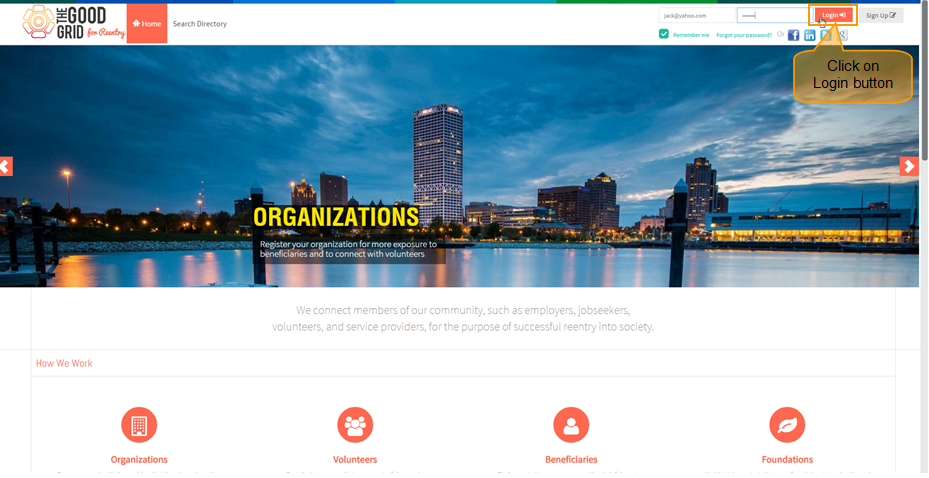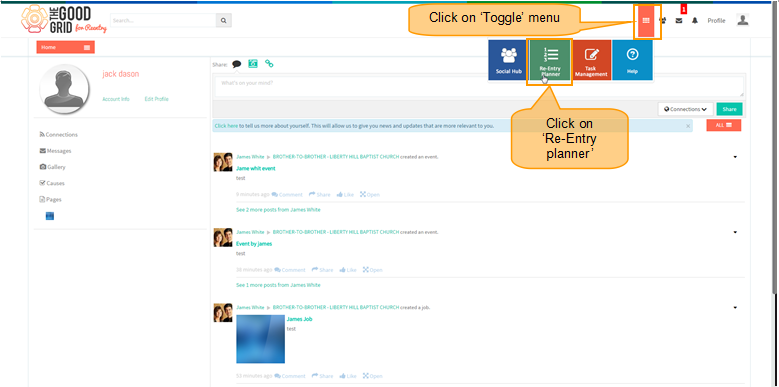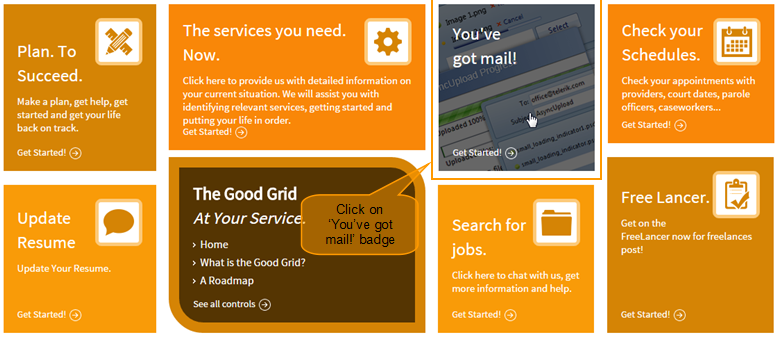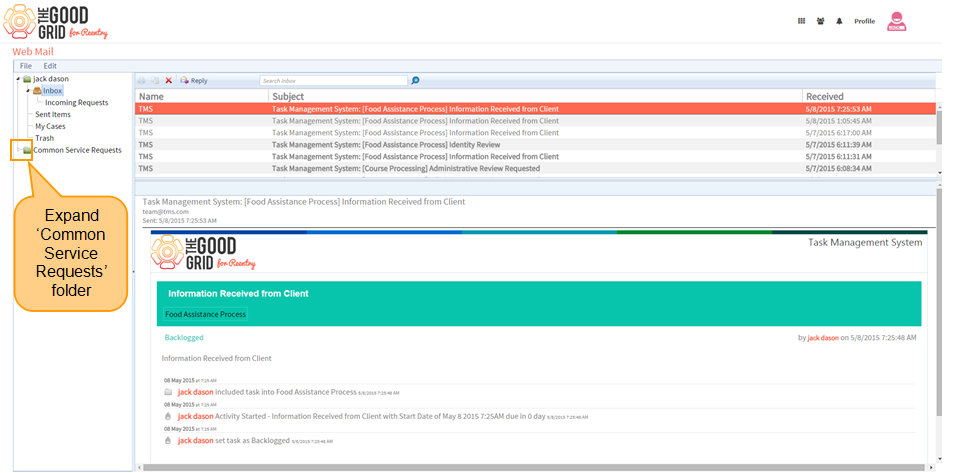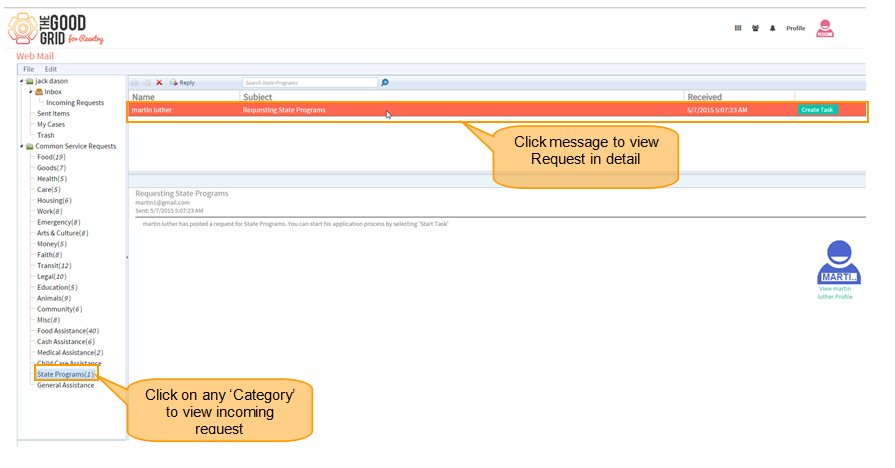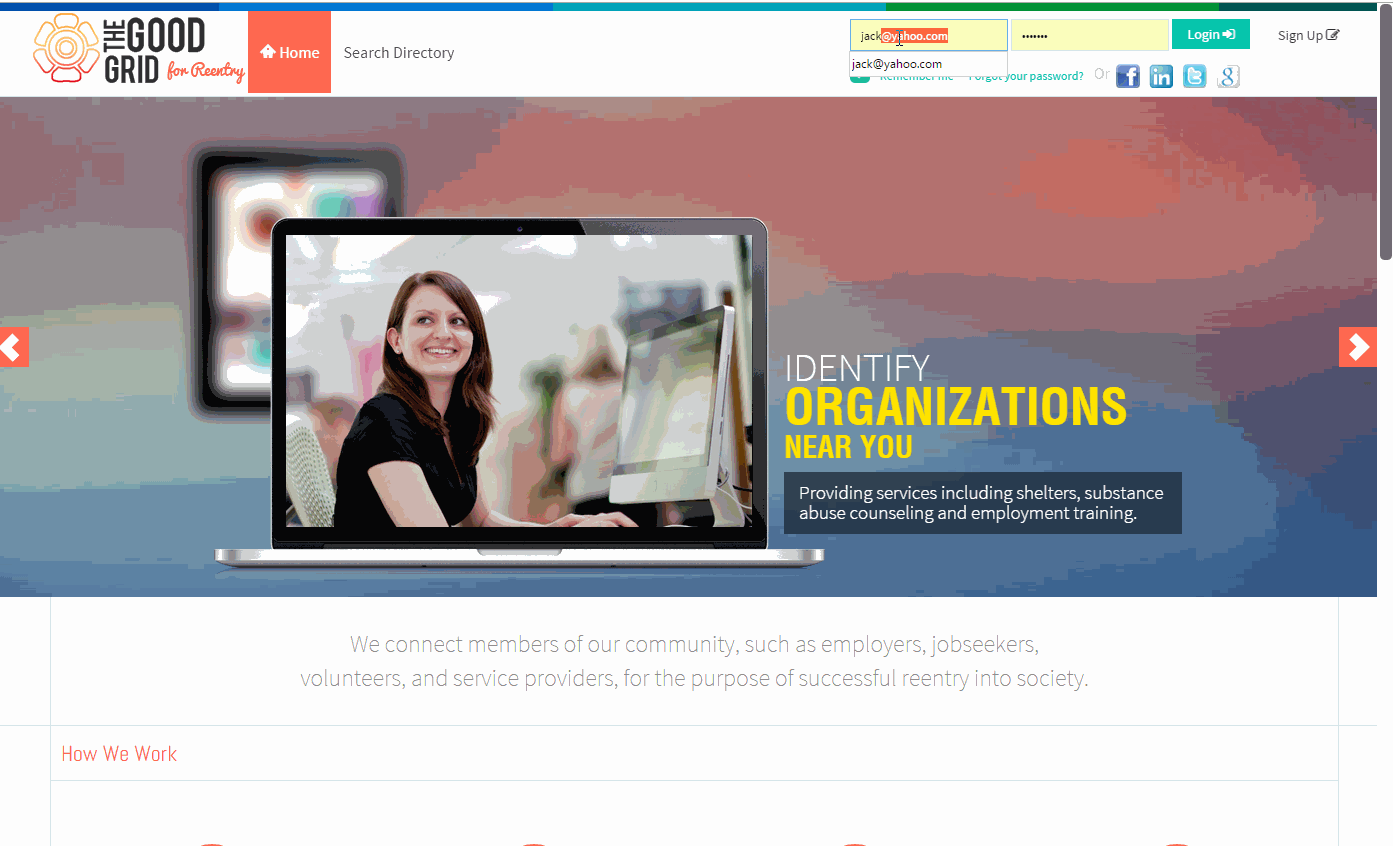Difference between revisions of "How Service Provider gets the Service Requests"
(→Actions Work Flow) |
(→Applications Screen Flow) |
||
| Line 12: | Line 12: | ||
---- | ---- | ||
| − | * <big> | + | * <big> Provider enter the '''URL''' in Web Browser & '''Login''' using valid credentials and click '''Login''' button.</big> |
| Line 20: | Line 20: | ||
---- | ---- | ||
| − | * <big> On clicking '''Login''' button, it will navigate to '''Home Page'''.Now click on '''Toggle menu''' and | + | * <big> On clicking '''Login''' button, it will navigate to '''Home Page'''.Now provider click on '''Toggle menu''' and select '''Re-Entry Planner''' option.</big> |
| Line 27: | Line 27: | ||
---- | ---- | ||
| − | * <big> | + | * <big> '''Telerik''' home page apeears there select the badge '''You've got mail'''.</big> |
[[File:Badge_wmail.png]] | [[File:Badge_wmail.png]] | ||
---- | ---- | ||
| − | * <big> It will navigate to '''Web Mail'''. Now Expand 'Common Service Request' Folder | + | * <big> It will navigate to provider '''Web Mail'''. Now Expand 'Common Service Request' Folder in left pane </big> |
[[File:Expnd.png]] | [[File:Expnd.png]] | ||
---- | ---- | ||
| − | * <big> | + | * <big> Provider click any '''Category''' in left pane where list of all requests related to the category is displayed.</big> |
[[File:Icoming_req.png]] | [[File:Icoming_req.png]] | ||
Revision as of 04:22, 12 May 2015
Back To Main Menu
Actions Work Flow
Applications Screen Flow
- Provider enter the URL in Web Browser & Login using valid credentials and click Login button.
- On clicking Login button, it will navigate to Home Page.Now provider click on Toggle menu and select Re-Entry Planner option.
- Telerik home page apeears there select the badge You've got mail.
- It will navigate to provider Web Mail. Now Expand 'Common Service Request' Folder in left pane
- Provider click any Category in left pane where list of all requests related to the category is displayed.
How Service Provider gets Service Request in web mail Video
- If you want to know How Service Providers will Process on Service Requests then click here...