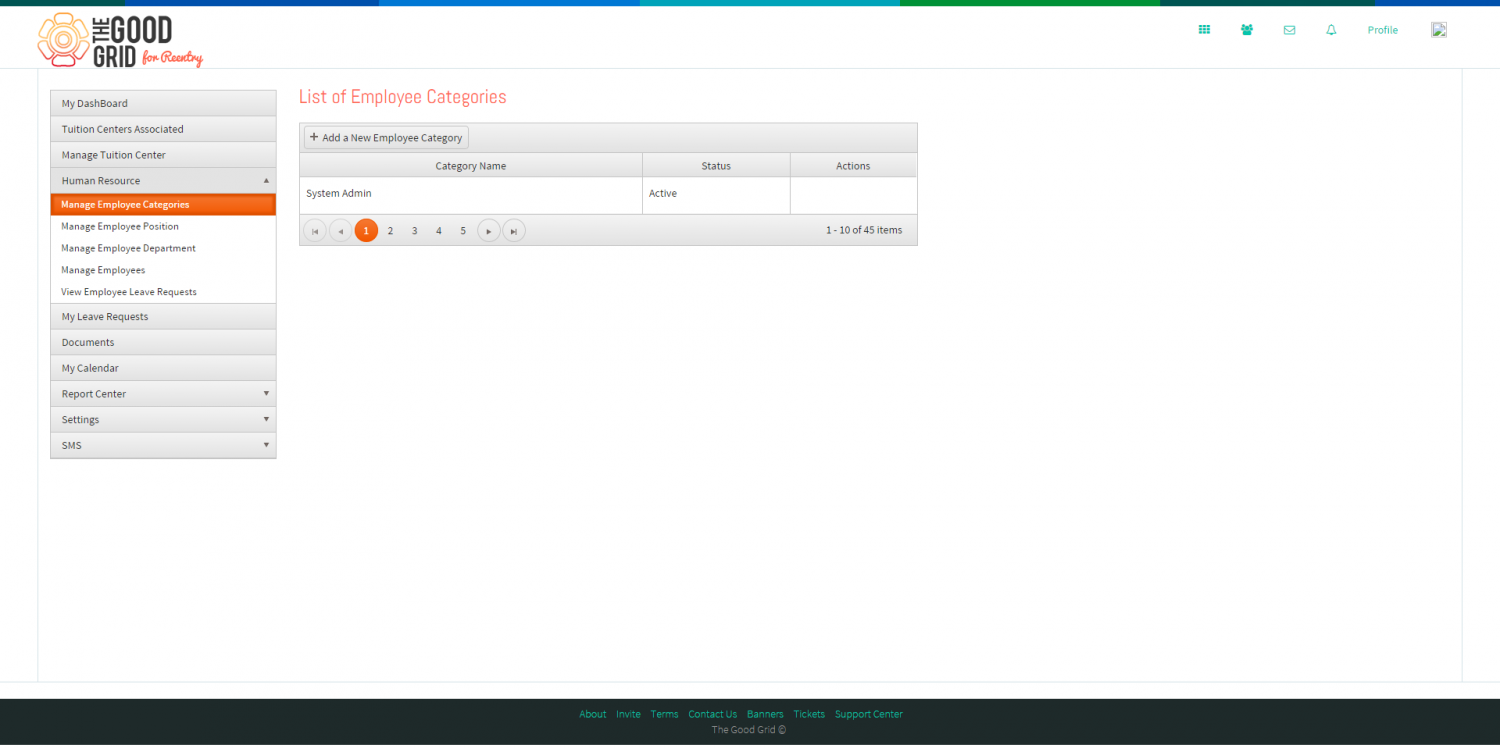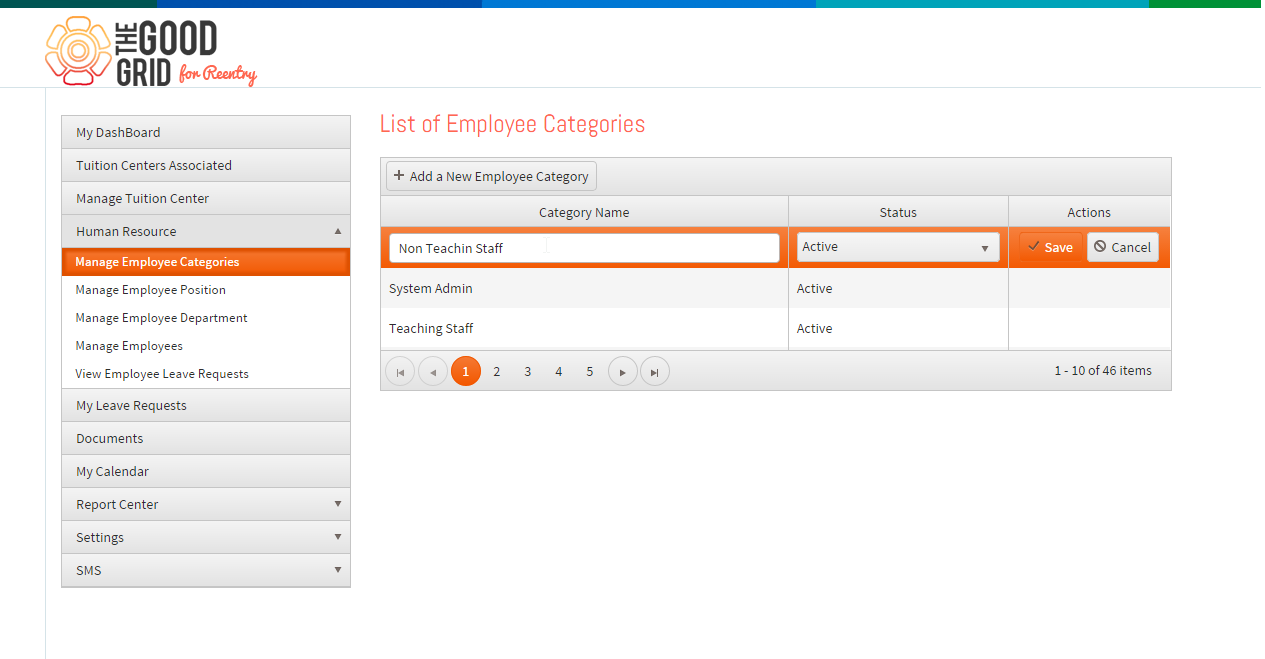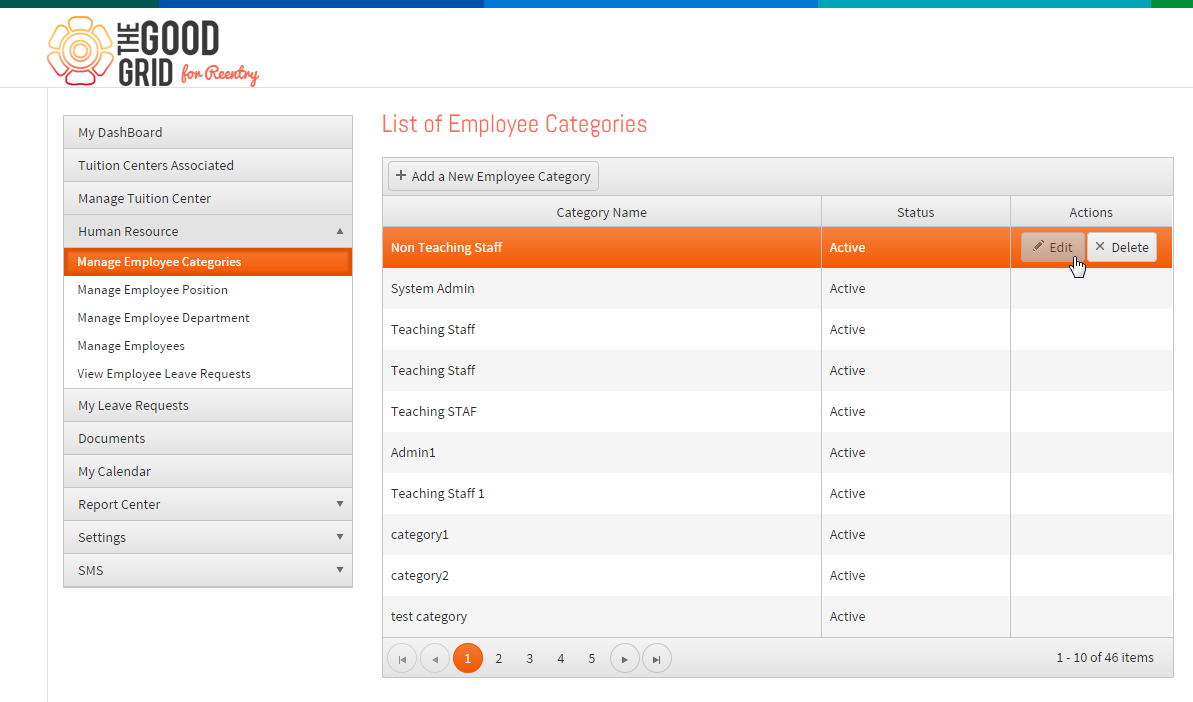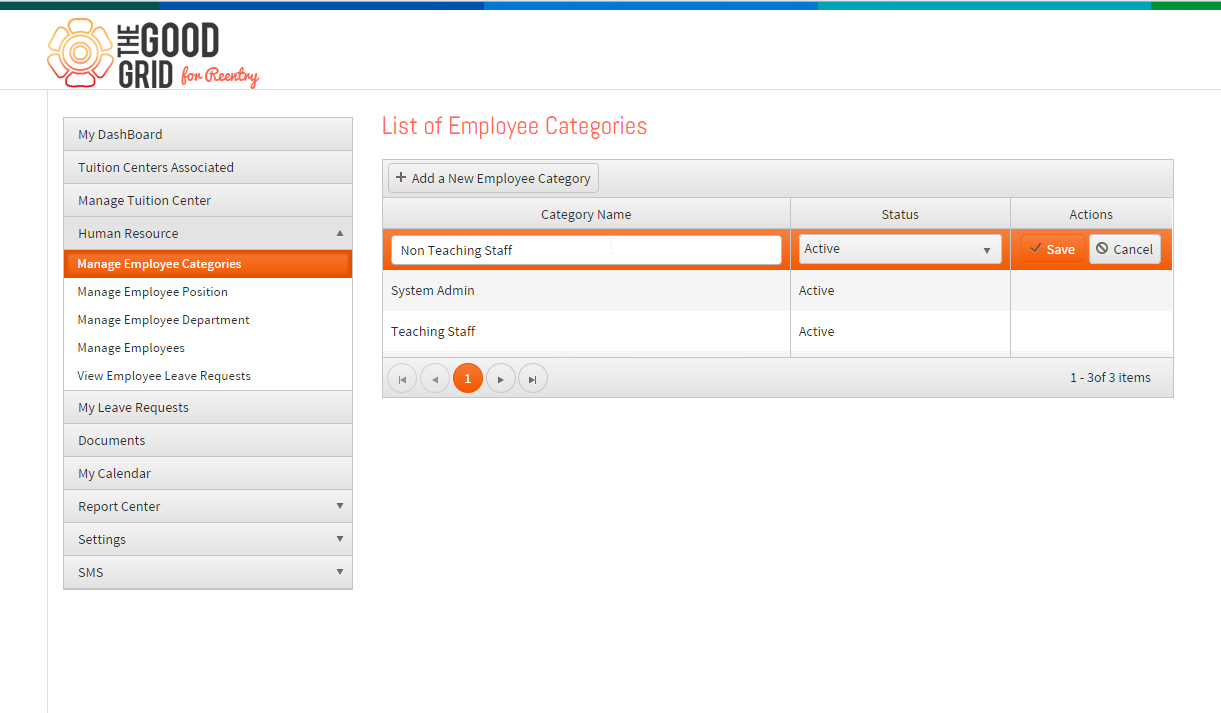Difference between revisions of "Add Employee Category"
| Line 10: | Line 10: | ||
*<big> Add Employee Category </big> | *<big> Add Employee Category </big> | ||
| + | |||
[[File:Add_Employee_category1.png|1500px]] | [[File:Add_Employee_category1.png|1500px]] | ||
| + | |||
| + | |||
| + | |||
| + | ---- | ||
*<big> The category to differentiate both teaching and non teaching employee can be created by add employee category option in settings page Here in the below figure we can see category for human resource is been created. This category will be shown in employee admission form. </big> | *<big> The category to differentiate both teaching and non teaching employee can be created by add employee category option in settings page Here in the below figure we can see category for human resource is been created. This category will be shown in employee admission form. </big> | ||
| + | |||
[[File:Add_Employee_category2.png|1500px]] | [[File:Add_Employee_category2.png|1500px]] | ||
| + | |||
| + | |||
| + | |||
| + | ---- | ||
| + | |||
| + | |||
*<big> We also can edit category by edit option shown in below figures, this help the user to update the category from active to inactive and vice versa. </big> | *<big> We also can edit category by edit option shown in below figures, this help the user to update the category from active to inactive and vice versa. </big> | ||
| + | |||
| + | |||
[[File:Edit_Category.png|1500px]] | [[File:Edit_Category.png|1500px]] | ||
| + | |||
| + | |||
| + | |||
| + | ---- | ||
| + | |||
| + | |||
*<big> On clicking Edit button display the screen for editing categories </big> | *<big> On clicking Edit button display the screen for editing categories </big> | ||
| + | |||
| + | |||
[[File:Edit_open.png|1500px]] | [[File:Edit_open.png|1500px]] | ||
| + | |||
---- | ---- | ||
Revision as of 08:12, 19 May 2015
Back To Main Menu
Actions Work Flow
Applications Screen Flow
- Add Employee Category
- The category to differentiate both teaching and non teaching employee can be created by add employee category option in settings page Here in the below figure we can see category for human resource is been created. This category will be shown in employee admission form.
- We also can edit category by edit option shown in below figures, this help the user to update the category from active to inactive and vice versa.
- On clicking Edit button display the screen for editing categories