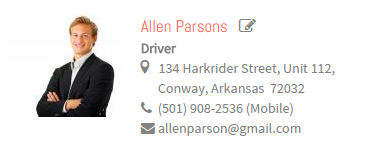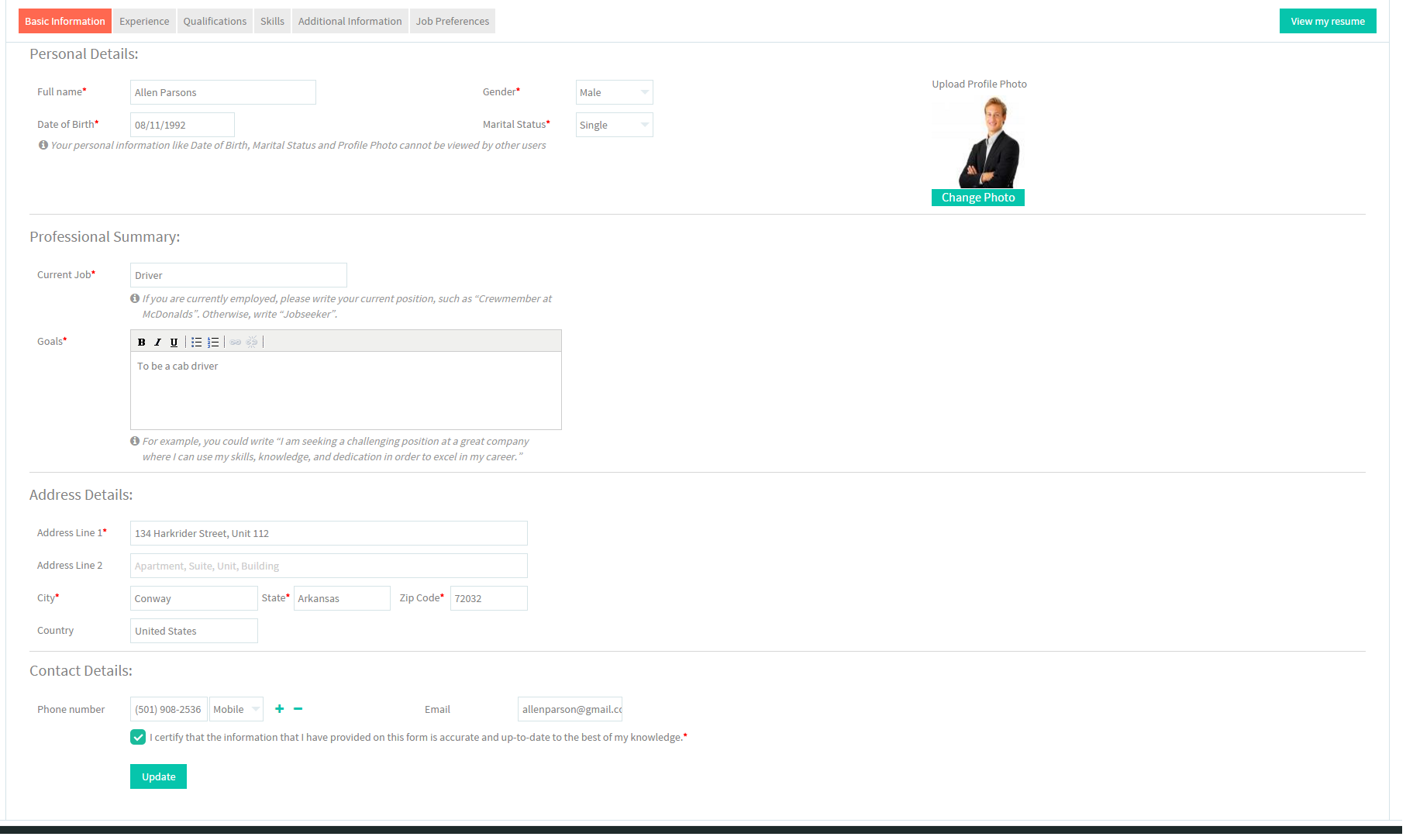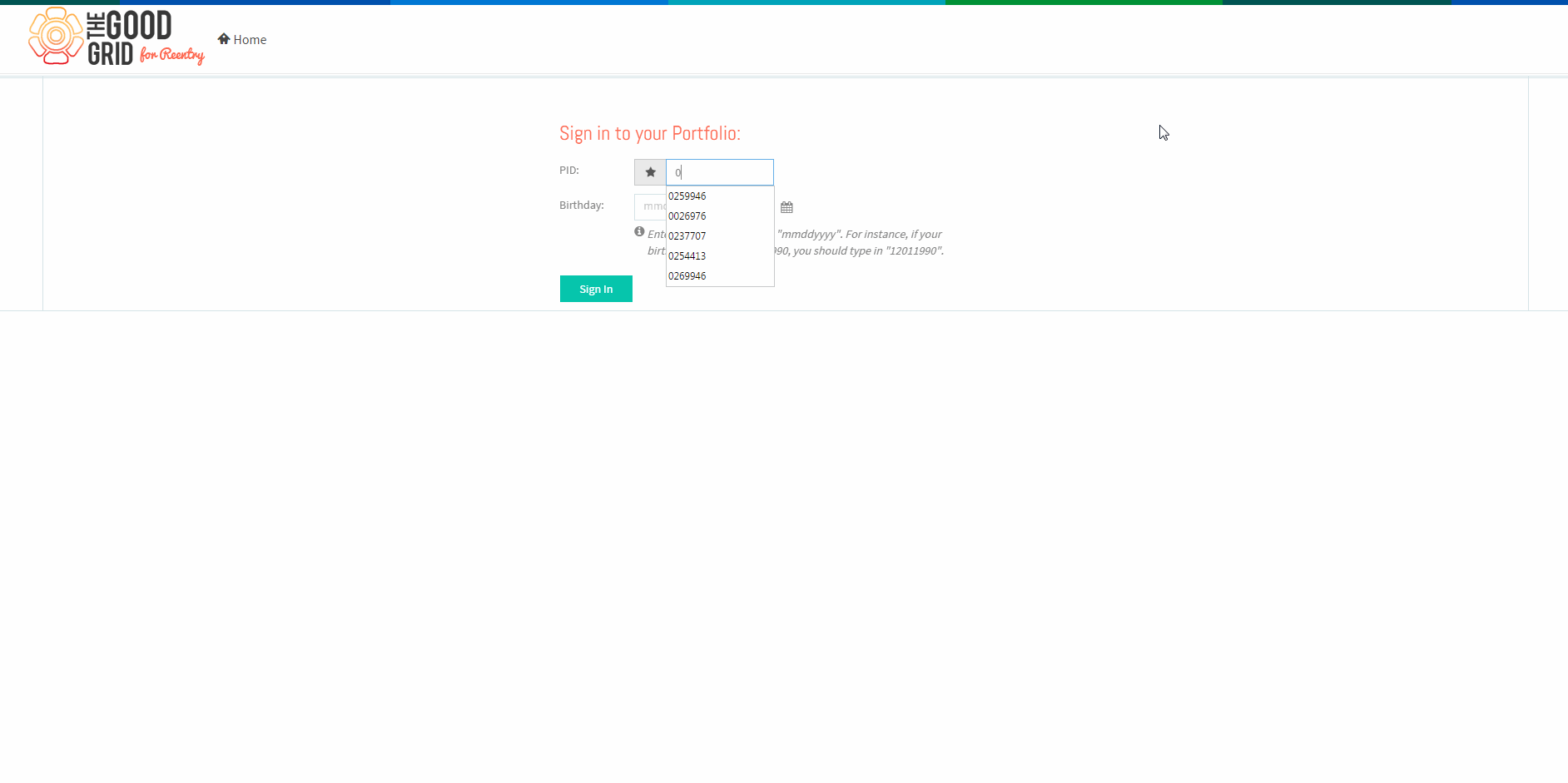Difference between revisions of "How to update your resume Basic Information"
(→Applications Work Flow) |
|||
| Line 20: | Line 20: | ||
| − | [[File: | + | [[File:1.Sign In.png]] |
| Line 26: | Line 26: | ||
| − | * <big> | + | * <big>Click Edit icon near the Name field</big> |
| − | [[File: | + | [[File:2.NameEdit.png]] |
| Line 35: | Line 35: | ||
| − | * <big> | + | * <big>Update the Basic Information screen.</big> |
| − | [[File: | + | [[File:3.ResumeBasic.png]] |
| Line 44: | Line 44: | ||
| − | * <big> | + | * <big>Click on Update button</big> |
| − | [[File: | + | [[File:4.Update.png|800px]] |
Revision as of 00:50, 18 December 2015
Back Back To Main Menu
Contents
How to update your Resume
Applications Work Flow
Applications Screen Flow
- Enter valid 'PID' and 'Birth Date' and then click on Sign In button.
- Click Edit icon near the Name field
- Update the Basic Information screen.
- Click on Update button
User Actions Presentation