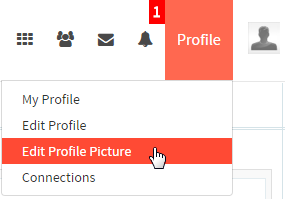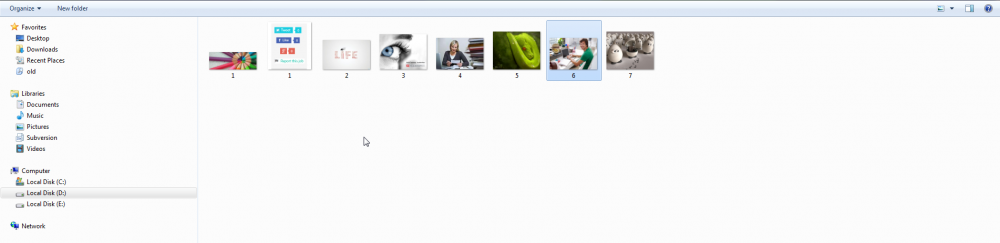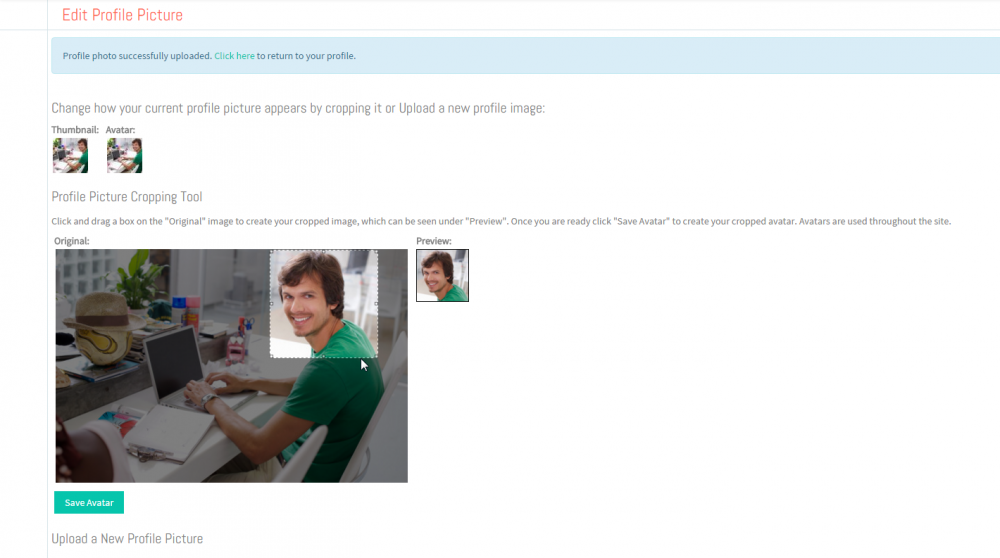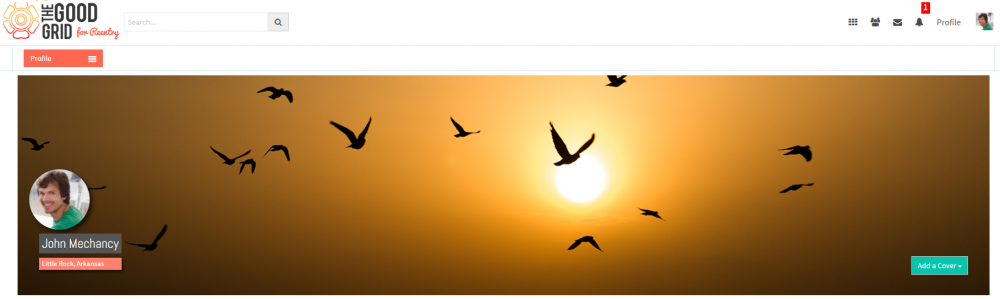Difference between revisions of "Profile Picture"
(→Update your Profile Picture) |
|||
| Line 24: | Line 24: | ||
---- | ---- | ||
| − | [[File:N3.png]] <big>'''Click on Choose file button[[File:Pp2.png|frameless|caption]]'''</big> | + | [[File:N3.png]] <big>'''Click on Choose file button [[File:Pp2.png|frameless|caption]]'''</big> |
---- | ---- | ||
| Line 42: | Line 42: | ||
---- | ---- | ||
| − | [[File:N7.png]] <big>'''Click on Save Avatar button[[File:Pp6.png|frameless|caption]]'''</big> | + | [[File:N7.png]] <big>'''Click on Save Avatar button [[File:Pp6.png|frameless|caption]]'''</big> |
---- | ---- | ||
Revision as of 07:05, 7 January 2016
Back Back To Main Menu
Update your Profile Picture
Here the Volunteer or an Individual can update the Profile picture, Crop the profile picture.
![]() Select the image by double clicking.
Select the image by double clicking.
![]() Click on Upload Picture button
Click on Upload Picture button ![]()
![]() Place the cursor on the image and drag it to crop the image
Place the cursor on the image and drag it to crop the image
![]() Click on “Click here” link on successful message
Click on “Click here” link on successful message