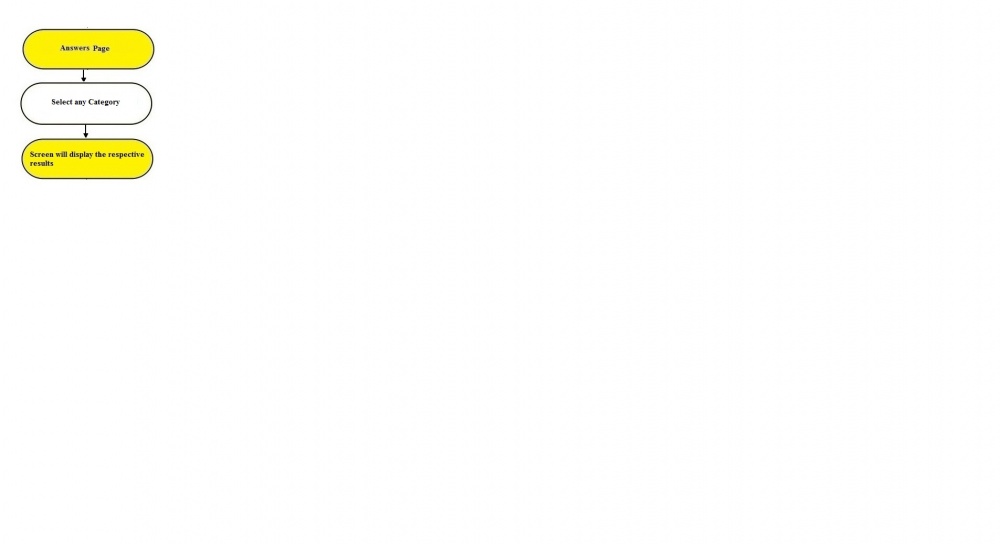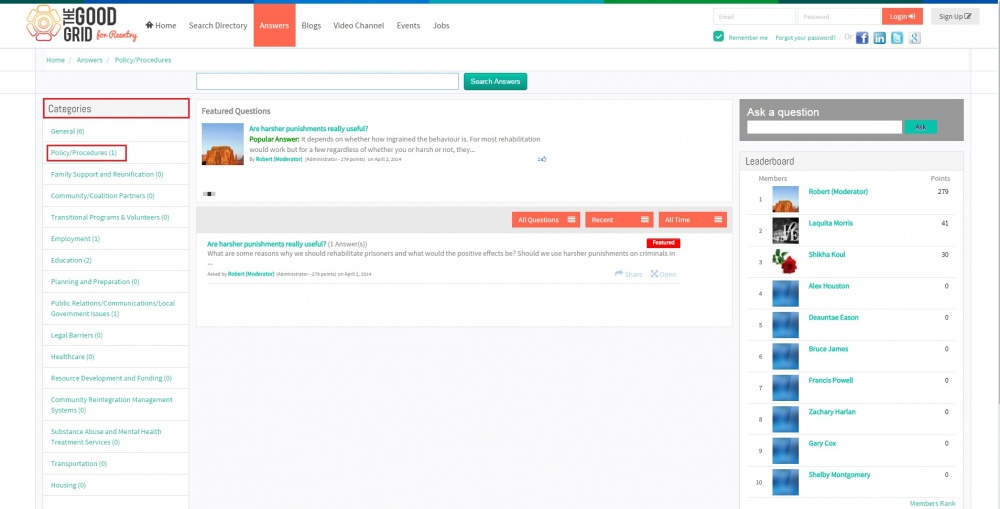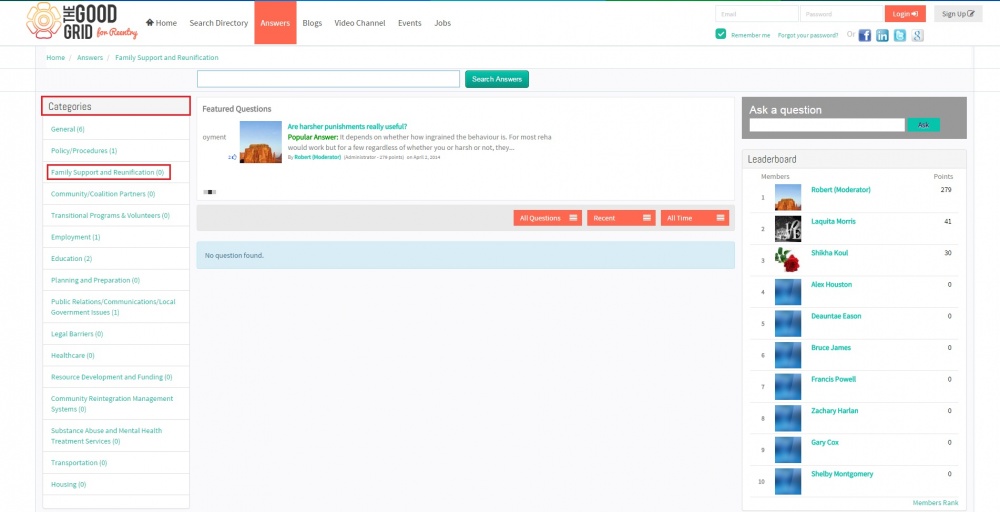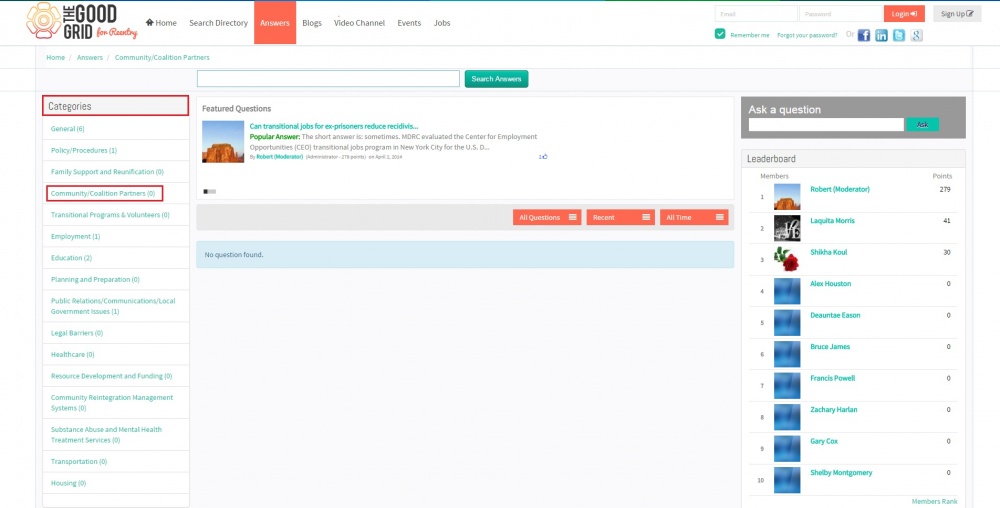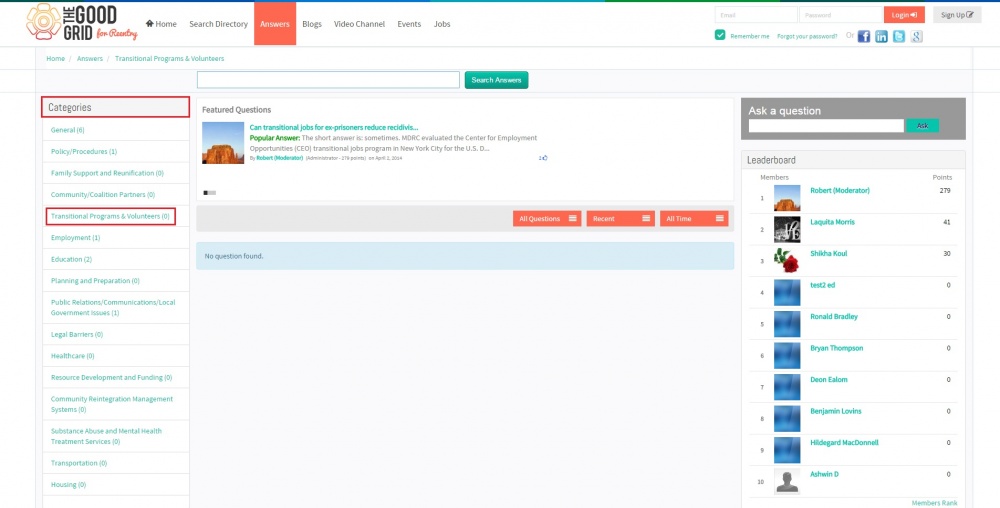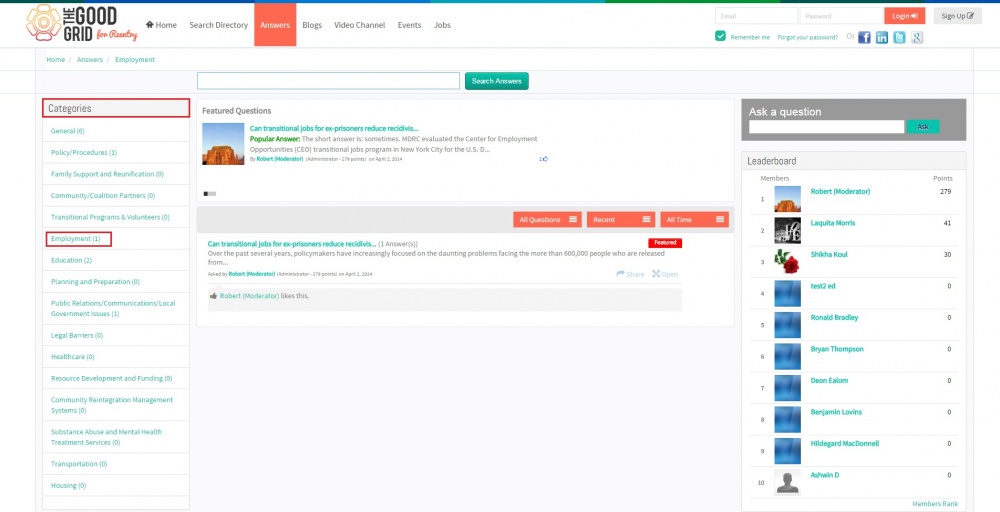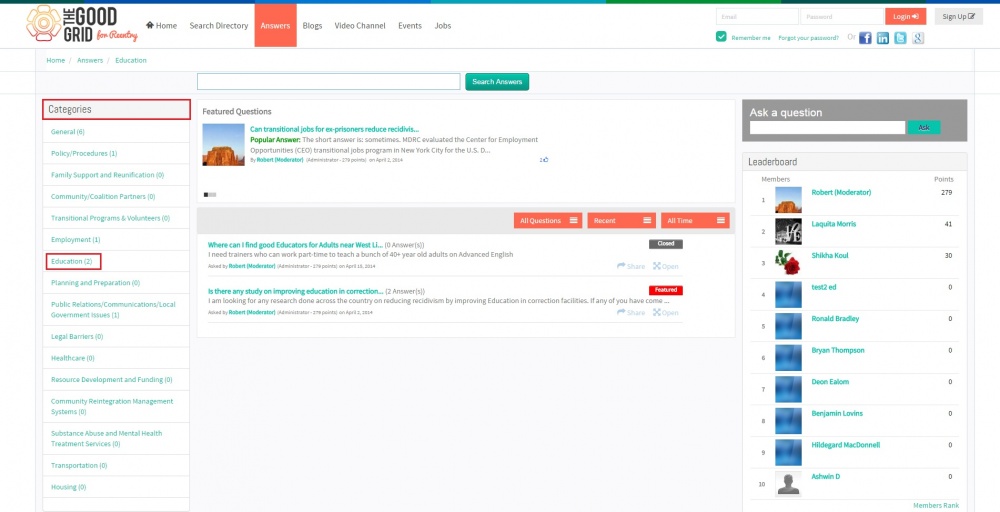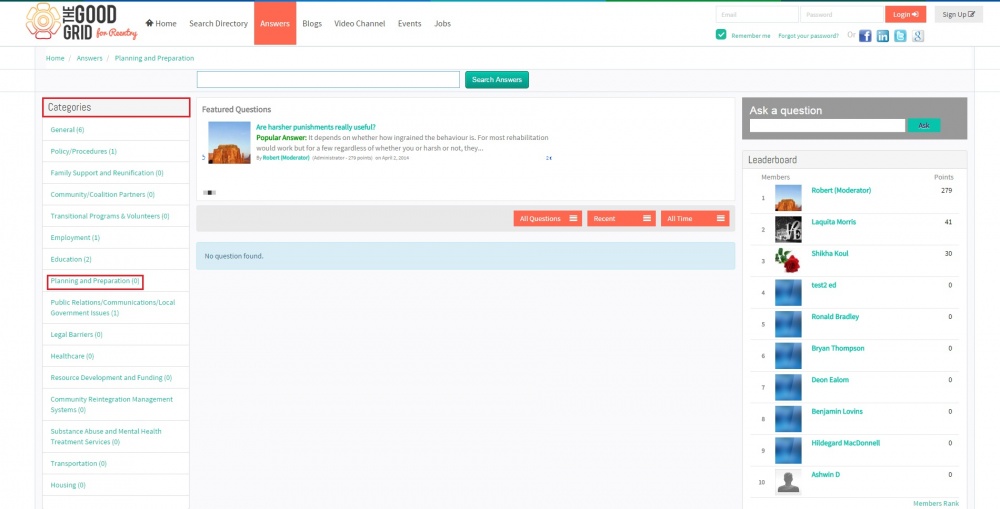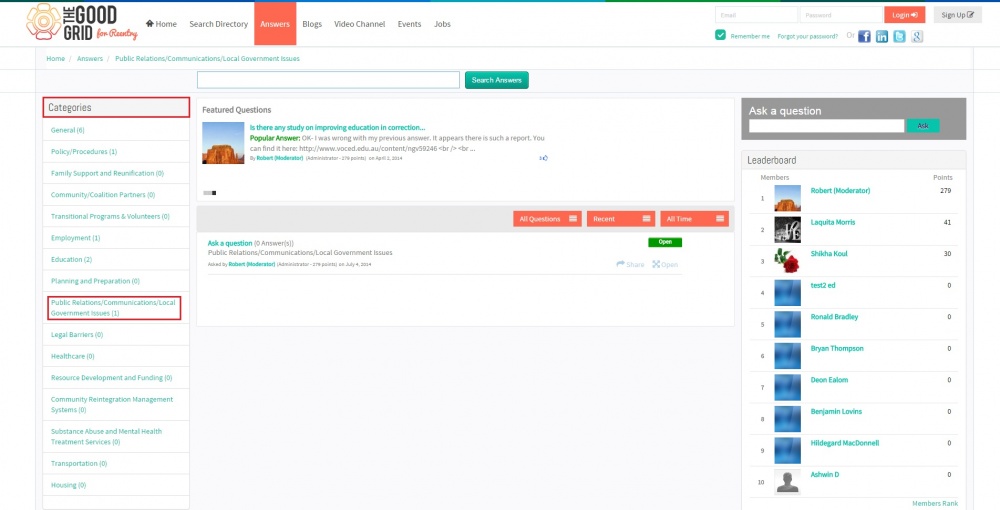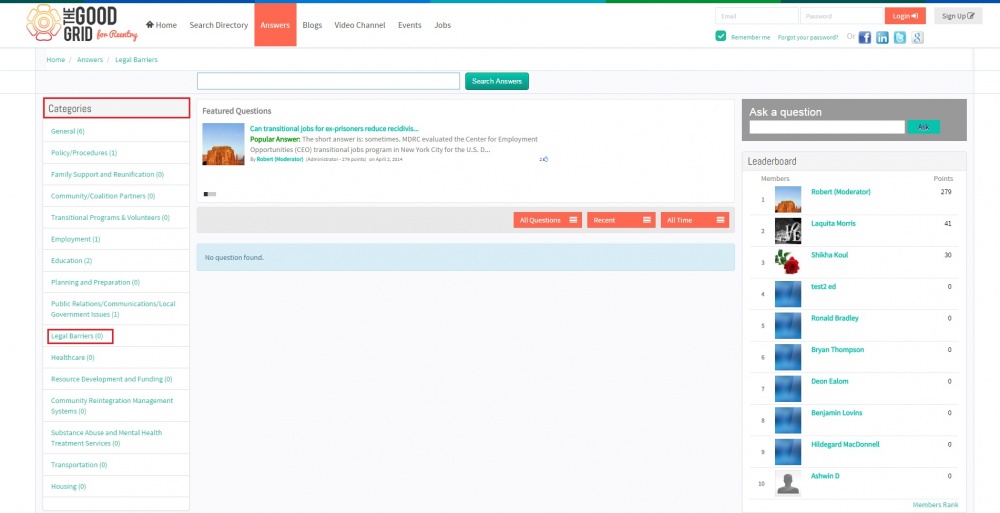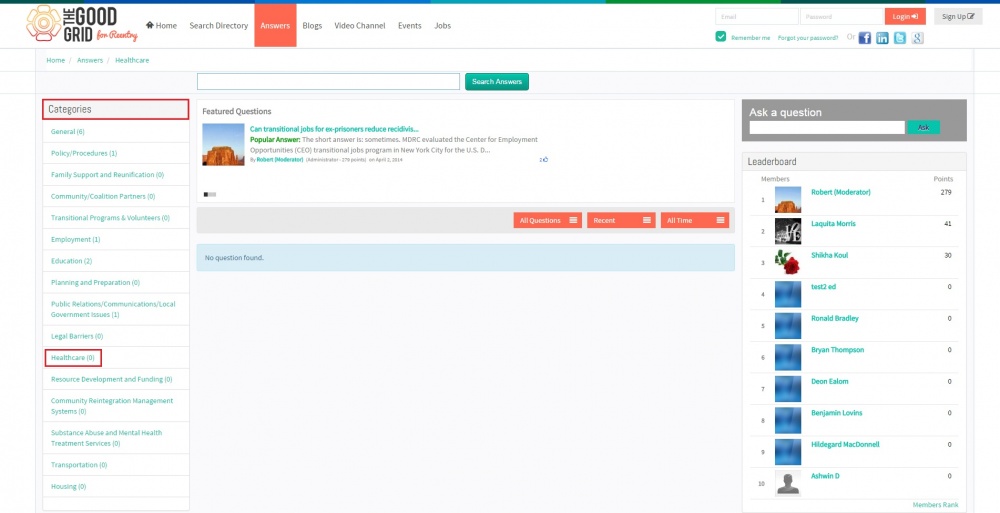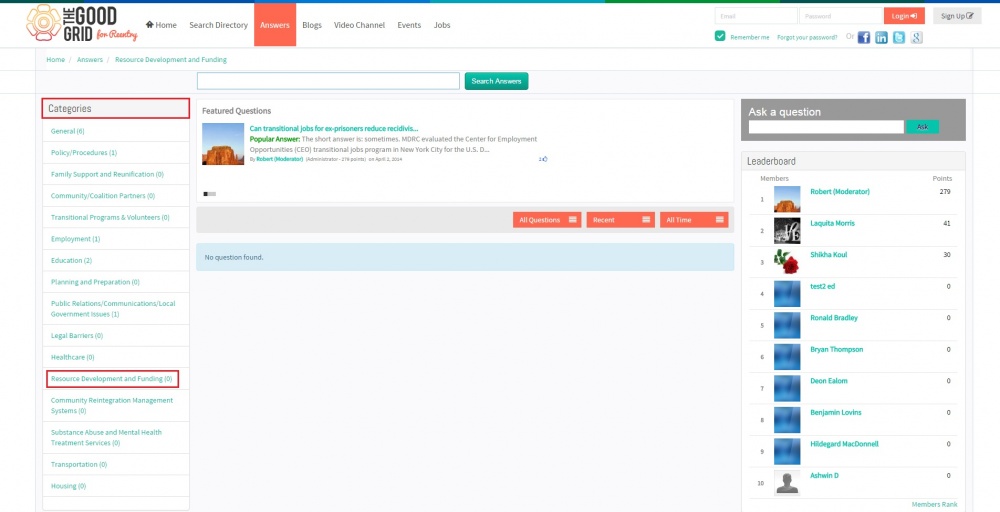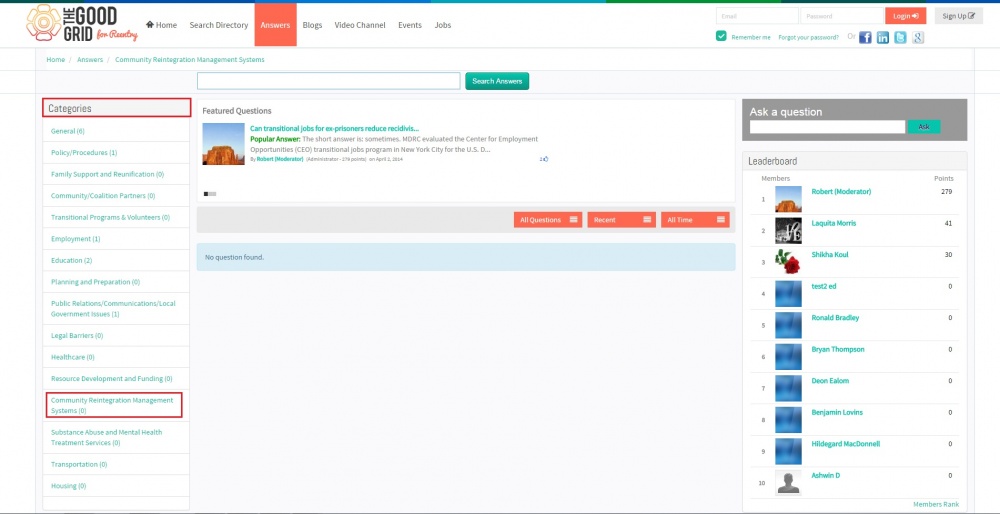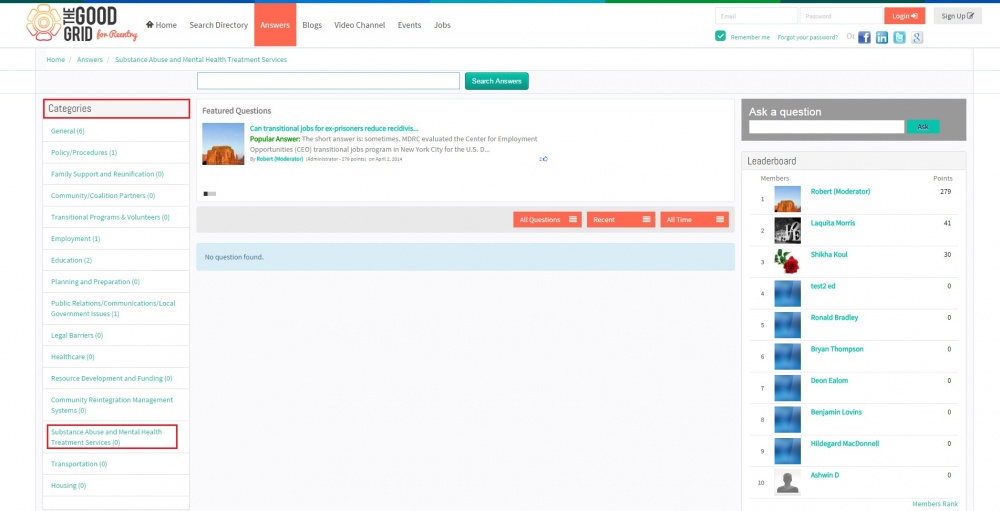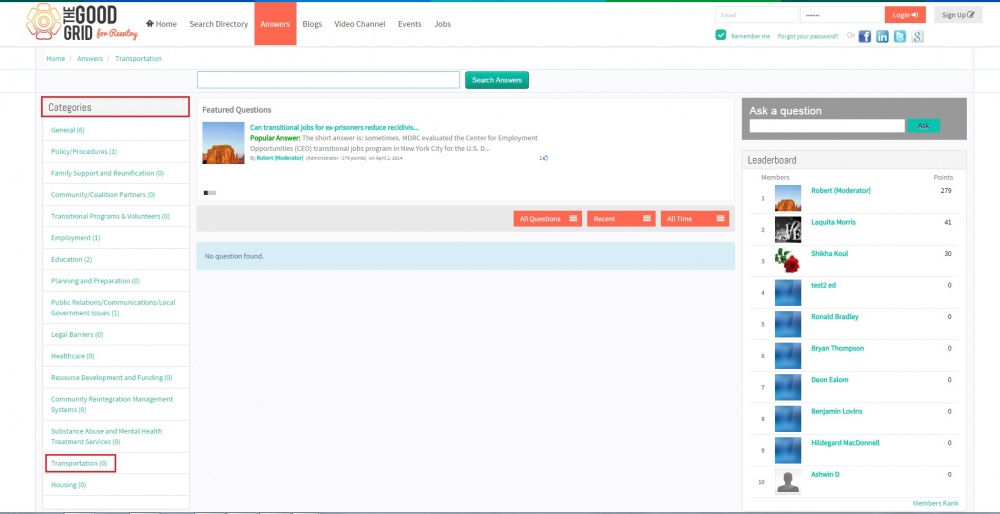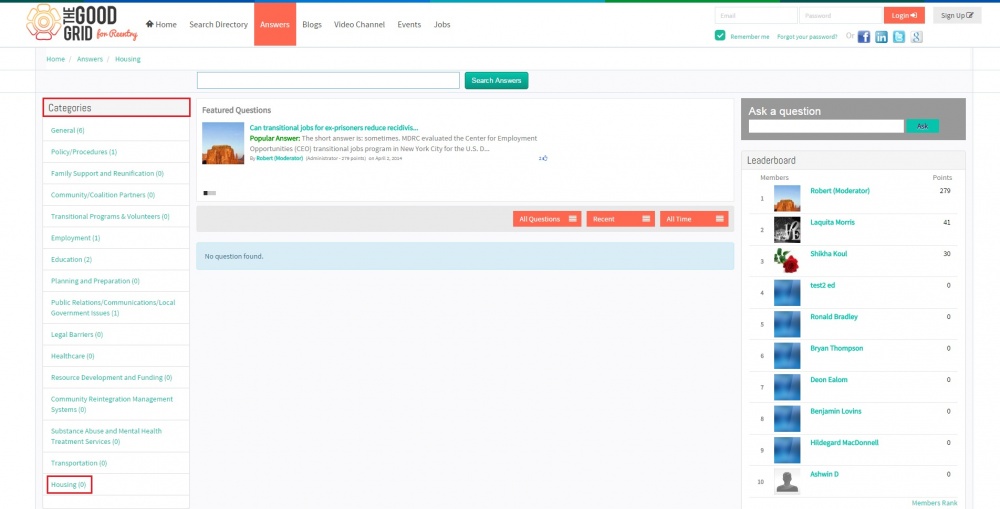Difference between revisions of "Categories"
(Created page with "== '''Functional Work Flow''' == ---- 1000px ---- =='''Applications Screen Flow'''== ---- Based on Categories, user can search questions. In Answers Page und...") |
|||
| Line 5: | Line 5: | ||
=='''Applications Screen Flow'''== | =='''Applications Screen Flow'''== | ||
---- | ---- | ||
| + | |||
Based on Categories, user can search questions. In Answers Page under categories click General then the screen will display the questions which comes under the that category. Also beside the category name screen will display the count of questions under that particular category. | Based on Categories, user can search questions. In Answers Page under categories click General then the screen will display the questions which comes under the that category. Also beside the category name screen will display the count of questions under that particular category. | ||
Revision as of 04:31, 13 December 2014
Functional Work Flow
Applications Screen Flow
Based on Categories, user can search questions. In Answers Page under categories click General then the screen will display the questions which comes under the that category. Also beside the category name screen will display the count of questions under that particular category.
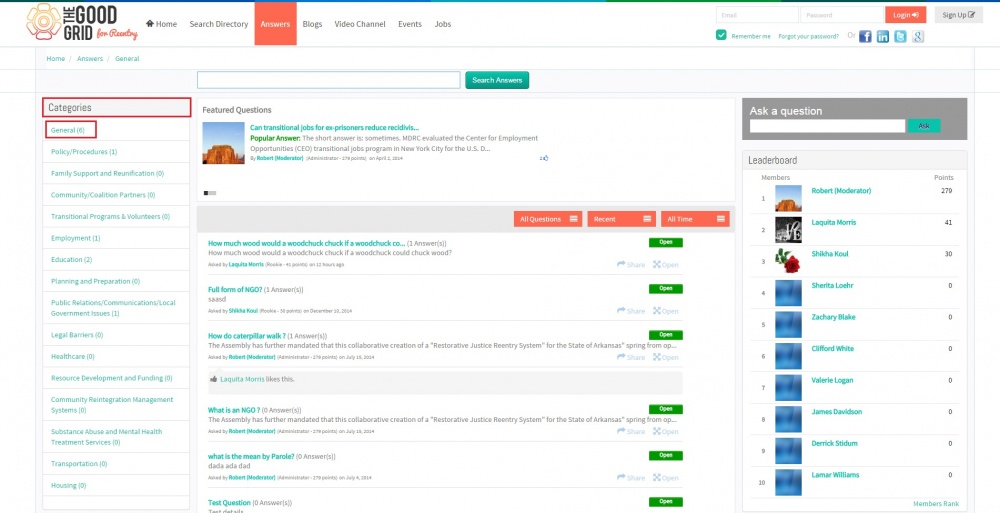
Based on Categories, user can search questions. In Answers Page under categories click Policy/Procedures then the screen will display the questions which comes under that category. Also beside the category name screen will display the count of questions under that particular category.
Based on Categories, user can search questions. In Answers Page under categories click Family Support and Reunification then the screen will display the questions which comes under that category. Also beside the category name screen will display the count of questions under that particular category.
Based on Categories, user can search questions. In Answers Page under categories click Community/Coalition Partners then the screen will display the questions which comes under that category. Also beside the category name screen will display the count of questions under that particular category.
Based on Categories, user can search questions. In Answers Page under categories click Transitional Programs & Volunteers then the screen will display the questions which comes under that category. Also beside the category name screen will display the count of questions under that particular category.
Based on Categories, user can search questions. In Answers Page under categories click Employment then the screen will display the questions which comes under that category. Also beside the category name screen will display the count of questions under that particular category.
Based on Categories, user can search questions. In Answers Page under categories click Education then the screen will display the questions which comes under that category. Also beside the category name screen will display the count of questions under that particular category.
Based on Categories, user can search questions. In Answers Page under categories click Planning and Preparation then the screen will display the questions which comes under that category. Also beside the category name screen will display the count of questions under that particular category.
Based on Categories, user can search questions. In Answers Page under categories click Public Relations/Communications/Local Government Issues then the screen will display the questions which comes under that category. Also beside the category name screen will display the count of questions under that particular category.
Based on Categories, user can search questions. In Answers Page under categories click Legal Barriers then the screen will display the questions which comes under that category. Also beside the category name screen will display the count of questions under that particular category.
Based on Categories, user can search questions. In Answers Page under categories click Healthcare then the screen will display the questions which comes under that category. Also beside the category name screen will display the count of questions under that particular category.
Based on Categories, user can search questions. In Answers Page under categories click Resource Development and Funding then the screen will display the questions which comes under that category. Also beside the category name screen will display the count of questions under that particular category.
Based on Categories, user can search questions. In Answers Page under categories click Community Reintegration Management System then the screen will display the questions which comes under that category. Also beside the category name screen will display the count of questions under that particular category.
Based on Categories, user can search questions. In Answers Page under categories click Substance Abuse and Mental Health Treatment Services then the screen will display the questions which comes under that category. Also beside the category name screen will display the count of questions under that particular category.
Based on Categories, user can search questions. In Answers Page under categories click Transportation then the screen will display the questions which comes under that category. Also beside the category name screen will display the count of questions under that particular category.
Based on Categories, user can search questions. In Answers Page under categories click Housing then the screen will display the questions which comes under that category. Also beside the category name screen will display the count of questions under that particular category.
User Manual
Step 1 : In Answers Page, under Categoty screen will 16 categories.
Step 2 : Click any category.
Step 3 : Screen will display the respective results related to the selected category.