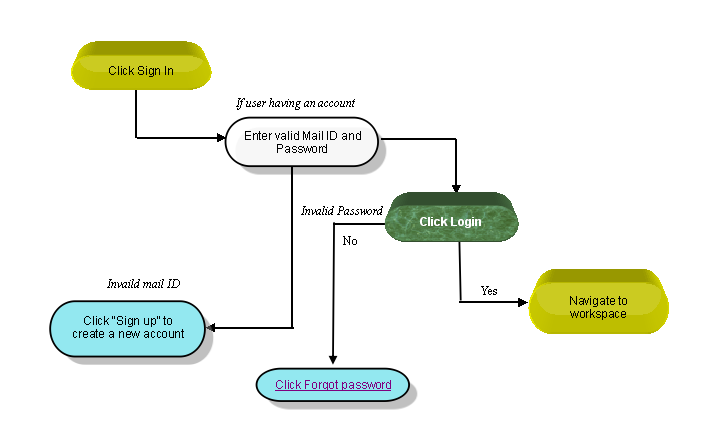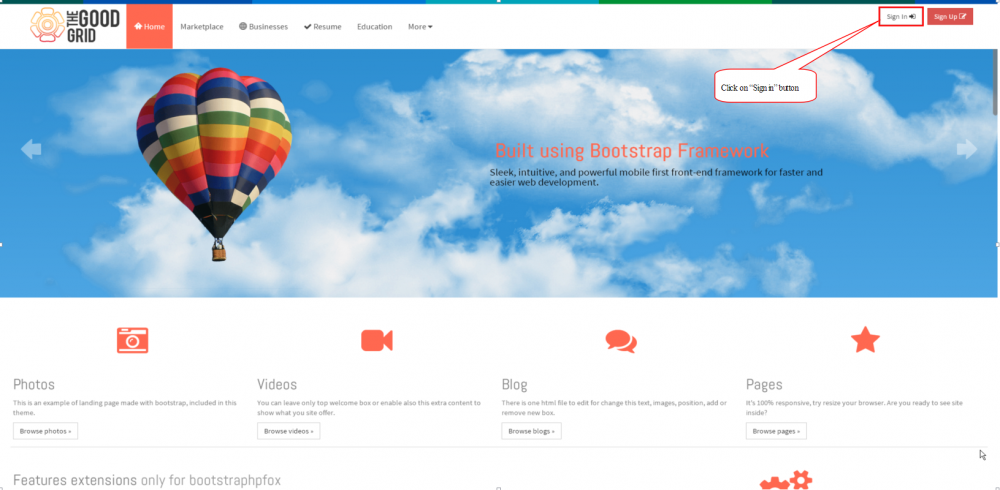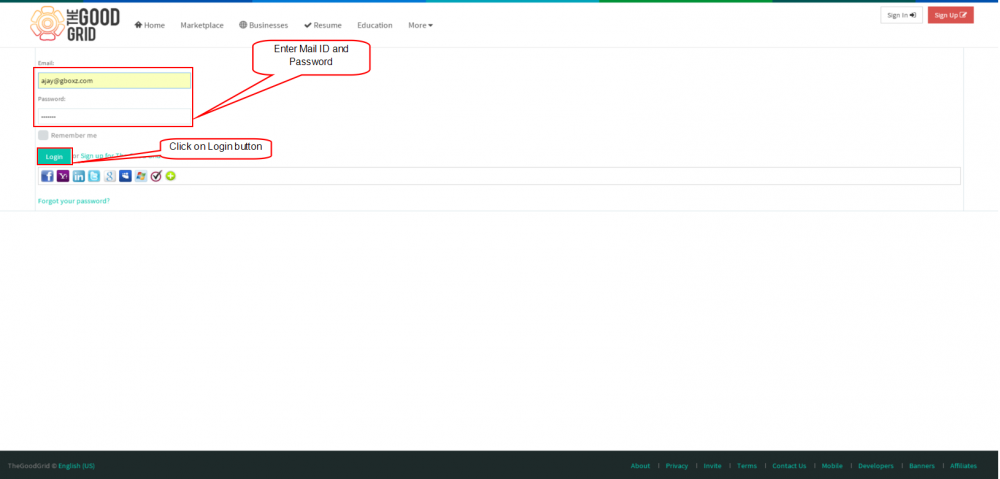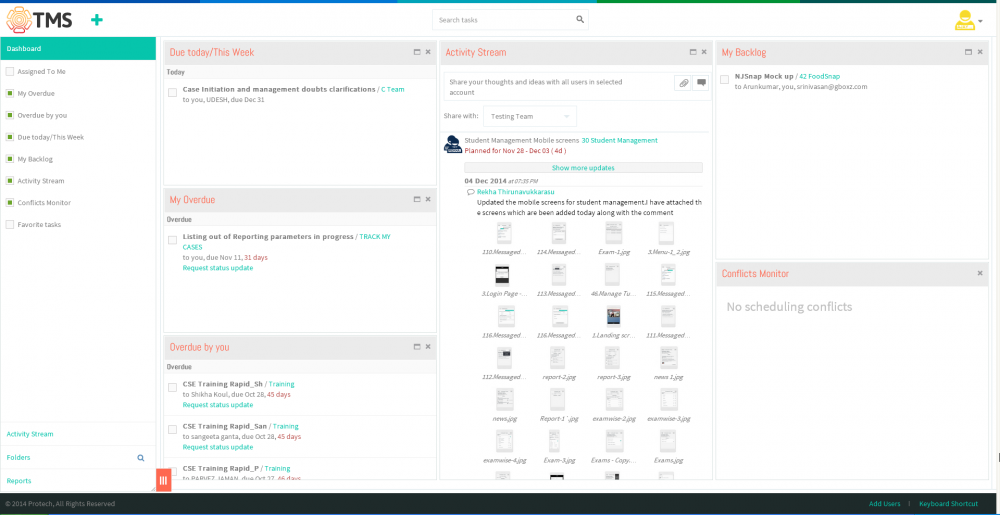Difference between revisions of "Sign In"
(→Follow the steps to SIGN IN) |
|||
| Line 1: | Line 1: | ||
<span style="background:#808000"> [[Task management system|'''''>> Back To TMS Help Center Main page''''']] </span> | <span style="background:#808000"> [[Task management system|'''''>> Back To TMS Help Center Main page''''']] </span> | ||
| + | |||
| + | =='''Follow the steps to SIGN IN'''== | ||
| + | |||
| + | |||
| + | [[File:F2.PNG|750px]] | ||
| + | |||
| + | |||
| + | ---- | ||
| + | |||
| + | *Click on sign in button in right top header, which is shown below | ||
| + | |||
| + | |||
| + | [[File:P1.PNG|1000px]] | ||
| + | |||
| + | |||
| + | *Enter the Mail id and password to login into the tms workspace, after entering click on "Login" button. | ||
| + | |||
| + | |||
| + | [[File:F3.PNG|1000px]] | ||
| + | |||
| + | |||
| + | *After clicking login button, displays the Task management system workspace which is shown below | ||
| + | |||
| + | |||
| + | [[File:F4.PNG|1000px]] | ||
Revision as of 00:45, 15 December 2014
>> Back To TMS Help Center Main page
Follow the steps to SIGN IN
- Click on sign in button in right top header, which is shown below
- Enter the Mail id and password to login into the tms workspace, after entering click on "Login" button.
- After clicking login button, displays the Task management system workspace which is shown below