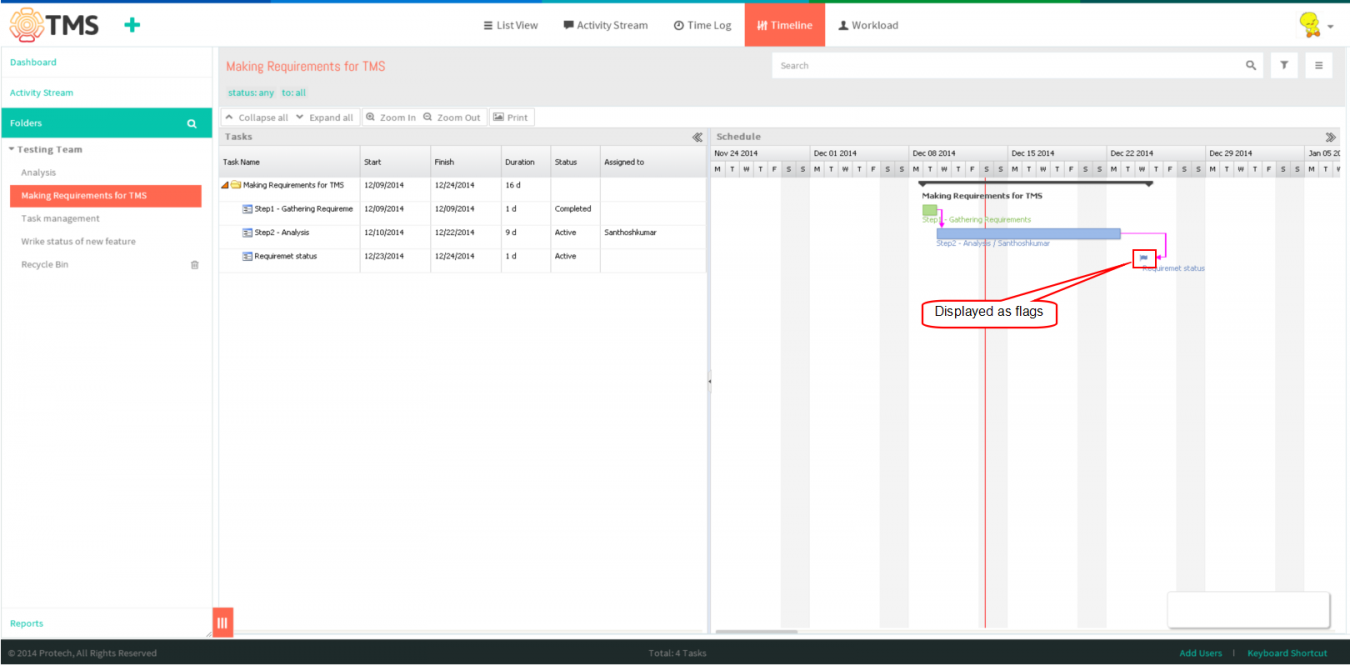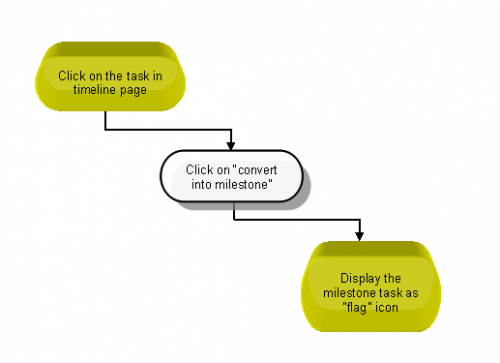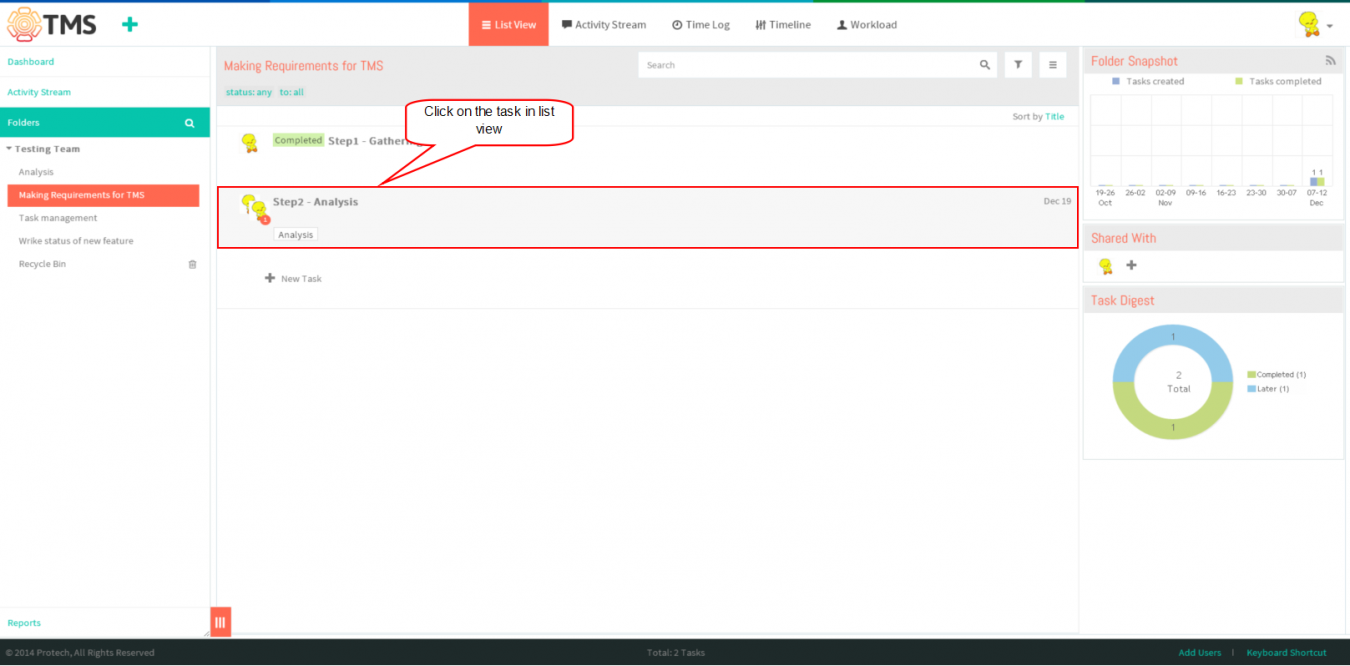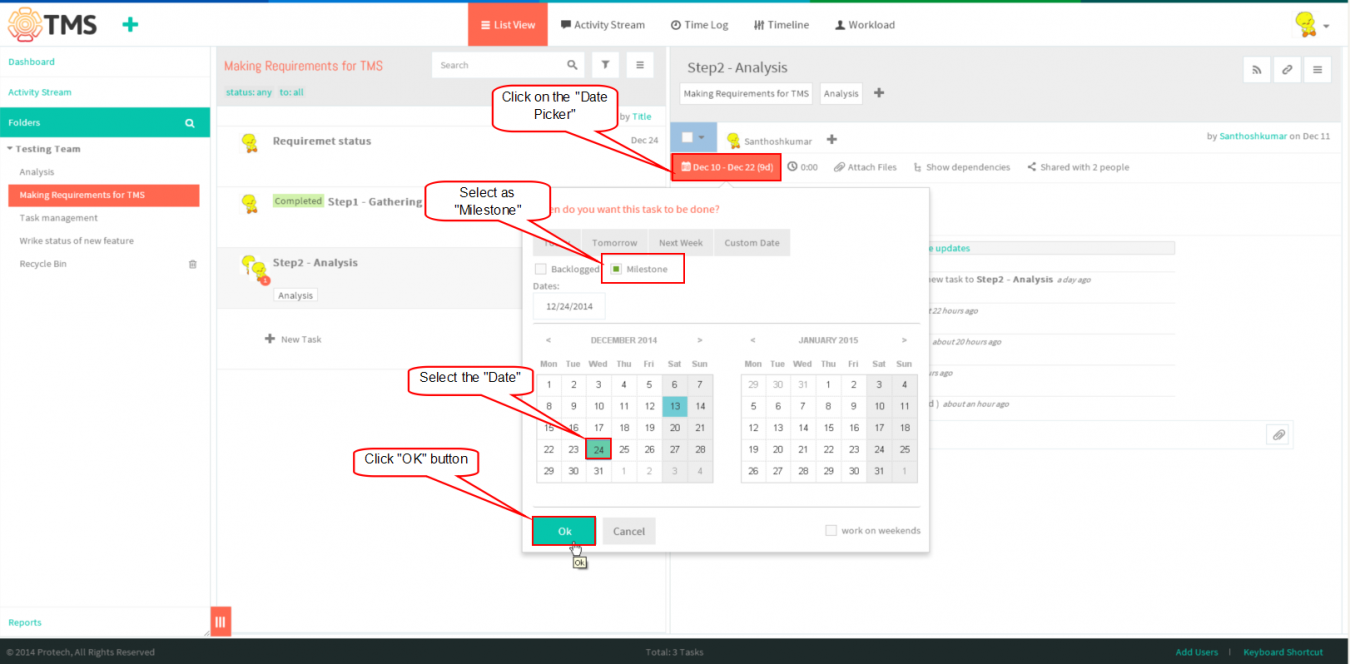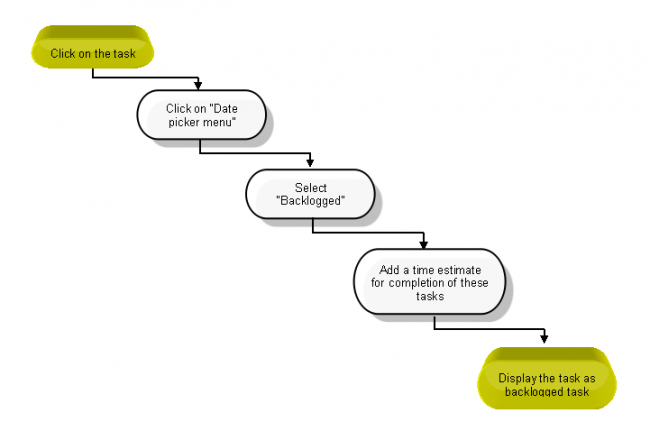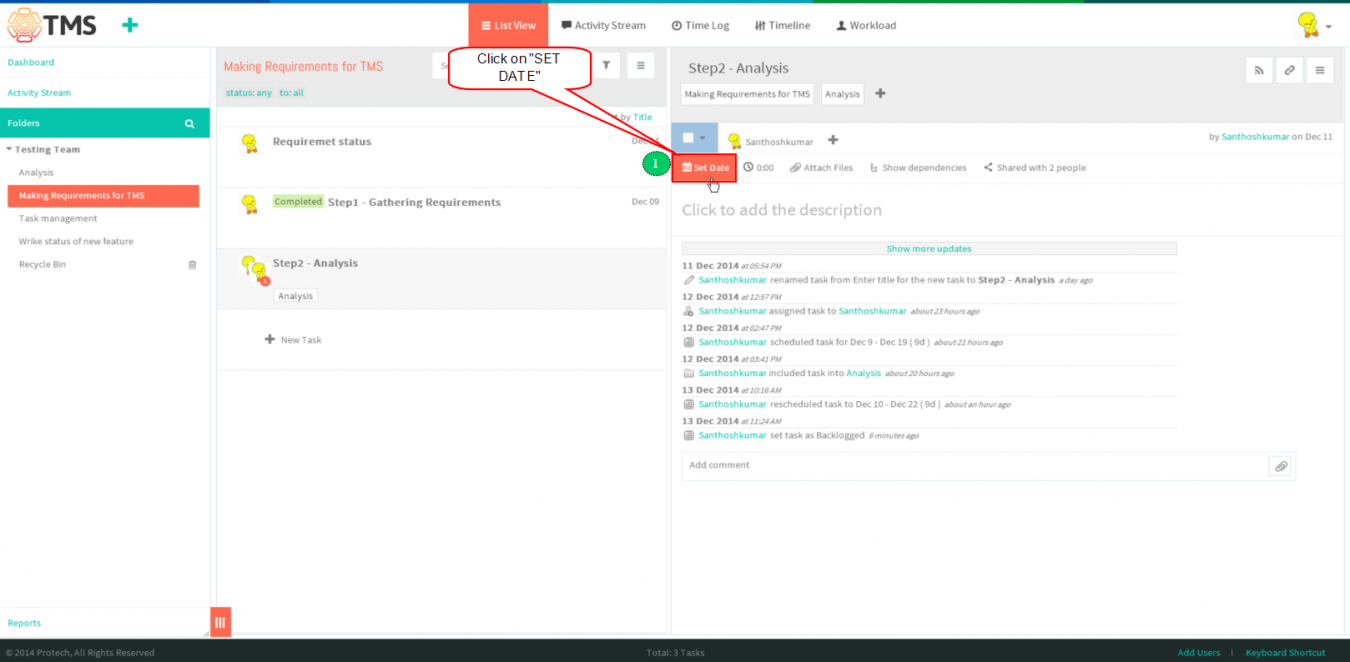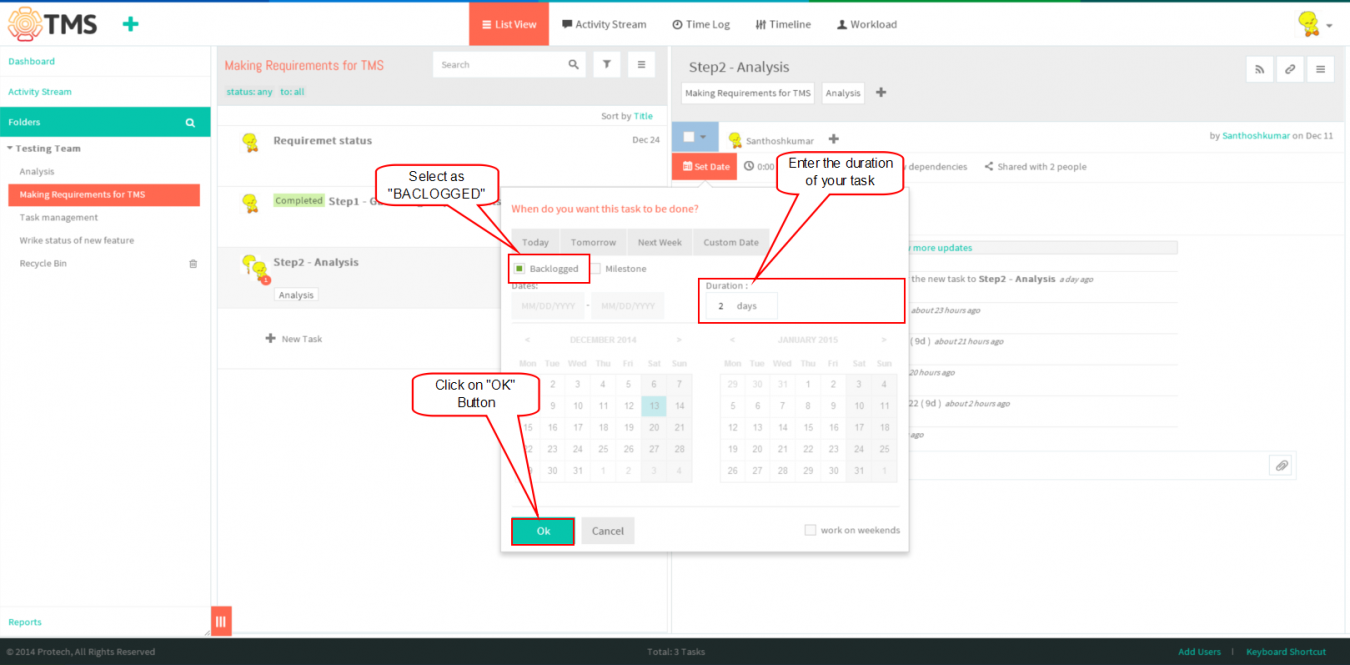Difference between revisions of "Milestones & backlogged tasks"
(→Milestone) |
(→Milestone) |
||
| Line 9: | Line 9: | ||
*A milestone which have a fixed date with no duration, In timeline page Milestone will be display as "Flag" symbol. | *A milestone which have a fixed date with no duration, In timeline page Milestone will be display as "Flag" symbol. | ||
| − | + | *Conflicts may happen when preceding tasks, linked with dependencies, are scheduled past due date of the milestone. Once TMS detects conflicting dependencies, they show up in orange color in the timeline page | |
| − | * | + | |
| − | + | ||
| − | + | ||
Revision as of 05:26, 17 December 2014
| >> Back To TMS Help Center Main page | >> Tasks |
Milestone
- A milestone which have a fixed date with no duration, In timeline page Milestone will be display as "Flag" symbol.
- Conflicts may happen when preceding tasks, linked with dependencies, are scheduled past due date of the milestone. Once TMS detects conflicting dependencies, they show up in orange color in the timeline page
Create a milestone
- Follow the steps to create a Milestone task
Note: In TMS, to convert the task into milestone by opening the task bar this option is not in TMS. Followed wrike flow We can convert the task into milestone in timeline page
- Click on an existing task to start editing or create a new task.
- In the pop-up window, choose “Milestone” and set the due date for it. Hit the “OK” button to apply the changes
Backlogged tasks
- Click on the task in list view
- If you have a task with no deadline or an idea that you want to keep stored in TMS, By clicking on the “Set date” link
- Choosing that category as "Backlogged" from the date picker menu
. Backlogged tasks have no start date and no due date; they are not tied to the timeline and not visible on it. However, you can