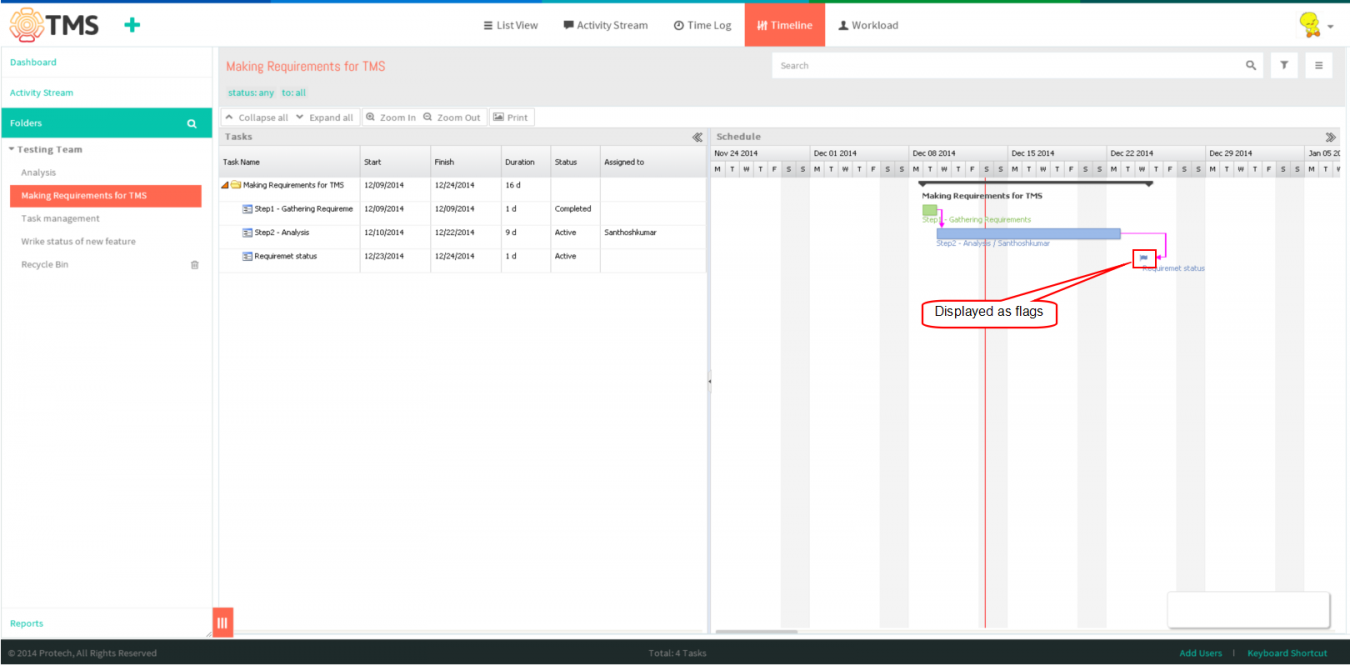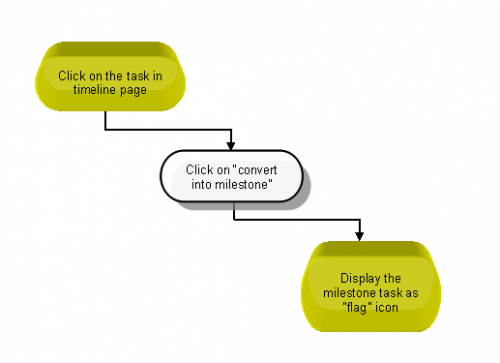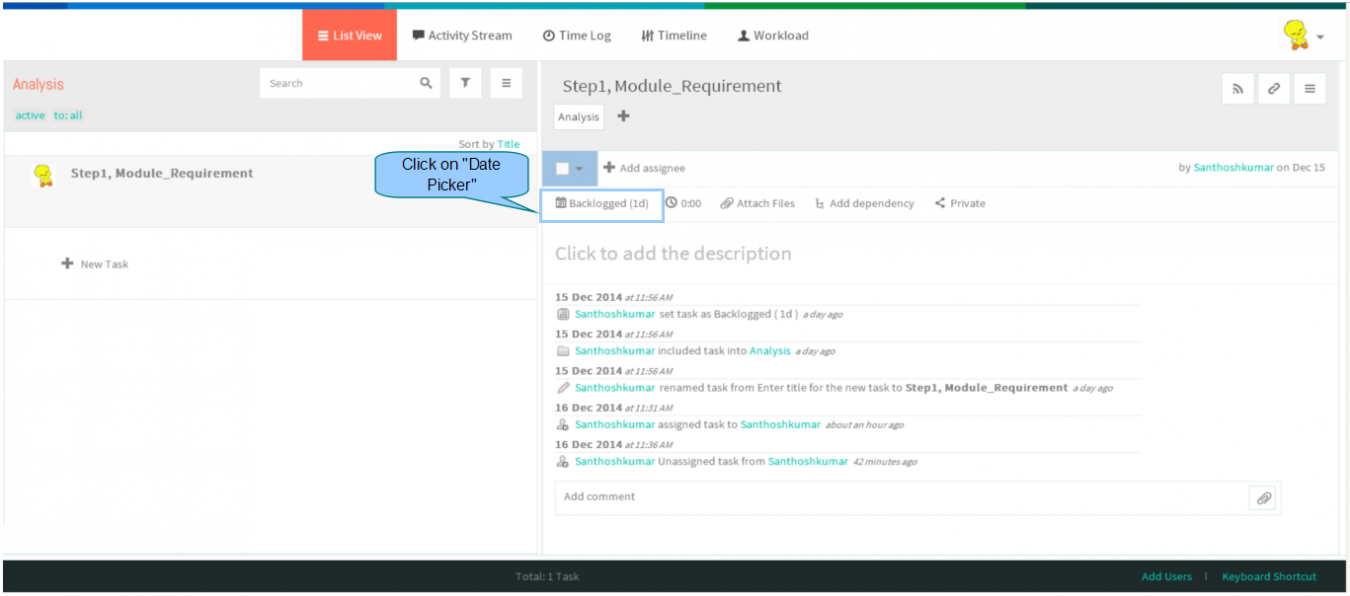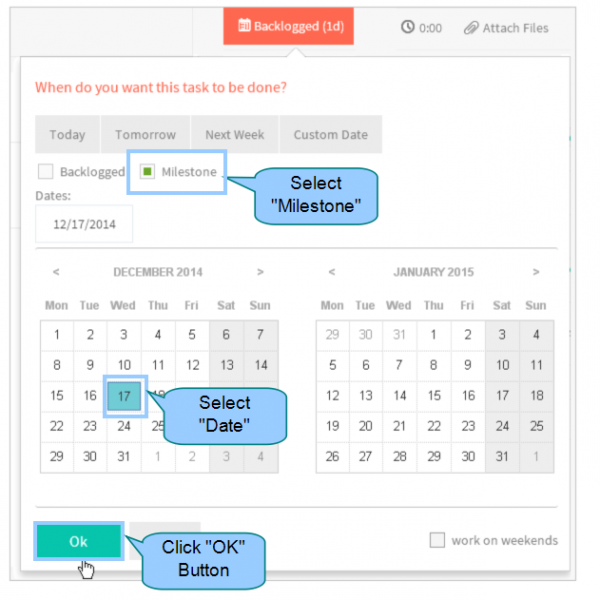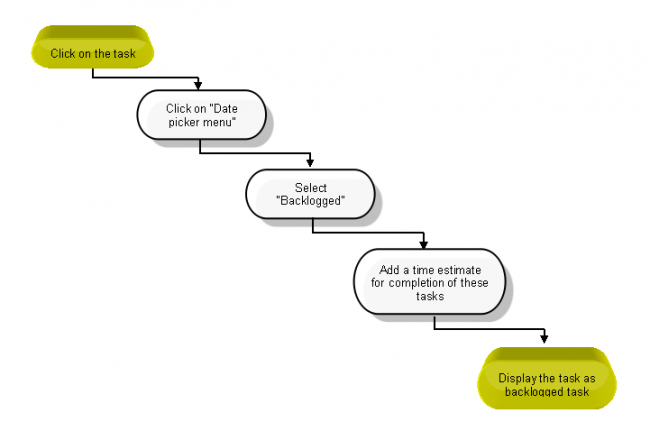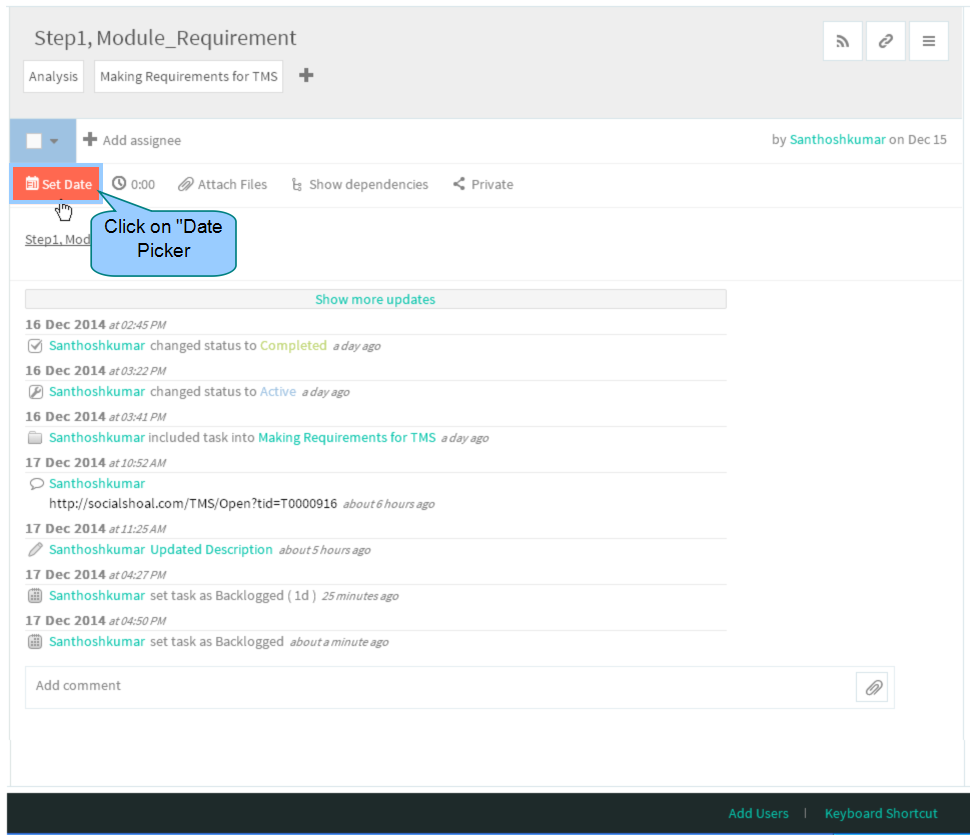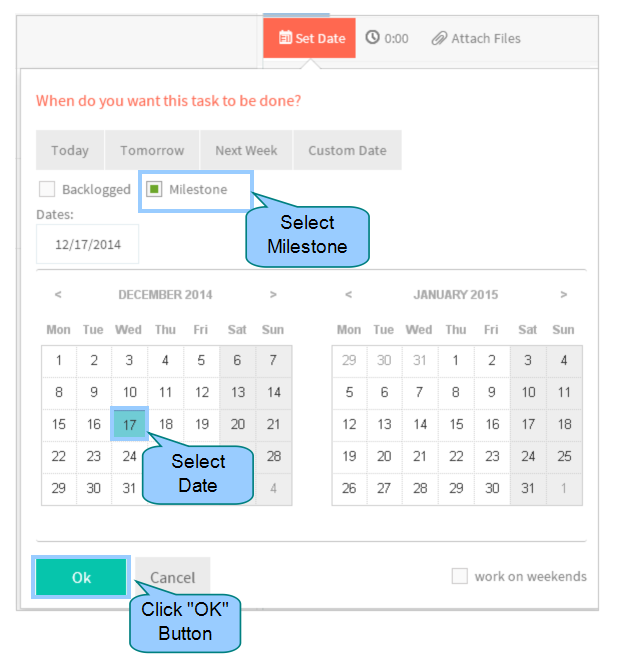Difference between revisions of "Milestones & backlogged tasks"
(→Create a milestone) |
(→Backlogged tasks) |
||
| Line 53: | Line 53: | ||
| − | [[File: | + | [[File:S18.PNG|1350px]] |
| − | * | + | *A milestone task which have a fixed date with no duration, By clicking on the “Set date” (i.e. click on Date picker) |
| − | [[File: | + | [[File:S42.PNG|1350px]] |
| − | *Choosing that category as "Backlogged" from the date picker menu | + | *Choosing that category as "Backlogged" from the date picker menu. Backlogged tasks have no start date and no due date; So appropriate task will not visible in timeline page. |
| − | + | *After making the duration then click on "OK" Button, Changes will get display | |
| − | *After making the duration then click on "OK" Button, Changes will get display | + | |
| − | [[File: | + | [[File:S43.PNG|1350px]] |
Revision as of 06:33, 17 December 2014
| >> Back To TMS Help Center Main page | >> Tasks |
Milestone
- A milestone which have a fixed date with no duration, In timeline page Milestone will be display as "Flag" symbol.
- Conflicts may happen when preceding tasks, linked with dependencies, are scheduled past due date of the milestone. Once TMS detects conflicting dependencies, they show up in orange color in the timeline page
Create a milestone
- Follow the steps to create a Milestone task
Note: In TMS, to convert the task into milestone by opening the task bar this option is not in TMS. Followed wrike flow We can convert the task into milestone in timeline page
- Click on an existing task to start editing or create a new task.
- Click on the "Date Picker" in task pane, date picker display the pop up
- In the pop-up window, choose “Milestone” and set the due date for task. Then click on “OK” button to apply the changes
Backlogged tasks
- Click on the task in list view
- A milestone task which have a fixed date with no duration, By clicking on the “Set date” (i.e. click on Date picker)
- Choosing that category as "Backlogged" from the date picker menu. Backlogged tasks have no start date and no due date; So appropriate task will not visible in timeline page.
- After making the duration then click on "OK" Button, Changes will get display