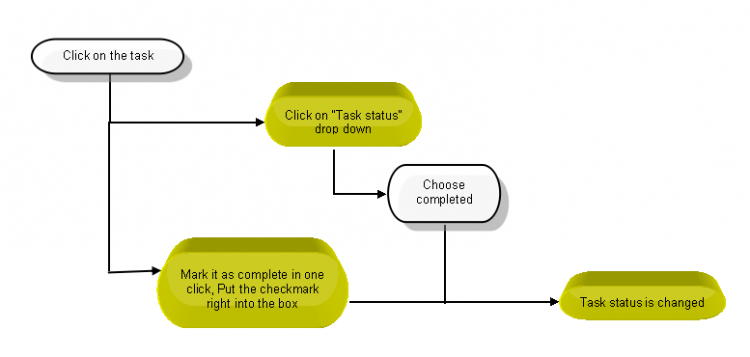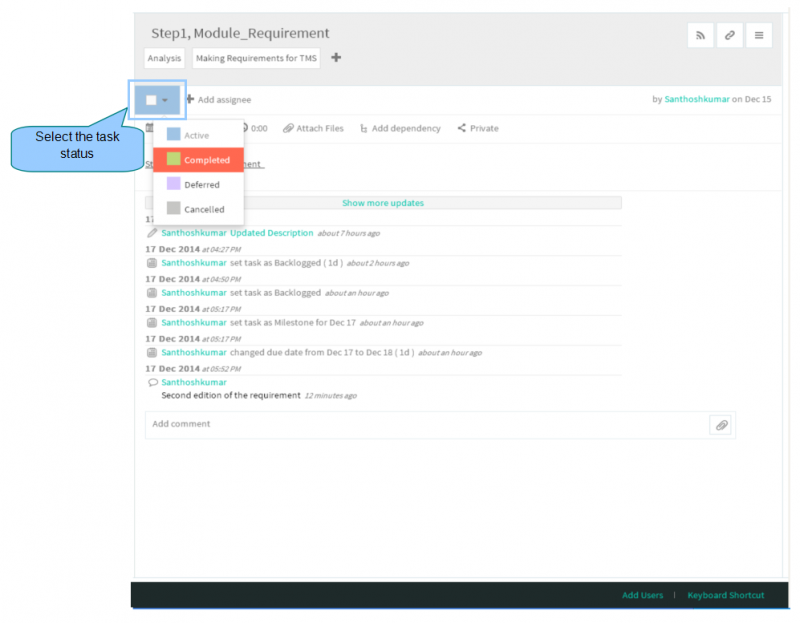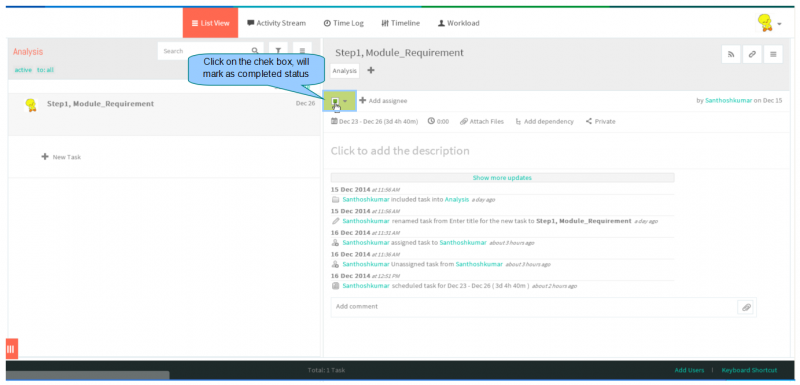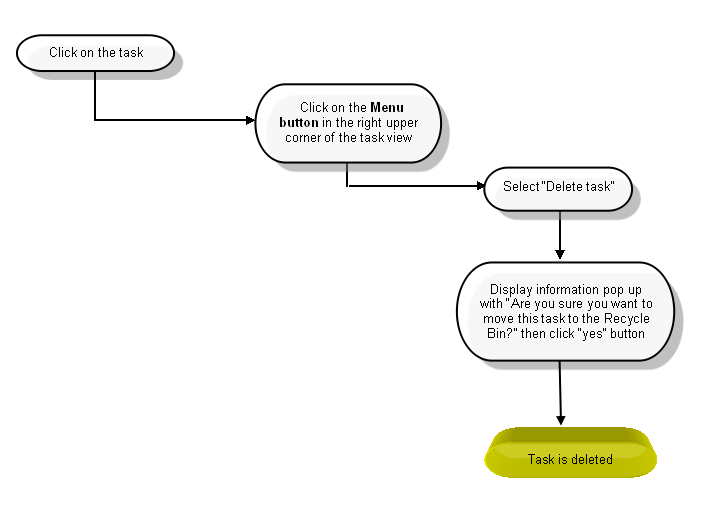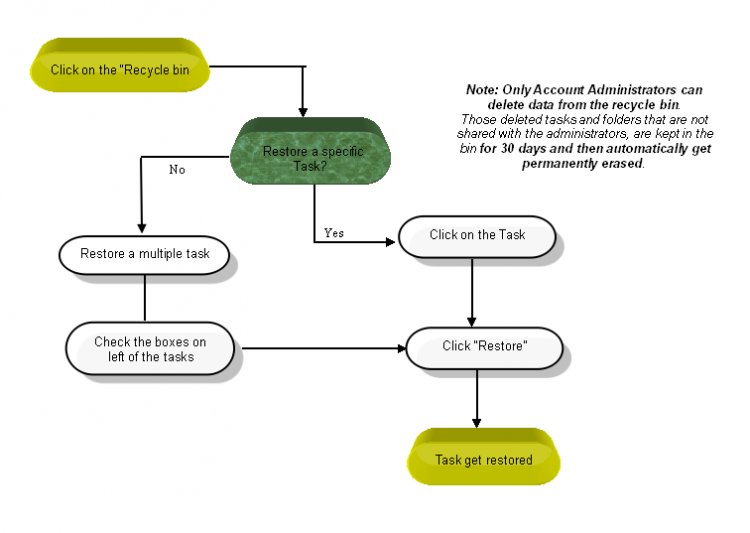Difference between revisions of "Complete and delete a task"
(→COMPLETE A TASK) |
(→COMPLETE A TASK) |
||
| Line 8: | Line 8: | ||
---- | ---- | ||
[[File:31.PNG|750px]] | [[File:31.PNG|750px]] | ||
| + | |||
| + | |||
| + | *Click on the task in list view pane | ||
| + | |||
| + | |||
| + | [[File:S18.PNG|800px]] | ||
| + | |||
*To set the task’s status, choose active, completed, deferred or cancelled from the drop-down menu as shown below | *To set the task’s status, choose active, completed, deferred or cancelled from the drop-down menu as shown below | ||
| − | [[File: | + | [[File:S49.PNG|800px]] |
| − | *If | + | *If you want to mark it as complete in one click, select the check box which is shown below |
| − | [[File: | + | [[File:S20.PNG|800px]] |
=='''DELETE A TASK'''== | =='''DELETE A TASK'''== | ||
Revision as of 07:41, 17 December 2014
| >> Back To TMS Help Center Main page | >> Tasks |
COMPLETE A TASK
- Click on the task in list view pane
- To set the task’s status, choose active, completed, deferred or cancelled from the drop-down menu as shown below
- If you want to mark it as complete in one click, select the check box which is shown below