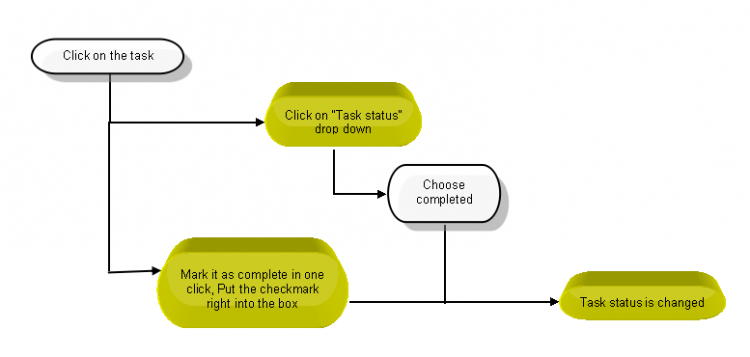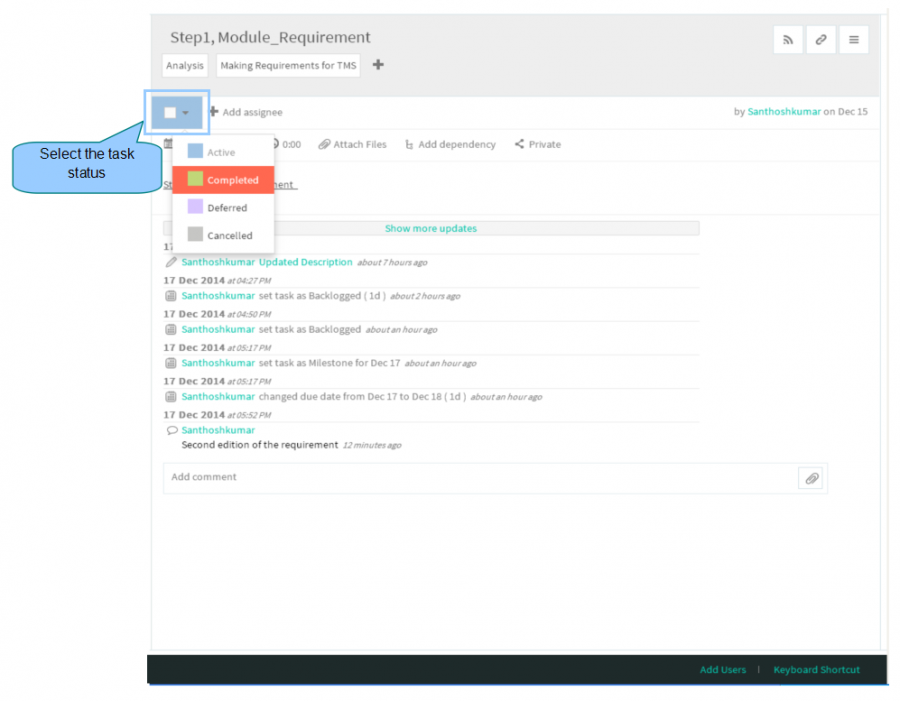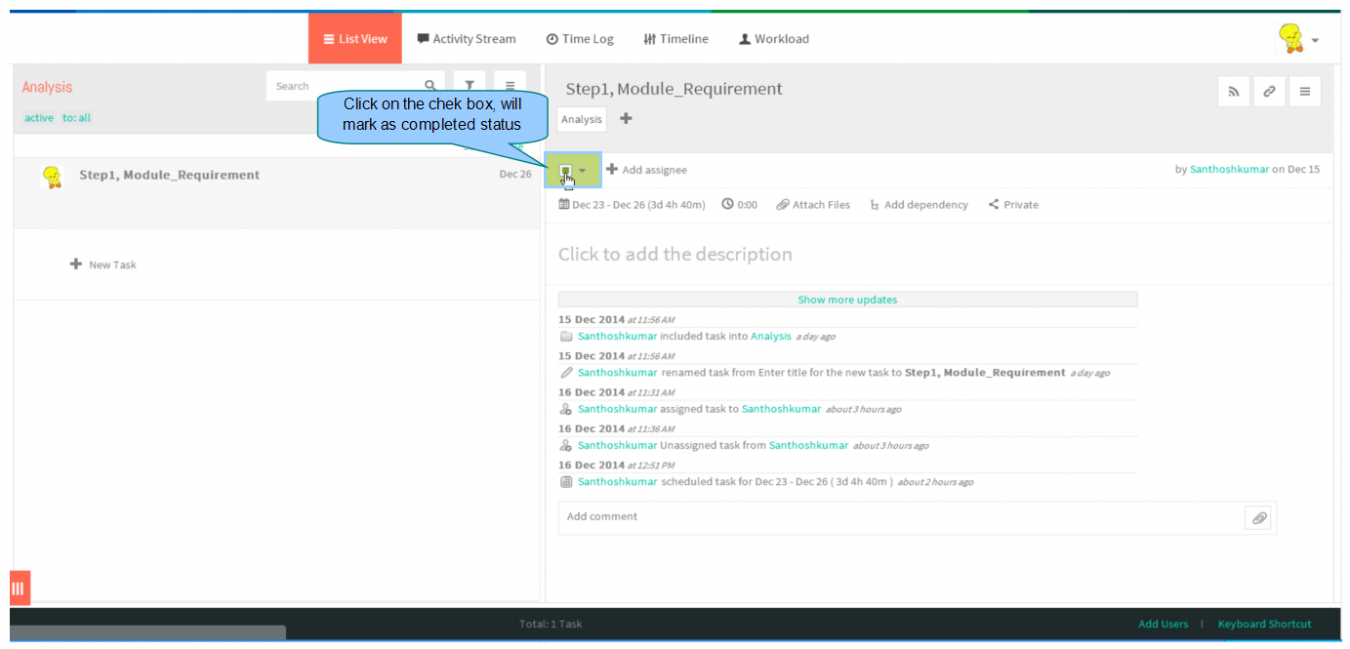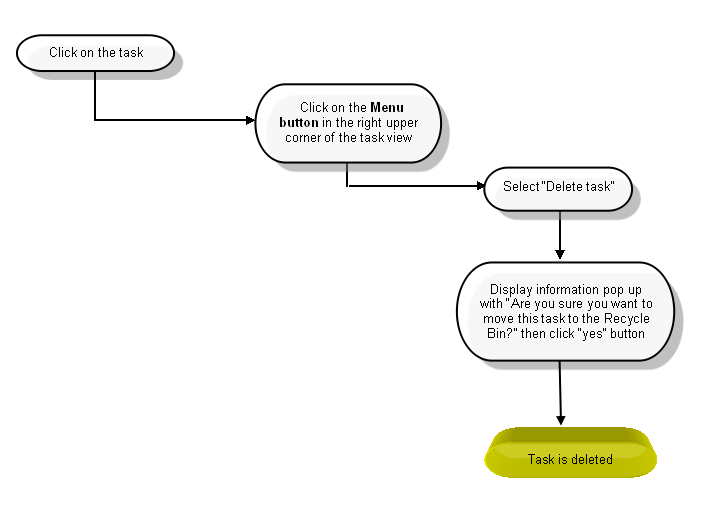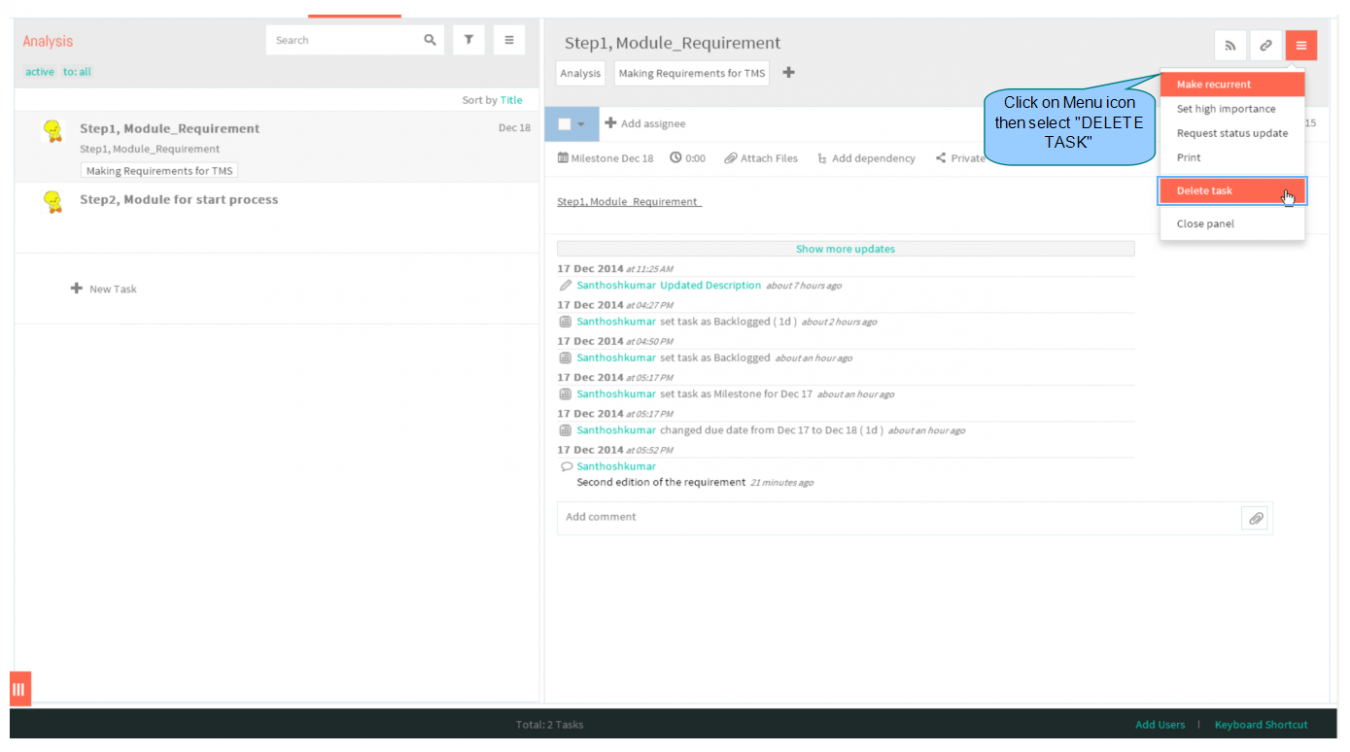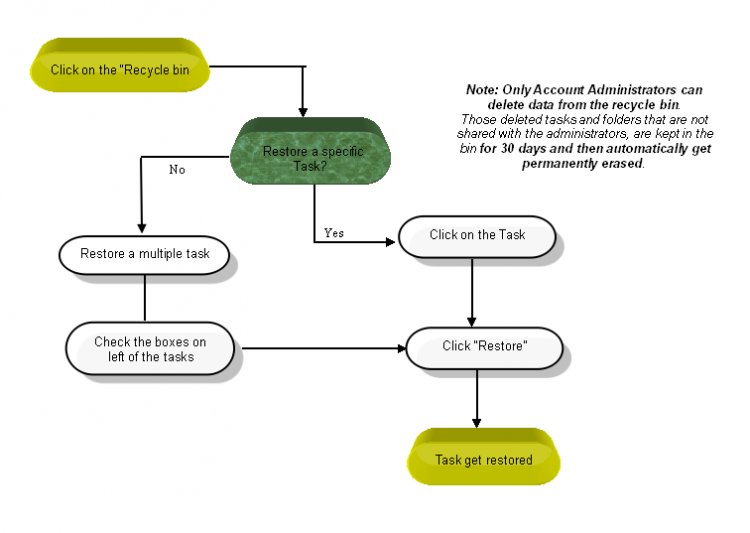Difference between revisions of "Complete and delete a task"
(→DELETE A TASK) |
(→DELETE A TASK) |
||
| Line 39: | Line 39: | ||
| + | *Displays informational message to delete the task. click to '''YES''' button. After clicking yes, appropriate task will get deleted | ||
| − | + | ||
| + | [[File:S51.PNG|1350px]] | ||
=='''RESTORE A DELETED TASK'''== | =='''RESTORE A DELETED TASK'''== | ||
Revision as of 07:58, 17 December 2014
| >> Back To TMS Help Center Main page | >> Tasks |
COMPLETE A TASK
- Click on the task in list view pane
- To set the task’s status, choose active, completed, deferred or cancelled from the drop-down menu as shown below
- If you want to mark it as complete in one click, select the check box which is shown below
DELETE A TASK
- Click on the task in list view, task pane gets open then click on menu icon to choose Delete Task
- Displays informational message to delete the task. click to YES button. After clicking yes, appropriate task will get deleted