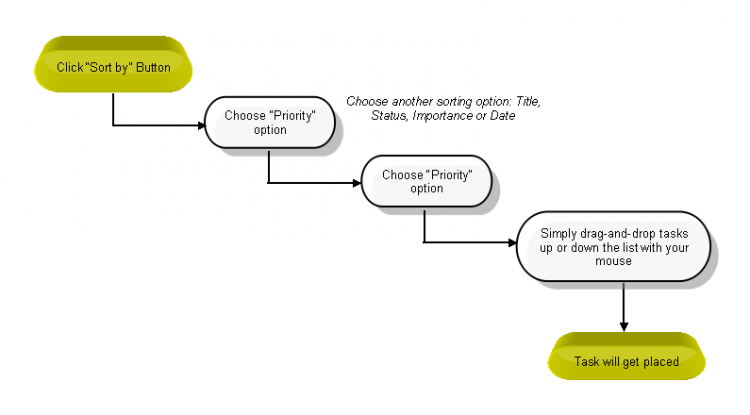Difference between revisions of "Sorting & Prioritizing"
(Created page with " {| | Task management system|'''''>>...") |
(→SORTING AND PRIORITIZING) |
||
| Line 8: | Line 8: | ||
[[File:34.PNG|750px]] | [[File:34.PNG|750px]] | ||
| + | |||
| + | |||
| + | *If you need to priortize a task, Click on '''Sort By''' option. | ||
| + | |||
| + | |||
| + | *After choosing the option as "Sort by" you can rearrage the task as you need, by simple drag the task and drop the task in top/ bottom / middle of the task in list | ||
| + | *Same order will display to your team members when they choose the option as priority in appropriate workspace | ||
| + | |||
| + | |||
| + | |||
| + | *And we can choose the other sort by option as Importance, Status, Title & Date. If you need to view task from subfolder means need to click on "Show Descendants" button | ||
Revision as of 23:55, 17 December 2014
| >> Back To TMS Help Center Main page | >> Tasks |
SORTING AND PRIORITIZING
- If you need to priortize a task, Click on Sort By option.
- After choosing the option as "Sort by" you can rearrage the task as you need, by simple drag the task and drop the task in top/ bottom / middle of the task in list
- Same order will display to your team members when they choose the option as priority in appropriate workspace
- And we can choose the other sort by option as Importance, Status, Title & Date. If you need to view task from subfolder means need to click on "Show Descendants" button