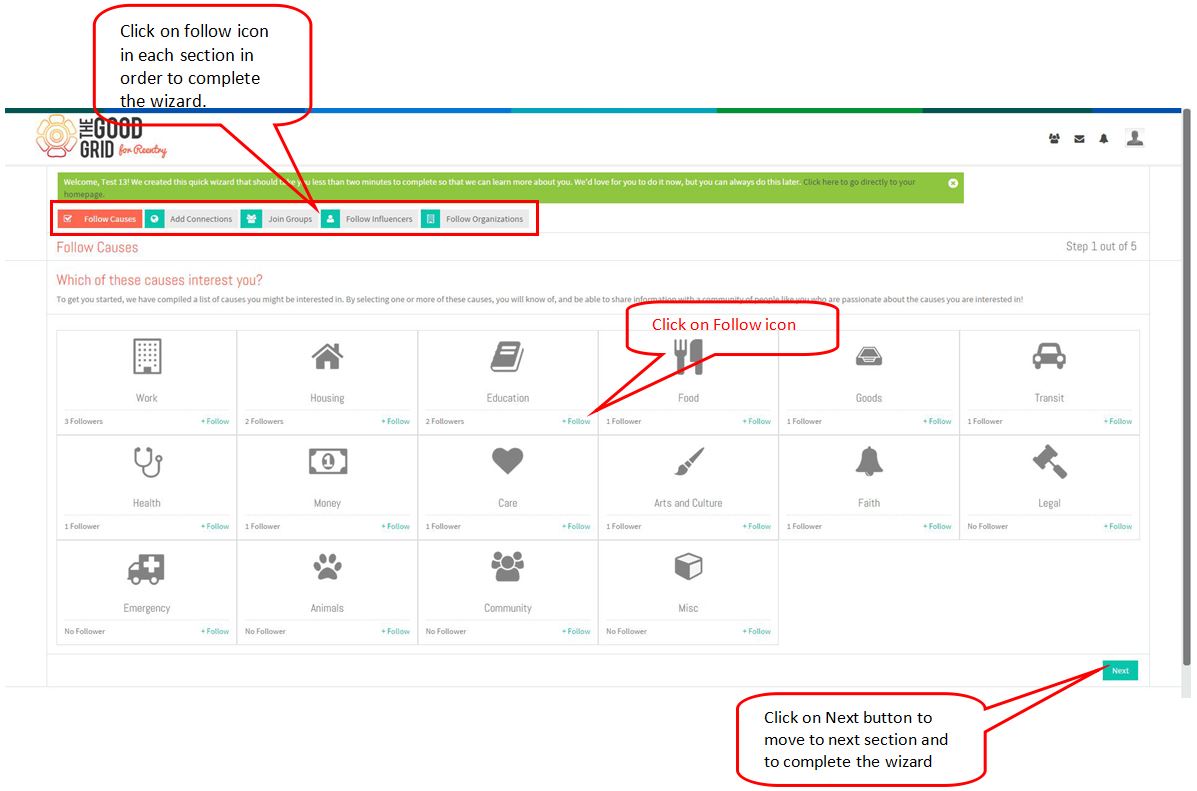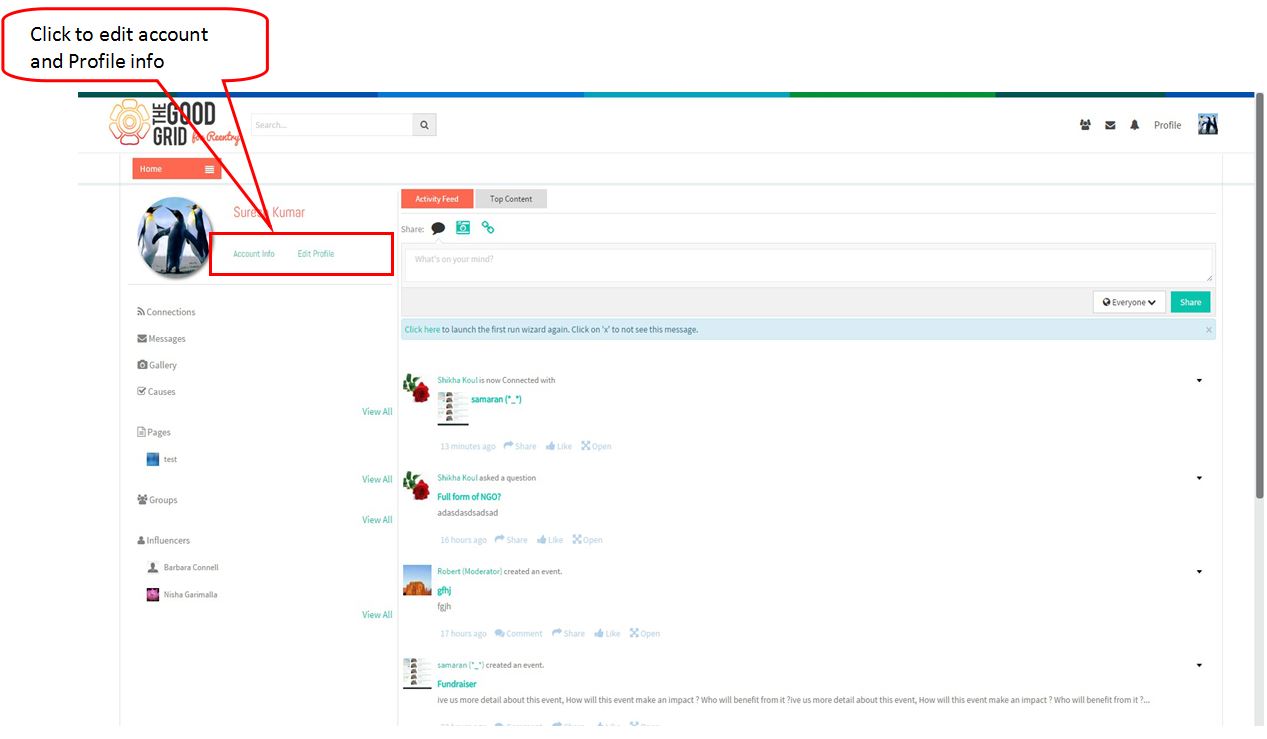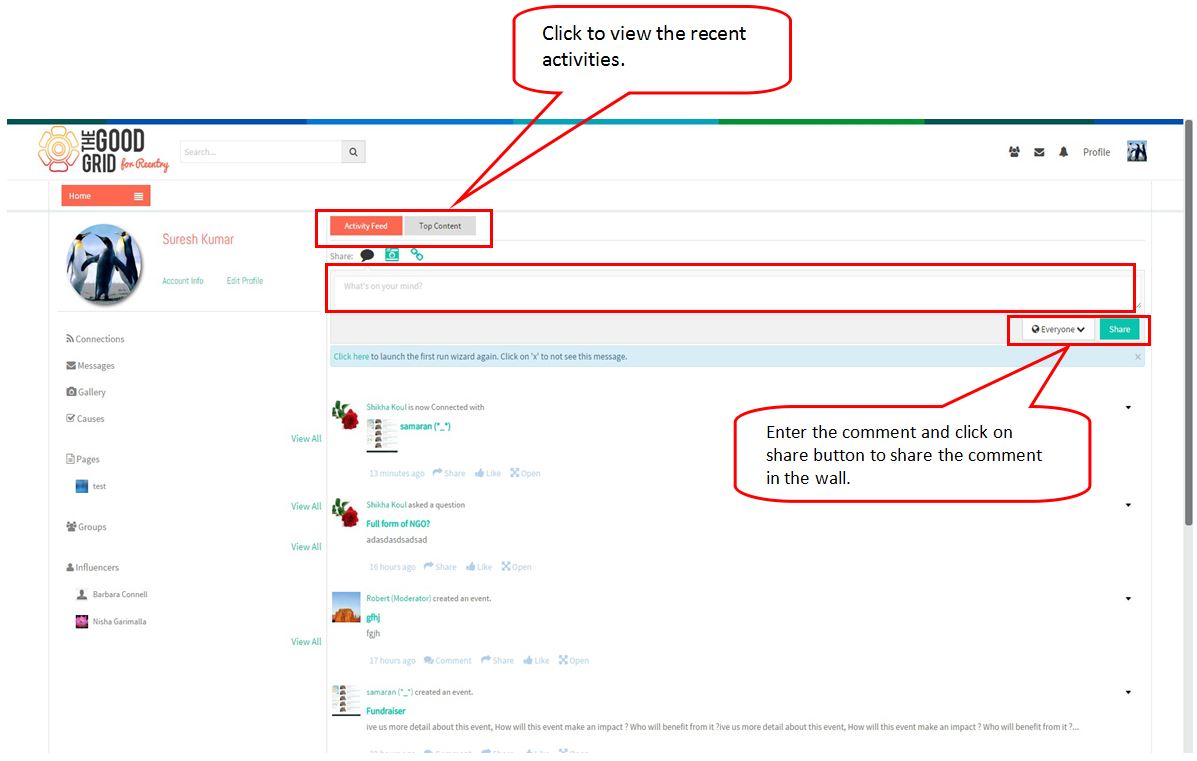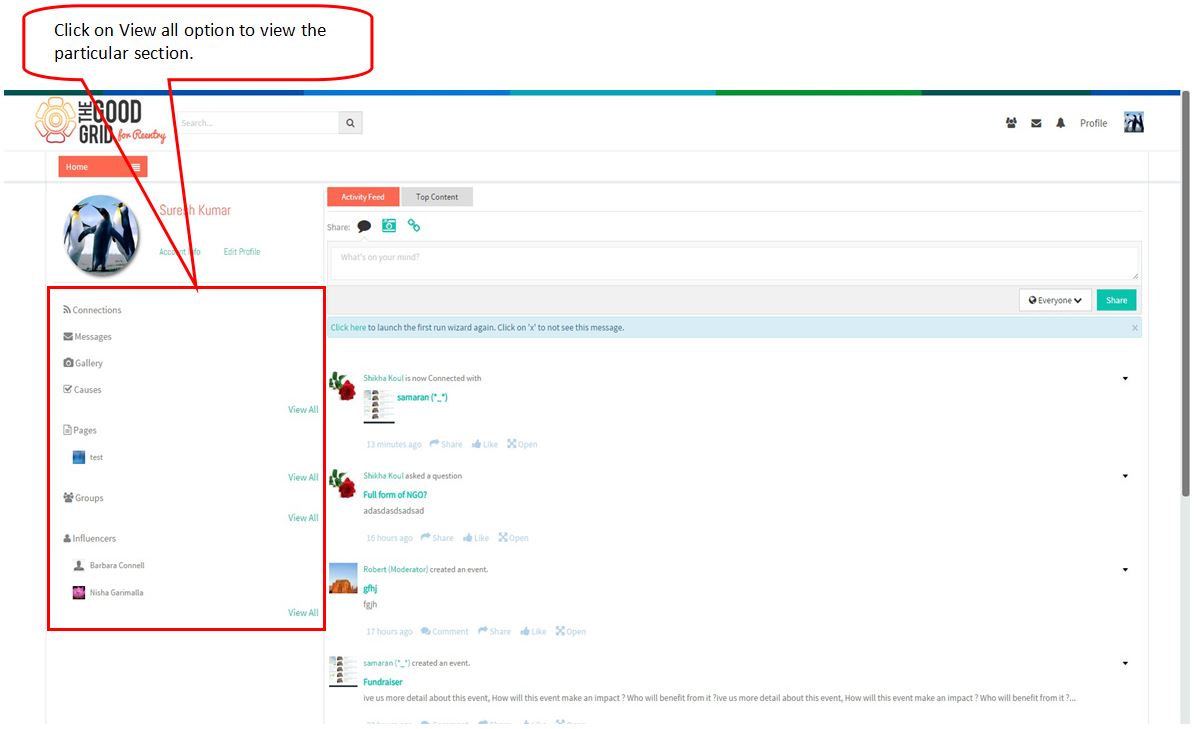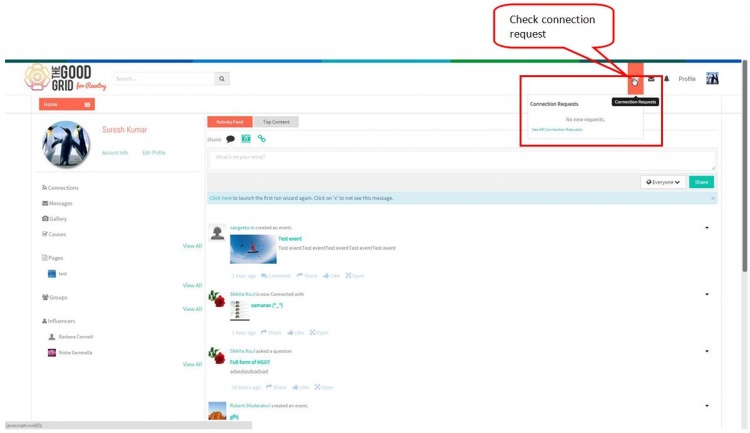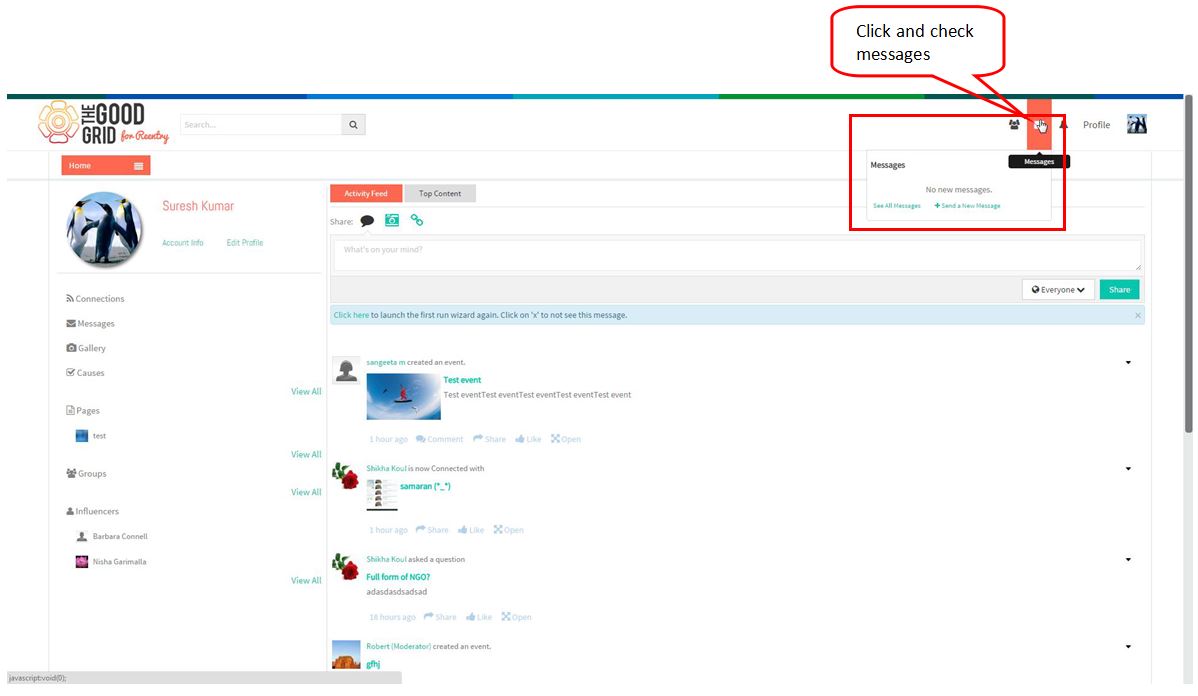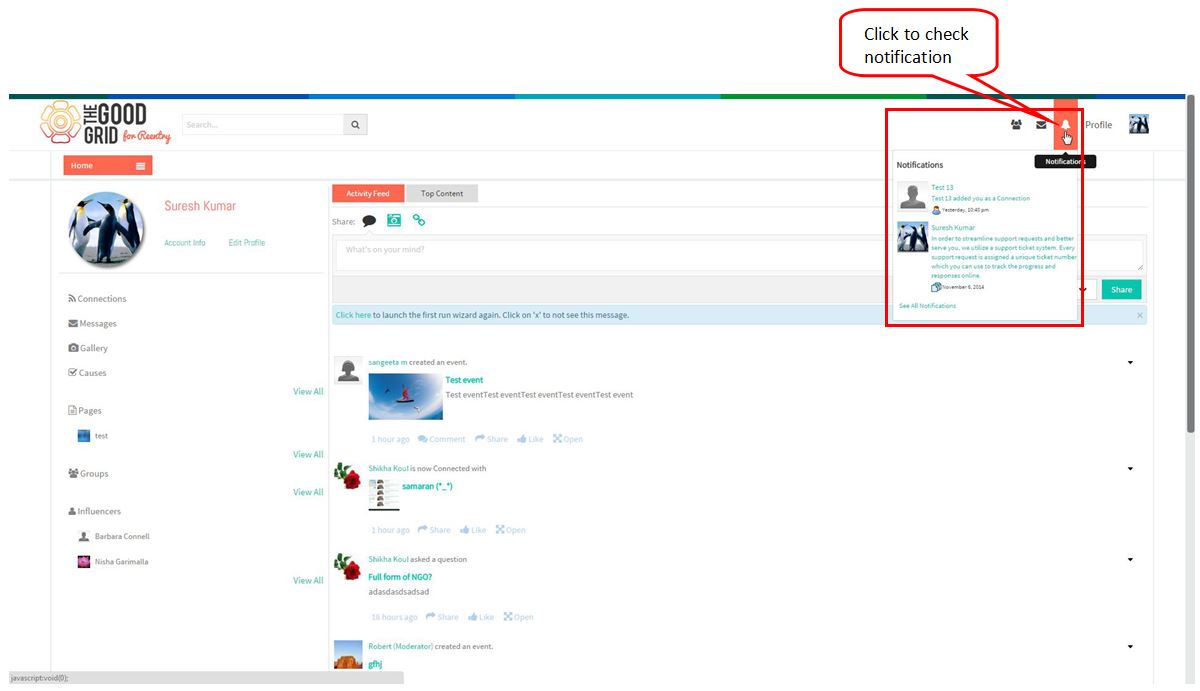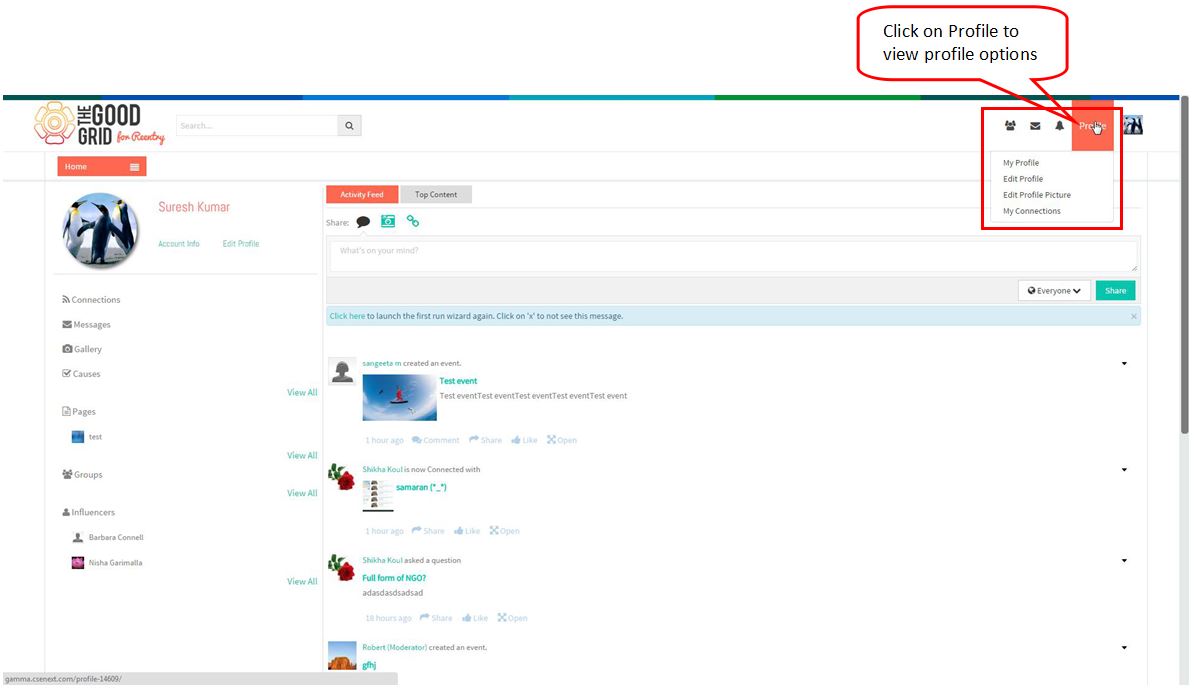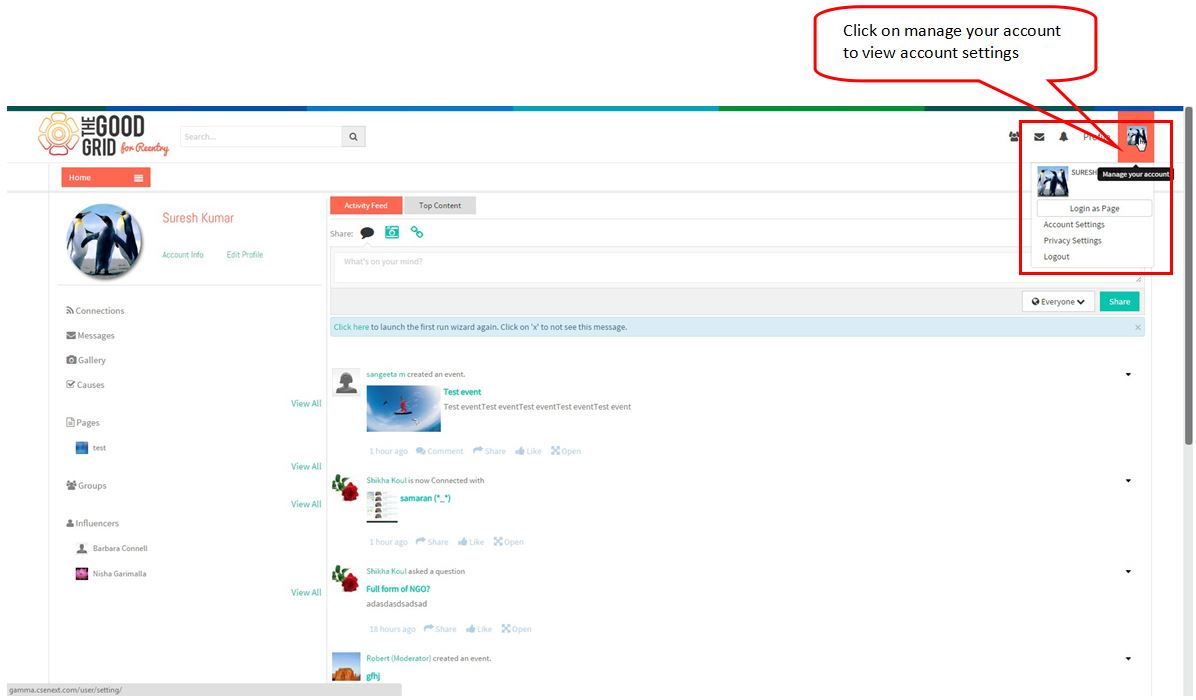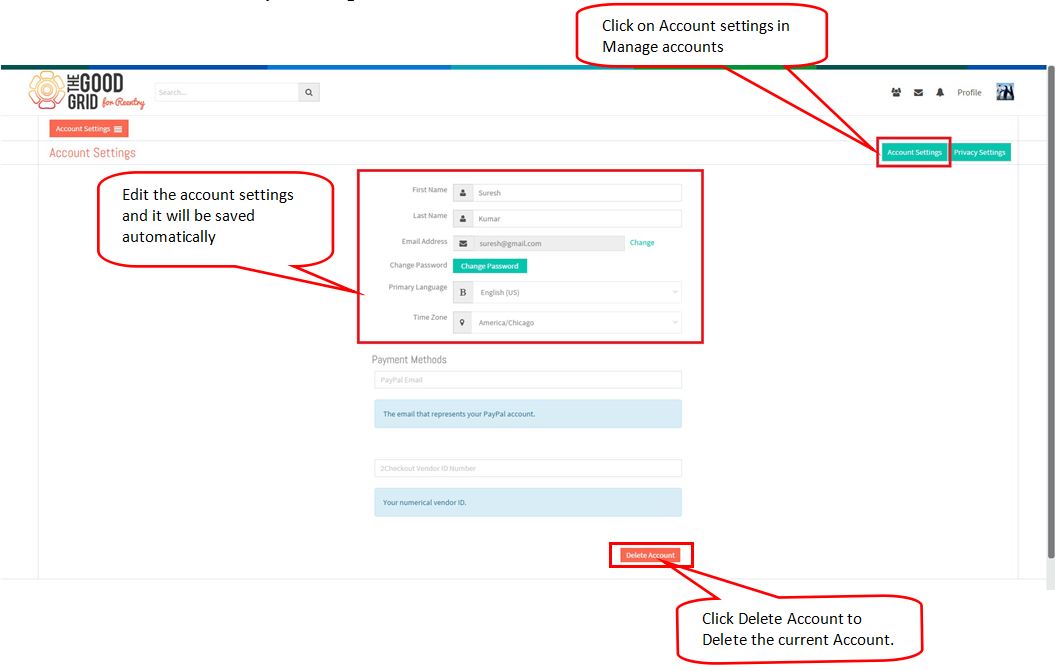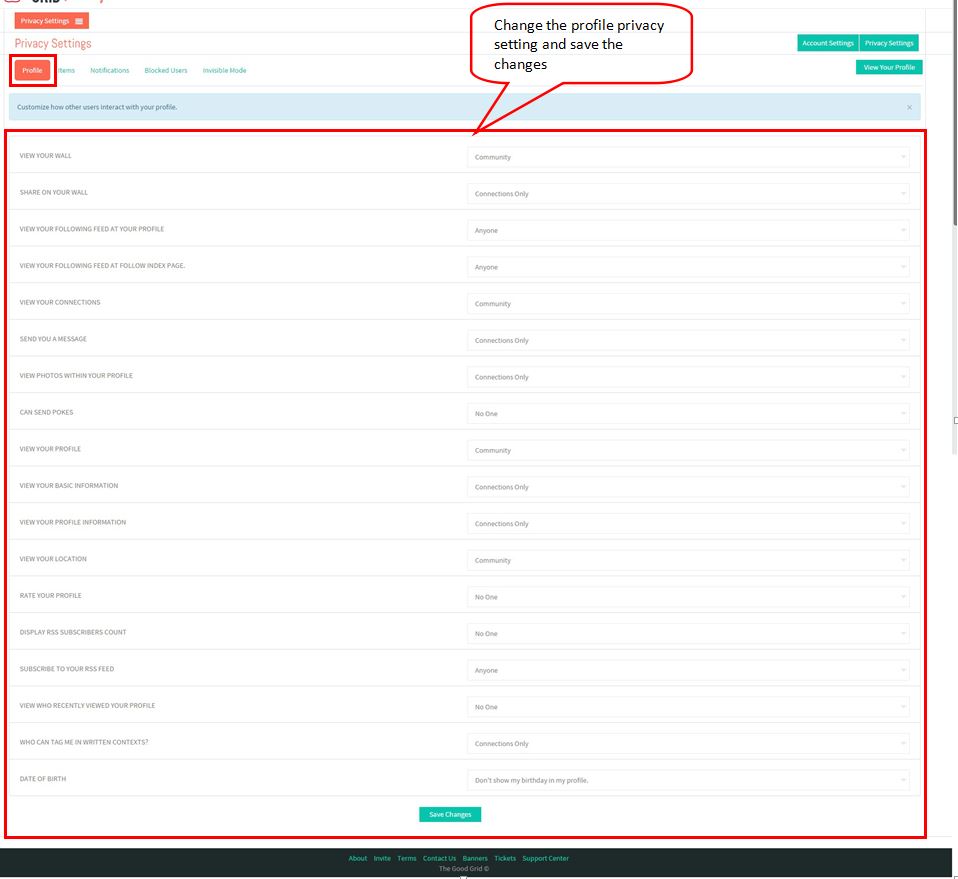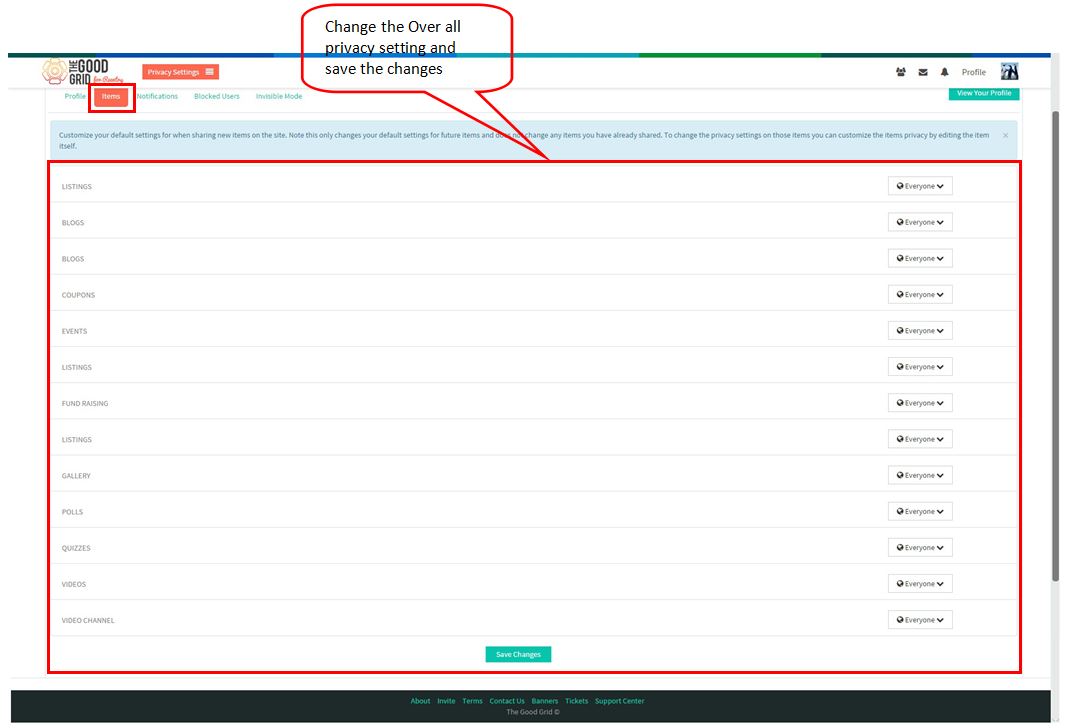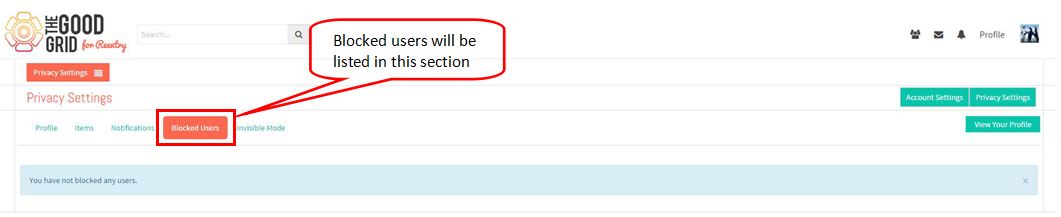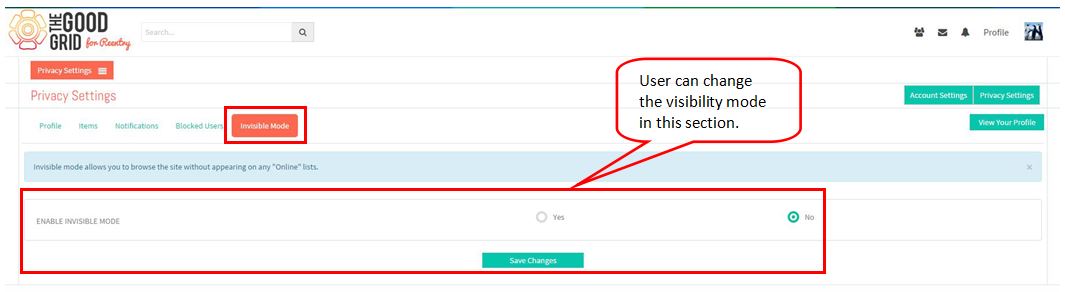Difference between revisions of "Home Page"
(→Home page settings) |
(→Home page settings) |
||
| Line 2: | Line 2: | ||
| − | [[File:H1.jpg | + | [[File:H1.jpg]] |
---- | ---- | ||
♦ Click on the Follow icon and complete the wizard to move to Home page of PHP FOX. | ♦ Click on the Follow icon and complete the wizard to move to Home page of PHP FOX. | ||
| − | [[File:H2.jpg | + | [[File:H2.jpg]] |
| Line 13: | Line 13: | ||
| − | [[File:H3.jpg | + | [[File:H3.jpg]] |
♦ View the Recent Activities by clicking on Activity Feed and Top Content. | ♦ View the Recent Activities by clicking on Activity Feed and Top Content. | ||
♦ To Share your thoughts,Enter the comment in the comment box and click on Share button to post the comment. | ♦ To Share your thoughts,Enter the comment in the comment box and click on Share button to post the comment. | ||
| − | [[File:H4.jpg | + | [[File:H4.jpg]] |
♦ Click on View All option in the left pane of Home page to view the causes and other options. | ♦ Click on View All option in the left pane of Home page to view the causes and other options. | ||
| − | [[File:H5.jpg | + | [[File:H5.jpg]] |
♦ Click on Connection request icon in the header to view the incoming connection requests. | ♦ Click on Connection request icon in the header to view the incoming connection requests. | ||
| Line 30: | Line 30: | ||
♦ Click on Message icon in the header to view the Unread messages. | ♦ Click on Message icon in the header to view the Unread messages. | ||
| − | [[File:H7.jpg | + | [[File:H7.jpg]] |
♦ Click on Notification icon in the header to view the incoming Notifications. | ♦ Click on Notification icon in the header to view the incoming Notifications. | ||
| − | [[File:H8.jpg | + | [[File:H8.jpg]] |
♦ Click on Profile option in the header to view the profile settings options. | ♦ Click on Profile option in the header to view the profile settings options. | ||
| − | [[File:H9.jpg | + | [[File:H9.jpg]] |
♦ Click on User icon in the header to view and edit the Account settings and Privacy settings. | ♦ Click on User icon in the header to view and edit the Account settings and Privacy settings. | ||
| − | [[File:H10.jpg | + | [[File:H10.jpg]] |
♦ In Account Settings page by editing the saved account setting it will get saved automatically. | ♦ In Account Settings page by editing the saved account setting it will get saved automatically. | ||
♦ User can also delete the account by clicking on Delete Account button. | ♦ User can also delete the account by clicking on Delete Account button. | ||
| − | [[File:H11.jpg | + | [[File:H11.jpg]] |
♦ In Privacy Settings change the Profile Privacy settings and click on Save changes button. | ♦ In Privacy Settings change the Profile Privacy settings and click on Save changes button. | ||
| − | [[File:H12.jpg | + | [[File:H12.jpg]] |
♦ In Items Settings user can change the visibility section of each module. | ♦ In Items Settings user can change the visibility section of each module. | ||
| − | [[File:H13.jpg | + | [[File:H13.jpg]] |
♦ In Blocked Users section user can view the blocked user in an account and make the changes. | ♦ In Blocked Users section user can view the blocked user in an account and make the changes. | ||
| − | [[File:H14.jpg | + | [[File:H14.jpg]] |
♦ In Invisible Mode section user can change the Visibility of the profile to other users. | ♦ In Invisible Mode section user can change the Visibility of the profile to other users. | ||
| − | [[File:H15.jpg | + | [[File:H15.jpg]] |
Revision as of 06:52, 18 December 2014
Home page settings
♦ Click on the Follow icon and complete the wizard to move to Home page of PHP FOX.
♦ Click on Account info to view the account settings and click on Edit profile option to edit the profile.
♦ View the Recent Activities by clicking on Activity Feed and Top Content. ♦ To Share your thoughts,Enter the comment in the comment box and click on Share button to post the comment.
♦ Click on View All option in the left pane of Home page to view the causes and other options.
♦ Click on Connection request icon in the header to view the incoming connection requests.
♦ Click on Message icon in the header to view the Unread messages.
♦ Click on Notification icon in the header to view the incoming Notifications.
♦ Click on Profile option in the header to view the profile settings options.
♦ Click on User icon in the header to view and edit the Account settings and Privacy settings.
♦ In Account Settings page by editing the saved account setting it will get saved automatically. ♦ User can also delete the account by clicking on Delete Account button.
♦ In Privacy Settings change the Profile Privacy settings and click on Save changes button.
♦ In Items Settings user can change the visibility section of each module.
♦ In Blocked Users section user can view the blocked user in an account and make the changes.
♦ In Invisible Mode section user can change the Visibility of the profile to other users.