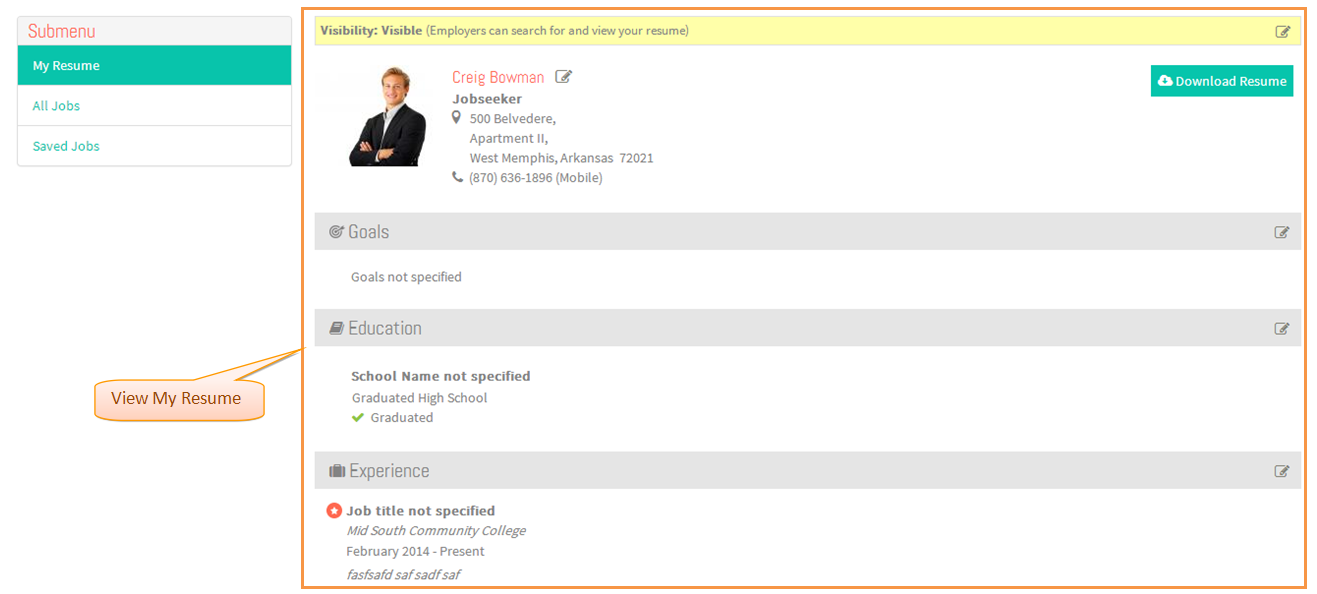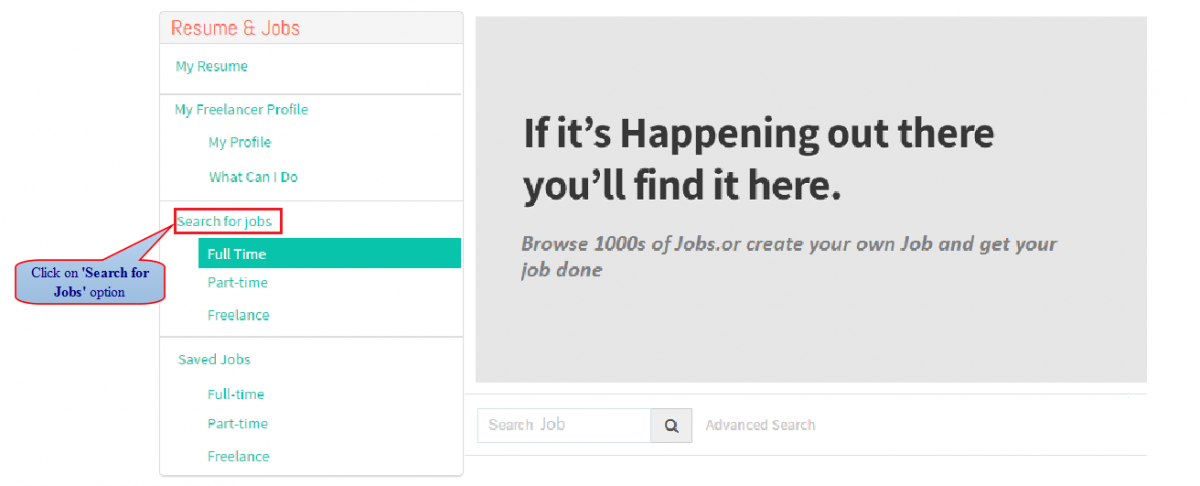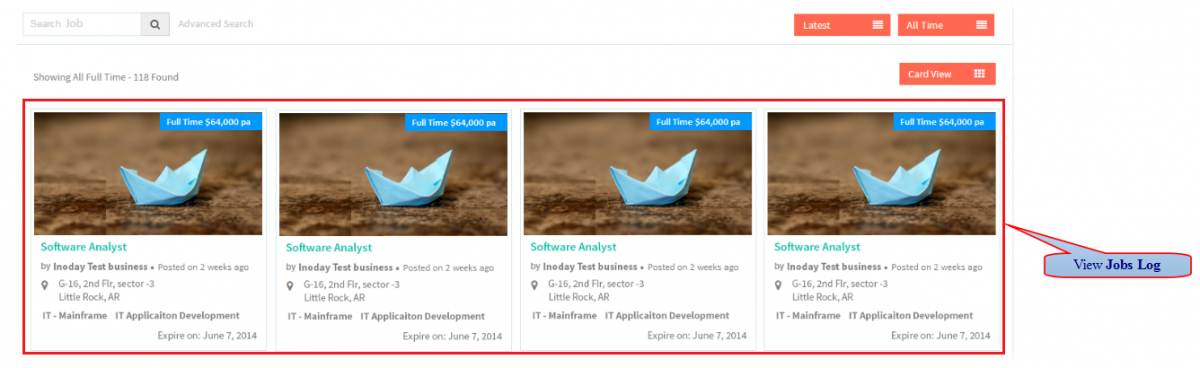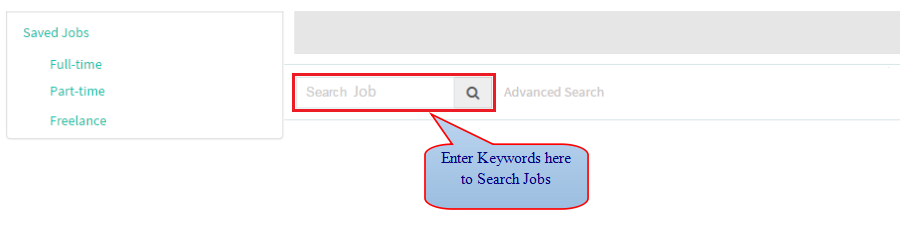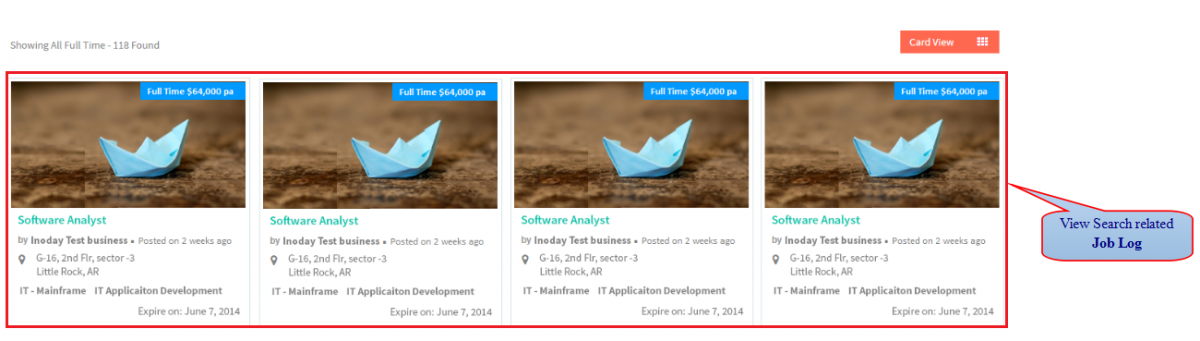Difference between revisions of "How to search Jobs"
(→Applications Screen Flow) |
|||
| Line 11: | Line 11: | ||
---- | ---- | ||
| − | + | 1. Enter '''My Portfolio''' URL in Web Browser . | |
| − | [[File: | + | [[File:MyPortfolioURL.png]] |
| + | |||
---- | ---- | ||
| − | + | 2. Enter valid ''''PID'''' and ''''Birth Date'''' and then click on '''Sign In''' button . | |
| − | [[File: | + | [[File:SignInButton.png]] |
---- | ---- | ||
| − | + | 3. View My Resume screen. | |
| + | |||
| + | [[File:MyResumeScreen.png]] | ||
| − | |||
---- | ---- | ||
Revision as of 05:39, 19 December 2014
Actions Work Flow
Applications Screen Flow
1. Enter My Portfolio URL in Web Browser .
2. Enter valid 'PID' and 'Birth Date' and then click on Sign In button .
3. View My Resume screen.
4. Click on Search Jobs option.
5.View Job Log Screen.
6. Enter Keywords and Click on 'Search' button .
7. View Search related Job Log .