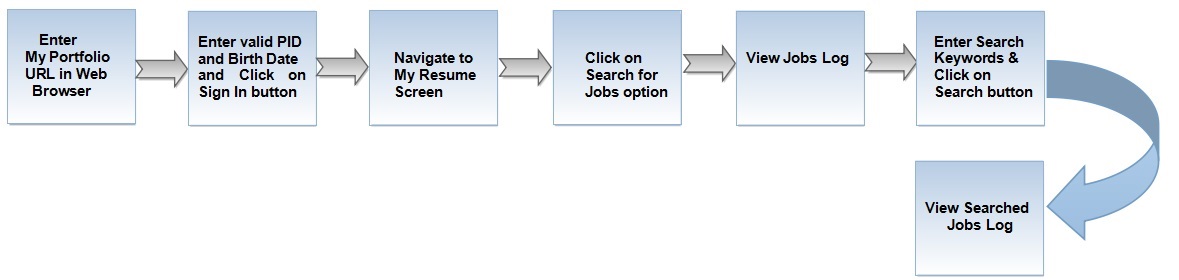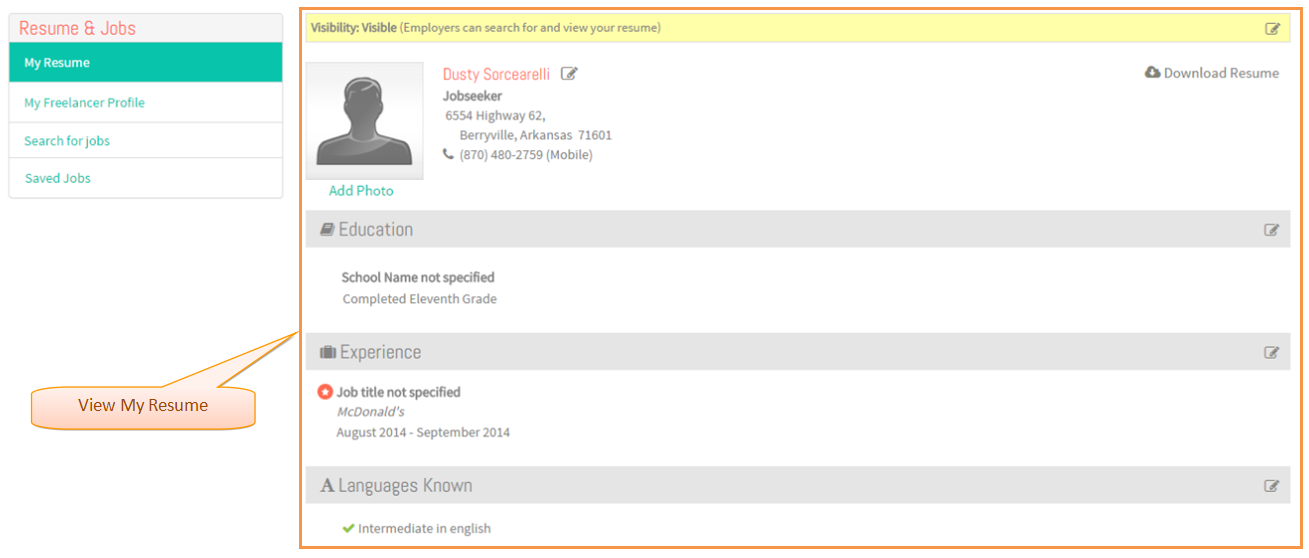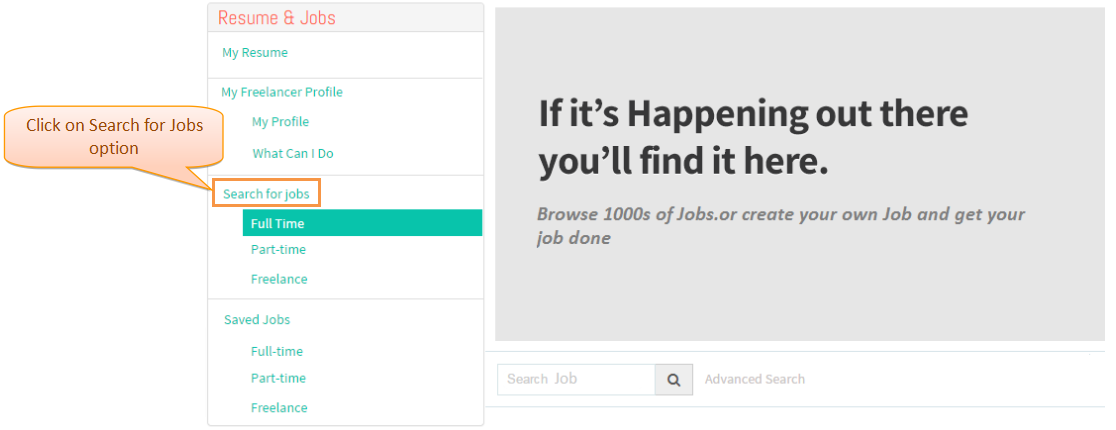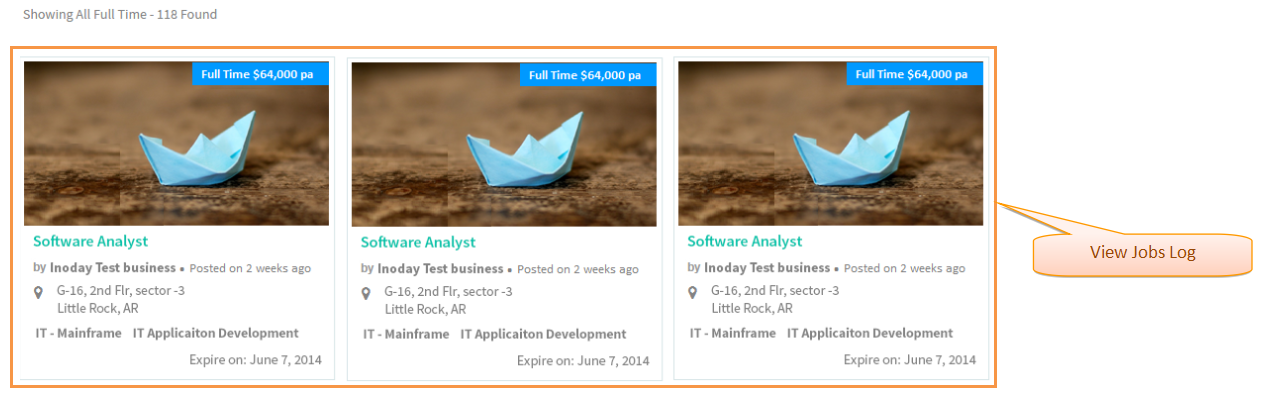Difference between revisions of "How to search Jobs"
(→Applications Screen Flow) |
(→Applications Screen Flow) |
||
| Line 11: | Line 11: | ||
---- | ---- | ||
| − | + | * Enter '''My Portfolio''' URL in Web Browser . | |
| Line 19: | Line 19: | ||
---- | ---- | ||
| − | + | * Enter valid ''''PID'''' and ''''Birth Date'''' and then click on '''Sign In''' button . | |
| Line 27: | Line 27: | ||
---- | ---- | ||
| − | + | * View My Resume screen. | |
| Line 35: | Line 35: | ||
---- | ---- | ||
| − | + | * Click on '''Search Jobs''' option. | |
| Line 42: | Line 42: | ||
---- | ---- | ||
| − | + | * View Job Log Screen. | |
| Line 49: | Line 49: | ||
---- | ---- | ||
| − | + | * Enter '''Keywords''' and Click on ''''Search'''' button . | |
| + | |||
| Line 56: | Line 57: | ||
---- | ---- | ||
| − | + | * View Search related Job Log . | |
[[File:ViewJobsLog.png]] | [[File:ViewJobsLog.png]] | ||
Revision as of 05:22, 23 December 2014
Actions Work Flow
Applications Screen Flow
- Enter My Portfolio URL in Web Browser .
- Enter valid 'PID' and 'Birth Date' and then click on Sign In button .
- View My Resume screen.
- Click on Search Jobs option.
- View Job Log Screen.
- Enter Keywords and Click on 'Search' button .
- View Search related Job Log .