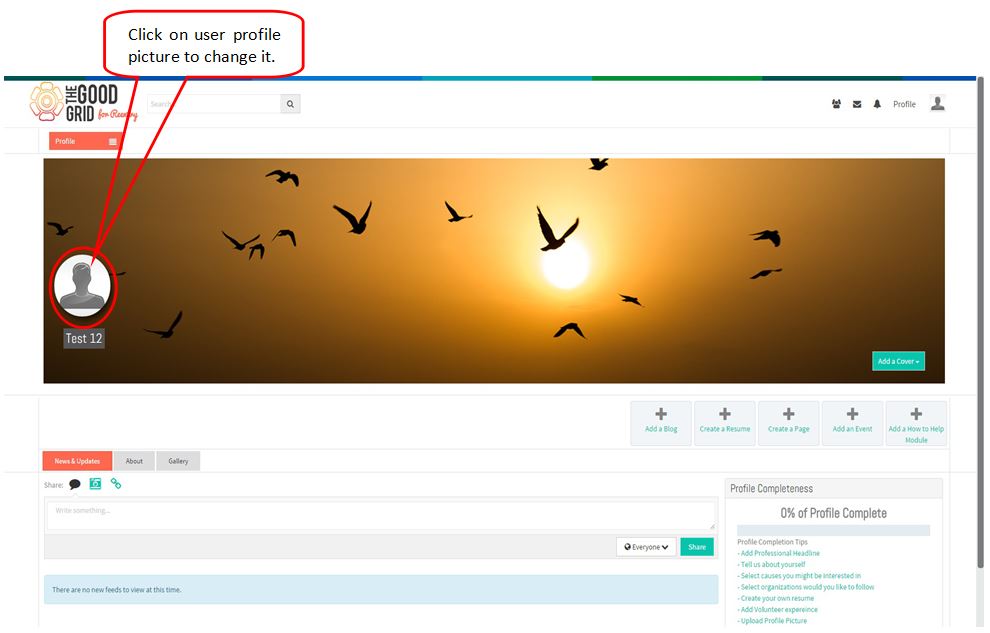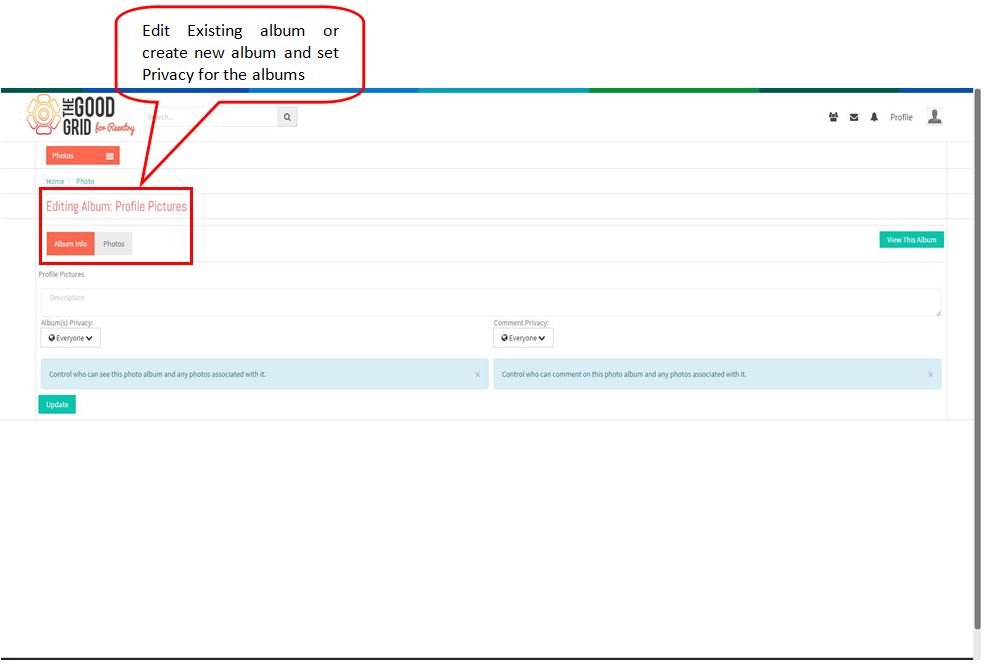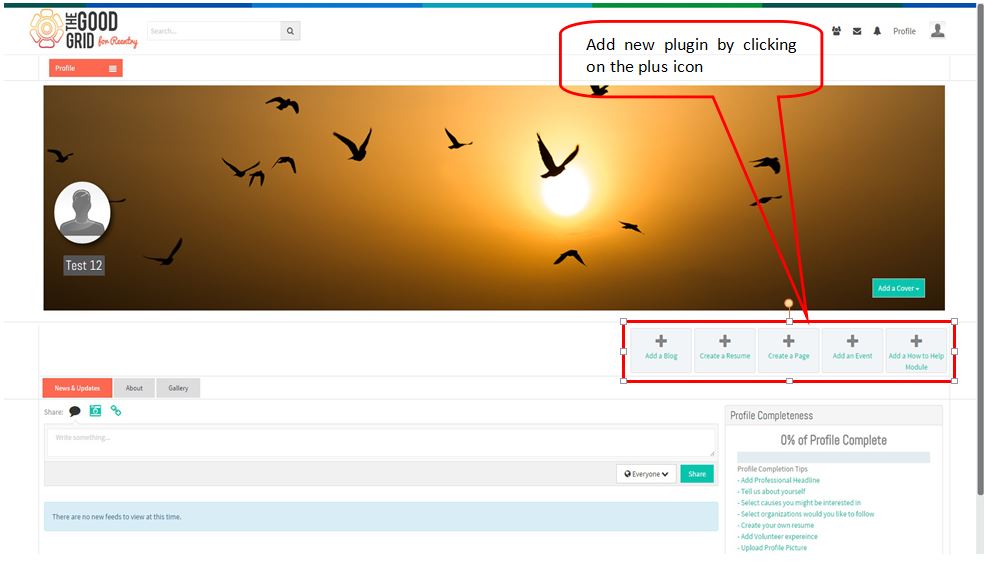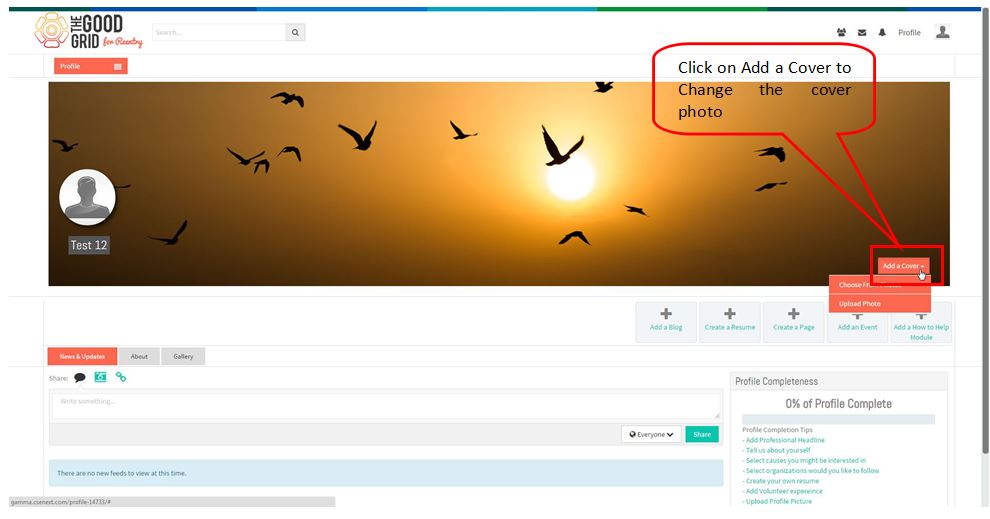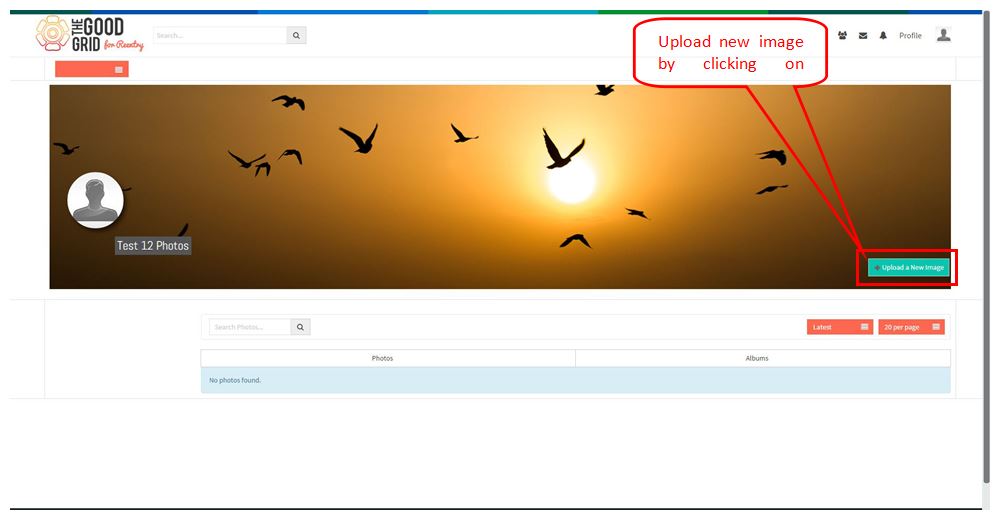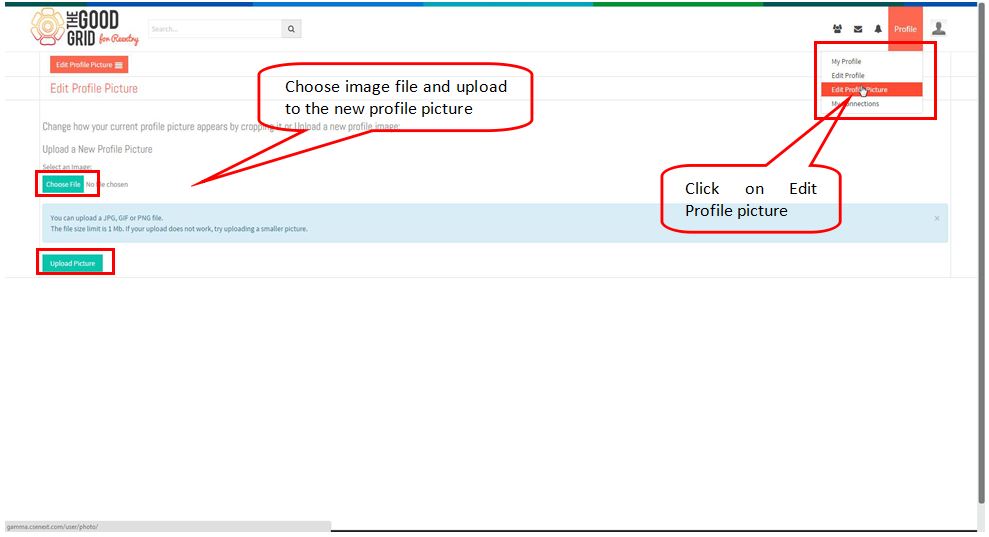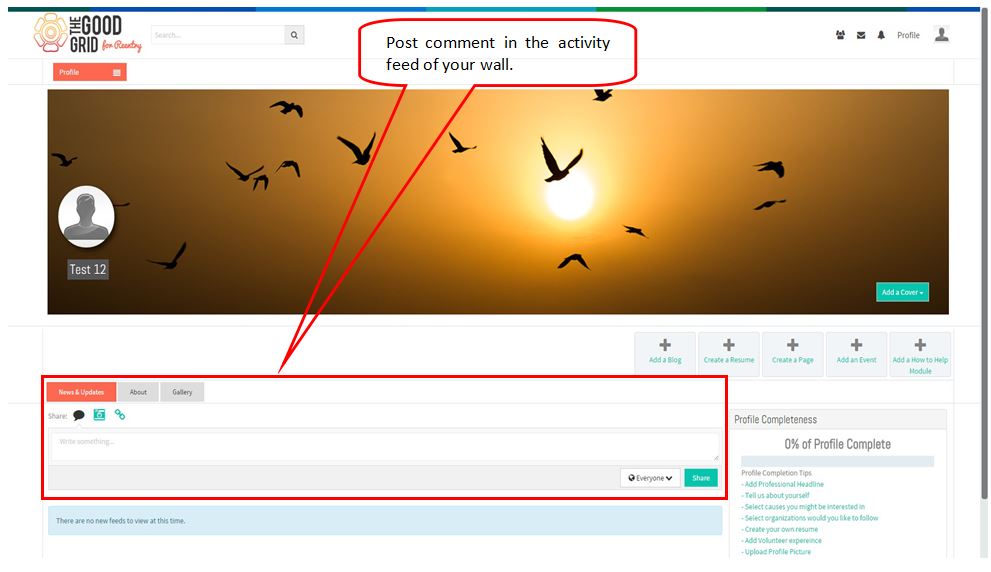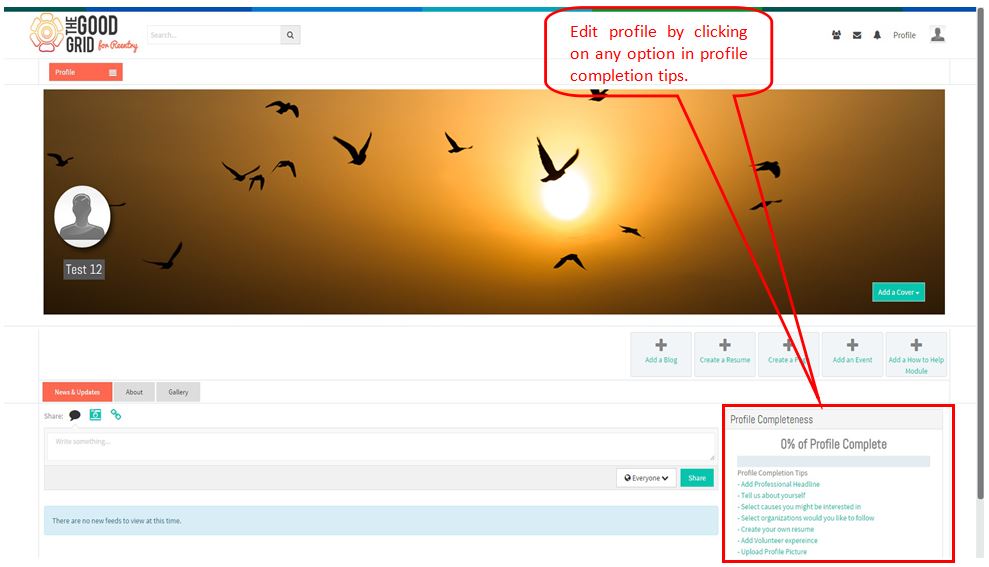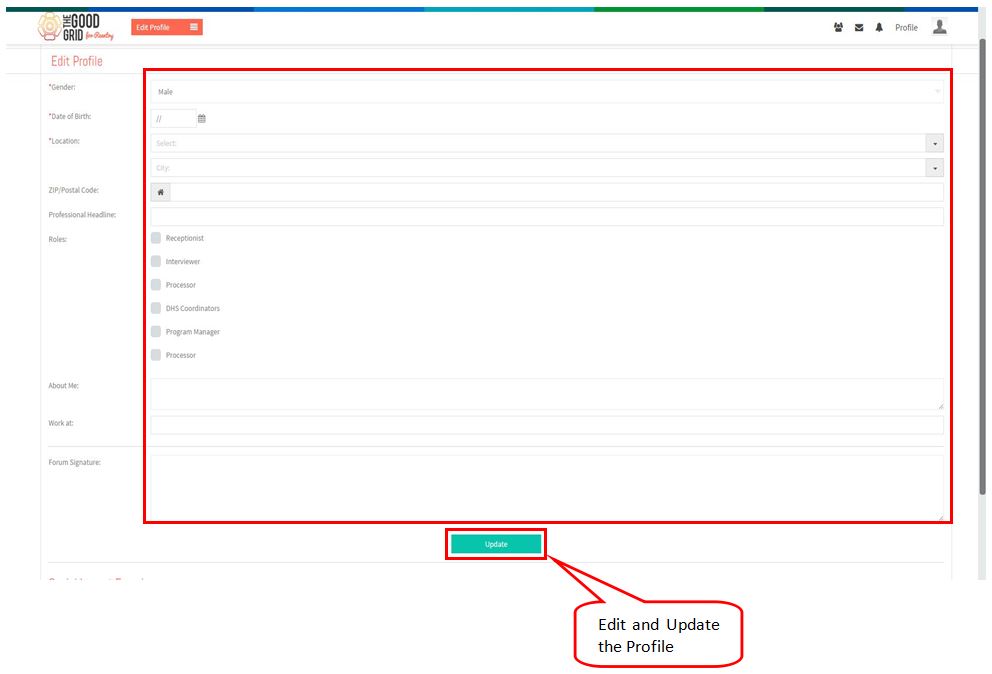Difference between revisions of "Profile"
(→Profile Page Settings) |
(→Profile Page Settings) |
||
| Line 6: | Line 6: | ||
---- | ---- | ||
| − | + | * In My Profile,Click on User Profile picture to change the current picture. | |
| Line 13: | Line 13: | ||
| − | + | * Edit Existing album or add New album in a profile and Change the privacy settings for the album. | |
| Line 20: | Line 20: | ||
| − | + | * In Profile page click on any plugin’s icon and add new plugin’s or edit the existing plugin’s. | |
| Line 27: | Line 27: | ||
| − | + | * Click on Add a Cover button in a profile page to add a new cover photo for a profile. | |
| Line 33: | Line 33: | ||
[[File:Pro4.jpg]] | [[File:Pro4.jpg]] | ||
| − | + | * After clicking on Add a cover button Upload a image by clicking on Upload a New Images button. | |
| Line 40: | Line 40: | ||
| − | + | * In Header of Profile page click on Profile icon and select Edit Profile Picture,Choose image and upload the selected image in a Profile. | |
| Line 47: | Line 47: | ||
| − | + | * Post a Comment in the Activity feed of the profile wall.Comment for the others post or delete the posted comment. | |
| Line 54: | Line 54: | ||
| − | + | * Edit Profile setting by clicking on Profile Completion Tips or Edit profile in the header. | |
| Line 61: | Line 61: | ||
| − | + | * Edit the existing profile and update the profile page. | |
[[File:Pro9.jpg]] | [[File:Pro9.jpg]] | ||
Revision as of 06:14, 23 December 2014
Profile Page Settings
- In My Profile,Click on User Profile picture to change the current picture.
- Edit Existing album or add New album in a profile and Change the privacy settings for the album.
- In Profile page click on any plugin’s icon and add new plugin’s or edit the existing plugin’s.
- Click on Add a Cover button in a profile page to add a new cover photo for a profile.
- After clicking on Add a cover button Upload a image by clicking on Upload a New Images button.
- In Header of Profile page click on Profile icon and select Edit Profile Picture,Choose image and upload the selected image in a Profile.
- Post a Comment in the Activity feed of the profile wall.Comment for the others post or delete the posted comment.
- Edit Profile setting by clicking on Profile Completion Tips or Edit profile in the header.
- Edit the existing profile and update the profile page.