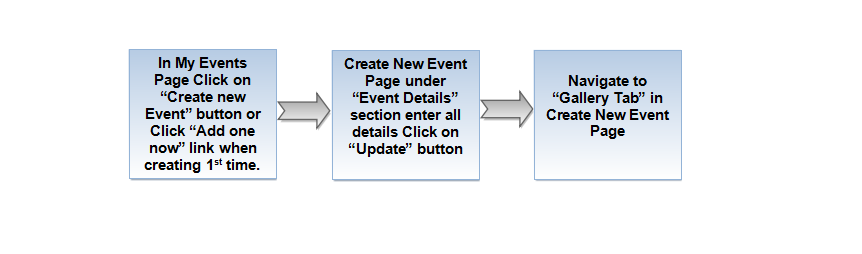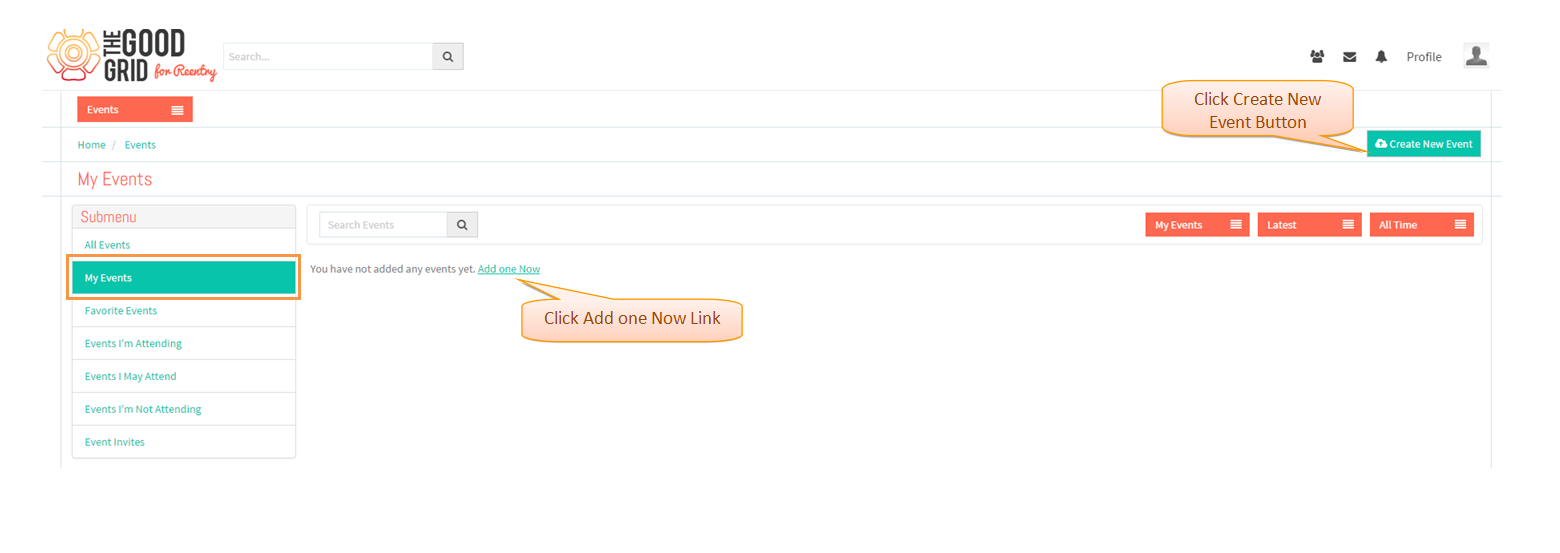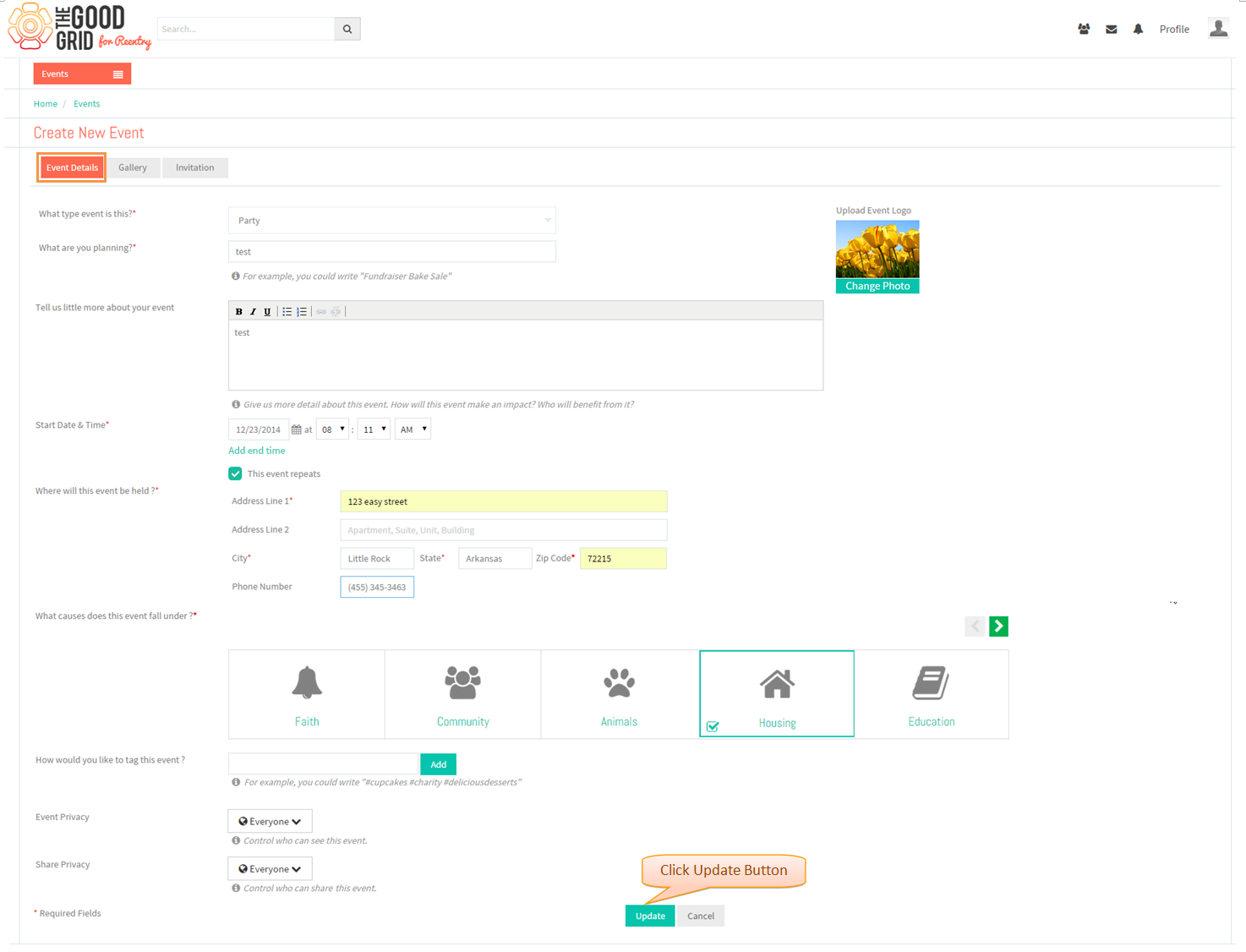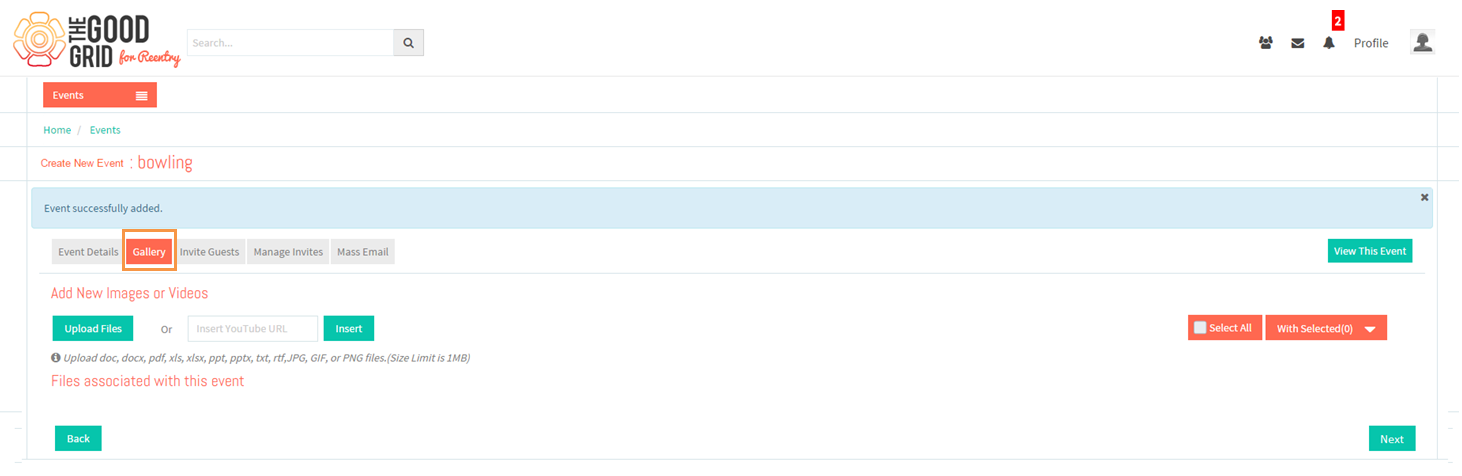Difference between revisions of "Create Event Details Section"
| (5 intermediate revisions by the same user not shown) | |||
| Line 1: | Line 1: | ||
| + | '''<code> [[Events|Back to main menu]]</code>''' | ||
| + | |||
== '''Functional Work Flow''' == | == '''Functional Work Flow''' == | ||
---- | ---- | ||
| − | [[File: | + | [[File:36.Event_details_flow.png]] |
---- | ---- | ||
| Line 12: | Line 14: | ||
| − | Click on | + | * Click on '''Create New Event''' button OR '''Add One Now''' Link. |
| − | [[File: | + | [[File:37.My_events_screen.png]] |
| Line 21: | Line 23: | ||
| − | In ''' | + | * In '''Create New Event''' Page, Enter all event details and click on "Update" Button |
| + | |||
| + | |||
| + | [[File:38.Events_detail_screen.png]] | ||
| + | |||
| + | |||
| + | ---- | ||
| + | * Navigate to '''Gallery''' Tab. | ||
| − | [[File: | + | [[File:39.gallery_tab.png]] |
---- | ---- | ||
Latest revision as of 08:53, 23 December 2014
Back to main menu
Functional Work Flow
Applications Screen Flow
- Click on Create New Event button OR Add One Now Link.
- In Create New Event Page, Enter all event details and click on "Update" Button
- Navigate to Gallery Tab.