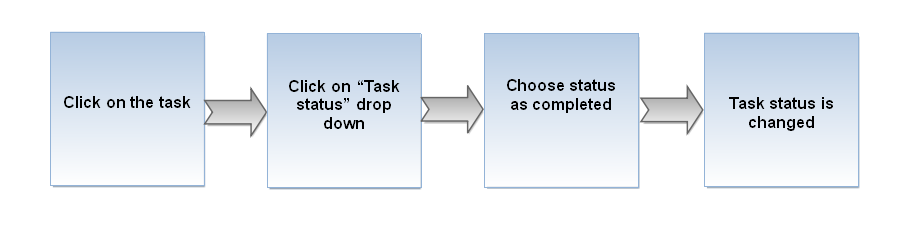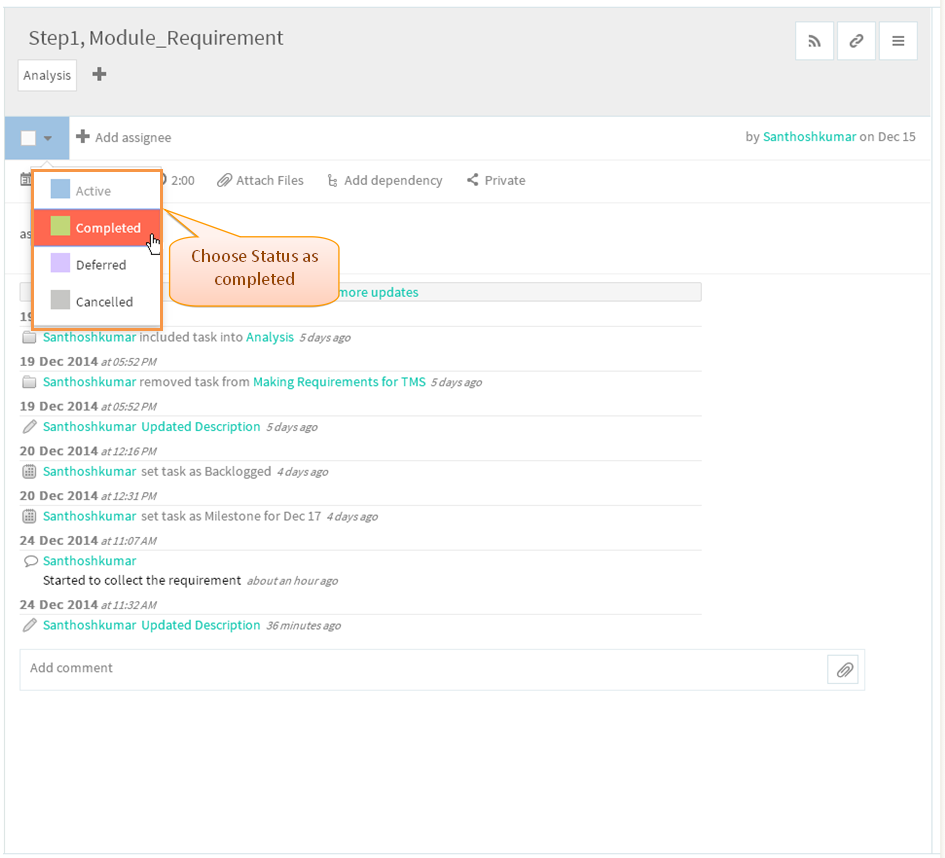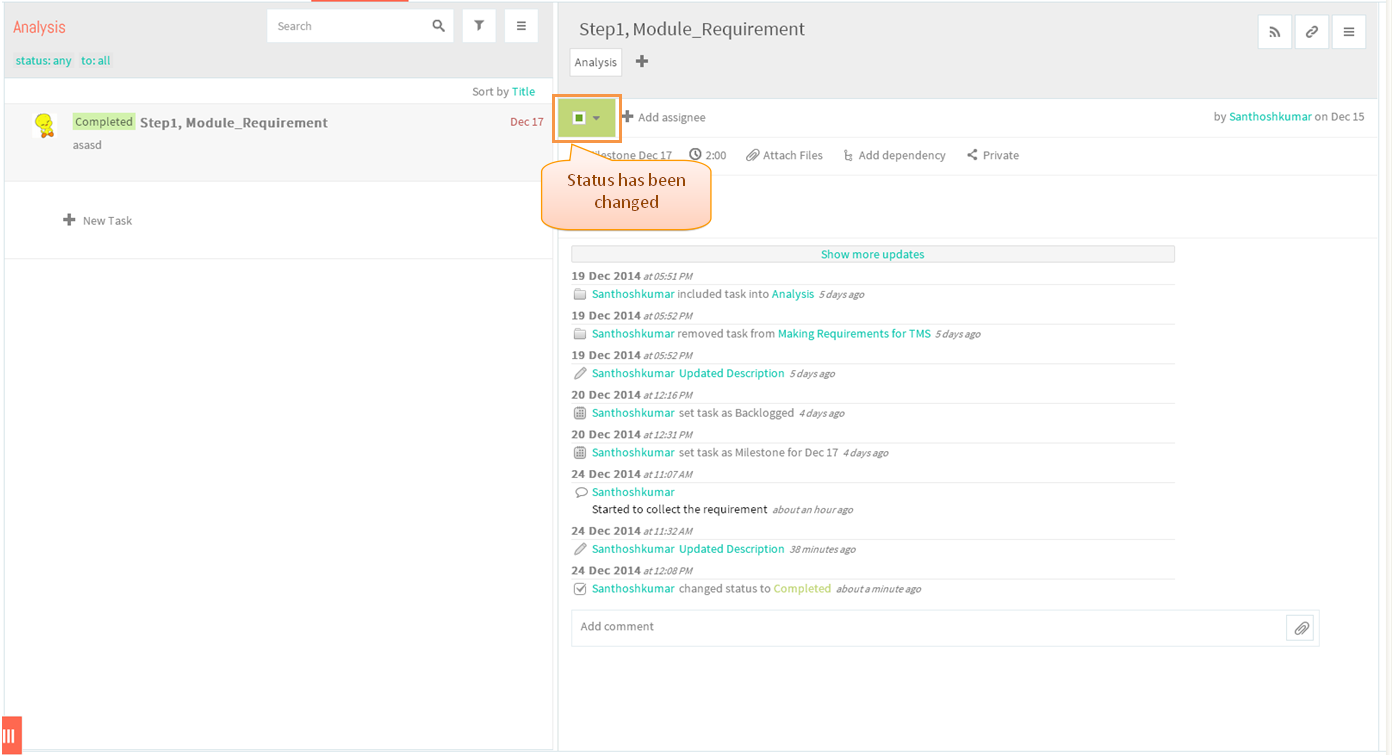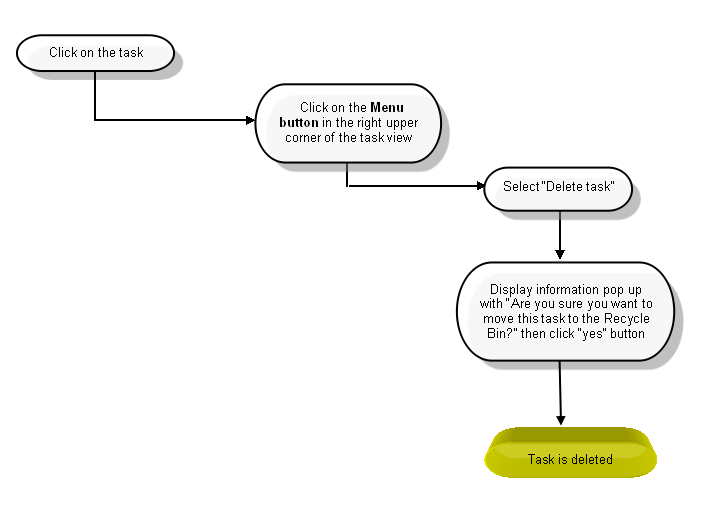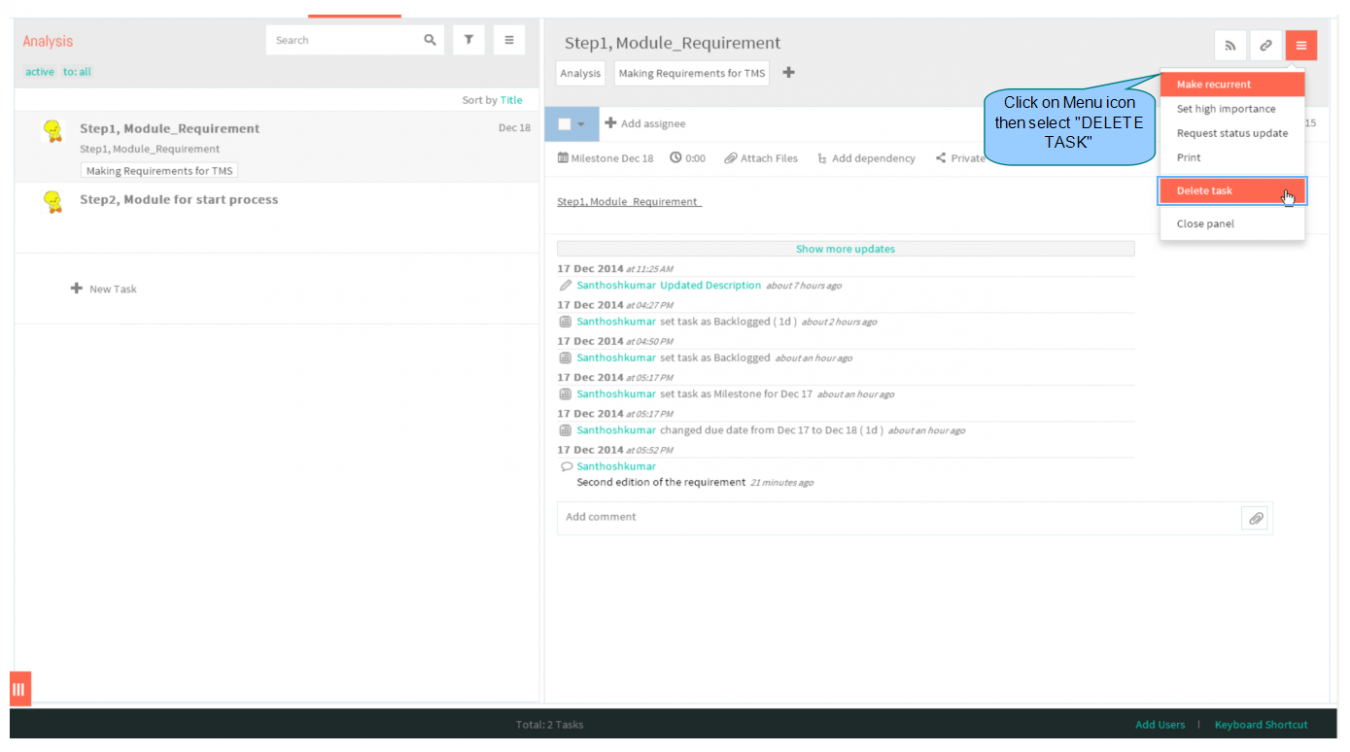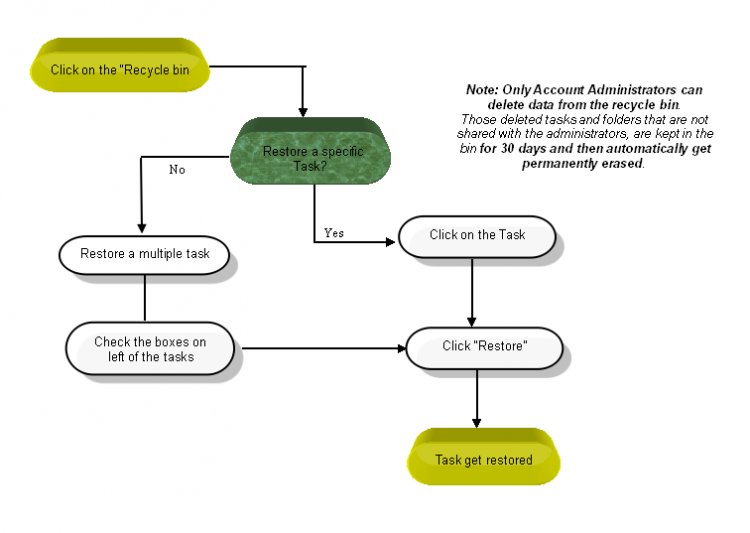Difference between revisions of "Complete and delete a task"
(→RESTORE A DELETED TASK) |
(→COMPLETE A TASK) |
||
| Line 7: | Line 7: | ||
---- | ---- | ||
| − | [[File: | + | [[File:M25.PNG]] |
| Line 13: | Line 13: | ||
| − | [[File: | + | [[File:TMS19.PNG]] |
| Line 19: | Line 19: | ||
| − | [[File: | + | [[File:TMS59.PNG]] |
| Line 25: | Line 25: | ||
| − | [[File: | + | [[File:TMS60.PNG]] |
=='''DELETE A TASK'''== | =='''DELETE A TASK'''== | ||
Revision as of 03:47, 24 December 2014
| >> Back To TMS Help Center Main page | >> Tasks |
COMPLETE A TASK
- Click on the task in list view pane
- To set the task’s status, choose active, completed, deferred or cancelled from the drop-down menu as shown below
- If you want to mark it as complete in one click, select the check box which is shown below
DELETE A TASK
- Click on the task in list view, task pane gets open then click on menu icon to choose Delete Task
- Displays informational message to delete the task. click to YES button. After clicking yes, appropriate task will get deleted
RESTORE A DELETED TASK
- There is an option to restore a deleted task, click on the "RECYCLE BIN" in left pane
- Displays all deleted task in list view pane, click on the task to restore it
- To Restore a multiple task, need to select the task by using check box displays when hovering cursor to left of task title. After selecting multiple task displays the option to restore in right pane which is shown below