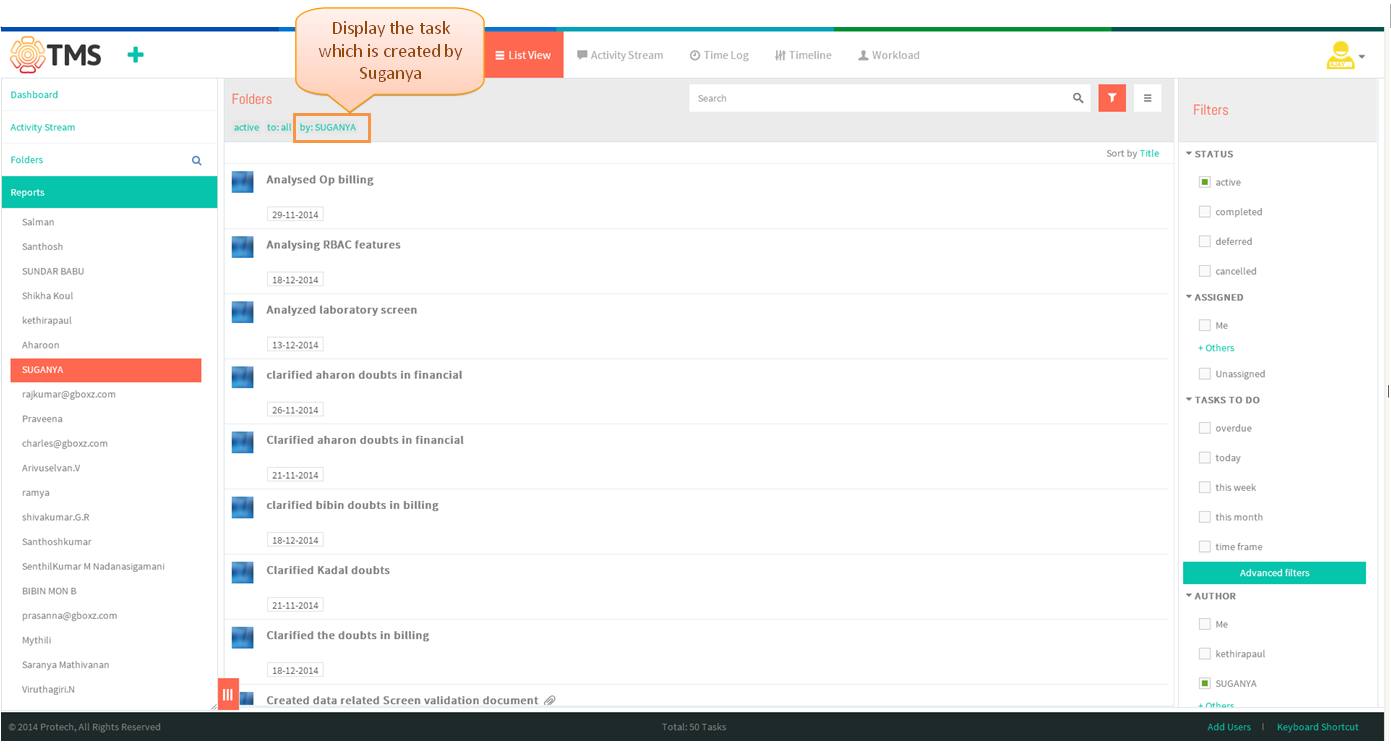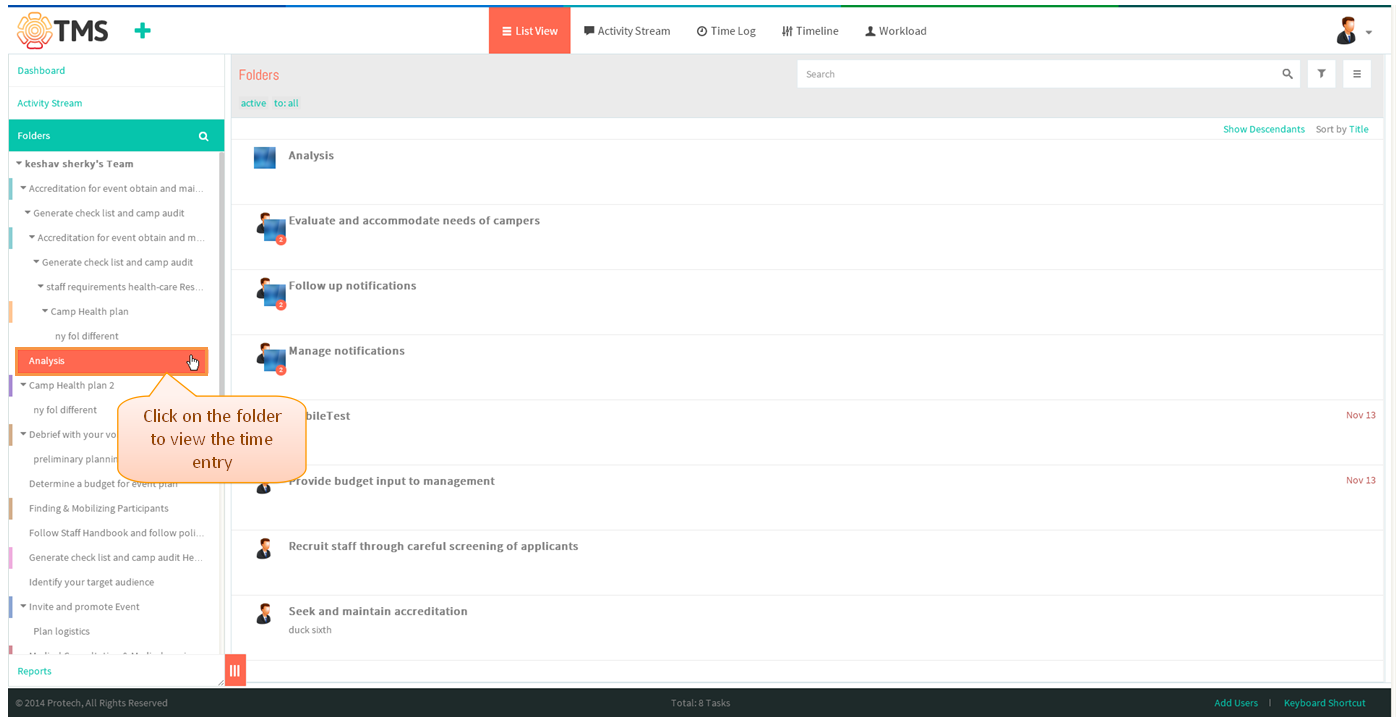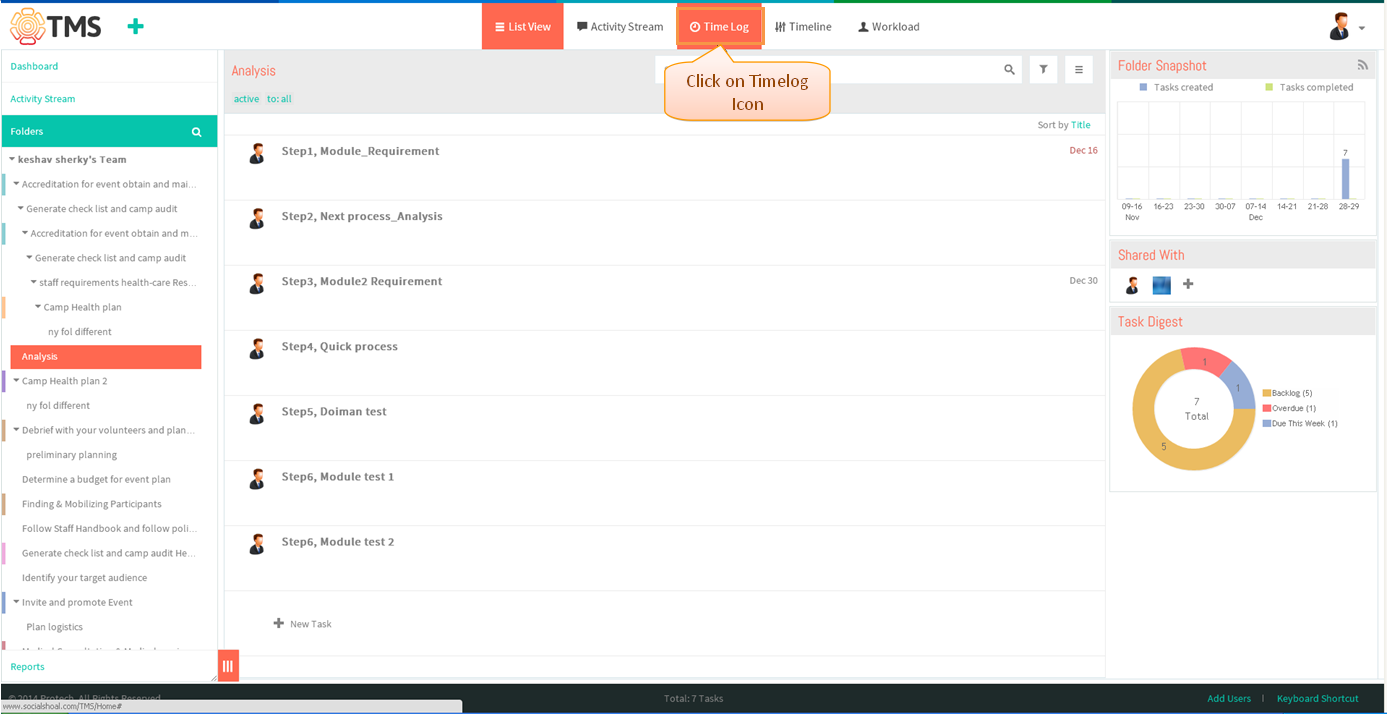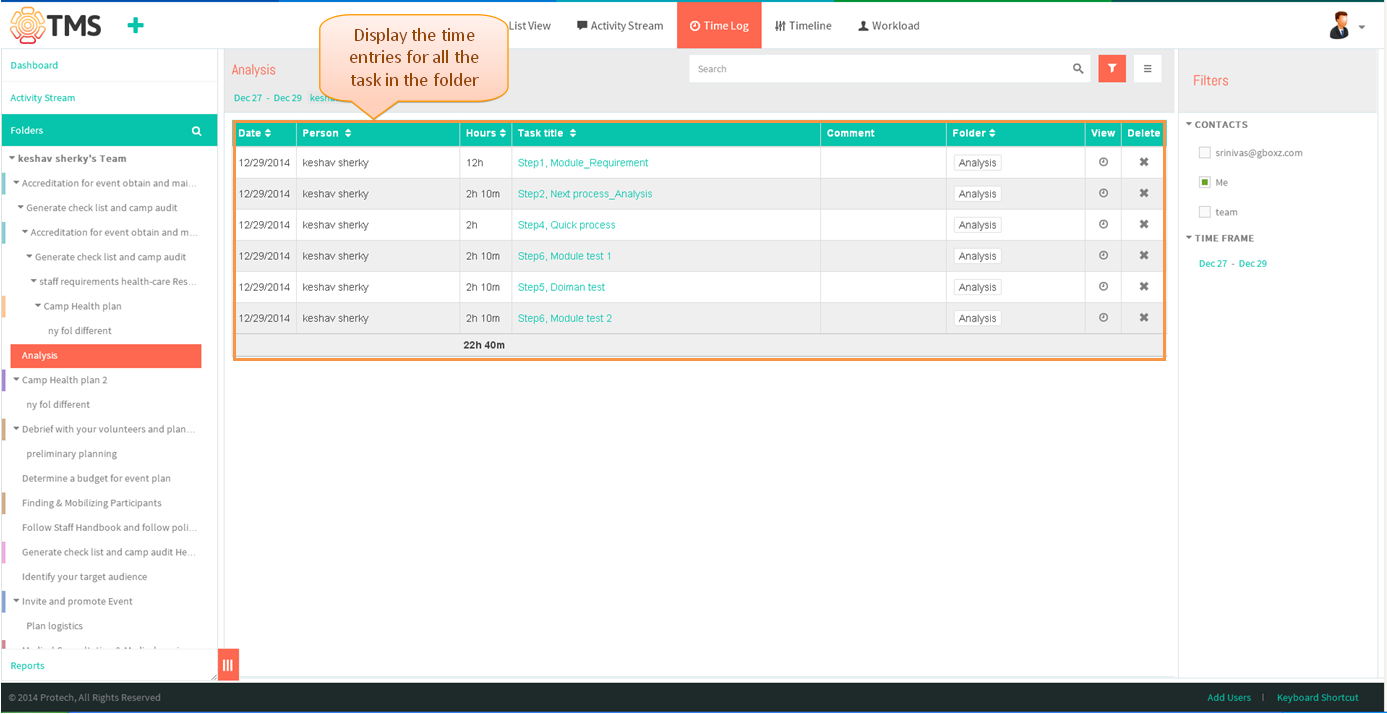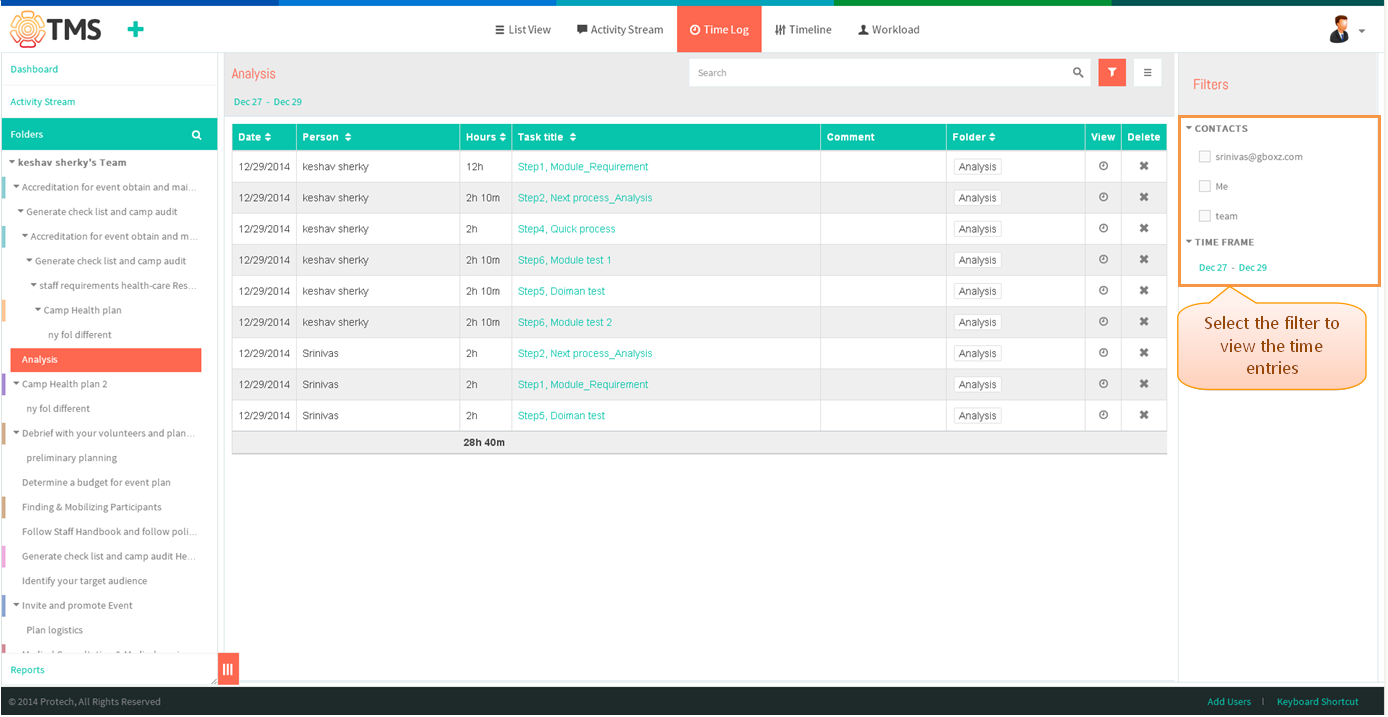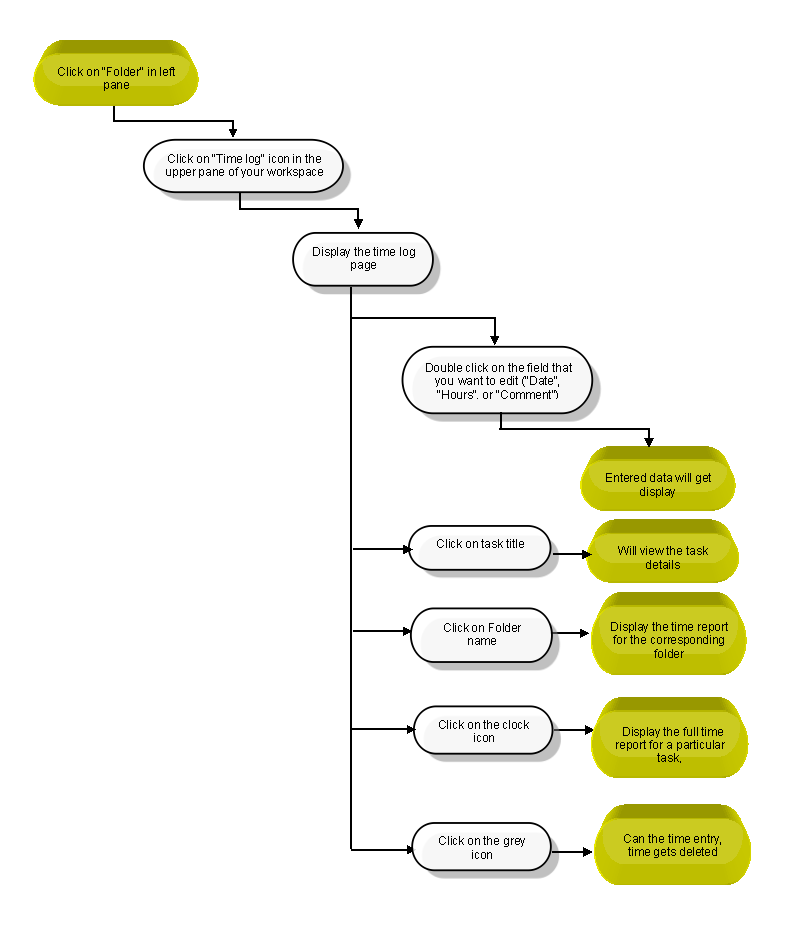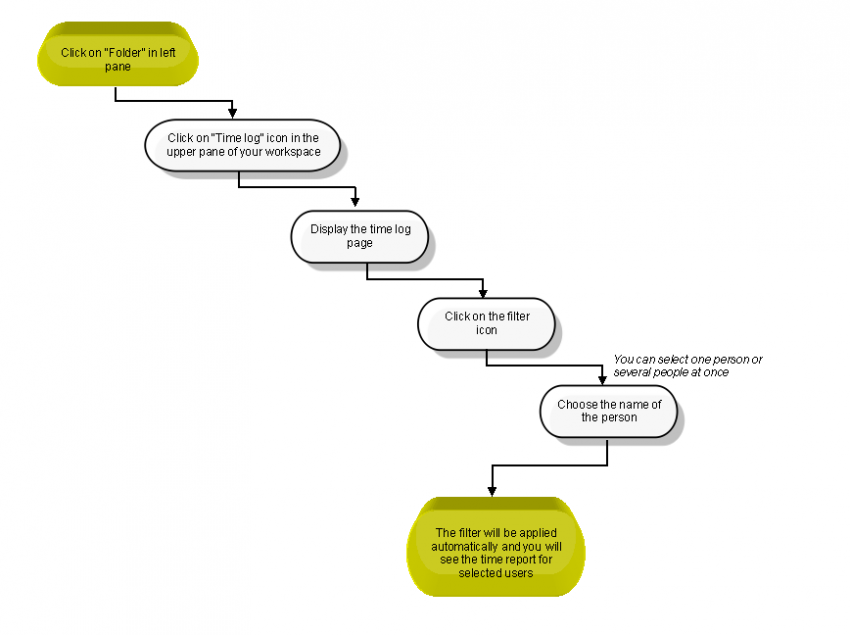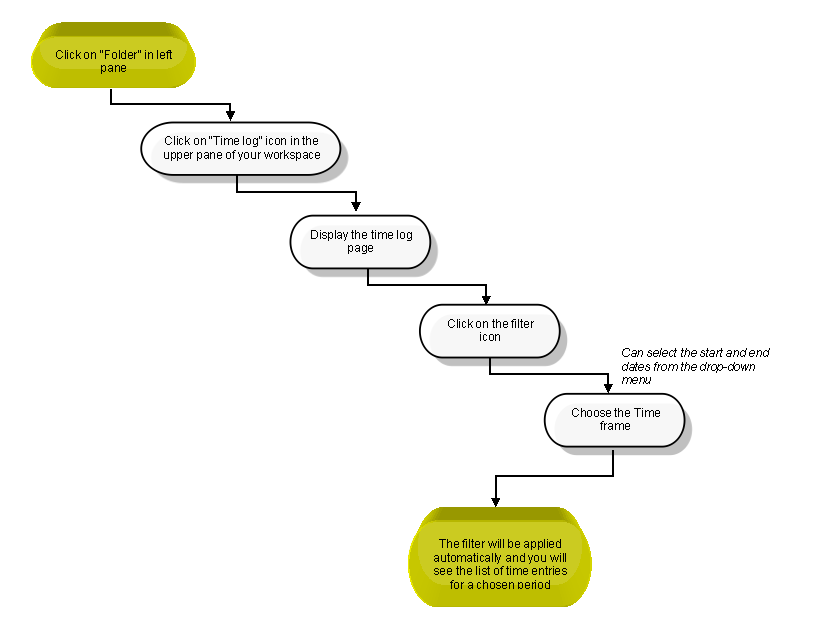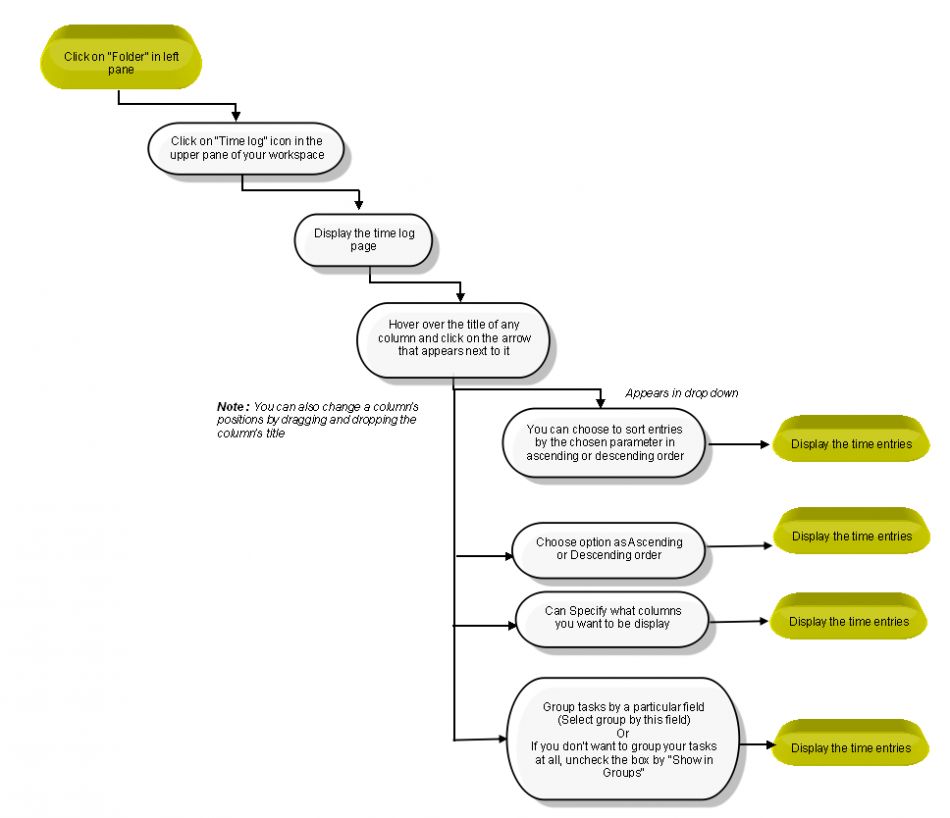Difference between revisions of "Time Log"
(→View Time Reports) |
(→View Time Reports) |
||
| Line 9: | Line 9: | ||
---- | ---- | ||
| − | [[File: | + | [[File:M75.PNG]] |
| + | |||
| + | |||
| + | *Note: When you select the main folder, automatically displays the time entry for sub folder also | ||
| + | *Click on the folder in left pane to view the timelog entry for all tasks in that folder | ||
| + | |||
| + | |||
| + | [[File:TMS285.PNG]] | ||
| + | |||
| + | |||
| + | *Click on “Time log” icon in the top header | ||
| + | |||
| + | |||
| + | [[File:TMS286.PNG]] | ||
| + | |||
| + | |||
| + | *Appropriate time log reports will get display | ||
| + | |||
| + | |||
| + | [[File:TMS287.PNG]] | ||
| + | |||
| + | |||
| + | *Select filters by contacts or by time period | ||
| + | |||
| + | |||
| + | [[File:TMS288.PNG]] | ||
| + | |||
| + | |||
| + | *Appropriate filtered time log will get display | ||
| + | |||
| + | |||
| + | [[File:TMS289.PNG]] | ||
=='''Manage Time Logs '''== | =='''Manage Time Logs '''== | ||
Revision as of 00:36, 29 December 2014
| >> Back To TMS Help Center Main page | >> Time Tracking and Reports |
Contents
View Time Reports
- Note: When you select the main folder, automatically displays the time entry for sub folder also
- Click on the folder in left pane to view the timelog entry for all tasks in that folder
- Click on “Time log” icon in the top header
- Appropriate time log reports will get display
- Select filters by contacts or by time period
- Appropriate filtered time log will get display
Manage Time Logs
Create Time Report For a Particular Person
Create Time Report For a Chosen Period
Customize Time Reports
- This option is not available in TMS, followed Wrike flow