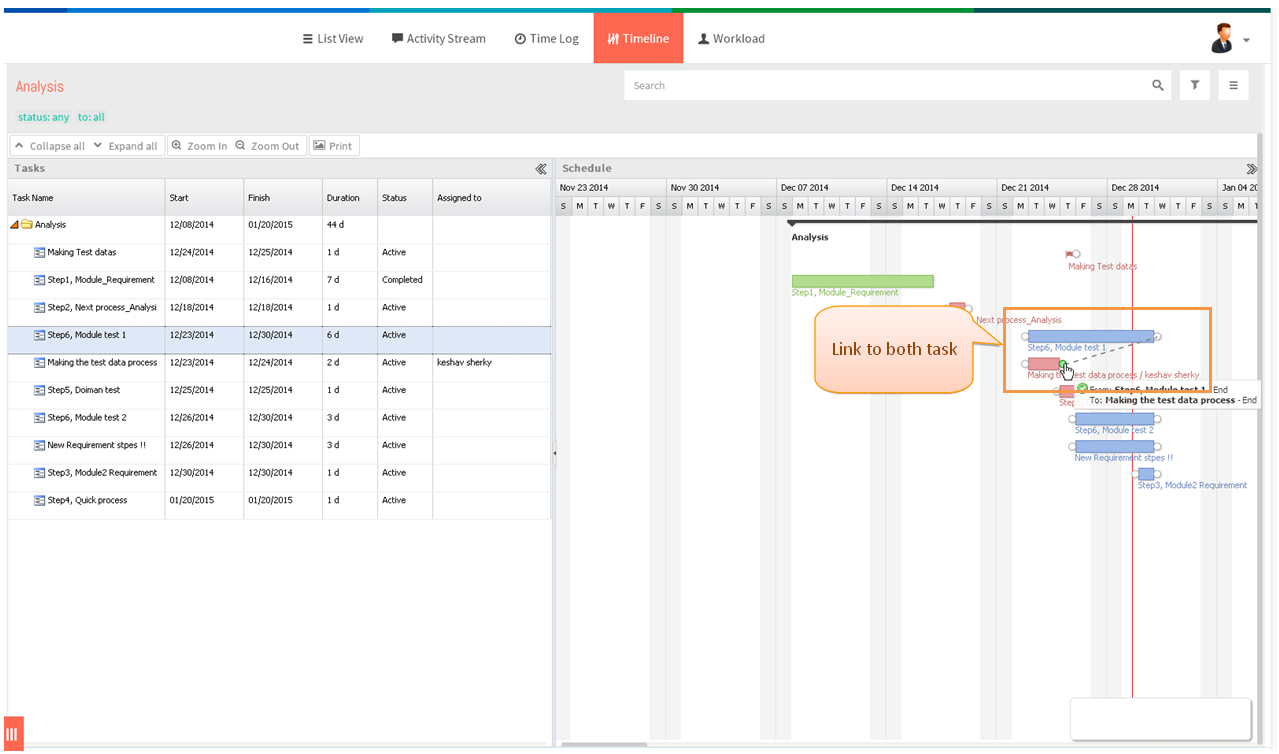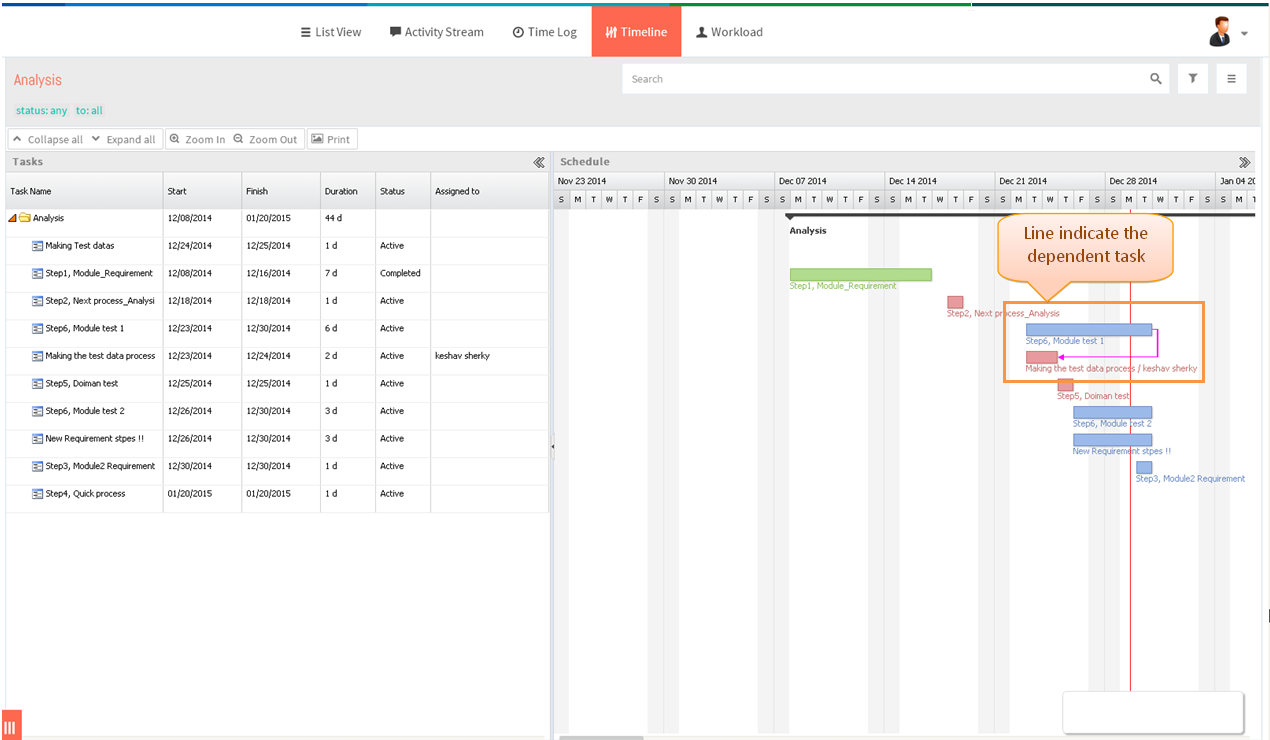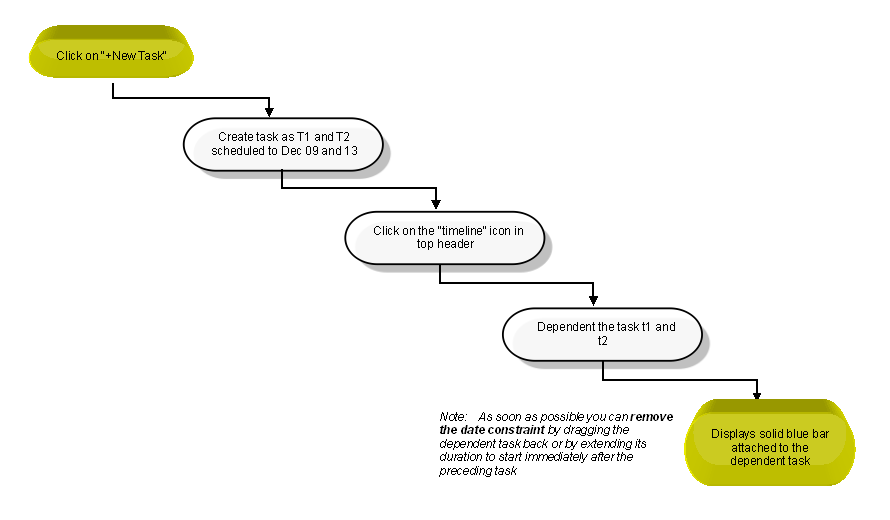Difference between revisions of "Dependency"
(→Dependencies) |
|||
| Line 8: | Line 8: | ||
---- | ---- | ||
| − | |||
| + | [[File:M87.PNG]] | ||
| + | |||
| + | |||
| + | *Click on Folder in left pane | ||
| + | |||
| + | |||
| + | [[File:TMS314.PNG]] | ||
| + | |||
| + | |||
| + | *Then click on ‘’’Timeline’’’ icon in top header | ||
| + | |||
| + | |||
| + | [[File:TMS315.PNG]] | ||
| + | |||
| + | |||
| + | *Mouse hover the cursor to the edge of task bar then click and drag to the other task bar (Start point or in end point) and release the mouse which is shown in below image | ||
| + | |||
| + | |||
| + | [[File:TMS328.PNG]] | ||
| + | |||
| + | |||
| + | *Dependent task will be created which is shown in below image | ||
| + | *Note - In Wrike: To remove a dependency, select it with a mouse click and simply press “Delete” on your keyboard., This option is not in TMS | ||
| + | |||
| + | [[File:TMS329.PNG]] | ||
=='''Date Constraints'''== | =='''Date Constraints'''== | ||
Revision as of 05:18, 29 December 2014
| >> Back To TMS Help Center Main page | >> Timeline |
Dependencies
- Click on Folder in left pane
- Then click on ‘’’Timeline’’’ icon in top header
- Mouse hover the cursor to the edge of task bar then click and drag to the other task bar (Start point or in end point) and release the mouse which is shown in below image
- Dependent task will be created which is shown in below image
- Note - In Wrike: To remove a dependency, select it with a mouse click and simply press “Delete” on your keyboard., This option is not in TMS