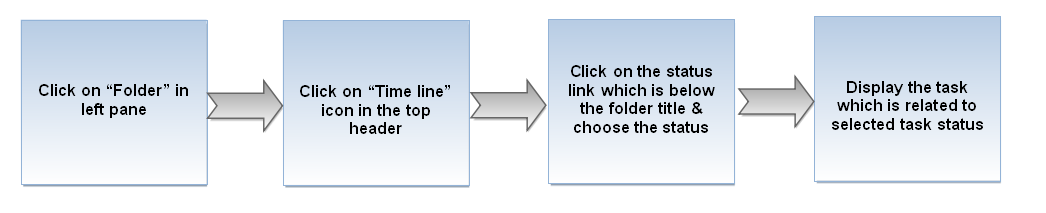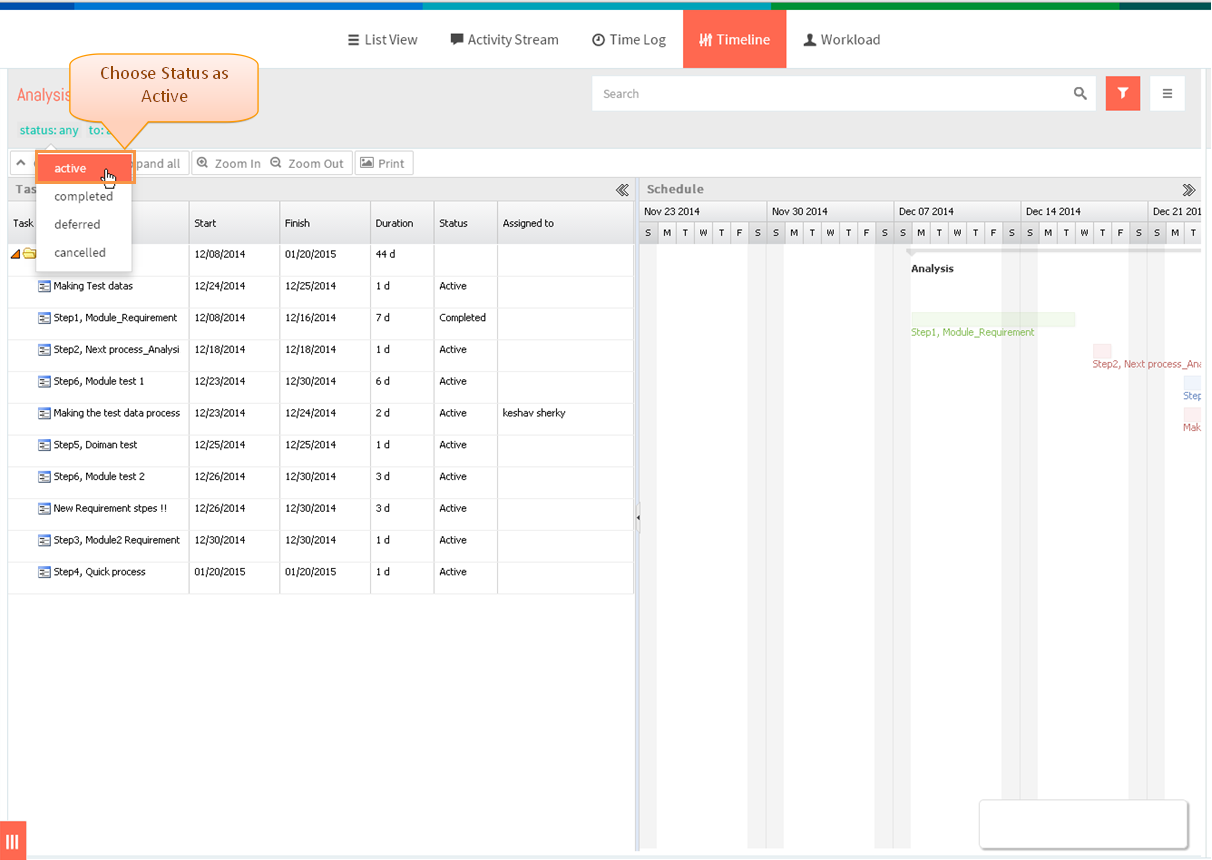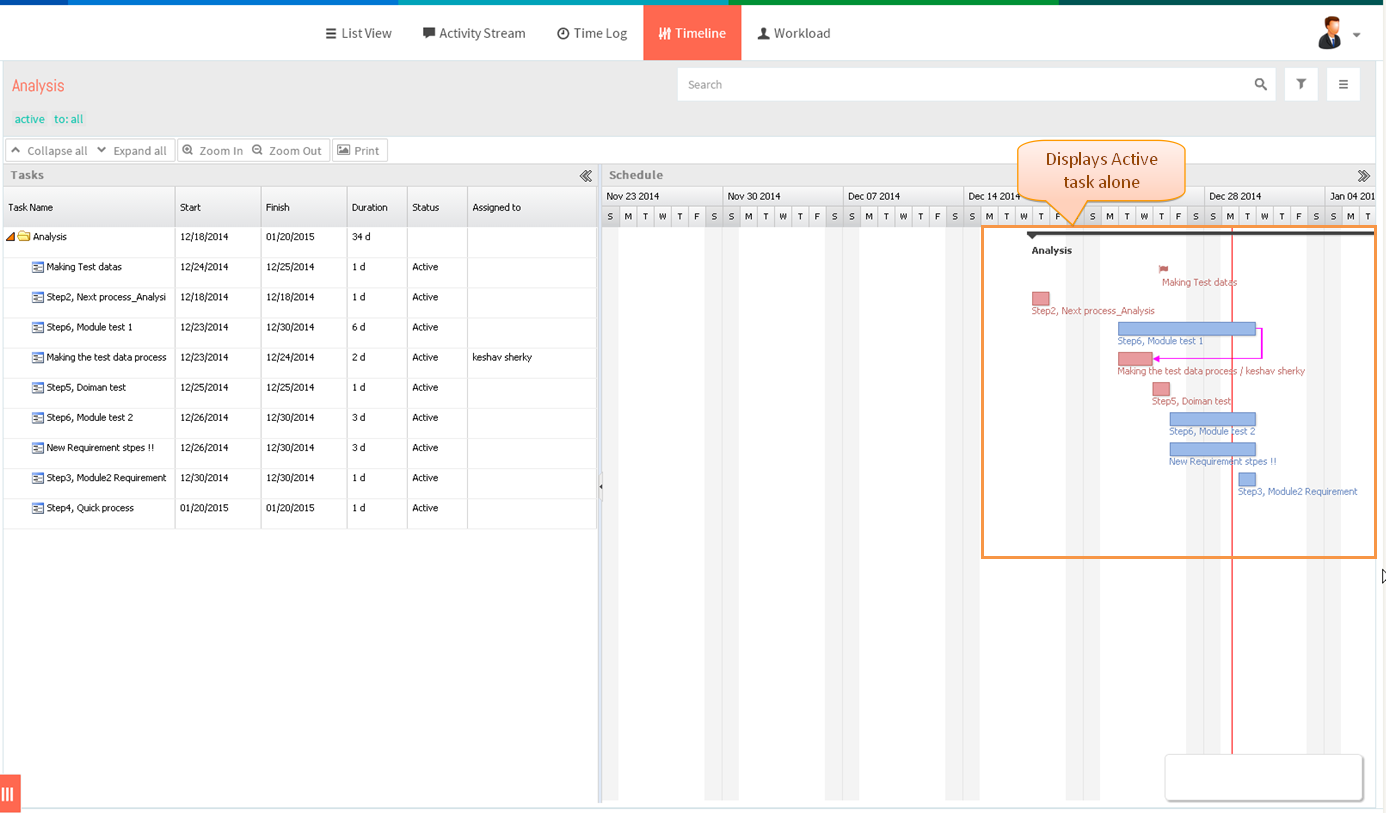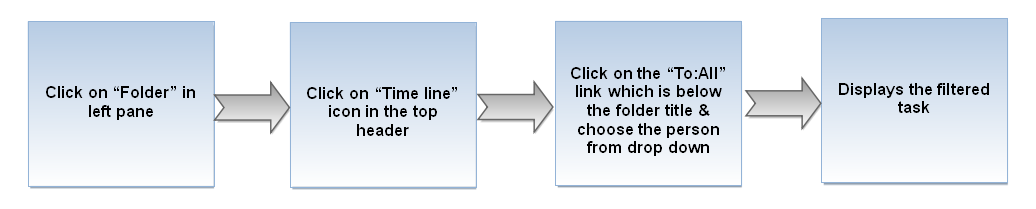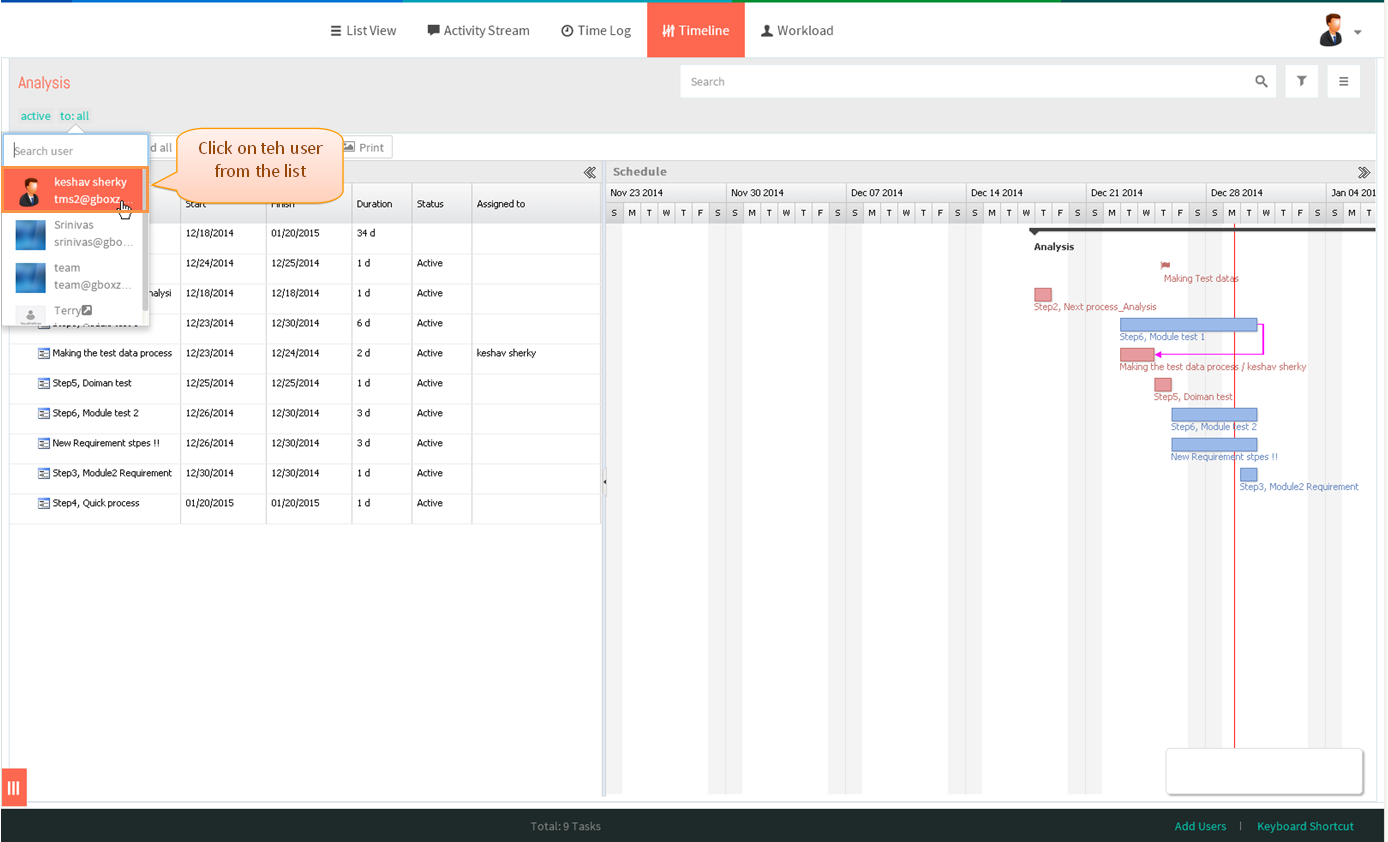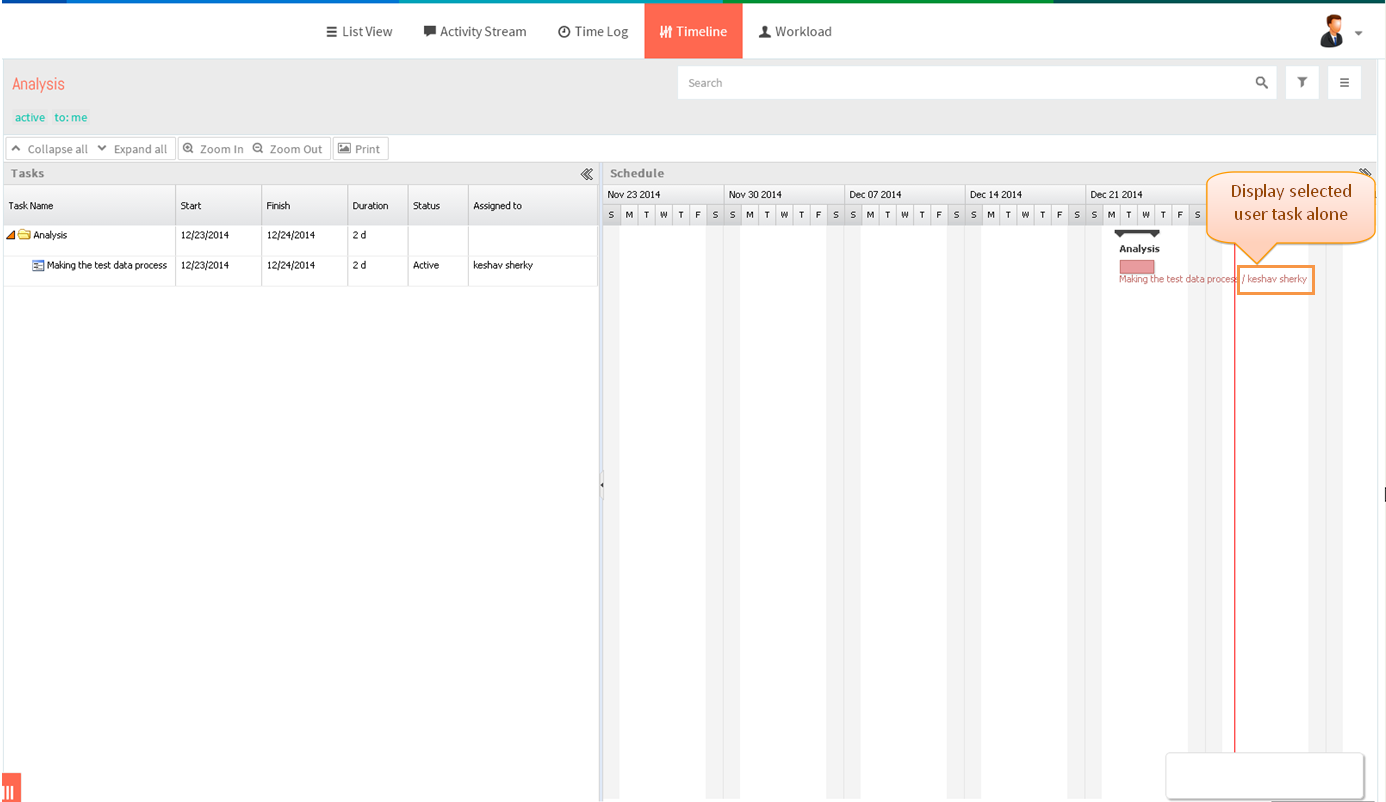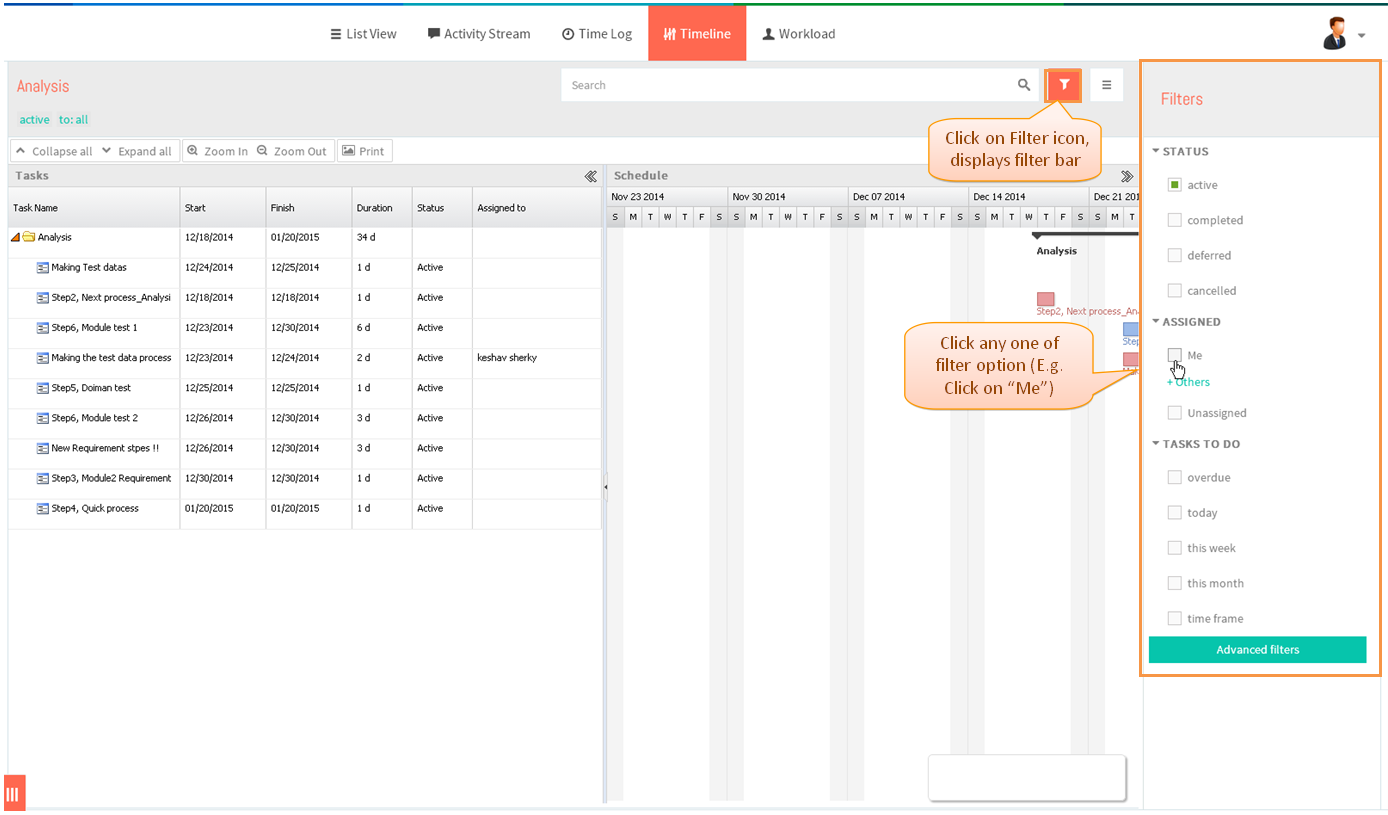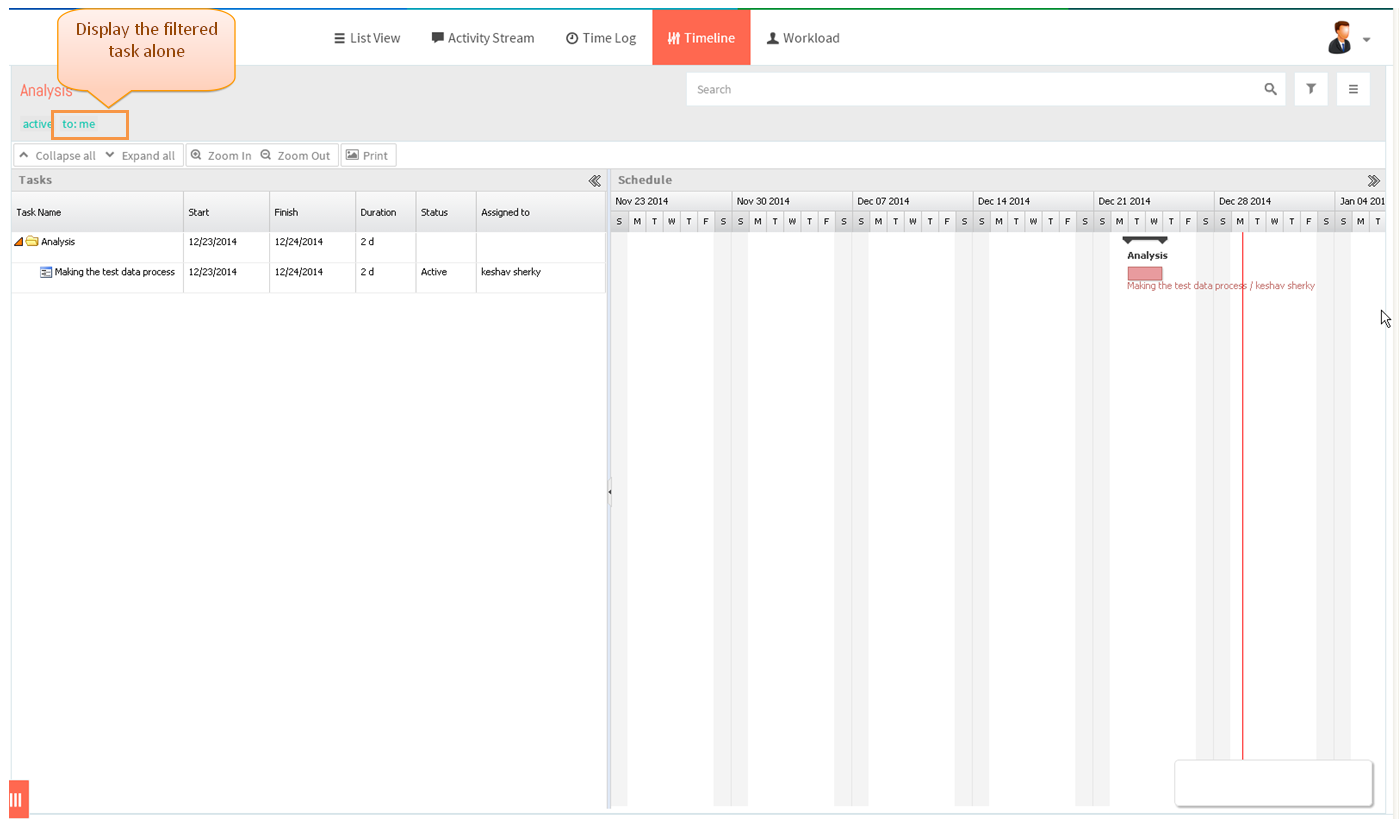Difference between revisions of "Filters"
(→By Responsible Party) |
(→Other Filters) |
||
| Line 68: | Line 68: | ||
---- | ---- | ||
| − | [[File: | + | [[File:M90.PNG]] |
| + | |||
| + | *Click on Folder in left pane | ||
| + | |||
| + | |||
| + | [[File:TMS314.PNG]] | ||
| + | |||
| + | |||
| + | *Then click on ‘’’Timeline’’’ icon in top header | ||
| + | |||
| + | |||
| + | [[File:TMS315.PNG]] | ||
| + | |||
| + | |||
| + | *Click on the “Filters” button in the right corner and select the filter option as you need | ||
| + | |||
| + | |||
| + | [[File:TMS343.PNG]] | ||
| + | |||
| + | |||
| + | *Display the related task in timeline page | ||
| + | |||
| + | [[File:TMS344.PNG]] | ||
Revision as of 05:57, 29 December 2014
| >> Back To TMS Help Center Main page | >> Timeline |
By Status
- Click on Folder in left pane
- Then click on Timeline icon in top header
- Click on the status link which is below the folder title & choose the status as Active
- Displays only active task alone
By Responsible Party
- Click on Folder in left pane
- Then click on Timeline icon in top header
- Click on the To:All link which is below the folder title & choose the person from drop down list
- Responsible user related task will get display
Other Filters
- Click on Folder in left pane
- Then click on ‘’’Timeline’’’ icon in top header
- Click on the “Filters” button in the right corner and select the filter option as you need
- Display the related task in timeline page