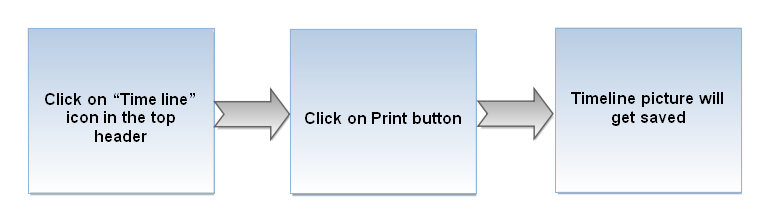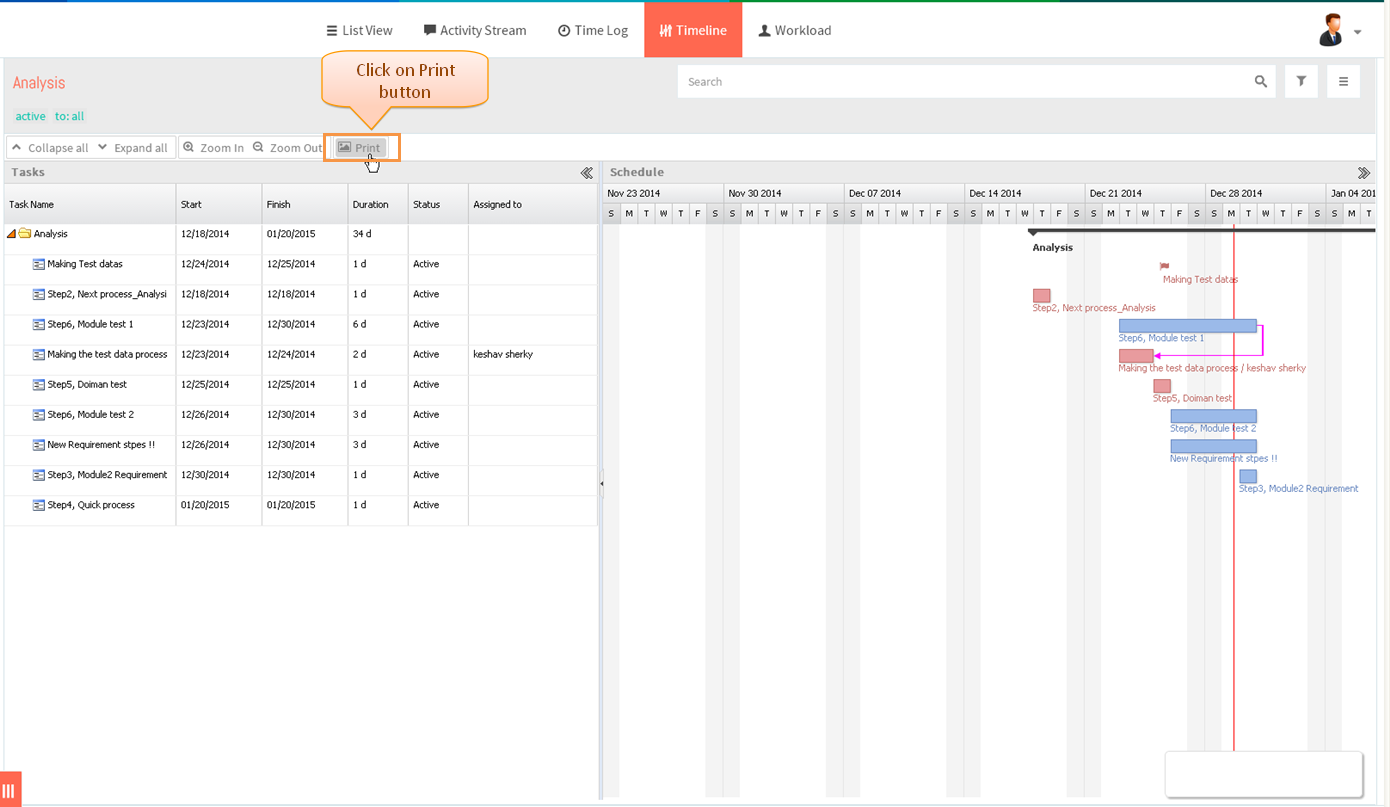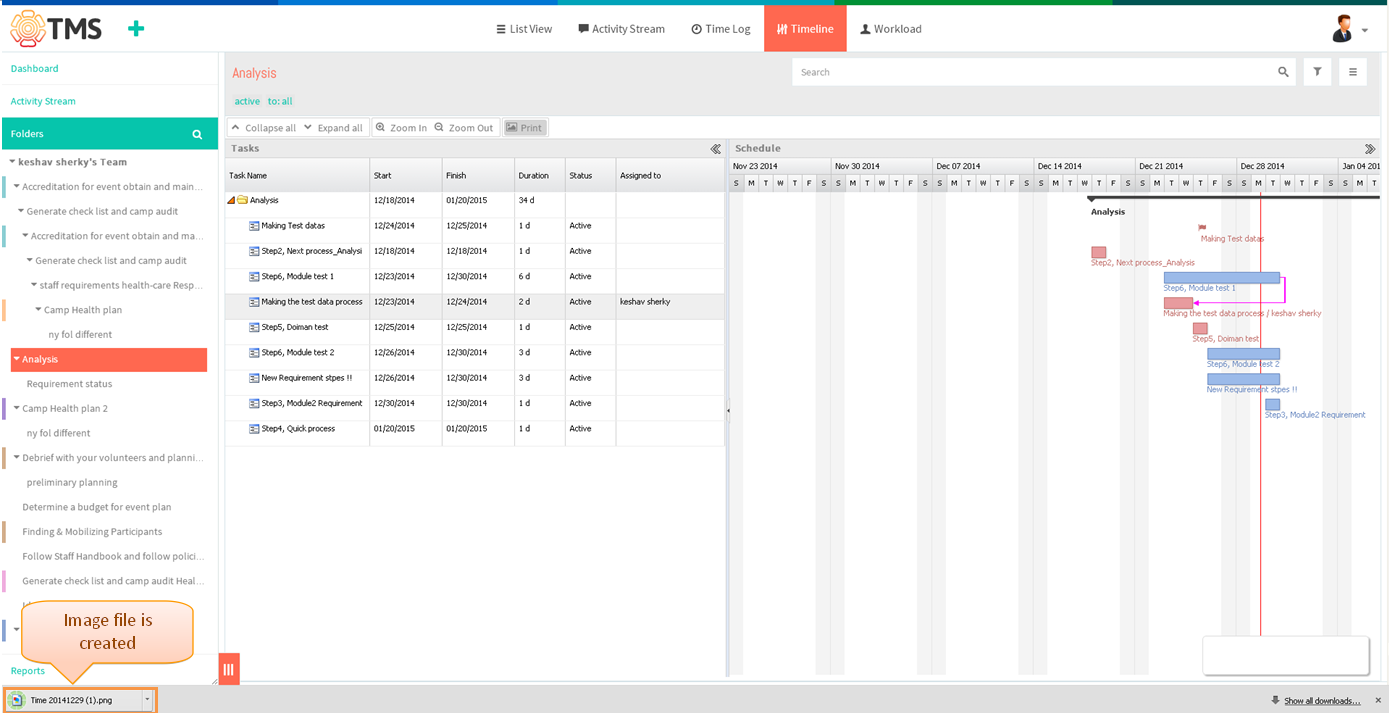Difference between revisions of "Print a Chart"
(→Follow a Steps to Print a Chart) |
(→Follow a Steps to Print a Chart) |
||
| Line 6: | Line 6: | ||
=='''Follow a Steps to Print a Chart'''== | =='''Follow a Steps to Print a Chart'''== | ||
| − | [[File: | + | [[File:M91.PNG]] |
| + | |||
| + | |||
| + | *Then click on ‘’’Timeline’’’ icon in top header | ||
| + | |||
| + | |||
| + | [[File:TMS315.PNG]] | ||
| + | |||
| + | |||
| + | *Click on Print Button | ||
| + | |||
| + | |||
| + | [[File:TMS345.PNG]] | ||
| + | |||
| + | |||
| + | *All task will get saved in image file, which is shown in below image | ||
| + | |||
| + | |||
| + | [[File:TMS346.PNG]] | ||
Revision as of 06:05, 29 December 2014
| >> Back To TMS Help Center Main page | >> Timeline |
Follow a Steps to Print a Chart
- Then click on ‘’’Timeline’’’ icon in top header
- Click on Print Button
- All task will get saved in image file, which is shown in below image