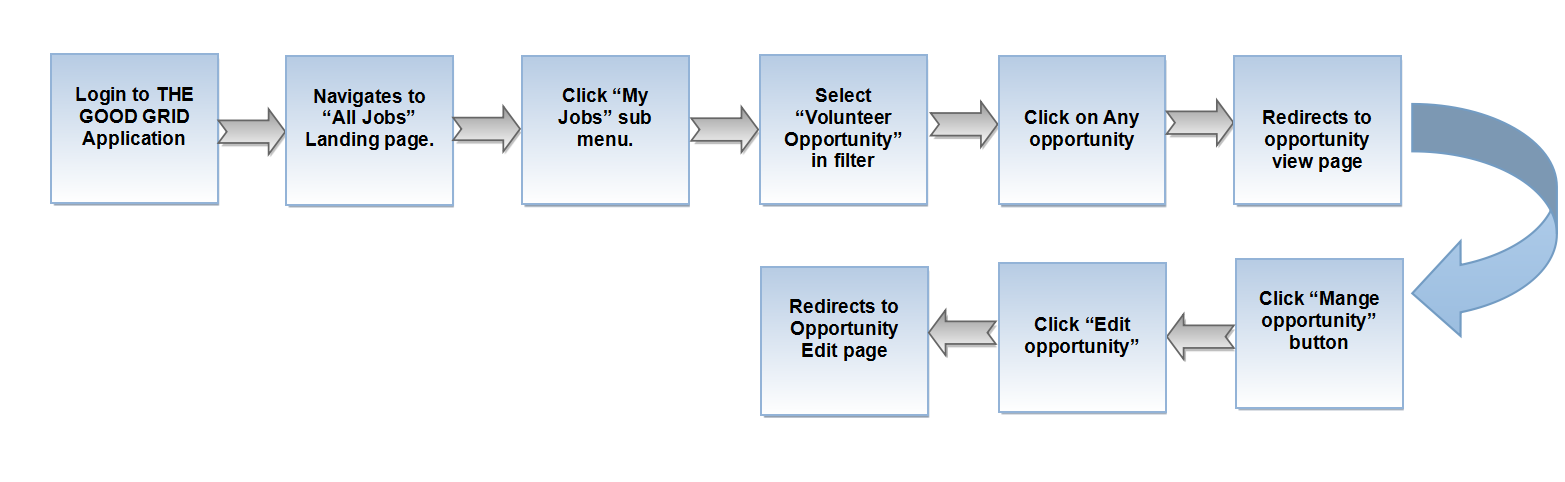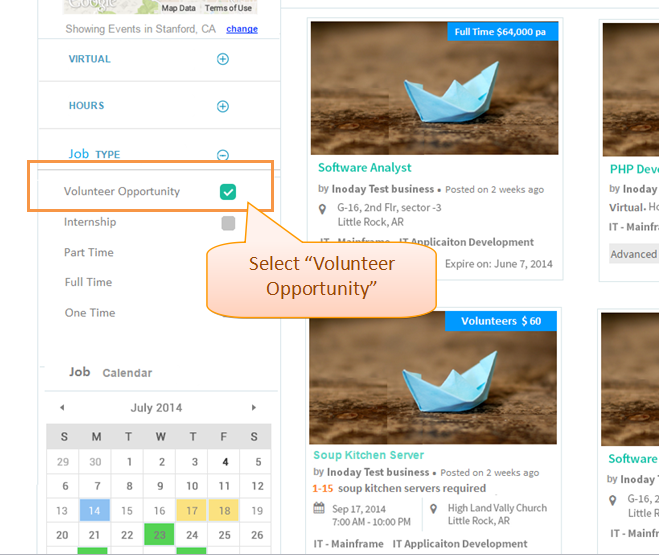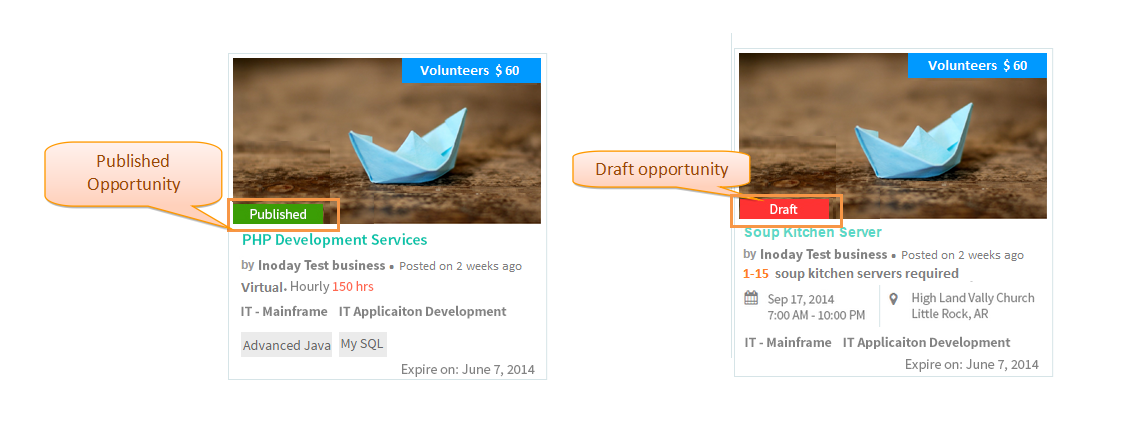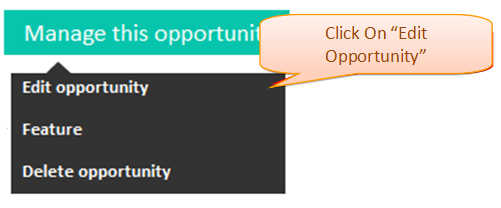Difference between revisions of "Manage this Opportunity - Edit"
(→Application FLow) |
(→Application FLow) |
||
| (3 intermediate revisions by 2 users not shown) | |||
| Line 23: | Line 23: | ||
* In view page click ''' Mange this opportunity''' button and click '''Edit opportunity '''. Now the application will navigate to opportunity managing page. | * In view page click ''' Mange this opportunity''' button and click '''Edit opportunity '''. Now the application will navigate to opportunity managing page. | ||
| − | [[File: | + | [[File:v_028.png]] |
'''<code> [[Volunteer Opportunity|Back to Main Menu]] </code>''' | '''<code> [[Volunteer Opportunity|Back to Main Menu]] </code>''' | ||
Latest revision as of 23:44, 29 December 2014
Back to Main Menu
FUnctional Flow
Application FLow
- In Jobs landing page It will displays listing of all jobs in card view . click My Jobs from sub menu.It will displays the all jobs which is created by you.
- Click Job Type and select Volunteer Opportunity . Now the application will displays only opportunities which is created by you.
- In Job landing page, Now the user can view the list of opportunities Save and published.Saved opportunities will be displayed in red color.
- In view page click Mange this opportunity button and click Edit opportunity . Now the application will navigate to opportunity managing page.
Back to Main Menu