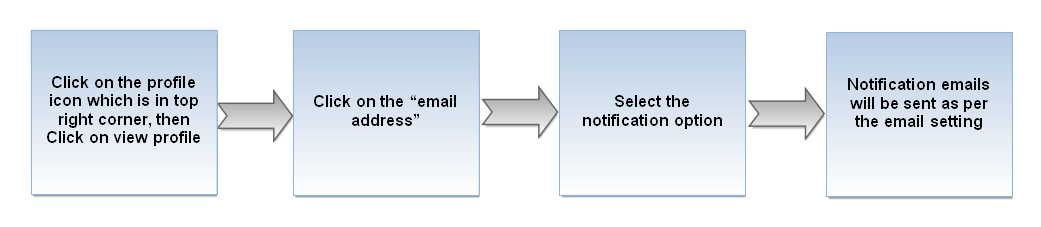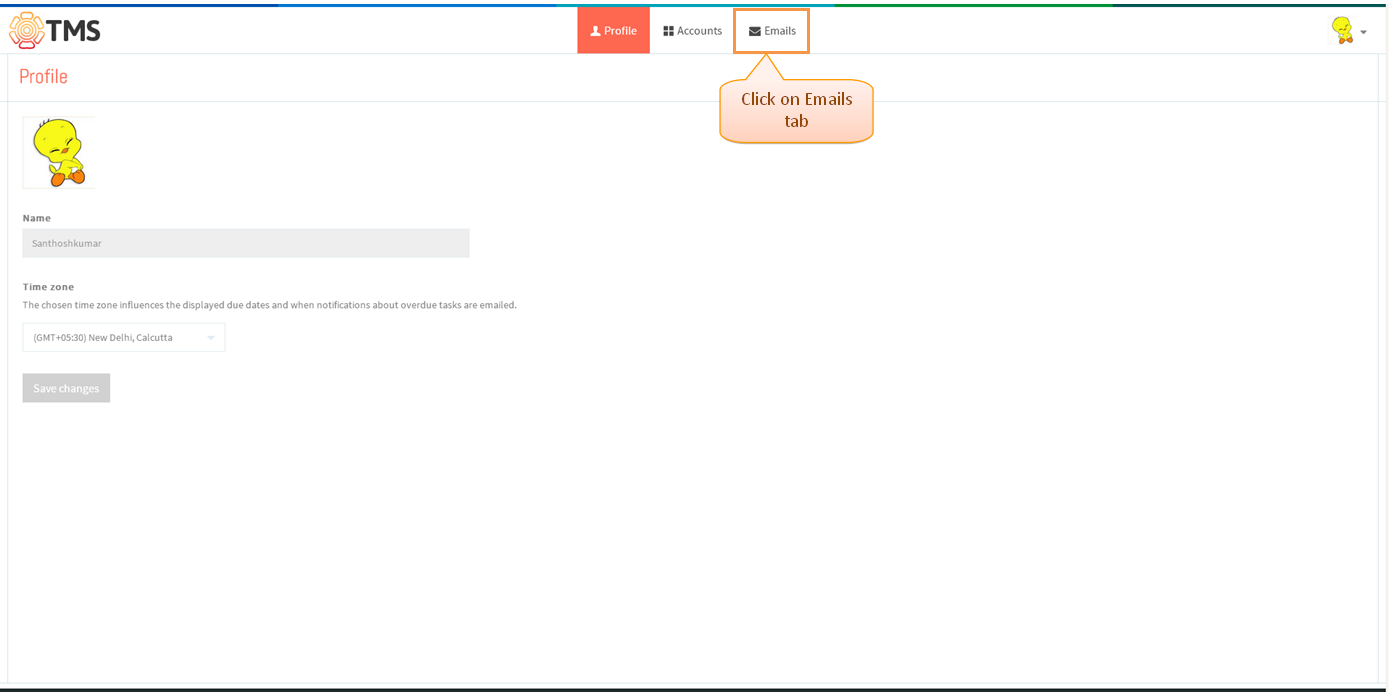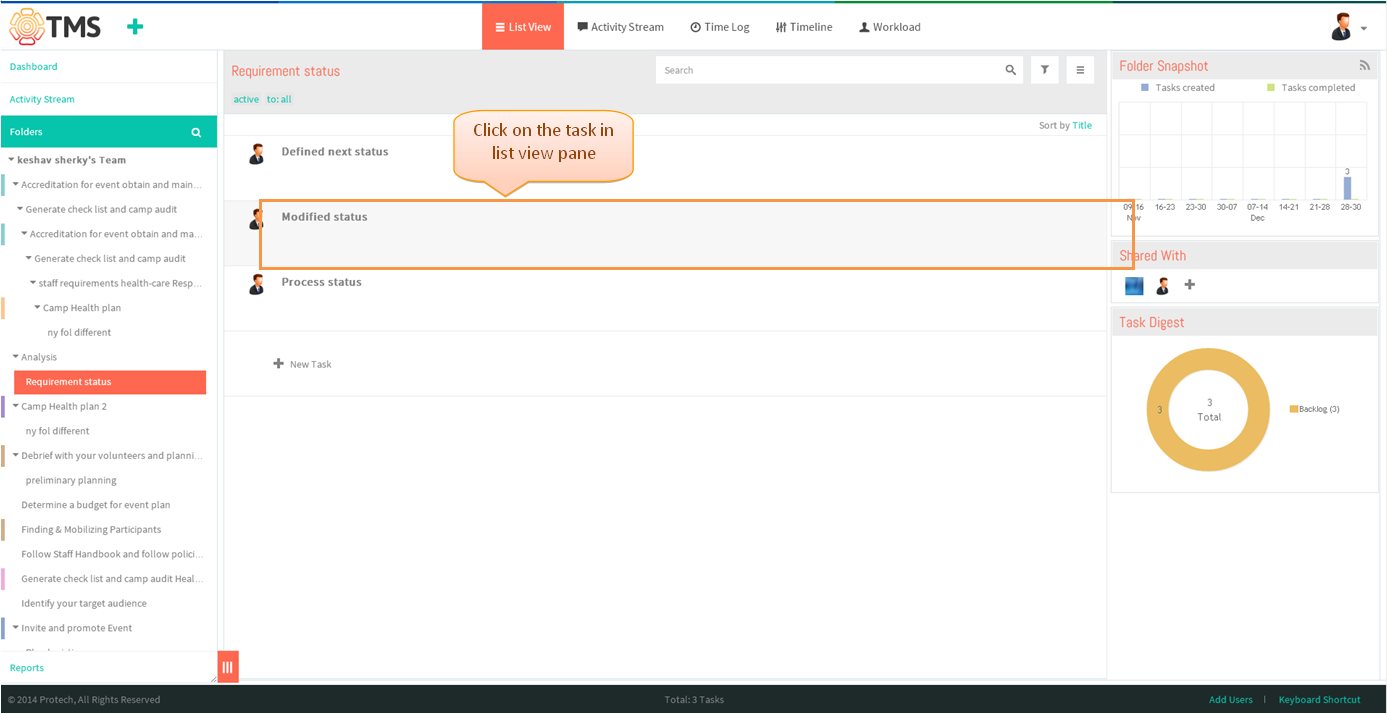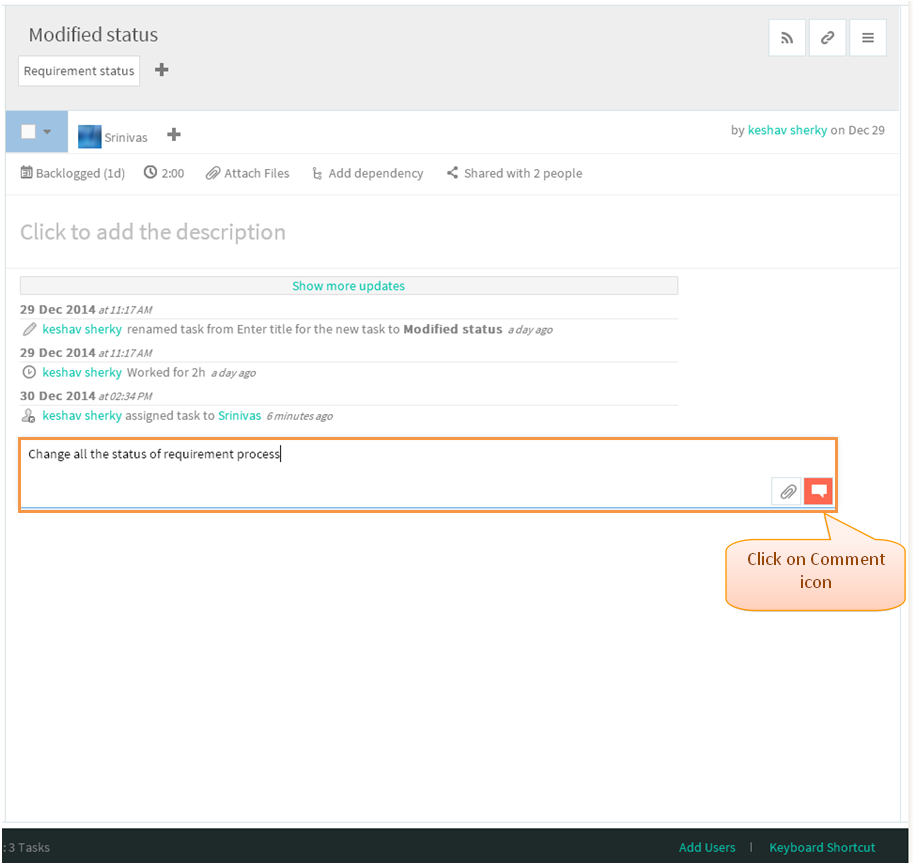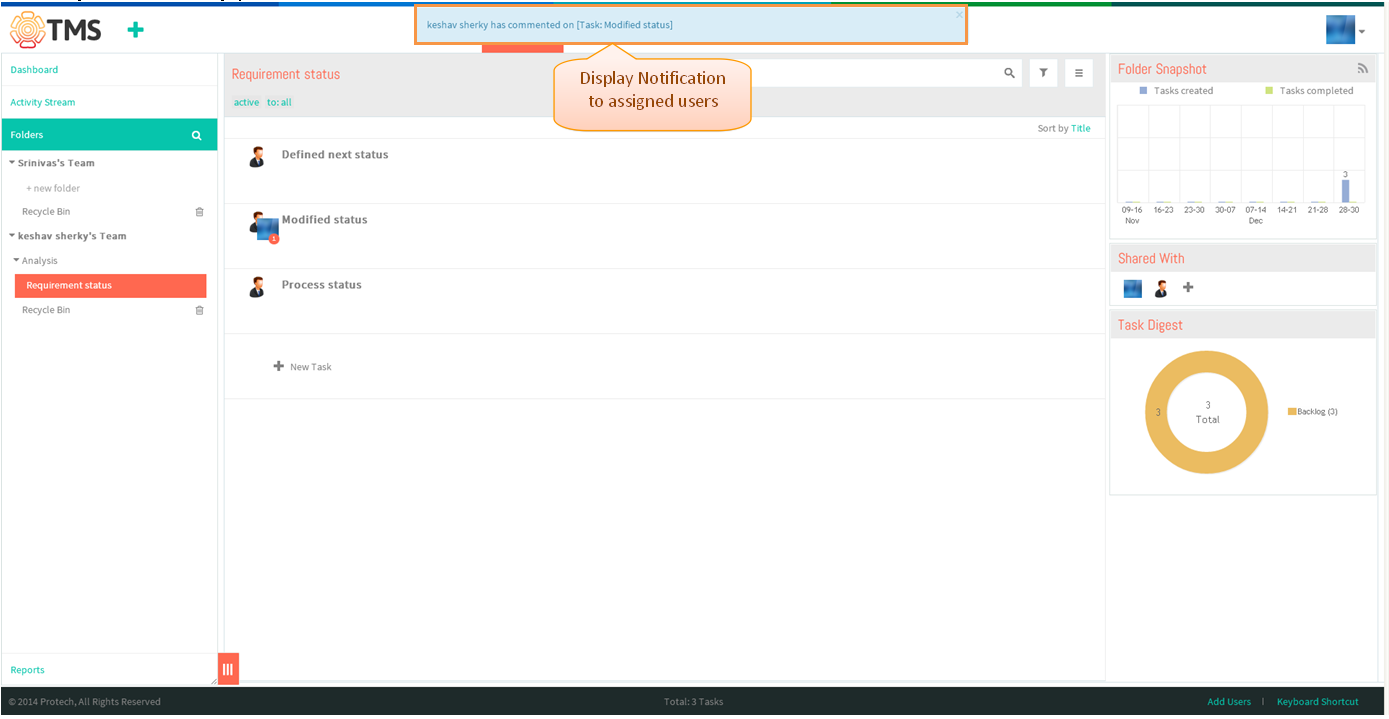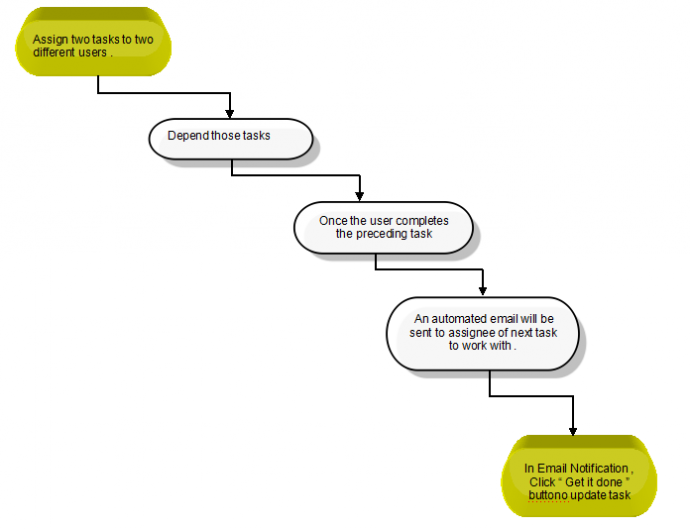Difference between revisions of "Notification system"
(→Set email notification frequency) |
(→Set email notification frequency) |
||
| Line 6: | Line 6: | ||
| − | + | Note: Not yet implemented in TMS, shown the mock up screens | |
[[File:M112.PNG]] | [[File:M112.PNG]] | ||
| + | |||
| + | |||
| + | *Click on the profile icon which is in top right corner, then Click on view profile | ||
| + | |||
| + | [[File:TMS418.PNG]] | ||
| + | |||
| + | |||
| + | *Click on Emails, which is shown in below screen | ||
| + | |||
| + | |||
| + | [[File:TMS419.PNG]] | ||
| + | |||
| + | |||
| + | *Select the notification option which is shown in below screen, after selecting notification email will sent as per the selection (This is mock up screen) | ||
| + | |||
| + | |||
| + | [[File:TMS420.PNG]] | ||
=='''Desktop notification'''== | =='''Desktop notification'''== | ||
Revision as of 06:23, 31 December 2014
>>Back To tms Help Center Main Page
Set email notification frequency
Note: Not yet implemented in TMS, shown the mock up screens
- Click on the profile icon which is in top right corner, then Click on view profile
- Click on Emails, which is shown in below screen
- Select the notification option which is shown in below screen, after selecting notification email will sent as per the selection (This is mock up screen)
Desktop notification
- Click on the task in list view, task pane gets open
- Under comment field enter the comment and then click on “comment” icon to post the comment
- Desktop notification will be display to all assigned user which is shown in below screen
Start to work emails
//new feature not yet implemented in TMS //