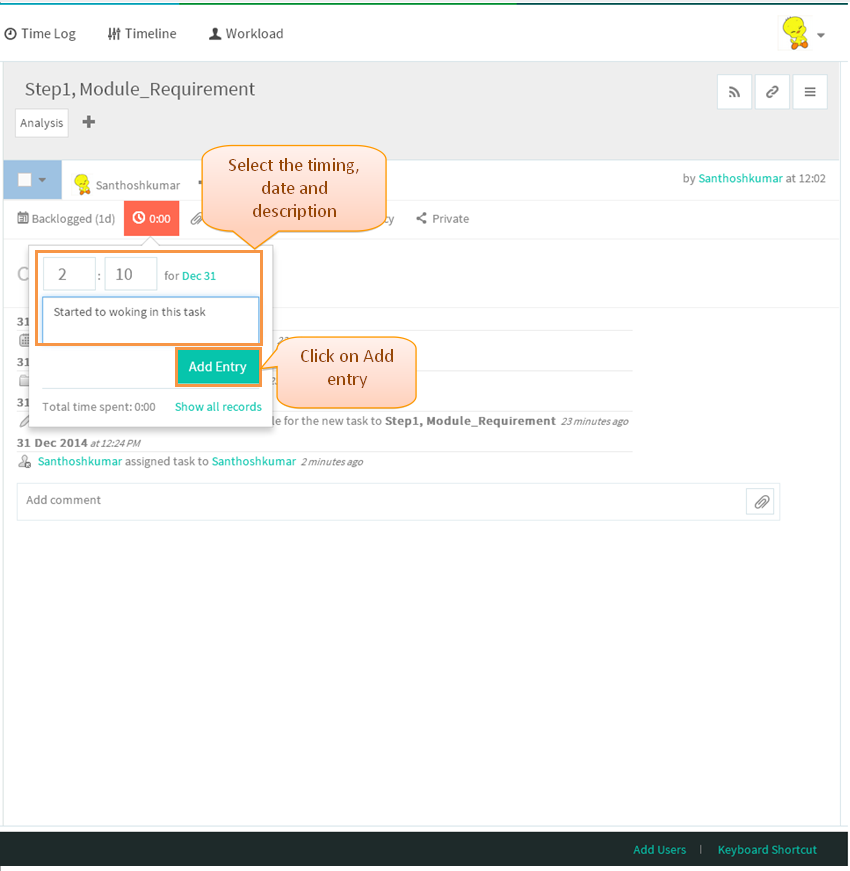Difference between revisions of "Time tracking"
(→TIME TRACKING WITH A TIMER) |
(→TIME TRACKING WITH A TIMER) |
||
| (8 intermediate revisions by 2 users not shown) | |||
| Line 1: | Line 1: | ||
| + | {| | ||
| + | | [[Task management system|'''''>> Back To TMS Help Center Main page''''']] || [[Tasks|'''''>> Tasks''''']] | ||
| + | |} | ||
| + | |||
=='''TIME TRACKING WITH A TIMER'''== | =='''TIME TRACKING WITH A TIMER'''== | ||
---- | ---- | ||
| − | |||
| − | [[File: | + | |
| + | [[File:M29.PNG]] | ||
| + | |||
| + | |||
| + | *Click on the task in list view | ||
| + | |||
| + | [[File:TMS19.PNG]] | ||
| + | |||
| + | |||
| + | *Click on time entry icon and select the hours and minutes, choose the date by using teh date picker, enter the description for time entry and then click on '''Add Entry''' | ||
| + | |||
| + | |||
| + | [[File:TMS413.PNG]] | ||
| + | |||
| + | |||
| + | *After adding the entry, updates will get display under the activity stream which is shown below | ||
| + | |||
| + | |||
| + | [[File:TMS414.PNG]] | ||
| + | |||
| + | |||
| + | *Play Icon in time entry is not implemented in TMS, just show the mock up screen | ||
| + | *On clicking the play button, its starts running and when clicking pause it allows to add the entry, which is shown in below screen | ||
| + | |||
| + | |||
| + | [[File:TMS411.PNG]] | ||
| + | |||
| + | '''Time Tracking Video''' | ||
| + | |||
| + | [[File:Time tracking.gif]] | ||
Latest revision as of 08:59, 31 December 2014
| >> Back To TMS Help Center Main page | >> Tasks |
TIME TRACKING WITH A TIMER
- Click on the task in list view
- Click on time entry icon and select the hours and minutes, choose the date by using teh date picker, enter the description for time entry and then click on Add Entry
- After adding the entry, updates will get display under the activity stream which is shown below
- Play Icon in time entry is not implemented in TMS, just show the mock up screen
- On clicking the play button, its starts running and when clicking pause it allows to add the entry, which is shown in below screen
Time Tracking Video