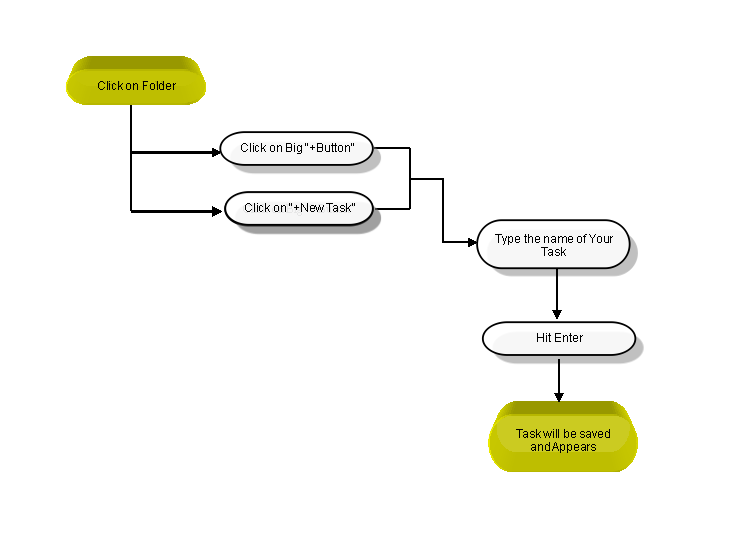Difference between revisions of "Create a task"
(→Follow the steps to create a new task) |
|||
| Line 7: | Line 7: | ||
== '''Follow the steps to create a new task''' == | == '''Follow the steps to create a new task''' == | ||
| − | + | ||
In the left-hand pane, click on the folder in which you want to create a task. Then simply click on the big '''“+” button or “+ New task”''' line in the task list pane , type in the name of your task,and hit '''“Enter”'''. After this, the task will be saved and appear in the list in the middle pane of your workspace. | In the left-hand pane, click on the folder in which you want to create a task. Then simply click on the big '''“+” button or “+ New task”''' line in the task list pane , type in the name of your task,and hit '''“Enter”'''. After this, the task will be saved and appear in the list in the middle pane of your workspace. | ||
Revision as of 01:17, 6 December 2014
| >> Back To TMS Help Center Main page | >> Tasks |
Contents
Follow the steps to create a new task
In the left-hand pane, click on the folder in which you want to create a task. Then simply click on the big “+” button or “+ New task” line in the task list pane , type in the name of your task,and hit “Enter”. After this, the task will be saved and appear in the list in the middle pane of your workspace.