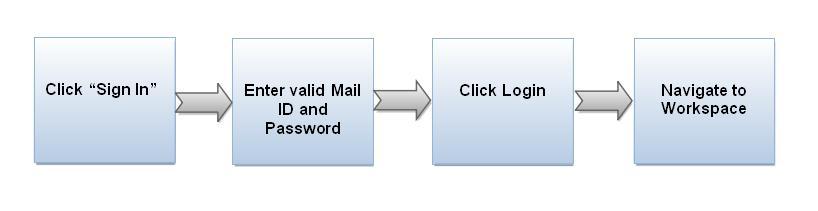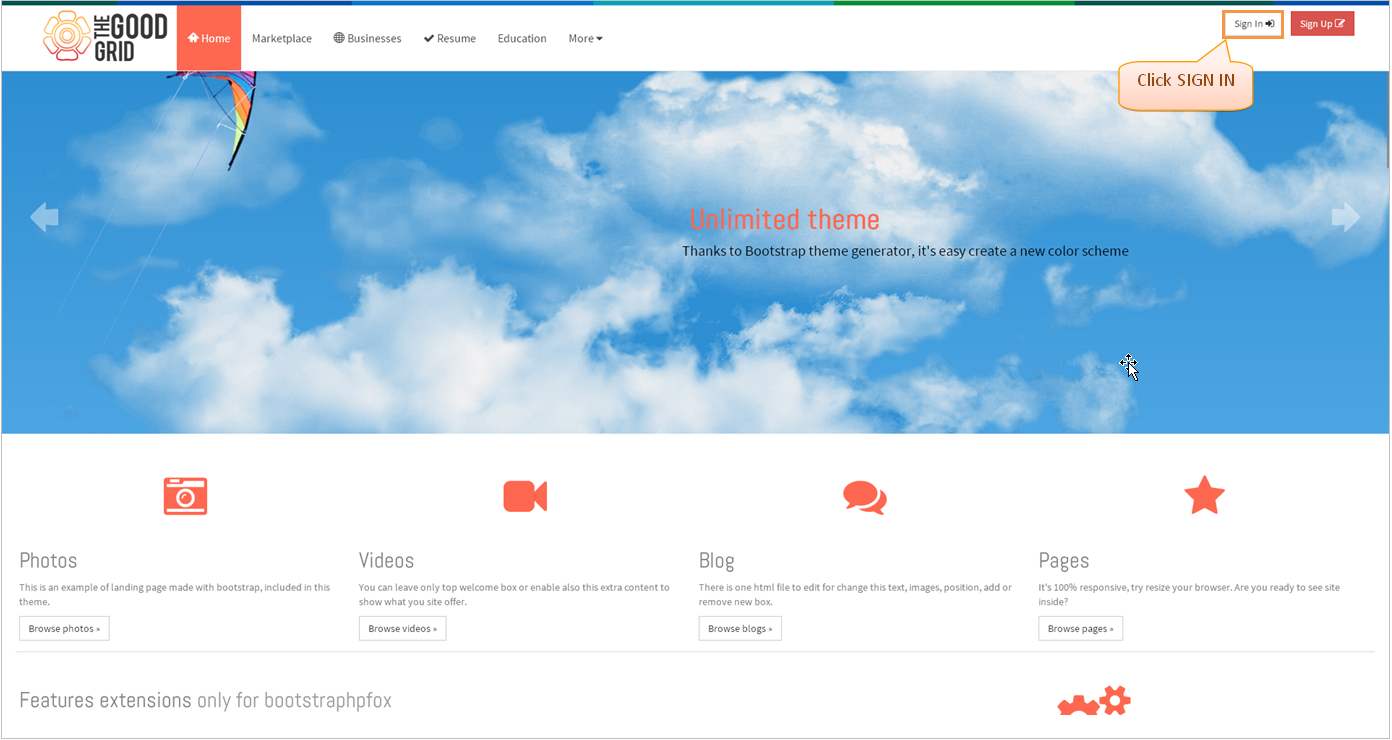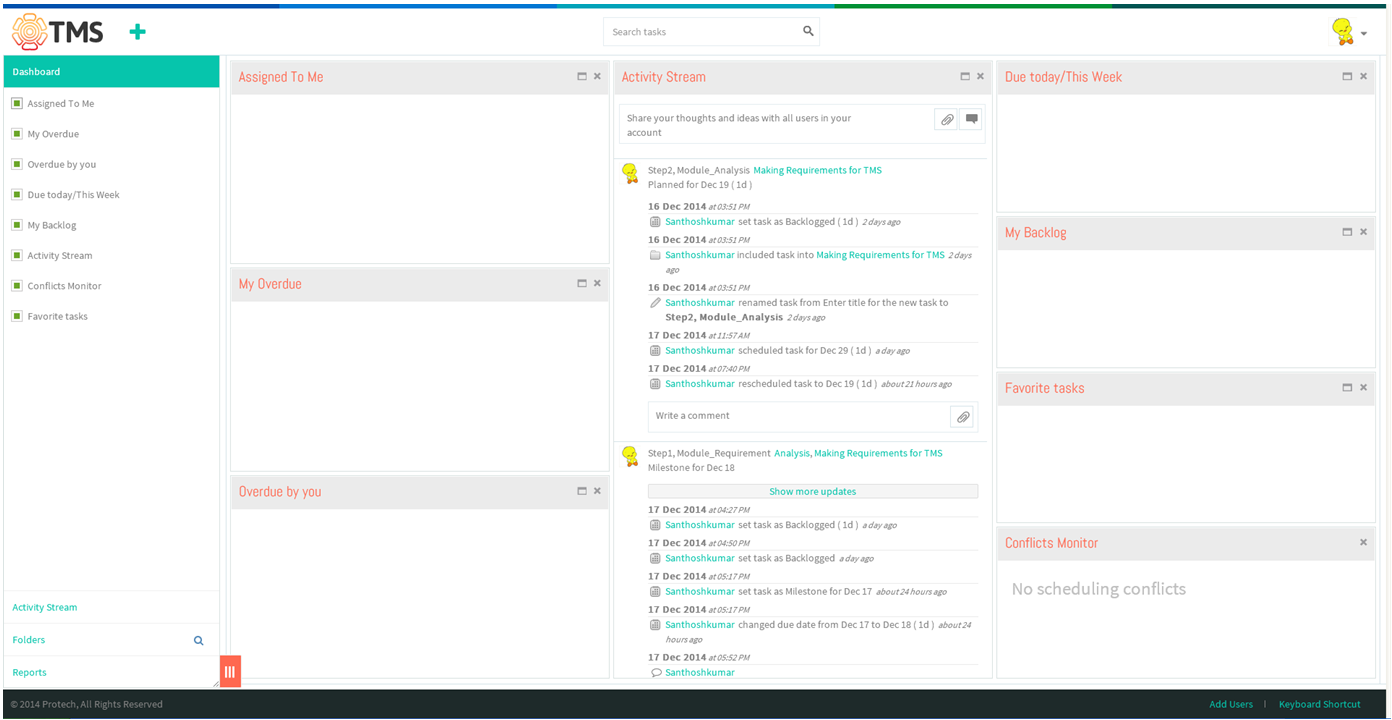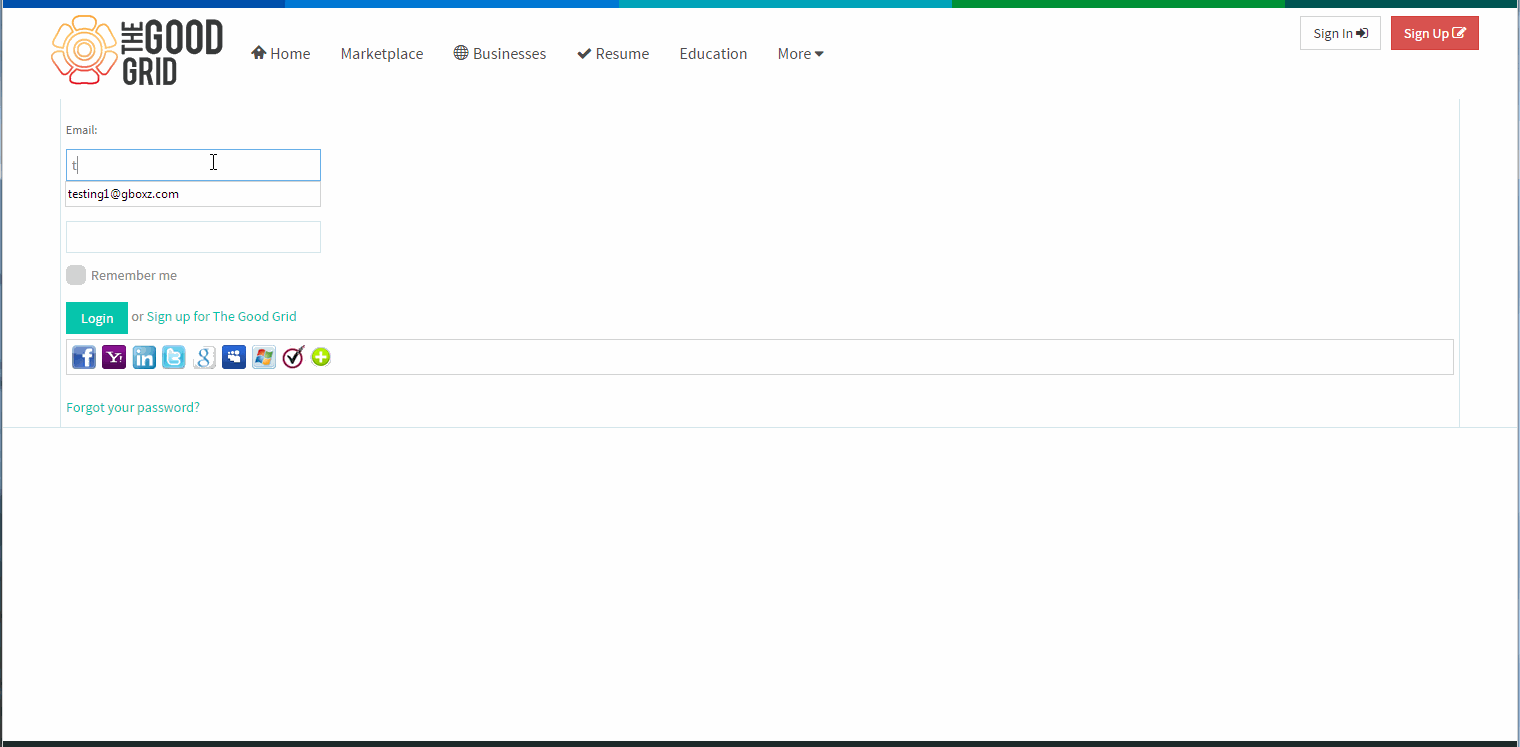Difference between revisions of "Sign In"
| (10 intermediate revisions by 2 users not shown) | |||
| Line 1: | Line 1: | ||
| − | + | [[TMS-VERSION 2|'''''>> Back To TMS-VERSION 2''''']] | |
=='''Follow the steps to SIGN IN'''== | =='''Follow the steps to SIGN IN'''== | ||
| + | |||
| + | ---- | ||
| Line 9: | Line 11: | ||
| − | |||
*Click on sign in button in right top header, which is shown below | *Click on sign in button in right top header, which is shown below | ||
| Line 23: | Line 24: | ||
| − | *After clicking login button, displays the Task management system workspace which is shown below | + | *After clicking login button, displays the Csenext page user need to click on '''My Task''' in bottom of right corner after that displays the Task management system workspace which is shown below |
| Line 30: | Line 31: | ||
==''' SIGN-IN Video '''== | ==''' SIGN-IN Video '''== | ||
| + | |||
[[File:Sign in.gif]] | [[File:Sign in.gif]] | ||
Latest revision as of 04:16, 13 April 2015
Follow the steps to SIGN IN
- Click on sign in button in right top header, which is shown below
- Enter the Mail id and password to login into the tms workspace, after entering click on "Login" button.
- After clicking login button, displays the Csenext page user need to click on My Task in bottom of right corner after that displays the Task management system workspace which is shown below