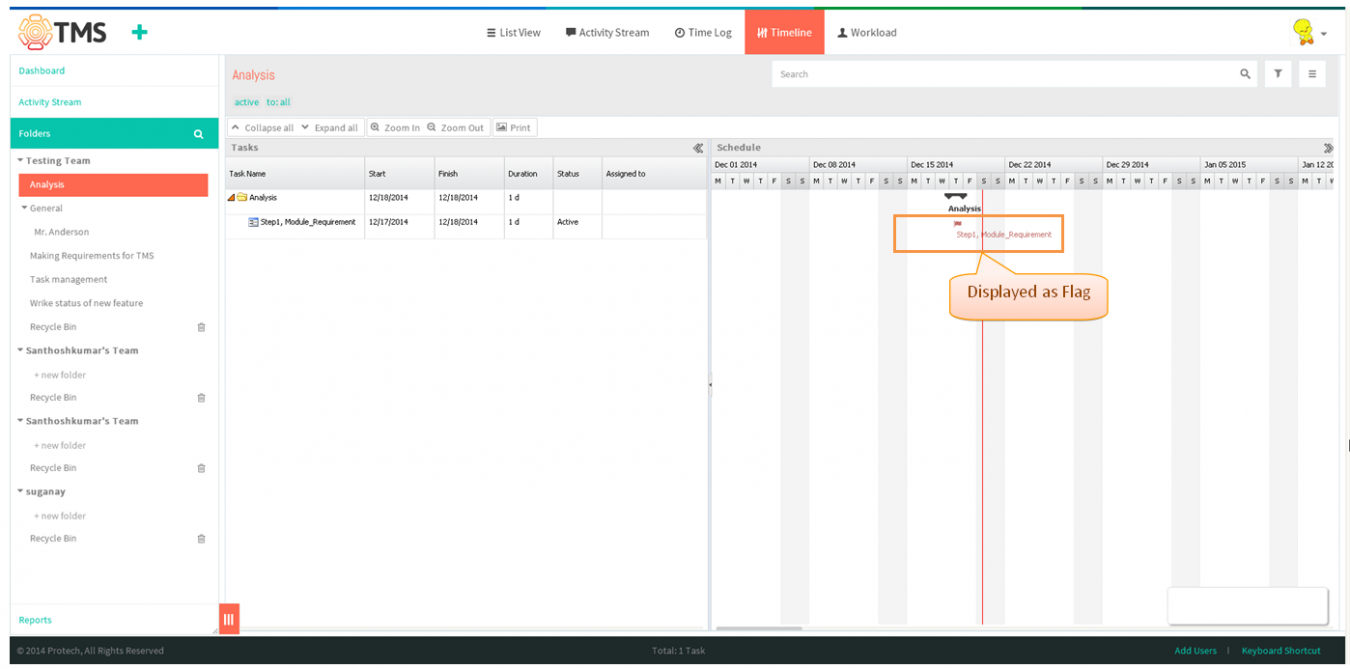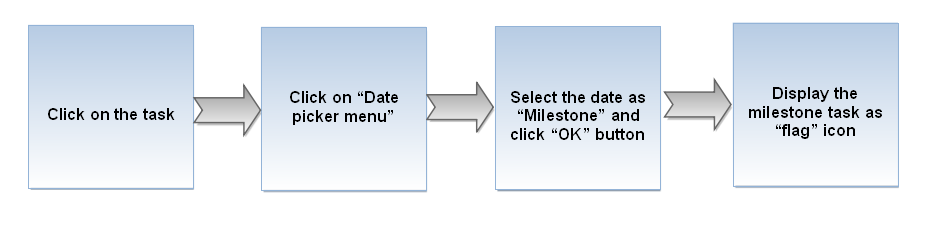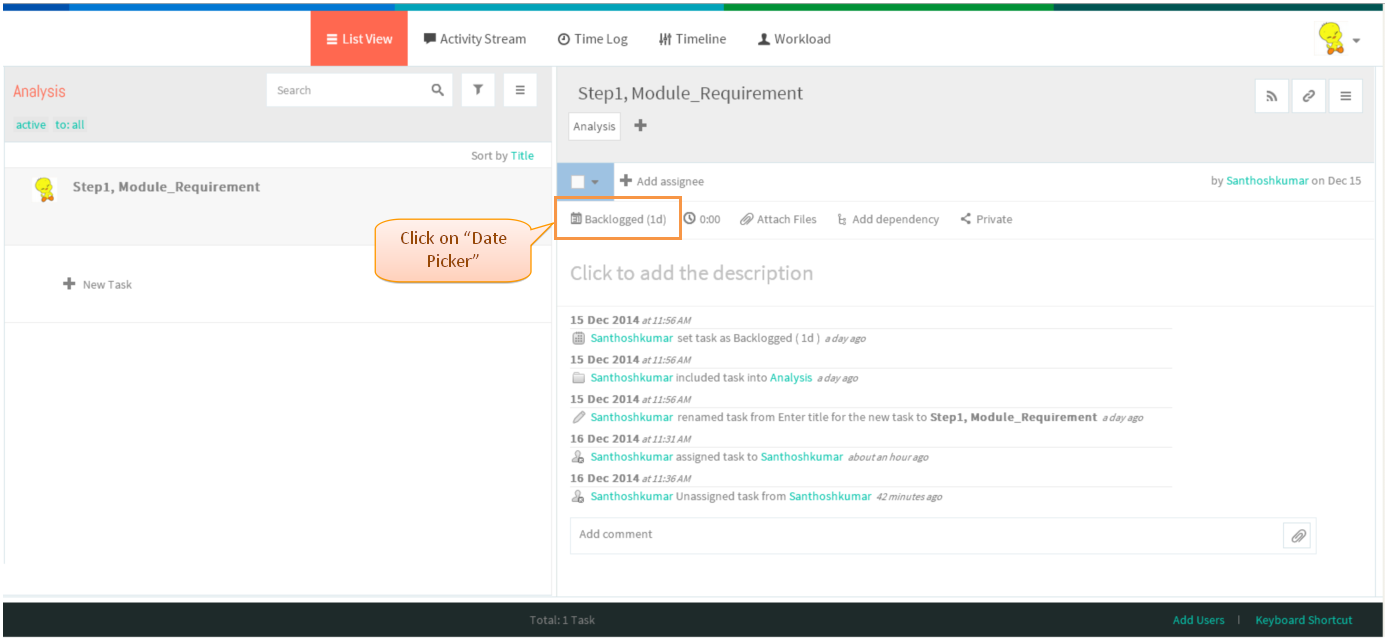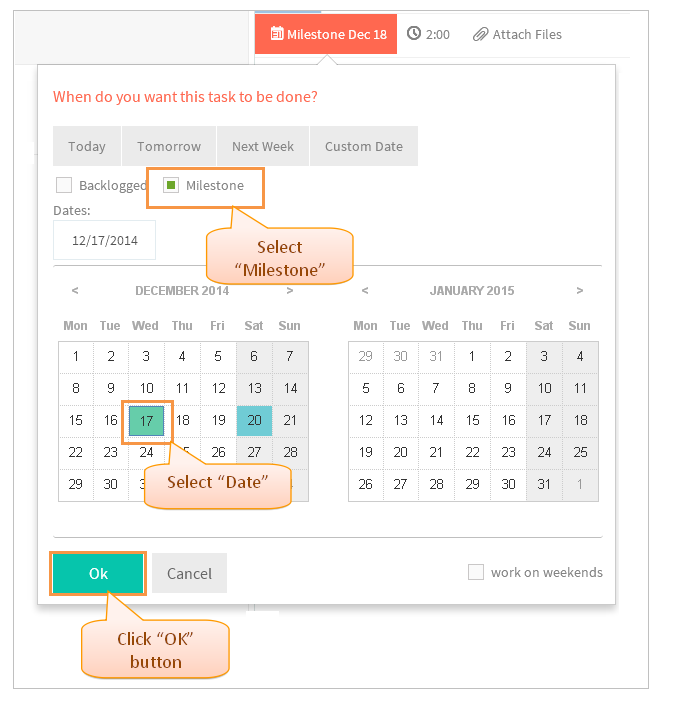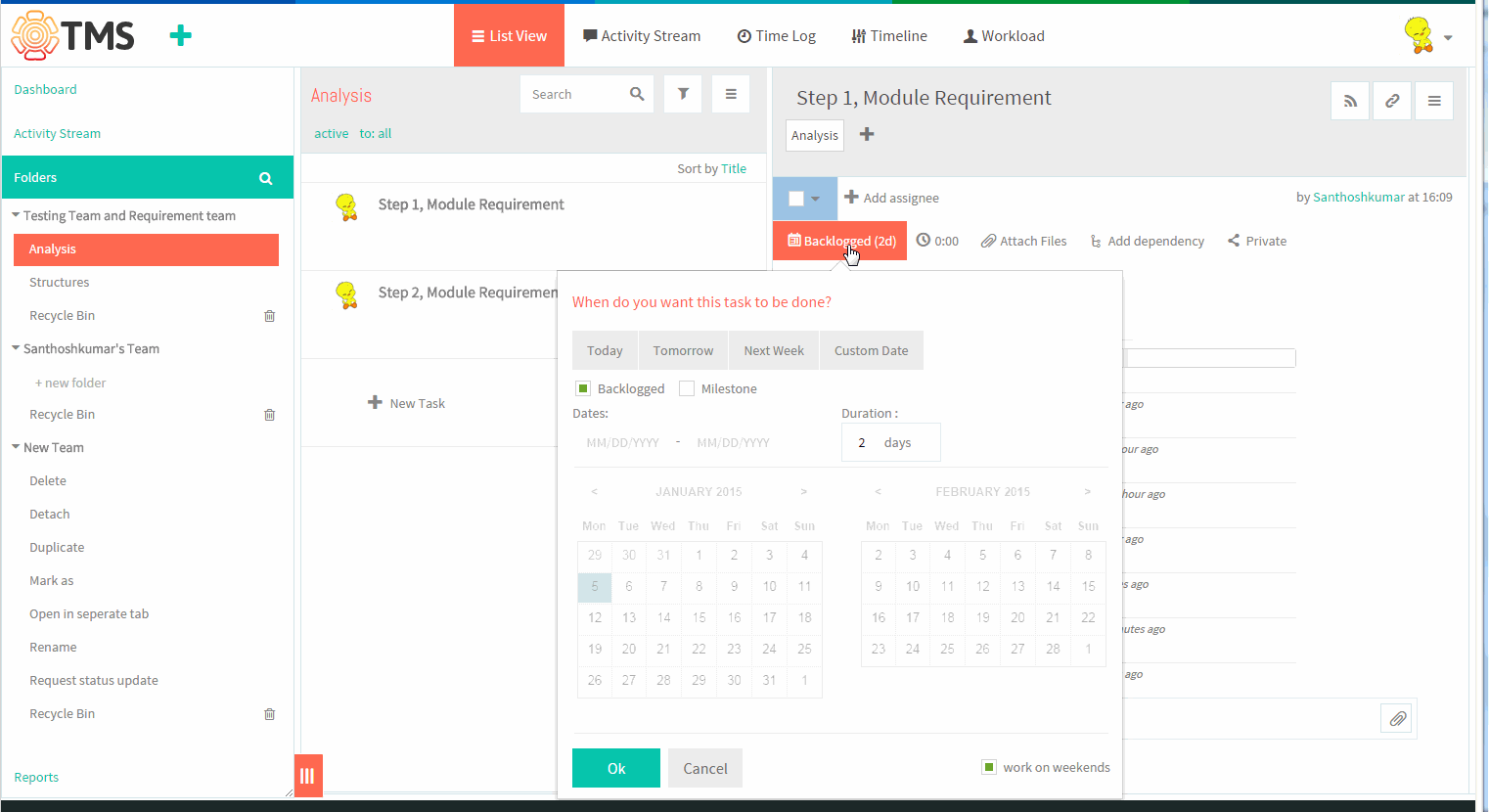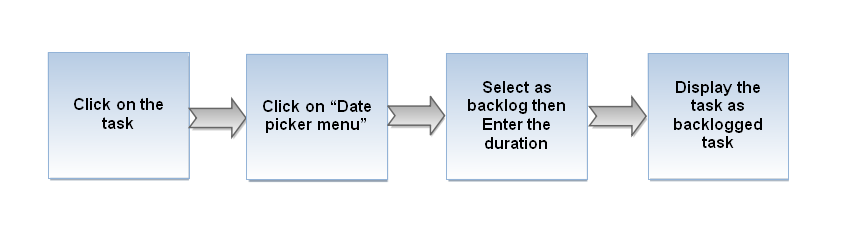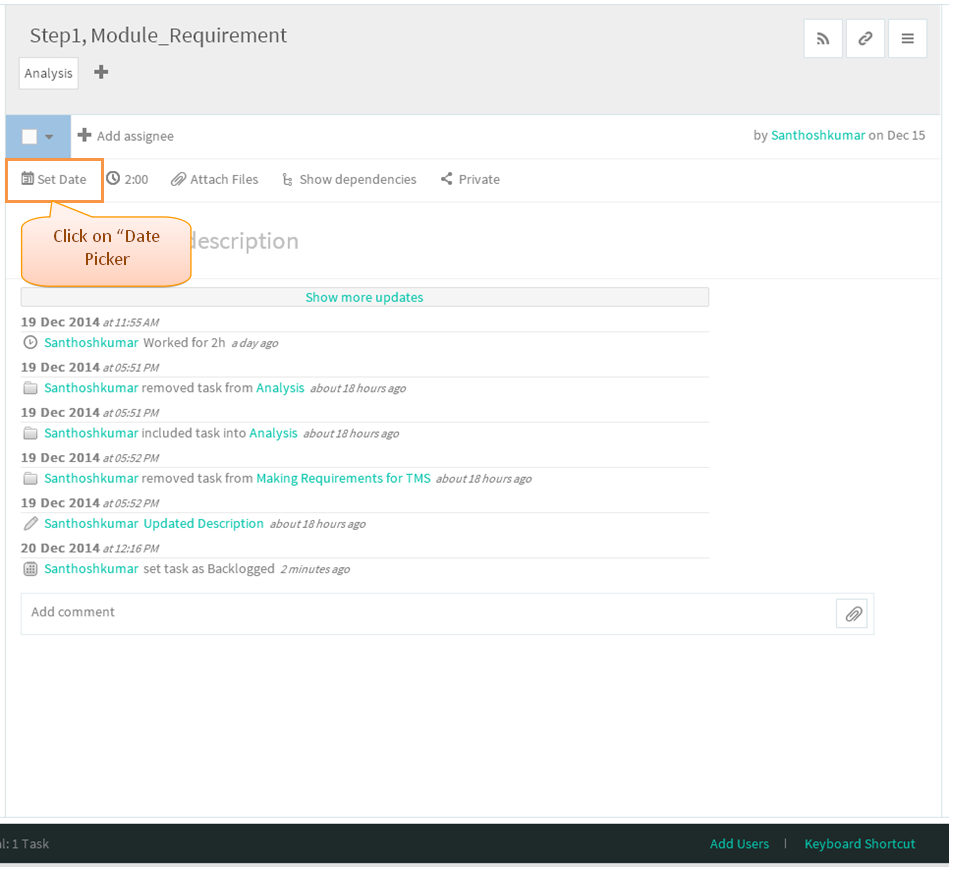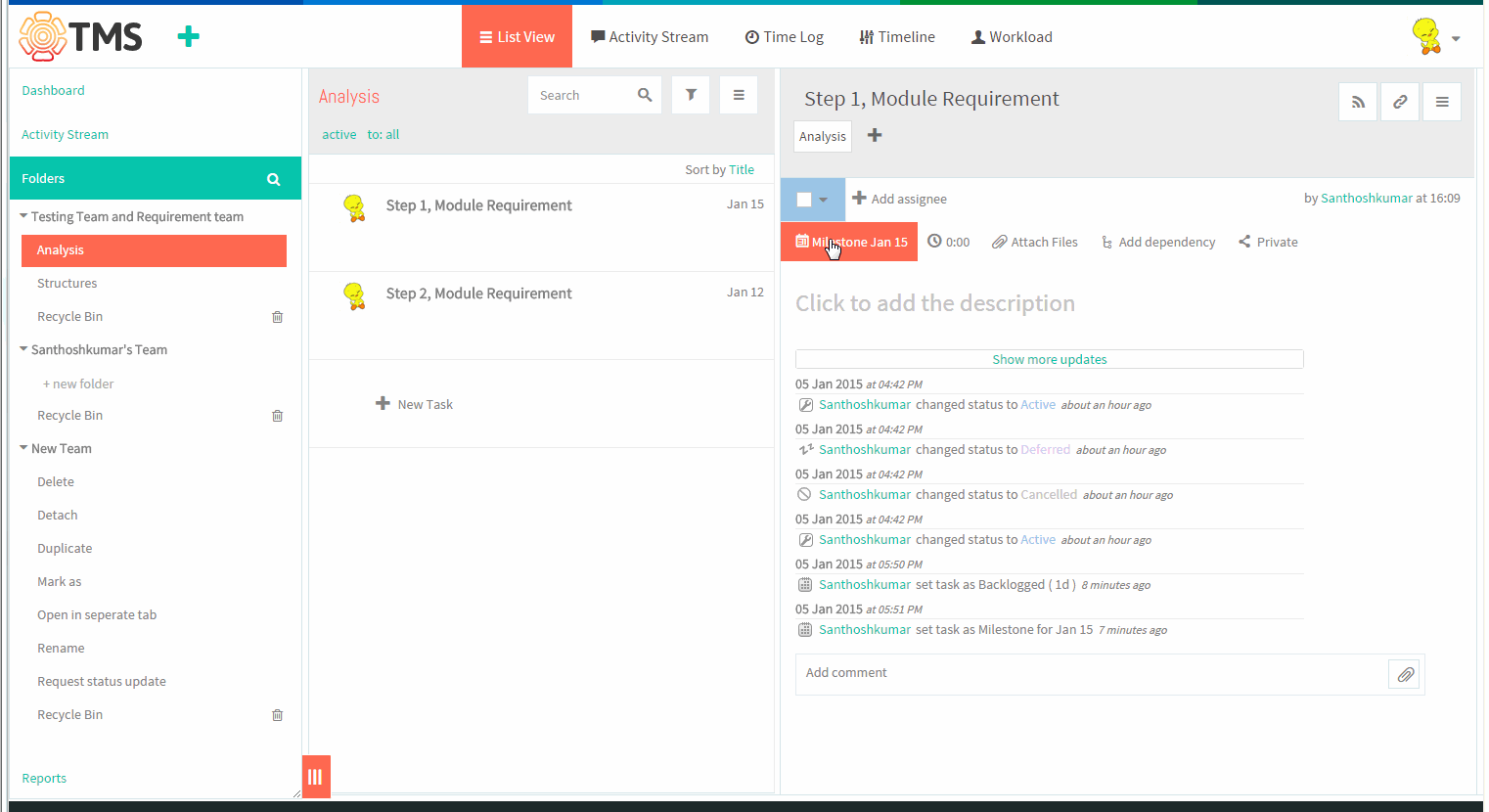Difference between revisions of "Milestones & backlogged tasks"
(→Create a milestone) |
|||
| (10 intermediate revisions by 2 users not shown) | |||
| Line 1: | Line 1: | ||
{| | {| | ||
| − | | [[ | + | | [[TMS-VERSION 2|'''''>> Back To TMS-VERSION 2''''']] || [[Tasks|'''''>> Tasks''''']] |
|} | |} | ||
| Line 22: | Line 22: | ||
[[File:M15.PNG]] | [[File:M15.PNG]] | ||
| − | Note: In TMS, to convert the task into milestone | + | Note: In TMS, to convert the task into milestone option is not in TMS. To change the task as Milestone need to follow the below steps |
---- | ---- | ||
| − | |||
| − | *Click on an existing task to start editing or create a new task. | + | *Click on an existing task to start editing or create a new task. Note: We can done in timeline page also, by right clicking on the task bar to open the task pane |
| Line 36: | Line 35: | ||
| − | [[File:TMS15.PNG | + | [[File:TMS15.PNG]] |
| Line 42: | Line 41: | ||
| − | [[File: | + | [[File:TMS48.PNG]] |
| + | |||
| + | '''Milestone Video''' | ||
| + | |||
| + | [[File:Milestone.gif]] | ||
== '''Backlogged tasks''' == | == '''Backlogged tasks''' == | ||
| Line 48: | Line 51: | ||
---- | ---- | ||
| − | [[File: | + | [[File:M17.PNG]] |
| Line 54: | Line 57: | ||
| − | [[File: | + | [[File:TMS19.PNG]] |
| Line 60: | Line 63: | ||
| − | [[File: | + | [[File:TMS49.PNG]] |
| Line 67: | Line 70: | ||
| − | [[File: | + | [[File:TMS48.PNG]] |
| + | |||
| + | '''Backlogged Tasks''' | ||
| + | |||
| + | |||
| + | [[File:Backlogged tasks.gif]] | ||
Latest revision as of 04:21, 13 April 2015
| >> Back To TMS-VERSION 2 | >> Tasks |
Milestone
- A milestone which have a fixed date with no duration, In timeline page Milestone will be display as "Flag" symbol.
- Conflicts may happen when preceding tasks, linked with dependencies, are scheduled past due date of the milestone. Once TMS detects conflicting dependencies, they show up in orange color in the timeline page
Create a milestone
- Follow the steps to create a Milestone task
Note: In TMS, to convert the task into milestone option is not in TMS. To change the task as Milestone need to follow the below steps
- Click on an existing task to start editing or create a new task. Note: We can done in timeline page also, by right clicking on the task bar to open the task pane
- Click on the "Date Picker" in task pane, date picker display the pop up
- In the pop-up window, choose “Milestone” and set the due date for task. Then click on “OK” button to apply the changes
Milestone Video
Backlogged tasks
- Click on the task in list view
- A milestone task which have a fixed date with no duration, By clicking on the “Set date” (i.e. click on Date picker)
- Choosing that category as "Backlogged" from the date picker menu. Backlogged tasks have no start date and no due date; So appropriate task will not visible in timeline page.
- After making the duration then click on "OK" Button, Changes will get display
Backlogged Tasks