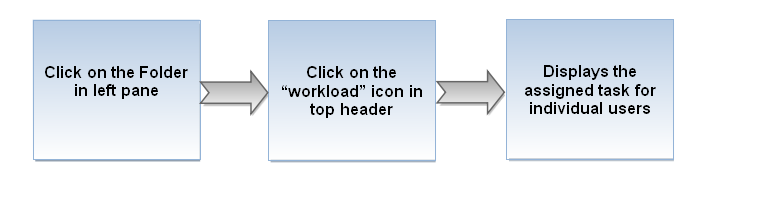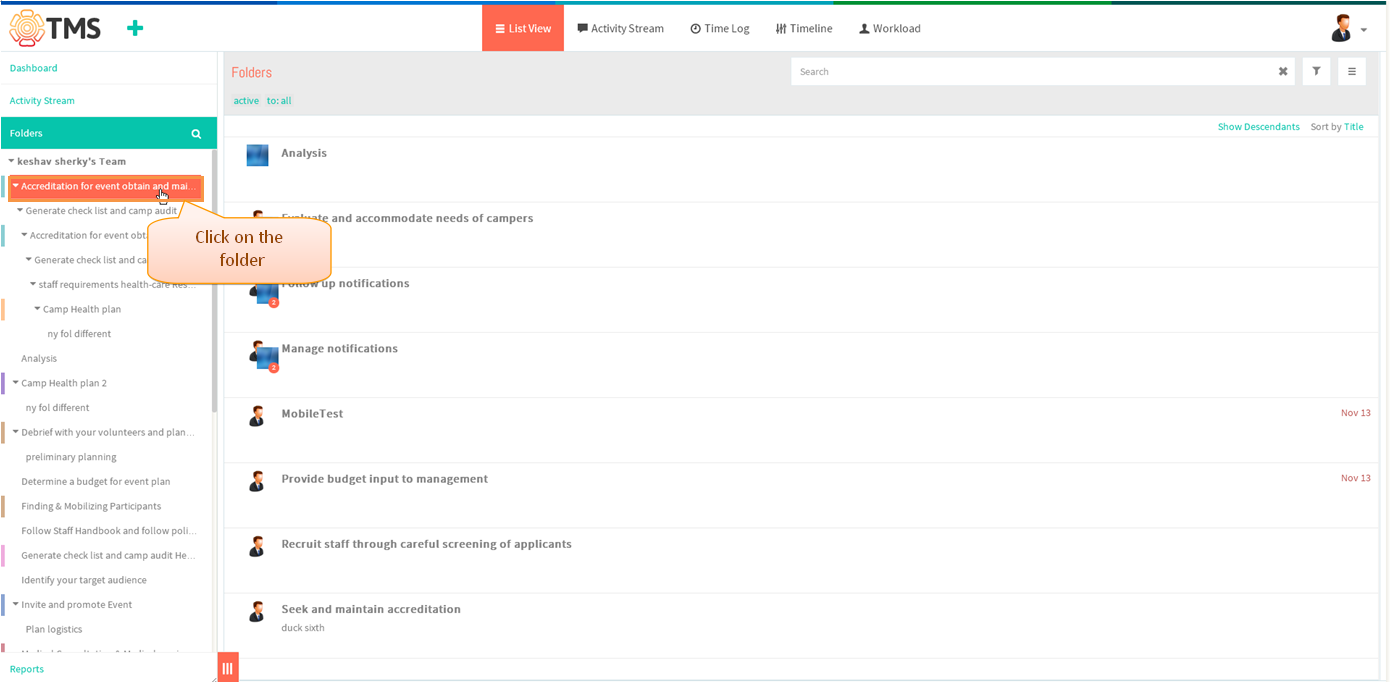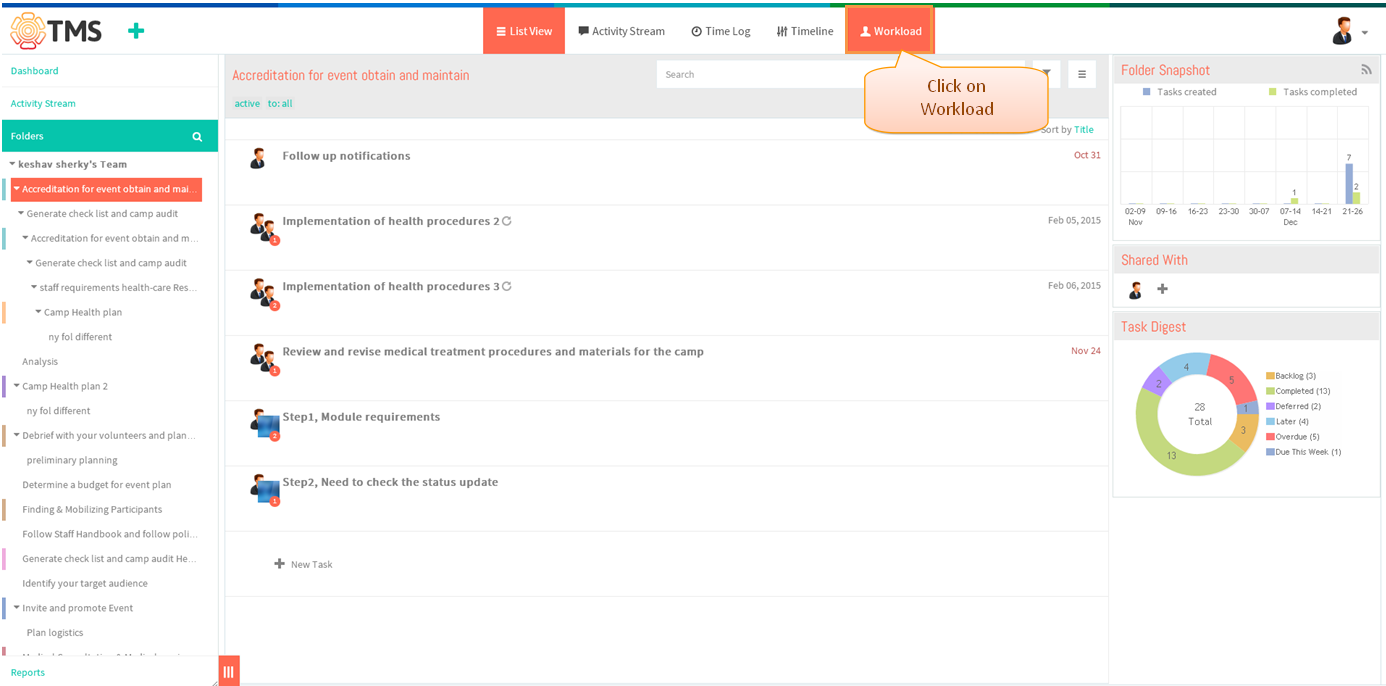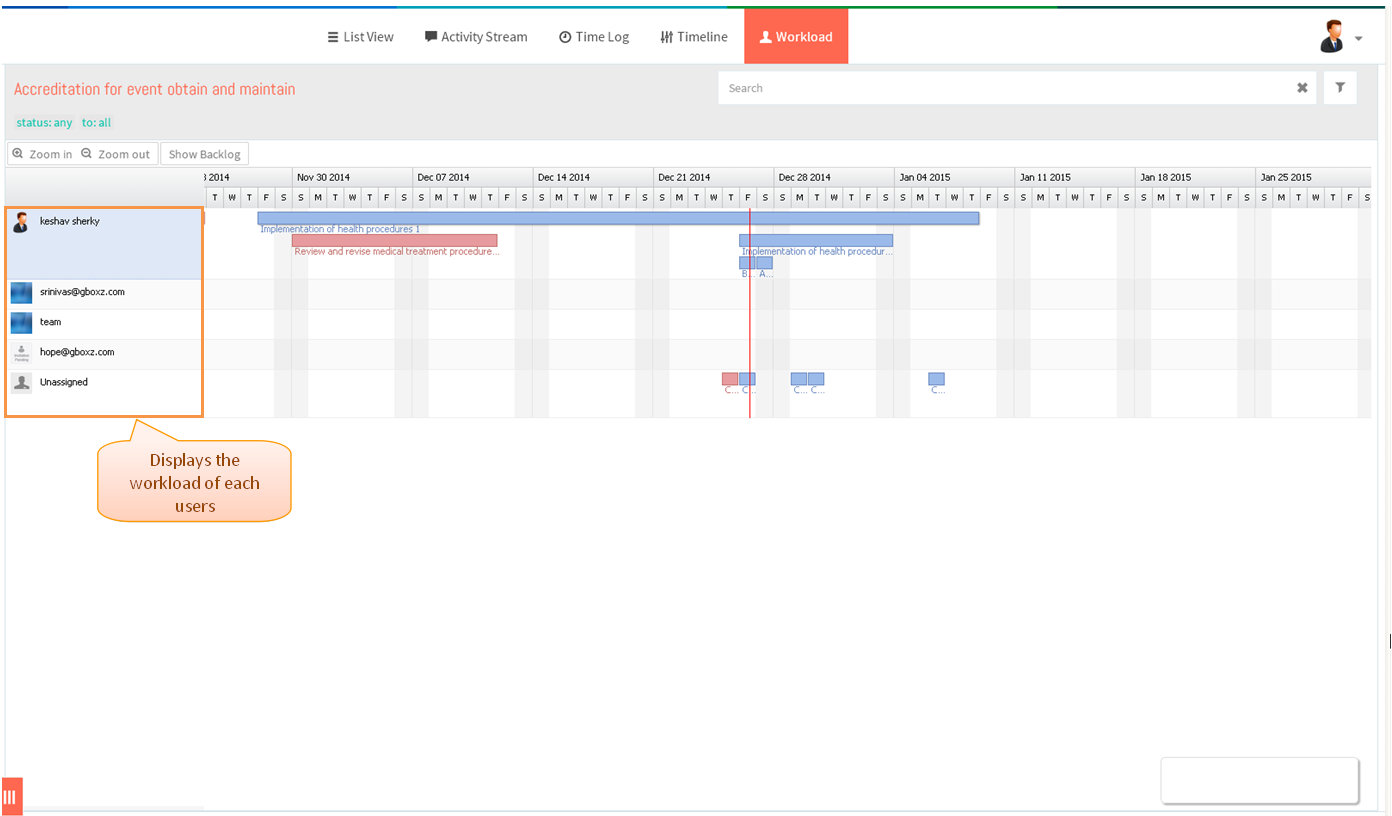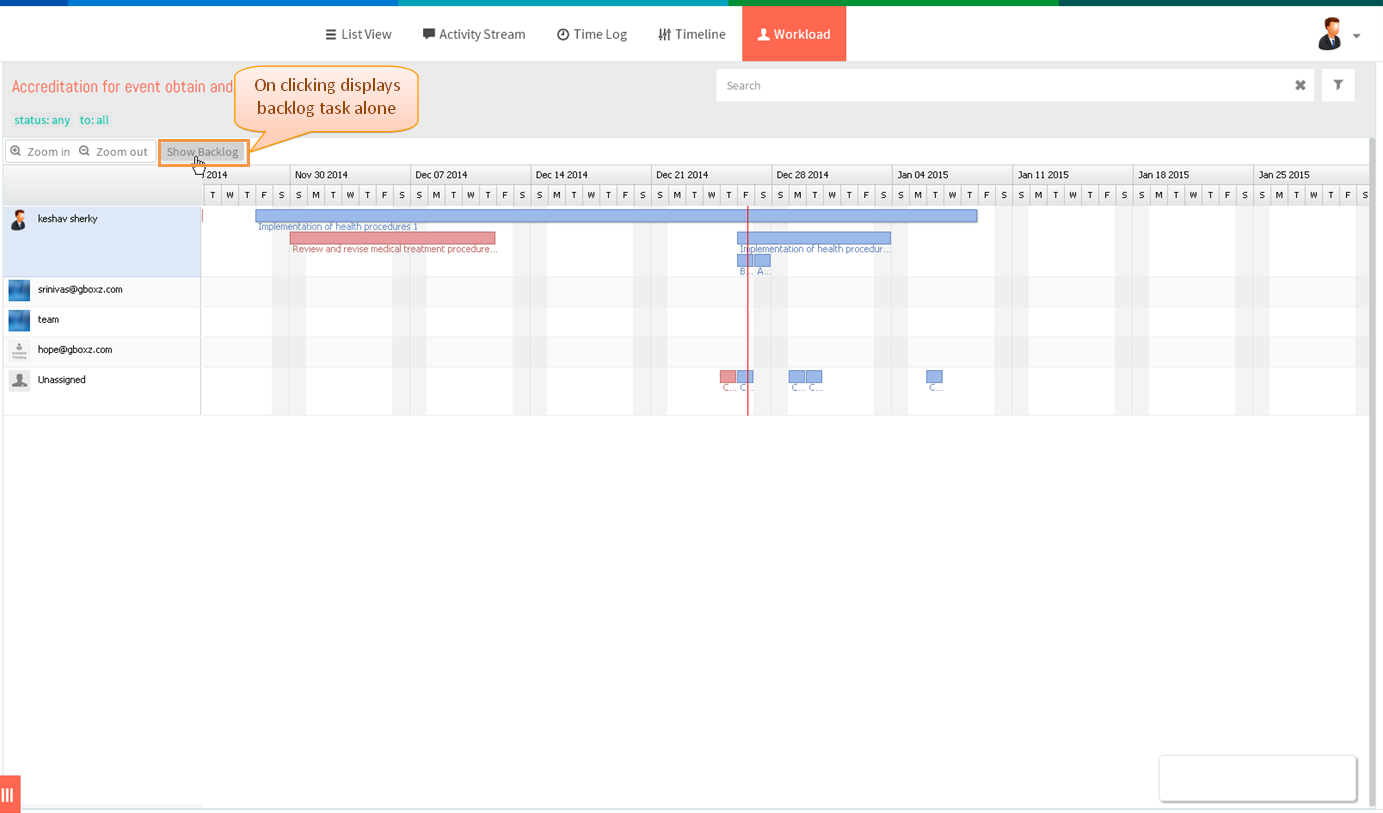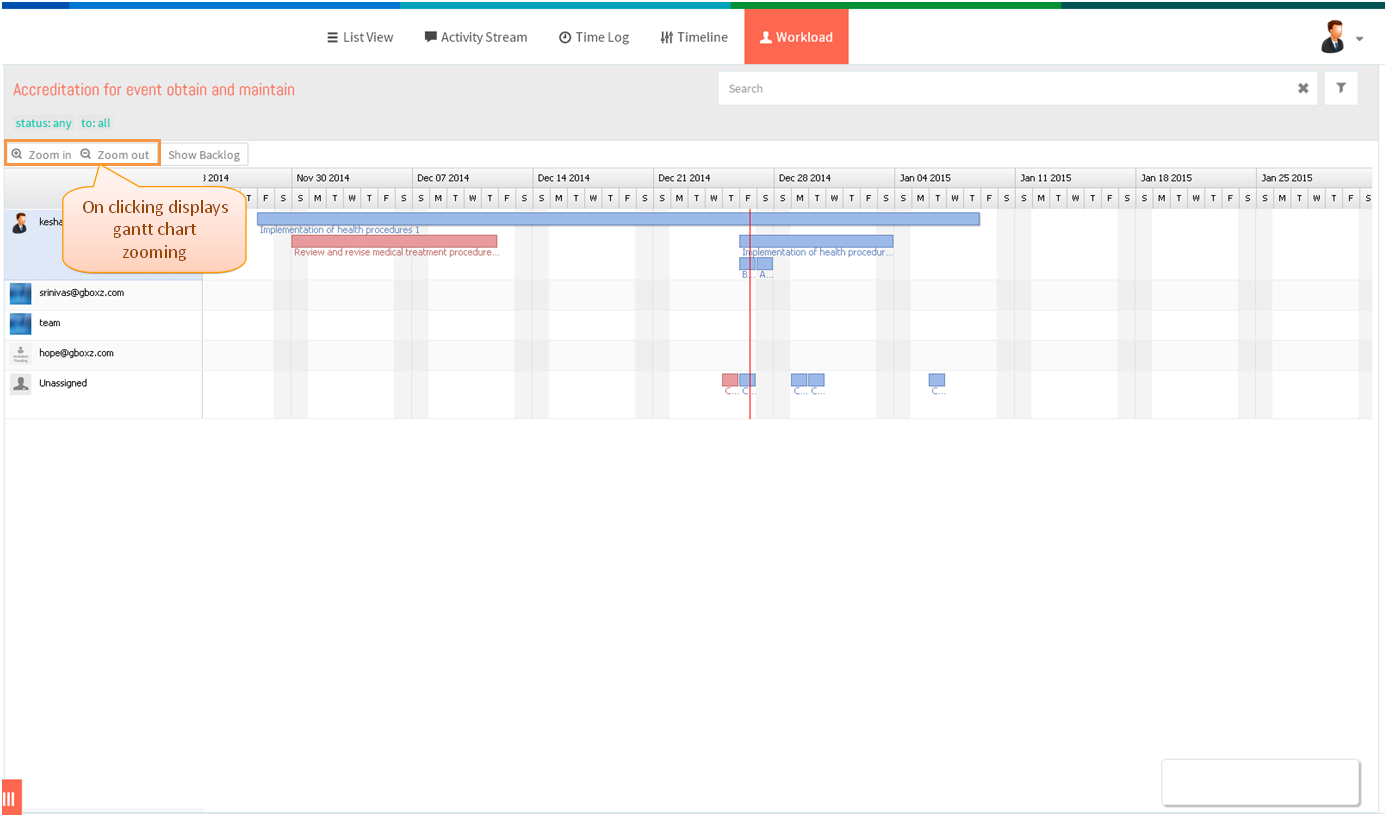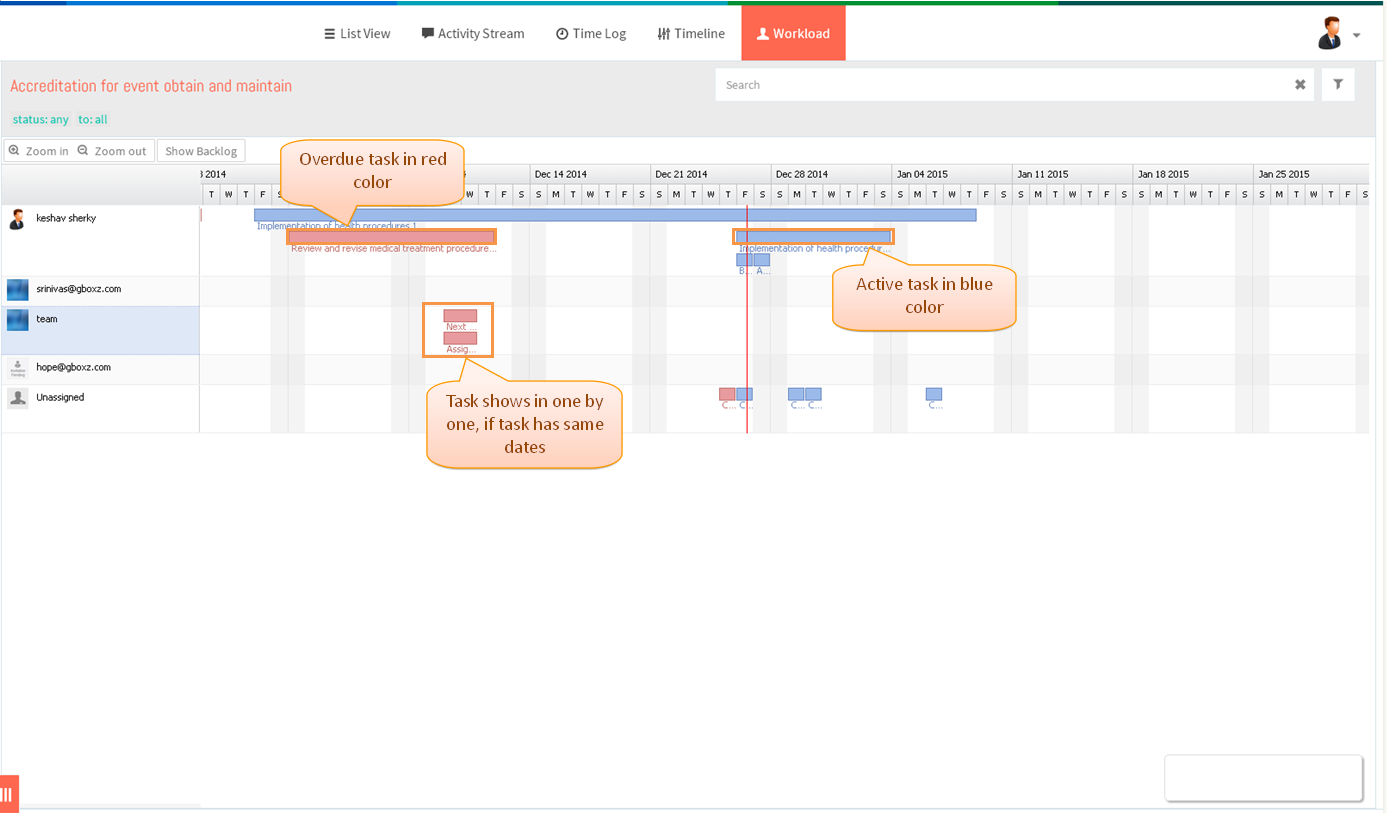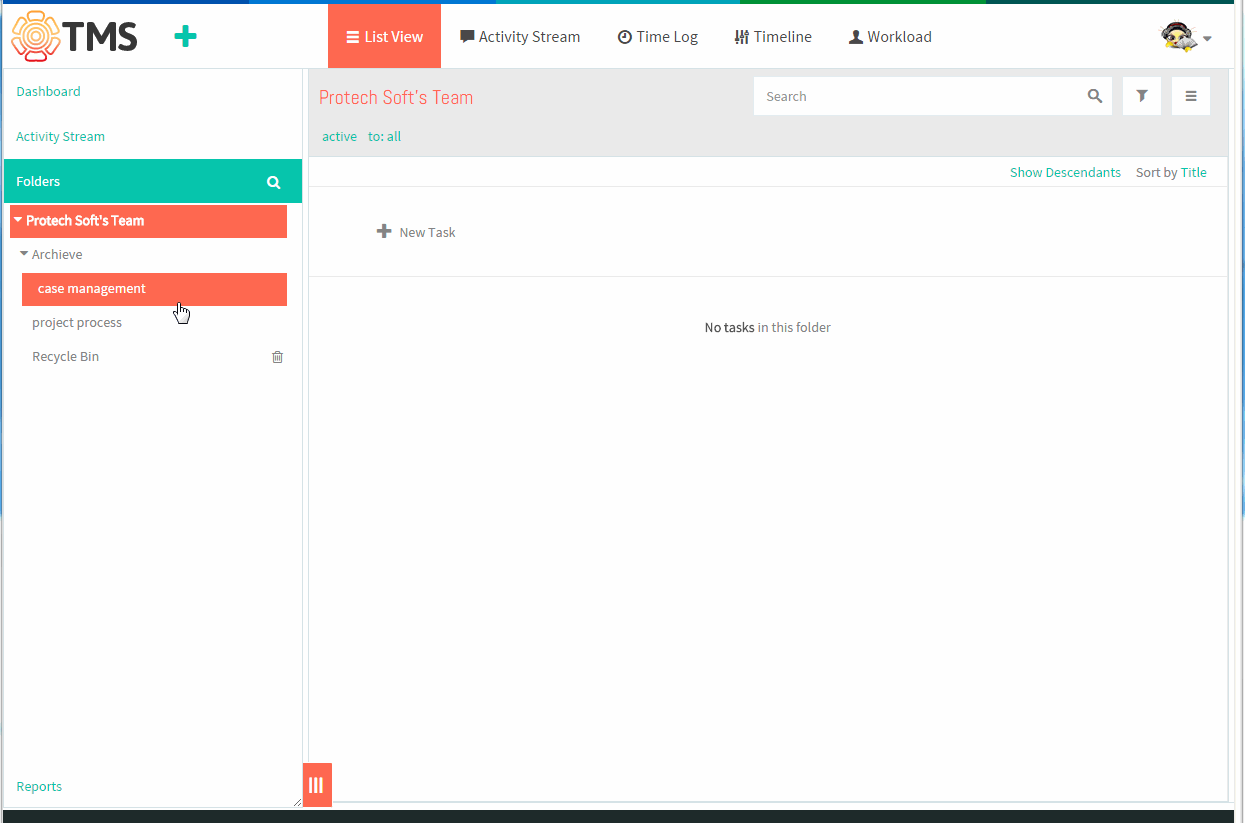Difference between revisions of "Workload overview"
| (7 intermediate revisions by 2 users not shown) | |||
| Line 1: | Line 1: | ||
{| | {| | ||
| − | | [[ | + | | [[TMS-VERSION 2|'''''>> Back To TMS-VERSION 2''''']] || [[Resource Management|'''''>> Resource Management''''']] |
|} | |} | ||
| − | + | =='''Steps to Navigate for Workload page'''== | |
| − | + | ||
| − | [[File: | + | |
| + | |||
| + | [[File:M60.PNG]] | ||
| + | |||
| + | |||
| + | |||
| + | *Click on the folder in left pane | ||
| + | |||
| + | |||
| + | [[File:TMS246.PNG]] | ||
| + | |||
| + | |||
| + | *Click on '''Workload''' icon in top header | ||
| + | |||
| + | |||
| + | [[File:TMS247.PNG]] | ||
| + | |||
| + | |||
| + | *Displays workload page which shows the task assigned to the team users | ||
| + | |||
| + | |||
| + | [[File:TMS248.PNG]] | ||
| + | |||
| + | |||
| + | *On clicking Show Backlog button, displays only the baclog task which not having the due dates | ||
| + | |||
| + | |||
| + | [[File:TMS249.PNG]] | ||
| + | |||
| + | |||
| + | *On clicking ‘’’Zoom In and Zoom Out’’’ user can view the gantt chart in Zooming level. // Instead of zoom level slide, Zoom in and Zoom out option is available in TMS | ||
| + | |||
| + | |||
| + | [[File:TMS250.PNG]] | ||
| + | |||
| + | |||
| + | *Active task will be display in blue, Overdue task will display in red color | ||
| + | *If several tasks are assigned to one person on the same dates, these tasks are shown One by one | ||
| + | |||
| + | [[File:TMS251.PNG]] | ||
| + | |||
| + | |||
| + | '''workload video ''' | ||
| + | |||
| + | [[File:Workload view.gif]] | ||
Latest revision as of 04:36, 13 April 2015
| >> Back To TMS-VERSION 2 | >> Resource Management |
- Click on the folder in left pane
- Click on Workload icon in top header
- Displays workload page which shows the task assigned to the team users
- On clicking Show Backlog button, displays only the baclog task which not having the due dates
- On clicking ‘’’Zoom In and Zoom Out’’’ user can view the gantt chart in Zooming level. // Instead of zoom level slide, Zoom in and Zoom out option is available in TMS
- Active task will be display in blue, Overdue task will display in red color
- If several tasks are assigned to one person on the same dates, these tasks are shown One by one
workload video